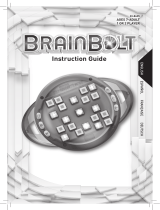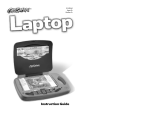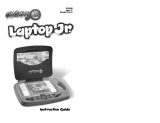Page is loading ...

Saitek
Competition Pro Game
Clock
TM
USER MANUAL
GUIDE D’UTILISATION
BEDIENUNGSANLEITUNG
MANUALE D’USO
MANUAL DEL USUARIO
Gameclock manual_EFGIS.qxd 12/20/2005 11:52 AM Page 1

Selecting LIGHTS OFF AND SOUNDS OFF turns off the LED operation,
and also the buzzer.
(When ACL is pressed or when batteries are removed for longer than 5
seconds, the previous memory will be cleared, including the user defined
settings. If you press ACL or install new batteries the initial clock setting
will default to Hourglass Mode 1a).
FEATURES
Time Control Buttons
The two lever linked Time Control Buttons on the top of the Saitek
Competition Pro Game Clock have 10mm travel and use green colour
banding to visually indicate the player's turn. The Time Control Buttons are
used to start the clock after selecting a preset time setting, or after
modifying the times or number of moves, and from PAUSE mode.
The lever plungers have a positive action so they are either up or down
and each plunger has a red and green LED. Green indicates which
player's clock is active and Red indicates time expired.
LCD Displays
All mode and operation information is displayed in the LCD displays,
including:
• Timer Mode and sub-selections
• The number of moves made by the two players (displayed by
pressing MOVES).
• Time remaining
• Time expired for each player
• Battery-low detection. When the battery voltage drops to a low level, a
battery-low symbol on the two LCDs will illuminate to indicate battery-
low detection. This means that the batteries will last for a further 20
hours of operation only and should be replaced as soon as possible.
• 3 user programmable memory settings, for custom timer modes
INTRODUCTION
The Saitek Competition Pro Game Clock is a multi-function digital game
clock, with seven timer presets (Hour-glass, Blitz, Tournament, Fischer,
Bronstein, Game and User) and one user defined setting. Timer modes
have their own sub-selections with a total of 22 sub-preset timer modes
and up to 3 USER time settings.
The timer mode is selected by pressing and holding PAUSE for 3 seconds,
then pressing the 4-way Control Pad LEFT or RIGHT to select the timer
mode (Hour Glass, Blitz etc). The timer mode sub-category is then
selected by pressing the 4-way Control Pad button UP and DOWN. The
current mode is displayed at the bottom left of the LCD screen.
Information on time modes is shown on the mode chart printed on the
underside of the clock or at the end of this manual.
The Competition Pro Game Clock features two large LCD displays with
wide viewing angle as well as two illuminated time control buttons on top
of the unit, allowing players and audiences to easily see match
information.
POWERING UP
Remove the battery cover on
the underside of the Game
Clock and insert two C size
batteries in the direction shown
in the compartment. Replace
the battery cover.
To turn the unit on, slide the
switch on the bottom of the unit
from "OFF to GO / SOUND
OFF /SOUND AND LIGHTS
OFF.
When the unit is switched to OFF, all memory contents are preserved.
Switching the unit to GO again will return to the previous state before OFF.
Selecting SOUND OFF will disconnect the buzzer and all other functions
will remain the same as in the GO mode.
Gameclock manual_EFGIS.qxd 12/20/2005 11:52 AM Page 2

KEYS
The Saitek Competition Pro Game Clock front panel includes four function
keys as well as a 4-way control pad which selects up and down, left and
right menu options on the LCD displays.
Function Keys
Function Keys are STORE, EDIT, MOVES, PAUSE/RESET
EDIT
Used to enter/exit EDIT mode. In EDIT mode, move numbers and timer
settings for each stage can be adjusted before a game starts. Adjustments
can also be made during the course of a game, if necessary. During a
game the clock must be PAUSED before values can be EDITED. The
MODIFY/LOCK switch must be set to modify. During a game only elapsed
time and number of moves can be edited.
Time adjustments and cursor navigation are carried out with the 4-way
control pad.
STORE
Used in EDIT mode to:
• Enable choosing of the USER memory storage location
• Write the current settings to memory after the memory location in
selected.
When STORE is pressed, the memory location indicator flashes.
Pressing UP and DOWN on the 4-way Control Pad selects the memory
location to store the current setting, options are: --, 7A, 7B and 7C.
Pressing STORE again stores the settings in the selected memory slot.
When the memory location is confirmed, the reference location is
continuously displayed eg, 7A. The Saitek Competition Pro Game Clock
beeps for 0.5 seconds and then exits back to 'ready' mode, waiting for the
first press of one of the Time Control buttons.
To exit STORE mode without saving, press STORE when -- is displayed.
1 Timer Mode Indicator
2 Add before/Add after indicator
No of Moves (used in both display and programming modes) During a
game, this is also an indicator to show if the required number of
moves had not been reached in a phase.
3 Store indicator
4 Timer Mode indicator, e.g. Hourglass/10mins = Mode/Cell 1B
5 Time stage indicator
6 Battery Low indicator
7 Time expired indicator/ first person to run out of time in the current
phase.
8 Second indicator (appears when seconds are displayed - for times
less than 20 minutes)
9 Time added indicator, appears when programming time modes or
when reviewing a mode.
10 Hour/Minute/Second separator. This flashes at 1Hz, on the active
clock display.
The clock can be stopped temporarily and the time and/or number of
moves can be modified if necessary (eg, during an illegal move) by
pressing PAUSE. There is a slider switch on the underside for enabling or
disabling the modification function.
1
2
3
4
5
LCD DISPLAY GRAPHICS
6
7
10
8
9
Gameclock manual_EFGIS.qxd 12/20/2005 11:52 AM Page 4

Default timer mode on power up is Hourglass Mode 1a. As an example, to
get from Hourglass Mode 1a at power up, to Tournament Mode 3b, press
the 4-way Control Pad, RIGHT, RIGHT, DOWN, DOWN.
MODE NAVIGATION CHART
Hour Glass Blitz Tournament Fischer Bronstein Game User
1A 2A 3A 4A 5A 6A 7A
1B 2B 3B 4B 5B 6B 7B
2C 3C 4C 7C
2D 3D 4D
2E 3E
3F
3G
3H
3I
MODE SELECTION NAVIGATION
UP
During TIMER MODE selection: Scrolls UP through the list of Timer Mode
sub-settings.
In EDIT mode: Increases the value at the cursor.
DOWN
During TIMER MODE selection: Scrolls DOWN through the list of Timer
Mode sub-settings.
In EDIT mode: Decreases the value at the cursor.
LEFT
During top-level MODE selection: Scrolls LEFT through the list of Timer
Modes.
When in a MODE sub-menu: Scrolls LEFT through the selected mode's
settings.
In EDIT mode: Moves the cursor LEFT.
RIGHT
During top-level MODE selection: Scrolls RIGHT through the list of Timer
Modes.
PAUSE/RESET
This is used to stop the clock temporarily, and the two LCD panels will
flash to indicate that the clock is paused. To release from PAUSE state,
either press PAUSE again, or press one of the Time Control buttons.
If the active clock Time Control button is pressed to release from PAUSE,
the move ends. If the non-active clock Time Control Button is pressed,
then the clock resumes as if PAUSE was pressed.
To RESET: Hold the PAUSE/RESET button down for 3 seconds to restart
the current mode, and then use the 4-way control pad to select another
mode.
MOVES
Holding down this key during the course of a game will display the current
number of moves on the left LCD.
Releasing the key will make the LCD return to displaying the clock.
The clock does not stop while displaying number of moves.
4 WAY CONTROL PAD
The 4-way control pad is used to select the
active timer preset mode and to edit the
timer values. The different modes available
are:
HOURGLASS, BLITZ, TOURNAMENT,
FISCHER, BRONSTEIN, GAME, and USER
Pressing the 4-way Control Pad right moves
the menu highlight right, and moving it left
moves the menu highlight left. When a top
level mode category on the menu is
highlighted, moving the 4-way control pad
UP or DOWN selects menu sub-modes and, when scrolling through sub-
options, moving the 4-way Control Pad left or right can select further
settings, depending on which top level mode selected.
To choose another top-level mode, the user must first scroll up to the top
level, before pressing LEFT or RIGHT to select.
Gameclock manual_EFGIS.qxd 12/20/2005 11:52 AM Page 6

reference indicator should display - and the LCD screens should display --
:-- | --:-- when in the Top Level of the mode menu in Tournament and User
modes.
Press DOWN again and the mode reference indicator should display 3A,
which is the desired mode. The display should appear as follows:
Display for DELAY, Tournament mode 3A
To start the game, press one of the Time Control Buttons on top of the
Competition Pro Game Clock.
Note: The game clock displays {Hour:Minute}. When there are 20 minutes
or less remaining in the time, the display will change to display
{Minute.Second} and the {s} seconds indicator is also displayed at the
bottom right of the time.
Displaying the settings of a preset mode
When viewing a time mode, the settings can be displayed by pressing the
LEFT and RIGHT key. The display will cycle through the settings.
For example, in FIDE 1 (mode 3A), the default display will show 2:00 | 40.
This means 40 moves must be made in 2 hours for the PRIMARY time
phase.
Pressing RIGHT again will show -.-- | 0.00s. This means 0 seconds will be
added per move in the PRIMARY time phase.
Pressing RIGHT again will show 01:00 | 20. The phase indicator changes
to SECONDARY. This means 20 moves must be made in 1 hour.
Pressing RIGHT again will show -.-- | 0:00s. This means 0 seconds will be
added per move in the SECONDARY time phase.
Pressing RIGHT again will show 00:30 | 0. The phase indicator changes to
TERTIARY. This means there are 30 minutes left and no minimum move
requirements.
When in a MODE sub-menu: Scrolls RIGHT through the selected mode's
settings.
In EDIT mode: Moves the cursor RIGHT.
SLIDER SWITCHES
MODIFY / LOCK
A slider switch on the base of the Game Clock unit can lock the display
time and the number of moves to prevent them being modified during the
course of a game.
STOP / GO / SOUND OFF / LIGHTS OFF/SOUND AND LIGHTS OFF
The second slider switch on the base of the Saitek Competition Pro Game
Clock is used to switch the unit to OFF, GO, SOUND OFF, LIGHTS OFF,
SOUND AND LIGHTS OFF
When in the OFF position, all memory contents are preserved.
Switching to GO again will wake up the unit and return it to its state before
being turned to STOP.
Switching to SOUND OFF mode will switch off the buzzer and the other
functions in the same way as the GO mode.
Sliding the switch to SOUND AND LIGHTS OFF position turns the LED
indicators OFF. The sound is also OFF in this position.
SELECTING THE MODE
Turn the clock ON
For example, assume the timer mode is 1a (Hour Glass, 1minute)
Display for mode 1a, Hourglass Mode, 1 minute.
Click the 4-way Control Pad LEFT and RIGHT to select the required
MODE. For example, to choose Tournament Mode 3A - FIDE 1, press
RIGHT, RIGHT and TOURNAMENT should be displayed. The mode
Gameclock manual_EFGIS.qxd 12/20/2005 11:52 AM Page 8

6 Pressing DOWN repeatedly makes the display cycles through --, 7A,
7B, (and 7C for some modes) and back to --.
7 When the required memory location is displayed press STORE again
to write the values to memory. The memory is updated and the clock
is ready to start in the new mode once one of the Time Control
Buttons on top of the Game Clock is pressed.
8 To exit without storing, highlight -- and press STORE to exit back to
EDIT mode.
Notes:
a. Only three user defined setting can be stored at a time although the
user can define custom time settings for all six timer modes.
b. When the time settings are being modified, the LCD panel will first
display {Hour:Minute} for the user to adjust, after which the user will
adjust the last digit of minute and press RIGHT. The display will then
change to {Minute.Second} for the user to adjust the seconds' digits.
When minutes:seconds are displayed, the s indicator appears on the
LCD.
c. The user can set different start times on the two sides except in
Tournament eg, the clock can start with {1:30} on the left hand side
but {2:35} on the right hand side in Blitz.
LED Indication
There are two green LEDs housed in the Time Control Button on top of the
Competition Pro Game Clock to indicate the activated clock. One of them
will light up to indicate the activated side.
If a player goes over time, a red LED lights up to show which player's time
ran out. The LEDs can be turned off by setting the switch on the base of
the unit to LIGHTS OFF
Pausing the timer and adjustment of time / number of moves
During a game, a user can stop the timer temporarily by pressing the
PAUSE key. The LCD displays will flash. The user can press the EDIT key
to modify the time displayed and/or number of moves; or just press one of
the Time Control Buttons to restart the opponent's timer.
To modify the time and/or number of moves, the left hour digit on the left
Pressing RIGHT again will show -.-- | 0:00s. This means 0 seconds will be
added per move in the TERTIARY time phase.
A table of FIDE - Mode 3B is shown below:
Phase Time Allowed in Phase Moves Required Time Allowed per move
Primary 2:00:00 (hours:min:sec) 40 0.00 (mins:secs)
Secondary 1:00 (hours:min:sec) 20 0.00 (mins:secs)
Tertiary 0:30 (hours:min:sec) 0 0.00 (mins:secs)
Adjusting the Settings of a Preset Mode
1 To adjust a preset mode, first select the mode required using the 4-
way Control Pad up, down, left and right controls.
2 Press EDIT to enter editing mode.
3 The left most digit on the left LCD will flash showing where the cursor
is focussed.
5 In EDIT mode, the 4-way Control Pad changes function from mode
selection to cursor movement and value adjustment.
6 Pressing UP or DOWN either increases or decreases the value at the
cursor location.
7 Use the LEFT and RIGHT to cycle through the settings for the time
mode. Each mode has a different number of settings available to
adjust.
8 When the new settings have been entered, press EDIT to exit and
press one of the Time Control Buttons on top of the Game Clock to
start the game.
Storing Custom Timer Settings in User Memory
1 Adjust the settings for a given mode as described above.
2 Remain in EDIT mode.
3 Press STORE to tell the computer you wish to select a user memory
bank location.
4 The STORE indicator is highlighted on the left LCD, and the Timer
Mode Indicator displays - flashing.
5 Pressing the UP or DOWN key cycles through the user memory bank
locations. Please note that for some edited modes, two user settings
can be saved and for others three.
Gameclock manual_EFGIS.qxd 12/20/2005 11:52 AM Page 10

Moves not reached within time limit
If the set number of moves is not reached within the time limit, MOVE will
be displayed on both screens and the clock enters PAUSE state, with both
LCD displays flashing. The clock can be restarted by pressing PAUSE or
the Time Control button.
Passing time limit flag indicator
The time expired symbol, appears on the LCD screen on the side that
first passes into the next time phase, for example when the first player
passes from Primary to Secondary. The icons and LCD side are updated
for the first clock to pass from Secondary to Tertiary phase.
Restarting / re-selecting the clock after finishing a game
After finishing a game, hold down PAUSE for 3 seconds and the clock will
return to the timer presets selection stage with the setting of the time just
used displayed. The user can press one of the Time Control buttons to
start the opponent's clock, or select a different time setting following the
procedures above.
Sound effects
To distinguish between the pressing of the Time Control buttons, the
Competition Pro Game Clock unit will emit a low sound when the user
presses the right-hand Time Control Button and a higher sound for the left-
hand Time Control Button.
The STOP / GO / SOUND OFF / SOUND AND LIGHTS OFF slider switch
under the bottom cabinet switches the sound ON and OFF.
SELECTING A TIMING OPTION
When you have selected your preferred timing option, simply decide who
will move first. If you are the first to move, press your opponent's Timing
Control button to start your clock. An LED lights up on the appropriate
Timing Control button to remind you which side is playing. Press your
Timing Control button as soon as you have completed your move.
It is now your opponent's turn. (Reverse this procedure if your opponent
moves first.) Continue the game with each player pressing his/her Timing
Control button after making a move. To check the current number of
moves, press and hold the MOVES button. To stop the clocks temporarily
LCD screen will flash to show where the modification will be made. The
adjustment process is the same as that described above. After adjustment,
the user can press the Time Control button to start their opponent's timer.
The MODIFY / LOCK slider switch on the base of the Competition Pro
Game Clock unit controls this function. Sliding the switch to the LOCK
position will prevent the user from modifying the time and number of
moves during a game.
Please note the following points on restarting the timer:
a. A user can start the timer on either side after pause.
b. If the restarted timer (side A or B) is the same as the running side just
before pause, the value of the number of moves will not change.
c. If the restarted timer (side A or B) is opposite to the running side just
before pause, the value of the number of moves will add 1 ply (half
move). Therefore, in case of take-back (1 ply), the user should pause
the timer, minus the number of moves by one, and then restart the
opposite side timer.
d. Whichever timer is restarted after pause, the displaying time will not
change (although the number of moves may be modified in another
stage in the Tournament clock).
Viewing the number of moves during a game
During the course of a game, a user can check the number of moves by
holding down the MOVES button. The number of moves will be displayed
on the left LCD while the button is held down. The clock will continue
running while the number of moves is being checked. When the MOVES
button is released, the counting display will resume on the left LCD screen.
Time expired
When time has expired for either player, the expired symbol and LCD
digits 00.00 on the expired side will flash as well as the LED on the Time
Control button. If sound is ON, five short [BEEP] sounds will also be
heard.
If the timing mode is Game, the user can still use one of the Time Control
Buttons to start the opponent's clock.
Gameclock manual_EFGIS.qxd 12/20/2005 11:52 AM Page 12

TOURNAMENT
When using the Tournament modes, each player has a certain amount of
time to complete a fixed number of moves. If a player fails to meet the
required number of moves in the set time period, he or she has lost the
game. (Note, a player can make more than the required number of moves
within the given time period).
Tournament games have more than one stage for the players to complete.
Some games have up to three time periods (primary, secondary and
tertiary) in which they must play a certain number of moves against the
clock (see below for details on preset timer options):
FISCHER
The Fischer method allows the chess players' performance to be
successfully measured, without having to either adjourn the game, or rely
on the guillotine method as a means of ending the game in one session. It
does this by providing the players with an amount of time to complete all
the moves plus an amount of bonus time (free time) for each individual
move. Your remaining time for the whole game is only reduced if you go
over the free time allocation for each individual move.
Players can also gain more overall thinking time by completing a move
faster than the time allowed for each move. You can decide how much
extra time will be added to your overall time for the whole game by
programming the Competition Pro Game Clock before you start the game.
The time is then either added "before" or "after" (explained below).
When the LCD screens show ADD BEFORE the free time for each
individual move (x) will be added to your opponent's clock as soon as you
have made your move and pressed your Timing Control button ie, before
your opponent makes a move. If your opponent then makes a move in
less than the allocated free time per move, he or she will make a net gain
in time on the clock.
When the LCD screens show ADD AFTER the time available for each
individual move (x) will be added to your clock as soon as you have made
your move and pressed your Timing Control button ie, after you have
made a move. If you make a move in less than the allocated free time per
move (x), you will make a net gain in time on the clock.
at any time, press PAUSE. Press either of the Time Control Buttons to
restart the clocks from Pause without adding free time or extra time (for
the next stage).
As soon as one side runs out of time, 00.00 flashes on the corresponding
LCD, along with the relevant LED on that side's Time Control Button. If the
sound is on, you will also hear a sequence of beeps to remind you that the
time is up. The winner is the player who still has time on the clock.
To play again, press and hold PAUSE for 3 seconds or more. You can then
choose whether to play a game with the same timing option or choose
another timing option. To select another timing option, use the Timing
Option Keys. Whoever plays first simply presses the opponent's Time
Control Button to start the clock. If the Low Battery Symbol appears at any
time, we recommend that you replace the batteries (see the Powering Up
Section).
TIMING MODES
HOURGLASS
In a game using the hourglass timing method, your opponent's thinking
time increases as your own thinking time is being used up. This makes for
a doubly exciting game where you have to make your best moves in the
quickest times possible to avoid giving more time to your opponent. If your
count goes down to zero, you have lost the game.
BLITZ
If you are happy to play a game using the Blitz timing method, simply
press the opponent's Time Control Button to start the clock. In a game of
Blitz, each player has a certain number of minutes to complete all his/her
moves. Under Blitz you have a choice of 5 preset timer modes with
varying time to complete moves. The preset modes are listed below:
The first display you see shows 5 minutes on each clock. To choose
another of the preset timer options, press DOWN on the 4-way Control
Pad to scroll through the timing modes. The amount of time you have on
the clock for each timing option will appear on the LCDs. As soon as you
have decided which option to choose, press the appropriate Time Control
Button to start either your own or your opponent's clock, depending on
who is playing first.
Gameclock manual_EFGIS.qxd 12/20/2005 11:52 AM Page 14

count down, the display should show the delay time counting down on its
own and then switch to the remaining game time if the delay time is used
up. There is delay time for every move.
This mode variation should also be stored in a user memory.
GAME + WORD
In this mode, there is a fixed game time, 30 minutes, but when the clocks
reach zero, the time expired indicator appears on the first side to reach
zero, but the clock then starts to count UP. The clock does not stop but
keeps going. The clock will be paused by the user at the game end, and
the over-time is used to calculate a score. This mode is used in Word
games where a fixed time is allowed, eg, 30 minutes, but extra time used
is deducted from the final score. This mode variation should also be stored
in a user memory.
USER
To create your own personalized time mode, select one of the Timing
Option keys (HOUR GLASS, BLITZ, TOURNAMENT, FISCHER,
BRONSTEIN, GAME) after the clocks have been reset (by pressing
PAUSE for 3 seconds or more).
Press the 4-way Control Pad for the option you have chosen (eg,
TOURNAMENT) repeatedly to cycle through the preset timer options. The
amount of time you have on the clock (and moves if any) for each preset
timer option appears on the LCDs.
As soon as you have decided which Preset Timer option to choose, follow
the Edit and Store procedures described above to create and save your
own personalized modes.
BRONSTEIN
The Bronstein method is similar to the Fischer method, in that you are
given a fixed amount of time at the beginning of the game and the time
remaining decreases as you think. Maximum free time is allocated after
each move is made, and it is only if the time used to make a move is
equal to or more than the maximum free time that the maximum free time
is added to the remaining time after the move has been made. However,
unlike the Fischer method it is not possible to increase the time remaining
by playing each move more quickly than the free time. If the time used for
a move is less than the maximum free time, only the exact time used for
the move will be added to the remaining time after the move has been
made. This means that the remaining time will be the same as before the
move was made if the time used was the same as or less than the free
time.
With the Bronstein timing method, time is always added after. This means
that the free time for each move (y) will be added to your clock as soon as
you have made your move and pressed the Time Control Button ie, after
you have made a move. However, unlike with the Fischer method, you
cannot gain maximum free time (x) (ie, because y is less than or equal to
x):
Suppose that (x) = 10 seconds (maximum free time):
Player A thinks, makes a move and presses the Time Control Button in 5
seconds. Only 5 seconds is added to player A's countdown clock after the
move has been made.
OR
Player A thinks, makes a move and presses the top button in 10 seconds
or more. Only 10 seconds is added to player A's countdown clock after the
move has been made.
GAME + DELAY
Each player is given a delay time that counts down before the player clock
starts to count down. So the default setting will be 30minutes game time,
with 5 seconds Delay. When it becomes the player's turn, their timer
counts down the delay time before starting the countdown of the player's
time. Unused delay time cannot be accumulated. The during the delay
Gameclock manual_EFGIS.qxd 12/20/2005 11:52 AM Page 16

3 f) Traditional 40 moves in 20 moves in
120 minutes 60 minutes
(repeating).
3 g) Club 30 moves in
30 minutes
(repeating).
*) Custom defined Custom Custom Custom
time control in Tournament 1 Tournament 2 Tournament 3
User defined (moves/ (moves/ (moves/
setting available time/ available time/ available time/
time added time added time added
per move: per move: per move:
before/after) before/after) before/after)
Mode 4: Fischer/Bonus
4 Time will be add to the player's clock when it is activated (add before)
or after completed the move and activated the opponent's clock
(add after).
4 a) 3 minutes + 2 seconds / move (add before).
4 b) 50 minutes + 2 seconds / move (add before).
4 c) 1 minutes + 1 minute / move (add before).
4 d) 1 minutes + 1 minute / move (add after).
*) Custom defined time control in User defined setting
Mode 5: Bronstein
5 Similar to Fischer but the time added will not exceed the time used by
the user in the previous move. Therefore, the remaining time of a user
will never larger than the initial time. The time added will always
be added after.
5 a) 5 minutes, 3 seconds / move free.
5 b) 20 minutes, 10 seconds / move free.
*) Custom defined time control in User defined setting
Mode 6: Game
6 a) Game and Delay / Blitz and Delay, 30 mins / 5 secs delay
6 b) Word (Default time is 30 mins)
*) Custom defined time control in User defined setting
TIMER MODES
Mode 1: Hour Glass
1 Fixed amount of time is specified, and the time control expires when
the difference between the two clocks reaches that amount.
1 a) 1 minutes.
1 b) 10 minutes.
1 *) Custom defined time control in User defined setting
Mode 2: Blitz
2 Count down clock for the following durations.
2 a) Blitz 5 minutes.
2 b) Rapid 15 minutes.
2 c) PCAActive 25 minutes.
2 d) US Active 30 minutes.
2 e) Action 60 minutes.
*) Custom defined time control in Custom Blitz Setting 1 (time)
User defined setting
Mode 3: Tournament
3 With primary, secondary and tertiary time phases.
Primary Secondary Tertiary
3 a) DELAY 40 moves in 20 moves/ All moves in
120 minutes 60 minutes 30mins
+5 seconds +5 seconds +5 seconds
delay delay delay
3 b) FIDE 40 moves in 15 minutes
90 minutes, +30 seconds
+30 seconds per move
per move ADD BEFORE
ADD BEFORE
3 c) ECU 40 moves in All moves in
100 minutes, 50 minutes,
+30 secs per +30 secs per
move, move,
ADD BEFORE ADD BEFORE
3 d) Standard 40 moves in All moves in
120 minutes 60 minutes
3 e) Amateur/ 30 moves in All moves in
Guillotine 90 minutes 60mins
Gameclock manual_EFGIS.qxd 12/20/2005 11:52 AM Page 18

maintenance by any person or party other than our own service
facility or an authorized service center, use or installation of non-
Saitek replacement parts in the product or the modification of this
product in any way, or the incorporation of this product into any other
products, or damage to the product caused by accident, fire, floods,
lightning, or acts of God, or any use violative of instructions furnished
by Saitek plc.
5. Obligations of Saitek shall be limited to repair or replacement with the
same or similar unit, at our option. To obtain repairs under this
warranty, present the product and proof of purchase (eg, bill or
invoice) to the authorized Saitek Technical Support Center (listed on
the separate sheet packaged with this product) transportation charges
prepaid. Any requirements that conflict with any state or Federal laws,
rules and/or obligations shall not be enforceable in that particular
territory and Saitek will adhere to those laws, rules, and/or
obligations.
6. When returning the product for repair, please pack it very carefully,
preferably using the original packaging materials. Please also include
an explanatory note.
IMPORTANT: To save yourself unnecessary cost and inconvenience,
please check carefully that you have read and followed the
instructions in this manual.
This warranty is in lieu of all other expressed warranties, obligations
or liabilities. ANY IMPLIED WARRANTIES, OBLIGATIONS, OR
LIABILITIES, INCLUDING BUT NOT LIMITED TO THE IMPLIED
WARRANTIES OF MERCHANTABILITY AND FITNESS FOR A
PARTICULAR PURPOSE, SHALL BE LIMITED IN DURATION TO
THE DURATION OF THIS WRITTEN LIMITED WARRANTY. Some
states do not allow limitations on how long an implied warranty lasts,
so the above limitations may not apply to you. IN NO EVENT SHALL
WE BE LIABLE FOR ANY SPECIAL OR CONSEQUENTIAL
DAMAGES FOR BREACH OF THIS OR ANY OTHER WARRANTY,
EXPRESS OR IMPLIED, WHATSOEVER. Some states do not allow
the exclusion or limitation of special, incidental or consequential
damages, so the above limitation may not apply to you. This warranty
gives you specific legal rights, and you may also have other rights
which vary from state to state.
Mode 7: User
7 User can recall the "user defined setting" from 3 memory locations.
7 a) User Memory setting 1
7 b) User Memory setting 2
7 c) User Memory setting 3 Non-FIDE style mode?
*) Cold start default setting is
FIDE (Item 3.b1).
TECHNICAL SUPPORT
Can't get your controller to work - don't worry, we're here to help you!
Nearly all the products that are returned to us as faulty are not faulty at all
- they have just not been installed properly.
If you experience any difficulty with this product, please first visit our
website www.saitek.com. The technical support area will provide you with
all the information you need to get the most out of your product and should
solve any problems you might have.
If you do not have access to the internet, or if the website cannot answer
your question, please contact your local Saitek Technical Support Team.
We aim to offer quick, comprehensive and thorough technical support to all
our users so, before you call, please make sure you have all the relevant
information at hand.
To find your local Saitek Technical Support Center , please see the
separate Technical Support Center sheet that came packaged with this
product.
Conditions of Warranty
1. Warranty period is 2 years from date of purchase with proof of
purchase submitted.
2. Operating instructions must be followed.
3. Specifically excludes any damages associated with leakage of
batteries.
Note: Batteries can leak when left unused in a product for a period of
time, so it is advisable to inspect batteries regularly.
4. Product must not have been damaged as a result of defacement,
misuse, abuse, neglect, accident, destruction or alteration of the serial
number, improper electrical voltages or currents, repair, alteration or
Gameclock manual_EFGIS.qxd 12/20/2005 11:52 AM Page 20

Specifications
Battery: 2 x C size batteries.
Dimensions: 170 x 83 x 55 mm.
Weight: TBD
Battery life: In normal operation: Approx
600 hours.
When battery-low is detected: Minimum 20 hours left.
Battery-Low detection voltage: 2.4 0.15 Volt.
This symbol on the product or in the instructions means that
your electrical and electronic equipment should be disposed at
the end of its life separately from your household waste. There
are separate collection systems for recycling in the EU.
For more information, please contact the local authority or
your retailer where you purchased the product.
Information for Customers in the United States
FCC Compliance and Advisory Statement
Warning: Changes or modifications to this unit not expressly approved by
the party responsible for compliance could void the user's authority to
operate the equipment.
This device complies with Part 15 of the FCC Rules. Operation is subject
to the following two conditions:
1 This device may not cause harmful interference, and;
2 This device must accept any interference received, including
interference that may cause undesired operation.
NOTE: This equipment has been tested and found to comply with the
limits for a Class B digital device, pursuant to Part 15 of the FCC Rules.
These limits are designed to provide reasonable protection against harmful
interference in a residential installation. This equipment generates, uses
and can radiate radio frequency energy and, if not installed and used in
accordance with the instructions, may cause harmful interference to radio
communications. However, there is no guarantee that interference will not
occur in a particular installation. If this equipment does cause harmful
interference to radio or television reception, which can be determined by
turning the equipment off and on, the user is encouraged to try to correct
the interference by one or more of the following measures:
• Reorient or relocate the receiving antenna;
• Increase the separation between the equipment and receiver;
• Connect the equipment into an outlet on a circuit different from that to
which the receiver is connected;
• Consult the dealer or an experienced radio/TV technician for help.
Saitek Industries, 2295 Jefferson Street, Torrance, CA 90501, USA
Gameclock manual_EFGIS.qxd 12/20/2005 11:52 AM Page 22

Saitek Competition
Pro Game Clock
V.1.0 20/12/05
© 2006 Saitek Ltd. Made and printed in China.
All trademarks are the property of their respective owners.
CZ01
www.saitek.com
Gameclock manual_EFGIS.qxd 12/20/2005 11:53 AM Page 120
/