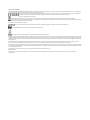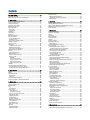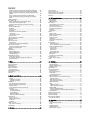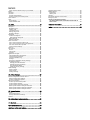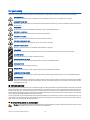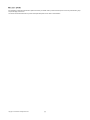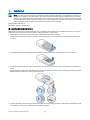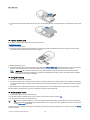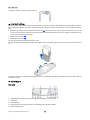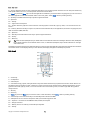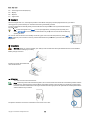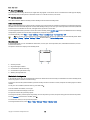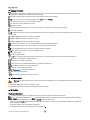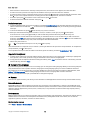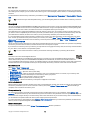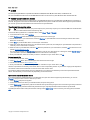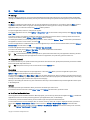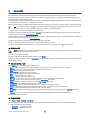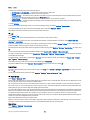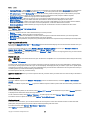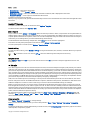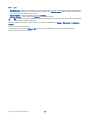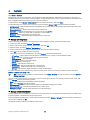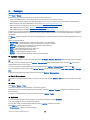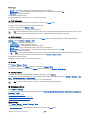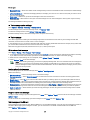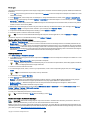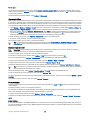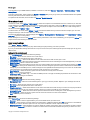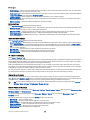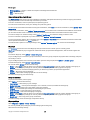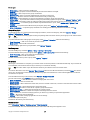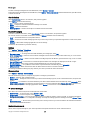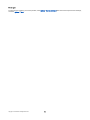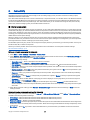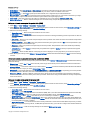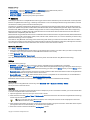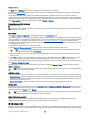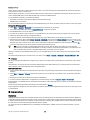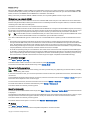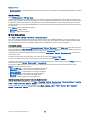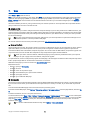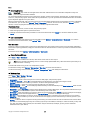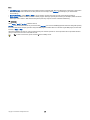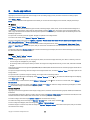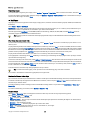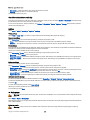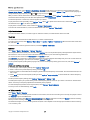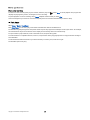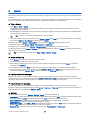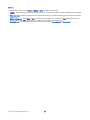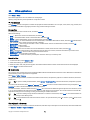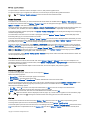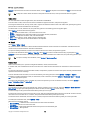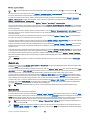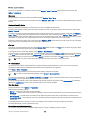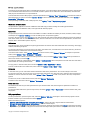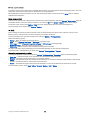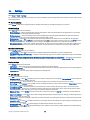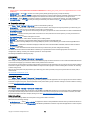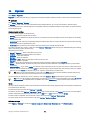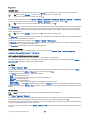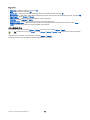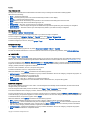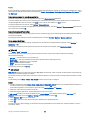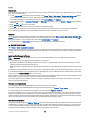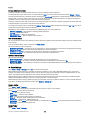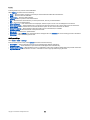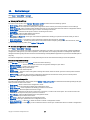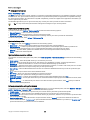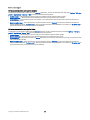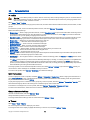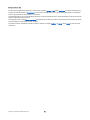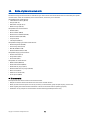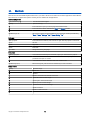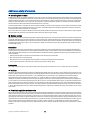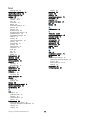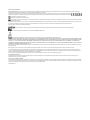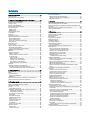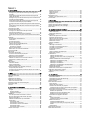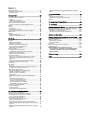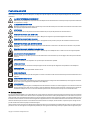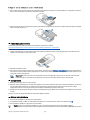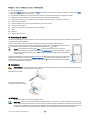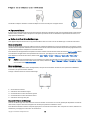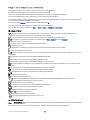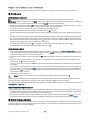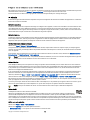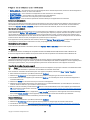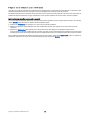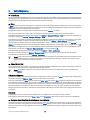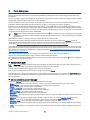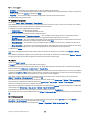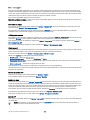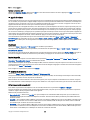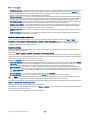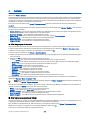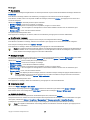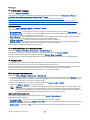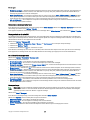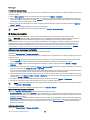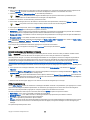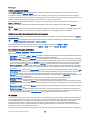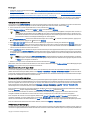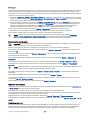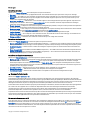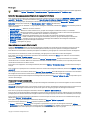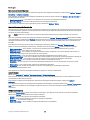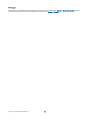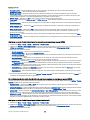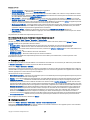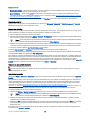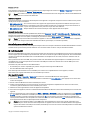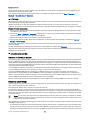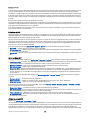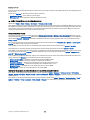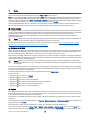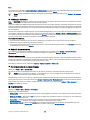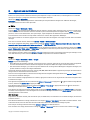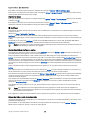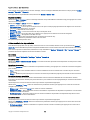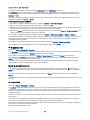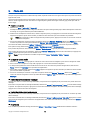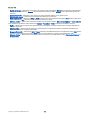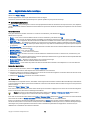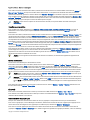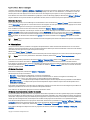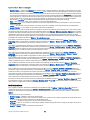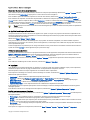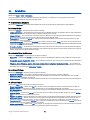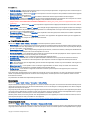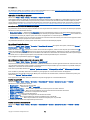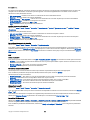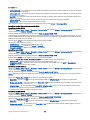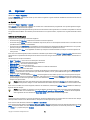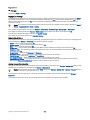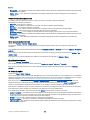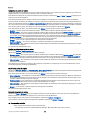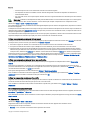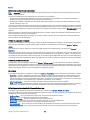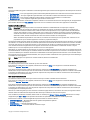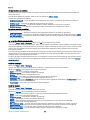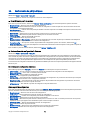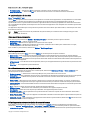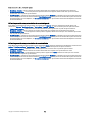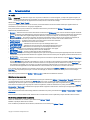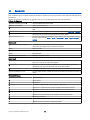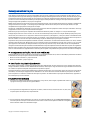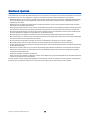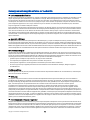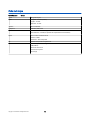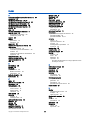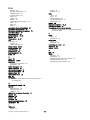Page is loading ...

DECLARATION OF CONFORMITY
Hereby, NOKIA CORPORATION declares that this RM-24 product is in compliance with the essential requirements and other relevant provisions of Directive 1999/5/EC. A copy of the Declaration
of Conformity can be found at http://www.nokia.com/phones/declaration_of_conformity/.
The crossed-out wheeled bin means that within the European Union the product must be taken to separate collection at the product end-of-life. This applies to
your device but also to any enhancements marked with this symbol. Do not dispose of these products as unsorted municipal waste.
Copyright © 2006 Nokia. All rights reserved.
Reproduction, transfer, distribution or storage of part or all of the contents in this document in any form without the prior written permission of Nokia is prohibited.
Nokia, Nokia Connecting People, Xpress-on and Pop-Port are trademarks or registered trademarks of Nokia Corporation. Other product and company names mentioned herein may be
trademarks or tradenames of their respective owners.
Nokia tune is a sound mark of Nokia Corporation.
This product includes software licensed from Symbian Software Ltd (c) 1998-2004. Symbian and Symbian OS are trademarks of Symbian Ltd.
Includes RSA BSAFE cryptographic or security protocol software from RSA Security.
Java and all Java-based marks are trademarks or registered trademarks of Sun Microsystems, Inc.
This product is licensed under the MPEG-4 Visual Patent Portfolio License (i) for personal and noncommercial use in connection with information which has been encoded in compliance with
the MPEG-4 Visual Standard by a consumer engaged in a personal and noncommercial activity and (ii) for use in connection with MPEG-4 video provided by a licensed video provider. No license
is granted or shall be implied for any other use. Additional information, including that related to promotional, internal, and commercial uses, may be obtained from MPEG LA, LLC. See http://
www.mpegla.com.
Nokia operates a policy of ongoing development. Nokia reserves the right to make changes and improvements to any of the products described in this document without prior notice.
Under no circumstances shall Nokia be responsible for any loss of data or income or any special, incidental, consequential or indirect damages howsoever caused.
The contents of this document are provided "as is". Except as required by applicable law, no warranties of any kind, either express or implied, including, but not limited to, the implied warranties
of merchantability and fitness for a particular purpose, are made in relation to the accuracy, reliability or contents of this document. Nokia reserves the right to revise this document or withdraw
it at any time without prior notice
The availability of particular products may vary by region. Please check with the Nokia dealer nearest to you.
EXPORT CONTROLS
This device may contain commodities, technology, or software subject to export laws and regulations from the US and other countries. Diversion contrary to law is prohibited.
9251117/Issue 1

Contents
For your safety..............................................................................6
NETWORK SERVICES....................................................................................6
Enhancements, batteries, and chargers..............................................6
1. Get started.................................................................................8
Insert the SIM card and battery.............................................................8
Insert a memory card...............................................................................9
Charge the battery.....................................................................................9
Switch on your device...............................................................................9
Enter basic settings.................................................................................10
Keys and parts..........................................................................................10
Fold open................................................................................................10
Fold closed..............................................................................................11
Keyguard....................................................................................................12
Connectors.................................................................................................12
Antennas....................................................................................................12
About the display.....................................................................................13
Standby modes.........................................................................................13
Active standby mode...........................................................................13
Standby mode.......................................................................................13
Shortcuts in standby mode...............................................................13
Display indicators....................................................................................14
Volume control.........................................................................................14
Write text...................................................................................................14
Traditional text input..........................................................................14
Predictive text input............................................................................15
Copy text to the clipboard.................................................................15
Change writing language......................................................................15
Memory.......................................................................................................15
Removable memory............................................................................15
Device memory.....................................................................................15
Monitor device memory.....................................................................15
Memory card..........................................................................................16
MiniSD...................................................................................................16
Use a memory card...........................................................................16
Format a memory card....................................................................16
Memory card security.......................................................................16
Unlock a memory card.....................................................................16
CD-ROM........................................................................................................17
Transfer content between devices.....................................................17
Transfer data from another device.................................................17
Synchronize data with another device..........................................17
2. Your device..............................................................................18
Settings.......................................................................................................18
Menu............................................................................................................18
Help and tutorial......................................................................................18
Device help.............................................................................................18
Tutorial....................................................................................................18
Scroll and make selections...................................................................18
Common actions in several applications.........................................19
3. Make calls.................................................................................20
Answer a call.............................................................................................20
Options during a call...............................................................................20
Forward calls.............................................................................................20
Log................................................................................................................21
Log settings............................................................................................21
Push to talk................................................................................................21
User settings.......................................................................................21
Connection settings..........................................................................22
Log in to push to talk service............................................................22
Push to talk calls...................................................................................22
Callback requests..................................................................................22
Contacts view.........................................................................................22
Create a channel...................................................................................22
Register PTT channels.........................................................................23
Join a channel........................................................................................23
Push to talk log.....................................................................................23
Exit push to talk....................................................................................23
Net calls.......................................................................................................23
Preferred profile...................................................................................23
Register profiles....................................................................................24
Device security .........................................................................................24
Define security settings......................................................................24
Change the restriction password....................................................24
Fixed dialing...........................................................................................24
4. Contacts....................................................................................26
Manage contact groups.........................................................................26
Manage default information................................................................26
Copy contacts between SIM and device memory..........................27
Select ringing tones for contacts........................................................27
Business cards...........................................................................................27
5. Messages..................................................................................28
Organize messages.................................................................................28
Search for messages...............................................................................28
Inbox............................................................................................................28
My folders...................................................................................................28
Draft messages.........................................................................................29
Sent messages..........................................................................................29
Outbox.........................................................................................................29
Delivery reports........................................................................................29
Messaging settings..................................................................................29
Other settings........................................................................................29
Text message center settings..............................................................30
Text messages..........................................................................................30
Write and send text messages.........................................................30
Sending options for text messages.............................................30
Reply to received text messages.....................................................30
Text messages on the SIM card........................................................30
Text message settings........................................................................31
Picture messages..................................................................................31
Forward picture messages.............................................................31
Multimedia messages.............................................................................31
Create and send multimedia messages........................................31
Create presentations...........................................................................32
Receive and reply to multimedia messages................................32
View presentations..............................................................................33
View media objects.............................................................................33
View and save multimedia attachments......................................33
Multimedia message settings..........................................................33
E-mail messages......................................................................................34
Set up your e-mail................................................................................34
Connect to mailbox..............................................................................34
View e-mail offline...............................................................................35
Read and reply to e-mail....................................................................35
Delete messages...................................................................................35
E-mail folders.........................................................................................35
Write and send e-mail........................................................................36
E-mail account settings......................................................................36
User settings.......................................................................................36
Retrieval settings..............................................................................37
Automatic retrieval settings..........................................................37
Instant messaging...................................................................................37
Connect to an IM server......................................................................37
Search IM users or IM groups............................................................37
Conversations with a single IM user...............................................38
IM groups................................................................................................38
Group conversations........................................................................38
IM group settings..............................................................................38
Group editing rights.........................................................................39
Ban from groups................................................................................39
IM contacts..............................................................................................39
Blocked contacts................................................................................39
View invitations....................................................................................40
Recorded messaging...........................................................................40
Settings....................................................................................................40
IM server settings..............................................................................40
Special messages.....................................................................................40
Send service commands.....................................................................40
6. Connectivity............................................................................42
Internet access points............................................................................42
Set up an Internet access point for data calls.............................42

Advanced Internet access point settings for data calls............42
Set up an Internet access point for packet data (GPRS)...........43
Advanced Internet access point settings for packet data
(GPRS).......................................................................................................43
Set up an Internet access point for wireless LAN.......................43
Advanced Internet access point settings for wireless
LAN............................................................................................................44
Cable connection......................................................................................44
IP passthrough.........................................................................................44
Set up a data cable to use IP passthrough...................................44
Access point for IP passthrough......................................................44
Advanced IP passthrough access point settings........................44
Bluetooth....................................................................................................45
Start using Bluetooth..........................................................................45
Settings....................................................................................................45
Security tips............................................................................................45
Send data................................................................................................45
Bluetooth connectivity indicators...................................................46
Pair devices............................................................................................46
Authorize a device............................................................................46
Receive data...........................................................................................46
End a Bluetooth connection..............................................................46
SIM access profile.....................................................................................46
Infrared.......................................................................................................47
Data connections.....................................................................................47
Packet data.............................................................................................47
Wireless local area network (WLAN)..............................................48
Connection manager..............................................................................48
View and end active connections....................................................48
Search for wireless LAN......................................................................48
Modem........................................................................................................48
Mobile VPN ................................................................................................49
VPN management................................................................................49
Manage VPN policies............................................................................49
View the VPN log..................................................................................50
Email data roaming................................................................................50
Access point groups.............................................................................50
Configure access point groups for mail and
synchronization....................................................................................50
7. Web...........................................................................................51
Access points.............................................................................................51
Browse the Web.......................................................................................51
Bookmarks.................................................................................................51
Download items.......................................................................................52
End a connection.....................................................................................52
Clear the cache......................................................................................52
News feeds and blogs............................................................................52
Web settings.............................................................................................52
Services.......................................................................................................53
8. Media applications................................................................54
Gallery..........................................................................................................54
Images.....................................................................................................54
Manage image files..........................................................................54
Organizing images............................................................................55
RealPlayer .................................................................................................55
Play video clips and stream links....................................................55
Send audio files and video clips......................................................55
Receive videos.......................................................................................55
View information about a media clip............................................56
Settings....................................................................................................56
Video settings.....................................................................................56
Connection settings..........................................................................56
Proxy settings.....................................................................................56
Network settings...............................................................................56
Advanced network settings...........................................................56
Music player...............................................................................................56
Listen to music......................................................................................56
Adjust music volume...........................................................................57
Track lists................................................................................................57
Equalizer..................................................................................................57
Voice recorder...........................................................................................57
Play a voice recording.........................................................................58
Flash player................................................................................................58
9. Camera......................................................................................59
Take a picture...........................................................................................59
Record a video clip..................................................................................59
Insert pictures into messages.............................................................59
Insert videos into messages................................................................59
Settings.......................................................................................................59
10. Office applications..............................................................61
File manager.............................................................................................61
Manage files...........................................................................................61
Search for files.......................................................................................61
Documents.................................................................................................61
View objects in a document..............................................................61
Format documents...............................................................................62
View document structure..................................................................62
Preview the page layout....................................................................62
Find text..................................................................................................62
Table editor............................................................................................63
Sheet............................................................................................................63
Outline view...........................................................................................63
Work with worksheets.......................................................................63
Work with cells......................................................................................64
Insert functions.....................................................................................64
Web links.................................................................................................65
Create and modify charts...................................................................65
Find text..................................................................................................65
Presentation..............................................................................................65
View slide shows...............................................................................65
Show slide shows with a data projector...................................65
Work with different views.................................................................66
Layout view.........................................................................................66
Outline view........................................................................................66
Notes view...........................................................................................66
Master slide view...............................................................................66
Edit presentations................................................................................66
Edit tables...............................................................................................67
Find text in a presentation................................................................67
Screen export............................................................................................67
Show screen content...........................................................................68
Print.............................................................................................................68
11. Settings..................................................................................69
Phone settings..........................................................................................69
General settings....................................................................................69
Standby mode settings.......................................................................69
Display settings.....................................................................................69
Call settings...............................................................................................69
Connection settings................................................................................70
Access points..........................................................................................70
Access point groups.............................................................................70
Packet data.............................................................................................70
Packet data settings.........................................................................70
Net call settings....................................................................................71
Session initiation protocol (SIP) settings......................................71
Edit SIP profiles..................................................................................71
Edit SIP proxy servers.......................................................................71
Edit registration servers..................................................................71
Data call settings..................................................................................72
VPN............................................................................................................72
VPN access points..............................................................................72
VPN access point settings...............................................................72
Wireless LAN...........................................................................................72
Advanced WLAN settings................................................................72
Security settings for wireless LAN access points.....................72
Configurations.......................................................................................74
Date and time settings...........................................................................74
Security settings.......................................................................................74
Network settings.....................................................................................74
Enhancement settings...........................................................................74
Text phone settings.............................................................................74
12. Organiser...............................................................................75
Calendar......................................................................................................75
Create calendar entries.......................................................................75
To-do........................................................................................................75
Calendar settings..................................................................................75
Calendar views......................................................................................76
Send calendar entries.........................................................................76
C o n t e n t s

Add a received calendar entry to your calendar.........................76
Notes............................................................................................................76
Calculator....................................................................................................76
Converter....................................................................................................77
Convert measurements......................................................................77
Set base currency and exchange rate............................................77
Voice mailbox............................................................................................77
Clock.............................................................................................................77
Clock settings.........................................................................................77
Add and delete cities...........................................................................78
13. Tools.......................................................................................79
Positioning.................................................................................................79
Navigator....................................................................................................79
Navigation view....................................................................................79
Position view.........................................................................................79
Trip distance view................................................................................80
Manage waypoints...............................................................................80
Navigator settings................................................................................80
Landmarks.................................................................................................80
Landmark categories...........................................................................80
Edit landmark categories................................................................81
Edit landmarks......................................................................................81
Receive landmarks...............................................................................81
Voice commands......................................................................................81
Use a voice command to make a call.............................................81
Use a voice command to launch an application.........................82
Use voice commands for profiles....................................................82
Voice command settings....................................................................82
Voice aid.....................................................................................................82
Sett. wizard................................................................................................82
E-mail.......................................................................................................82
Push to talk.............................................................................................83
Operator..................................................................................................83
Application manager..............................................................................83
Install applications and software....................................................83
View and remove software...............................................................83
View the installation log....................................................................83
Settings....................................................................................................84
Specify Java application security settings....................................84
Certificate manager.............................................................................84
Manage personal certificates........................................................84
Manage authority certificates.......................................................85
View certificate details....................................................................85
Certificate security settings............................................................85
Nokia Catalogs..........................................................................................85
Open a catalog.......................................................................................85
Open a folder.........................................................................................85
Catalogs settings..................................................................................86
14. Device manager..................................................................87
Server profile settings............................................................................87
Remote configuration network service............................................87
Remote configuration settings........................................................87
Create a configuration profile..........................................................87
Data synchronization.............................................................................88
Create a synchronization profile......................................................88
Synchronization profiles....................................................................88
Synchronization connection settings............................................88
Define synchronization settings for Contacts..............................88
Define synchronization settings for Calendar.............................89
Define synchronization settings for Notes...................................89
15. Personalization...................................................................90
Profiles........................................................................................................90
Select ringing tones.............................................................................90
Change enhancement settings........................................................90
Themes........................................................................................................90
16. Nokia original enhancements........................................92
Enhancements..........................................................................................92
17. Shortcuts...............................................................................93
Care and maintenance.............................................................94
Additional safety information...............................................95
Operating environment.........................................................................95
Medical devices.........................................................................................95
Pacemakers............................................................................................95
Hearing aids...........................................................................................95
Vehicles.......................................................................................................95
Potentially explosive environments..................................................95
Emergency calls........................................................................................96
CERTIFICATION INFORMATION(SAR).....................................................96
THIS MOBILE DEVICE MEETS GUIDELINES FOR EXPOSURE TO
RADIO WAVES.........................................................................................96
Technical information..............................................................97
Index..............................................................................................98
C o n t e n t s

For your safety
Read these simple guidelines. Not following them may be dangerous or illegal. Read the complete user guide for further information.
SWITCH ON SAFELY
Do not switch the device on when wireless phone use is prohibited or when it may cause interference or danger.
ROAD SAFETY COMES FIRST
Obey all local laws. Always keep your hands free to operate the vehicle while driving. Your first consideration while driving should
be road safety.
INTERFERENCE
All wireless devices may be susceptible to interference, which could affect performance.
SWITCH OFF IN HOSPITALS
Follow any restrictions. Switch the device off near medical equipment.
SWITCH OFF IN AIRCRAFT
Follow any restrictions. Wireless devices can cause interference in aircraft.
SWITCH OFF WHEN REFUELLING
Do not use the device at a refueling point. Do not use near fuel or chemicals.
SWITCH OFF NEAR BLASTING
Follow any restrictions. Do not use the device where blasting is in progress.
USE SENSIBLY
Use only in the normal position as explained in the product documentation. Do not touch the antennas unnecessarily.
QUALIFIED SERVICE
Only qualified personnel may install or repair this product.
ENHANCEMENTS AND BATTERIES
Use only approved enhancements and batteries. Do not connect incompatible products.
WATER-RESISTANCE
Your device is not water-resistant. Keep it dry.
BACK-UP COPIES
Remember to make back-up copies or keep a written record of all important information.
CONNECTING TO OTHER DEVICES
When connecting to any other device, read its user guide for detailed safety instructions. Do not connect incompatible products.
EMERGENCY CALLS
Ensure the phone function of the device is switched on and in service. Press the end key as many times as needed to clear the display
and return to the standby mode. Enter the emergency number, then press the call key. Give your location. Do not end the call until
given permission to do so.
NETWORK SERVICES
To use the phone you must have service from a wireless service provider. Many of the features in this device depend on features in the wireless
network to function. These network services may not be available on all networks or you may have to make specific arrangements with your
service provider before you can utilize network services. Your service provider may need to give you additional instructions for their use and
explain what charges will apply. Some networks may have limitations that affect how you can use network services. For instance, some networks
may not support all language-dependent characters and services.
Your service provider may have requested that certain features be disabled or not activated in your device. If so, they will not appear on your
device menu. Your device may also have been specially configured. This configuration may include changes in menu names, menu order and
icons. Contact your service provider for more information.
Enhancements, batteries, and chargers
Warning: Use only batteries, chargers, and enhancements approved by Nokia for use with this particular model. The use of any other
types may invalidate any approval or warranty, and may be dangerous.
Copyright © 2006 Nokia. All Rights Reserved. 6

For availability of approved enhancements, please check with your dealer. When you disconnect the power cord of any enhancement, grasp
and pull the plug, not the cord.
Your device and its enhancements may contain small parts. Keep them out of reach of small children.
F o r y o u r s a f e t y
Copyright © 2006 Nokia. All Rights Reserved. 7

1. Get started
Note: Your service provider may have requested that certain features be disabled or not activated in your device. If
so, they do not appear on your device menu. Your device may also have been specially configured for your network
provider. This configuration may include changes in menu names, menu order and icons. Contact your service provider
for more information. Some models of this device may not be equipped with a camera. If your device has no camera,
some of the applications and features described in this guide will not be available.
Model number: Nokia E70-2.
Hereinafter referred to as Nokia E70.
Insert the SIM card and battery
Keep all SIM cards out of the reach of small children. For availability and information on using SIM card services, contact your
SIM card vendor. This may be the service provider, network operator, or other vendor.
1. Always switch the device off, and disconnect the charger before removing the battery.
With the back of the device facing you, press the cover release button (1), and slide the back cover in the direction of the
arrow (2).
2. If the battery is installed, lift the battery from the battery compartment in the direction of the arrow to remove it .
3. To release the SIM card holder, slide it in the direction of the arrow (1), and lift it (2). Insert the SIM card into the SIM card
slot (3).
Ensure that the beveled corner of the SIM card is pointing up and the contact area on the card is facing the device. Lower the
SIM card holder (4), and slide it until it locks into place (5).
4. To insert the battery, align the contacts of the battery with the corresponding connectors on the battery compartment, insert
in the direction of the arrow, and gently click the battery into place.
Copyright © 2006 Nokia. All Rights Reserved. 8

5. Insert the locking catches of the back cover into the corresponding slots (1), and slide the cover in the direction of the arrow
(2).
Insert a memory card
If you have a memory card, follow the instructions to insert it.
See "Memory," p. 15.
1. Remove the battery cover.
2. Insert the memory card fully into the memory card slot. Ensure that the beveled corner of the memory card is pointing
towards the device and the contact area is facing down.
3. Replace the battery cover.
4. To remove the memory card, press the power key, and select Remove mem. card. Remove the battery cover, and push the
memory card into the device to activate the release mechanism. Then, gently pull the card out of your device.
Important: Do not remove the memory card in the middle of an operation when the card is being accessed.
Removing the card in the middle of an operation may damage the memory card as well as the device, and data
stored on the card may be corrupted.
Charge the battery
1. Connect the charger to a wall outlet.
2. Connect the power cord to the bottom of the device. The battery indicator bar starts scrolling on the display. If the battery
is completely discharged, it may take a few minutes before the charging indicator is shown. The device can be used while
charging.
3. When the battery is fully charged, the bar stops scrolling. Disconnect the charger from the device, then from the outlet.
When the battery charge level is too low for operation, the device switches itself off.
Switch on your device
1. To switch the device on, press the power key.
2. If the device asks for a PIN code, lock code, or security code, enter the code, and select OK.
3. To switch the device off, press the power key.
Tip: When you switch the device on, it may recognize the SIM card provider and configure the correct text message,
multimedia message, and GPRS settings automatically. If not, contact your service provider for the correct settings, or
use the Sett. wizard application.
The device can be used without the network dependent phone functions when a SIM card is not inserted, or when the Offline
profile is selected.
G e t s t a r t e d
Copyright © 2006 Nokia. All Rights Reserved. 9

The picture shows the location of the power key.
Enter basic settings
When you power on the device for the first time, and when you power on the device after the battery has been empty or removed
for a longer period of time, your device asks for the city in which you are located, time, and date. You can change the settings
later.
1. Select the city in which you are located from the list and OK. To browse for a city, start to type the name of the city, or scroll
to a city. It is important to select the correct city, because scheduled calendar entries that you create can change if the new
city is located on a different time zone.
2. Set the time, and select OK.
3. Set the date, and select OK.
You can use your device with the fold closed or open.
To open the fold, lift the keypad into the direction of the arrow (1). When you open the fold, you can use the full-size keyboard
(2).
The device changes the orientation of the display to portrait or landscape, depending on whether you use the device with the
fold open or closed.
Keys and parts
Fold open
1 — Keypad light key. Press the key to illuminate your keypad for a period of time.
2 — Power key
3 — Selection keys
4 — Internet key. Press and hold the key in the standby mode to browse the Web.
5 — Clear (backspace) key
G e t s t a r t e d
Copyright © 2006 Nokia. All Rights Reserved. 10

6 — Chr key. Press the Chr key to open a character table where you can select special characters. You can also press the Chr key
with specific letters, like a or o, to create special characters for those letters.
7 — Menu key. Press the Menu key to access the applications installed in your device. With a long keypress, you can see a list of
the active applications and switch between them. In this user guide, "select Menu" refers to pressing this key.
8 — Shift key. Press Shift+character key to produce uppercase letters.
9 — Space bar
10 — Call key
11 — Light sensor and earpiece
12 — Joystick. Press the joystick to enter a selection. Use the joystick to scroll left, right, up, down, or to move around on the
screen.
13 — End key. Press the end key to reject a call, end active calls and held calls, close applications, and with a long keypress, end
data connections (GPRS, data call).
14 — Space bar
15 — Shift key. Press shift and character key to produce uppercase letters.
16 — Ctrl key
17 — Enter key
Tip: Press the clear (backspace) key to delete items such as calendar entries and messages. Press the clear (backspace)
key to delete characters on the left side of the cursor, or shift+clear (backspace) key to delete characters on the right
side of the cursor.
The display changes from portrait to landscape when you open the fold. The application that was active the last time the device
was used is shown on the display. When you close the fold, the display changes from landscape to portrait.
Fold closed
1 — Power key
2 — Loudspeaker
3 — Infrared port
4 — Left selection key, joystick, and right selection key. Press either selection key to perform the function shown above it on
the display. Press the joystick to enter a selection or access most commonly used functions in different applications. Use the
joystick to scroll left, right, up, down, or to move around on the screen. During a call, scroll left or right with the joystick to
change volume.
5 — End key
6 — Clear key
7 — Menu key. Press the Menu key to access the menu. In this User Guide, "select Menu" refers to pressing this key.
8 — Internet key. Press and hold the key in the standby mode to browse the Web.
9 — Microphone. Do not cover the microphone with your hand during phone calls.
10 — Pop-Port™ connector for the USB data cable, headset, and loopset
11 — Charger connector
12 — Edit key. There is no edit key on the fold open keyboard.
13 — Call key
G e t s t a r t e d
Copyright © 2006 Nokia. All Rights Reserved. 11

14 — Voice key/push to talk (PTT) key.
15 — Display
16 — Earpiece
17 — Light sensor
Keyguard
When the keypad lock is on, calls may be possible to the official emergency number programmed into your device.
Use keyguard to prevent the keys on the device from being accidentally pressed.
To lock the keypad in the standby mode, press the left selection key and *. To unlock, press the left selection
key and * again.
Tip: To lock the keypad in the Menu or in an open application, press the power key briefly, and
select Lock keypad. To unlock, press the left selection key and *. You can also unlock the device by
opening the fold.
You can also lock the device in the standby mode using your lock code. Press the power key, select Lock
phone, and enter your lock code. To unlock, press the left selection key and *. Enter your lock code, and press
the joystick.
Connectors
Warning: When you use the headset, your ability to hear outside sounds may be affected. Do not use the headset
where it can endanger your safety.
Battery charger connector
Pop-Port connector for headset and
other enhancements
Antennas
Your device has two internal antennas.
Note: As with any other radio transmitting device, do not touch either of the antennas unnecessarily when the device
is switched on. Contact with the antenna affects call quality and may cause the device to operate at a higher power
level than otherwise needed. Not touching the antenna area during a phone call optimises the antenna performance
and the talktime of your device.
The picture shows the normal use of the device at the ear for voice calls.
G e t s t a r t e d
Copyright © 2006 Nokia. All Rights Reserved. 12

About the display
A small number of missing, discolored, or bright dots may appear on the screen. This is a characteristic of this type of display.
Some displays may contain pixels or dots that remain on or off. This is normal, not a fault.
Standby modes
Your device has two different standby modes: standby mode and active standby mode.
Active standby mode
After you have switched on your device and it is ready for use, but you have not entered any characters or made other selections,
the device is in the active standby mode. In the active standby mode, you can view your service provider and network, different
indicators such as indicators for alarms, and applications you want to access fast.
To select applications that you want to access from active standby, select Standby apps. Scroll to the different shortcut settings,
and press the joystick. Scroll to the desired application, and press the joystick.
To activate standby, select Menu > Tools > Settings > Phone > Standby mode > Active standby > Off.
Tip: You can also see the messages in a messaging folder such as inbox or mailbox in the active standby mode. Select
Menu > Messag. > Options > Settings > Other and the folders in Active standby mode.
Standby mode
In the standby mode, you can see different information, such as your service provider, time, and different indicators, such as
indicators for alarms.
The picture shows a the display in the standby mode.
1 — Service provider
2 — Signal strength indicator
3 — Command for left selection key
4 — Command for right selection key
5 — Battery strength indicator
Shortcuts in standby mode
In the standby mode, you can use the following shortcuts. These shortcuts are usually not available in the active standby mode,
where the joystick is used for normal scrolling.
To view the most recently dialed numbers, press the call key. Scroll to a number or name, and press the call key again to call the
number.
To call your voice mailbox (network service), press and hold 1.
To view calendar information, scroll right.
To write and send text messages, scroll left.
To open the contacts list, press the joystick.
To change the profile, press the power key briefly, scroll to the profile you want, and press the joystick to activate the profile.
To open Services and connect to the Web, press 0.
To activate the camera, scroll up with the joystick.
To change these shortcuts, select Menu > Tools > Settings > Phone > Standby mode.
G e t s t a r t e d
Copyright © 2006 Nokia. All Rights Reserved. 13

Display indicators
The device is being used in a GSM network. The bar next to the icon indicates the signal strength of the network at your
current location. The higher the bar, the stronger the signal.
The battery charge level. The higher the bar, the stronger the charge in the battery.
You have one or more unread messages in the Inbox folder in Messag..
You have received new e-mail in the remote mailbox.
You have one or more missed phone calls.
An alarm is active.
You have selected the silent profile, and the device does not ring for an incoming call or message.
Bluetooth is activated.
An infrared connection is active. If the indicator blinks, your device is trying to connect to the other device, or the connection
has been lost.
A GPRS or EGPRS packet data connection is available.
A GPRS or EGPRS packet data connection is active.
A GPRS or EGPRS packet data connection is on hold.
You have set the device to scan for wireless LANs, and a wireless LAN is available.
A wireless LAN connection is active in a network that does not have encryption.
A wireless LAN connection is active in a network that has encryption.
Your device is connected to a PC with a USB data cable.
A data call is active.
IP passthrough is active.
and Indicate the phone line that you have selected, if you have subscribed to two phone lines (network service).
All calls are forwarded to another number.
A headset is connected to the device.
The connection to a headset with Bluetooth connectivity has been lost.
A hands-free car kit is connected to the device.
A loopset is connected to the device.
A Text phone is connected to the device.
Your device is synchronizing.
You have an ongoing push to talk connection.
Volume control
Warning: Do not hold the device near your ear when the loudspeaker is in use, because the volume may be extremely
loud.
To adjust the volume during a call, scroll left or right.
To adjust the volume when using the loudspeaker, scroll left or right.
Write text
Traditional text input
is shown on the top right of the display when you are writing text using traditional text input.
and indicate the selected case. indicates that the first letter of the word is written in uppercase and all the other
letters will automatically be written in lowercase. indicates number mode.
• Press a number key 1–9 repeatedly until the desired character appears. There are more characters available for a number key
than are printed on the key.
• To insert a number, press and hold the number key.
• To switch between letter and number mode, press and hold #.
G e t s t a r t e d
Copyright © 2006 Nokia. All Rights Reserved. 14

• If the next letter is located on the same key as the present one, wait until the cursor appears, and enter the letter.
• To erase a character, press the clear key. Press and hold the clear key to clear more than one character.
• To access the most common punctuation marks, press the 1 key. Press 1 repeatedly to reach the desired punctuation mark.
Press * to open a list of special characters. Use the joystick to move through the list, and select a character.
• To insert a space, press 0. To move the cursor to the next line, press 0 three times.
• To switch between the different character cases, press #.
Predictive text input
1. To activate predictive text input, press the edit key, and select Predictive text on. This activates predictive text input for all
editors in the device. The indicator is shown on the top right of the display when you are writing text using predictive
text input.
2. To write the desired word, press 2–9. Press each key only once for one letter.
3. When you have finished writing the word and it is correct, to confirm it, scroll right, or press 0 to add a space.
If the word is not correct, press * repeatedly to view the matching words the dictionary has found one by one.
If the ? character is shown after the word, the word you intended to write is not in the dictionary. To add a word to the
dictionary, select Spell, enter the word (up to 32 letters) using traditional text input, and select OK. The word is added to the
dictionary. When the dictionary is full, a new word replaces the oldest added word.
4. Start writing the next word.
Tip: To set predictive text input on or off, press # twice quickly.
Write the first half of a compound word; to confirm it, scroll right. Write the last part of the compound word. To complete the
compound word, press 0 to add a space.
To turn predictive text input off for all editors in the device, press the edit key, and select Predictive text > Off.
Copy text to the clipboard
1. To select letters and words, press and hold the edit key. At the same time, scroll in the direction necessary to highlight the
word, phrase, or line of text you want to copy. As the selection moves, the text is highlighted.
2. To copy the text to the clipboard, while still holding the edit key, select Copy. To insert the text into a document, press and
hold the edit key, and select Paste.
Change writing language
If you are writing text, for example a note or a message, you can change the writing language. When you are writing and press
a key several times to reach a specific character, changing the writing language gives you access to a different characters.
For example, if you are writing text using a non-Latin alphabet and want to write Latin characters for Web addresses, select
Options > Writing language and the writing language to have access to a language that uses Latin characters.
If you are writing with the fold open, press Shift+Chr to change the language.
Memory
There are two types of memory into which you can save data or install applications: device memory and removable memory.
Removable memory
Removable memory is data storage that is not built into your device, such as a SIM card or a memory card. A SIM card stores
different information, such as information about the network operator and contacts. A memory card serves as external storage
media for software applications, pictures, music, contacts, text, or any other form of electronic data. High-capacity memory
cards are available.
Device memory
Memory that is built into your device is a dynamic memory pool shared by many applications. The amount of internal memory
available varies but cannot be increased past the maximum factory setting. Data stored on the device, such as software
applications, pictures, and music, consume on-device memory.
Monitor device memory
Select Menu > Options > Memory details.
G e t s t a r t e d
Copyright © 2006 Nokia. All Rights Reserved. 15

You can see how much memory is currently in use, how much free memory remains, and how much memory is consumed by
each data type. For example, you can see how much memory your e-mail messages, text documents, or calendar appointments
consume.
To switch between device memory and memory card statistics, select Memory details > Phone mem. or Memory details > Memory
card.
Tip: To ensure that you have adequate memory, you should regularly delete or transfer data to a memory card or PC.
Memory card
Use only compatible miniSD MultiMediaCards (MMC) with this device. Other memory cards, such as Reduced Size MultiMediaCards,
do not fit in the MMC card slot and are not compatible with this device. Using an incompatible memory card may damage the
memory card as well as the device, and data stored on the incompatible card may be corrupted.
Your Nokia device only supports the FAT16 file system for memory cards. If you use a memory card from another device or if
you want to ensure compatibility of the memory card with your Nokia device, you may need to format the memory card with
your Nokia device. However, all data in the memory card is permanently deleted if you format the memory card.
It is recommended to back up device memory regularly to the memory card. The information can be restored to your device
later. To back up information from phone memory to a memory card, select Menu > Tools > Memory card > Options > Backup
phone mem. To restore information from the memory card to the phone memory, select Menu > Tools > Memory card >
Options > Restore from card.
Do not remove a memory card when the card is being accessed. Removing the card in the middle of an operation may damage
the memory card as well as the device, and data stored on the card may be corrupted.
If you cannot use a memory card in your device, you may have the wrong type of memory card, the card may not be formatted
for your device, or the card has a corrupted file system.
Tip: You can install and remove a memory card without removing the battery or powering off the device.
MiniSD
This device uses a mini Secure Digital (SD) card.
Check the compatibility of a miniSD with its manufacturer or provider. Use only compatible miniSD cards with this
device. Other memory cards, such as MultiMediaCards (MMC) or full-size SD cards, do not fit in the miniSD card slot and
are not compatible with this device. Using an incompatible memory card may damage the memory card as well as the device,
and data stored on the incompatible card may be corrupted. Keep all memory cards out of the reach of small children.
Use a memory card
Select Menu > Tools > Memory card.
Select Options, and select from the following:
• Remove mem. card — Eject the memory card safely.
• Backup phone mem. — Back up important information, such as your calendar entries or contacts, to your memory card.
• Restore from card — Restore the backup from the memory card to your phone.
• Format mem. card — Format a memory card for your device.
• Set password — Create a password for the memory card.
• Memory details — Monitor the memory consumption of applications and data.
Format a memory card
When a memory card is formatted, all data on the card is lost permanently. Consult your retailer to find out if you must format
the memory card before you can use it. To format a memory card, select Options > Format mem. card. When formatting is
complete, enter a name for the memory card.
Memory card security
You can protect a memory card with a password to prevent unauthorized access. To set a password, select Options > Set
password. The password can be up to 8 characters long and is case-sensitive. The password is stored in your device and you do
not need to enter it again while you use the memory card on the same device. If you use the memory card on another device,
you are asked for the password. Not all memory cards support password protection.
To remove the memory card password, select Options > Remove password. When you remove the password, the data on the
memory card is not protected against unauthorized use.
Unlock a memory card
To open a locked memory card, select Options > Unlock memory card. Enter the password.
G e t s t a r t e d
Copyright © 2006 Nokia. All Rights Reserved. 16

CD-ROM
The sales package CD-ROM is compatible with Windows 98SE, Windows ME, Windows 2000, and Windows XP.
You can install Nokia PC Suite from the CD-ROM. Nokia PC Suite can be used only with Windows 2000 and Windows XP.
Transfer content between devices
You can transfer content, such as contacts, from a compatible Nokia device to your Nokia E70 using Bluetooth connectivity or
infrared. The type of content that can be transferred depends on the phone model. If the other device supports synchronization,
you can also synchronize data between the other device and your Nokia E70.
Transfer data from another device
Tip: If you transfer data from your previous phone, the phone may require you to insert the SIM card. Your Nokia E70
does not need a SIM card when transferring data.
To start transferring data from a compatible device, select Menu > Tools > Transfer.
1. In the information view, select Continue.
2. Select Via Bluetooth. Both devices must support the selected connection type.
3. Activate Bluetooth in your other device, and select Continue in your Nokia E70 to start searching for devices with active
Bluetooth connectivity.
4. Select Stop in your Nokia E70 after it has found your other device.
5. Select your other device from the list. You are asked to enter a passcode (1 to 16 digits) on your Nokia E70. The passcode is
used only once to confirm this connection.
6. Enter the code on your Nokia E70, and select OK. Enter the passcode on your other device, and select OK. The devices are now
paired. See "Pair devices," p. 46.
For some phone models, the Transfer data application is sent to your other device as a message. To install Transfer data on
your other device, open the message, and follow the instructions on the display.
7. From your Nokia E70, select the content you want to transfer from your other device, and OK.
Infrared connectivity
1. In the information view, select Continue.
2. Select Via infrared. Both devices must support the selected connection type.
3. Connect the two devices. See "Infrared," p. 47.
4. From your Nokia E70, select the content you want to transfer from your other device, and OK.
Content is copied from the memory of the other device to the corresponding location in your device. Copying time depends on
the amount of data to be transferred. You can also cancel and continue later.
The necessary steps for data transfer may vary depending on your device, and whether you have interrupted data transfer
earlier. The items that you can transfer vary depending on the other device.
Synchronize data with another device
If you have previously transferred data to your Nokia E70, and your other device supports synchronization, you can use
Transfer to keep the data of the two devices up to date.
1. Select Phones, and press the joystick.
2. Scroll to the device from which you transferred data, and press the joystick.
3. Select Synchronise, and press the joystick. The devices start synchronizing using the same connection type that you selected
when you originally transferred data. Only the data that you originally selected for data transfer is synchronized.
To modify the data transfer and synchronization settings, select Synchronise, scroll to a device, press the joystick, and select
Edit.
G e t s t a r t e d
Copyright © 2006 Nokia. All Rights Reserved. 17

2. Your device
Settings
When you switch the device on, it may recognize the SIM card provider and configure the correct text message, multimedia
message, and GPRS settings automatically. You may also receive the settings as a special text message from your service provider.
Menu
The Menu is a starting point from which you can open all applications in the device or on a memory card. The Menu contains
applications and folders, which are groups of similar applications. Use the joystick to scroll up and down on the screen.
Applications that you install are saved in the Installat. folder by default.
To open an application, scroll to it, and press the joystick.
To view the applications in a list, select Options > Change view > List. To return back to the grid view, select Options > Change
view > Grid.
To view the memory consumption of different applications and data stored on the device or memory card and to check the
amount of free memory, select Options > Memory details and the memory.
To rearrange the folder, scroll to the application you want to move, and select Options > Move. A check mark is placed beside
the application. Scroll to a new location, and select OK.
To move an application to a different folder, scroll to the application you want to move to another folder, and select Options >
Move to folder, the new folder, and OK.
To download applications from the Web, select Options > App. downloads.
To create a new folder, select Options > New folder. You cannot create folders inside folders.
To rename a new folder, select Options > Rename.
Tip: To switch between several open applications, press and hold the menu key. The application-switching window
opens and displays the open applications. Scroll to an application, and press the joystick to switch to it.
Help and tutorial
You can find answers to your questions while using the device even with no user guide present, because your device includes
both a task-specific help and a tutorial.
Tip: Task-specific means you can access instructions from Options lists.
Device help
You can access the device help from an open application or from the Menu. When you have an application open, select
Options > Help to read instructions for the current view.
To open help from Menu, select Help > Help. In Help, you can select categories for which you want to see instructions. Scroll to
a category, such as Messaging, and press the joystick to see what instructions (help topics) are available. While you are reading
the topic, scroll left or right to see the other topics in that category.
When you are reading the instructions, press and hold the menu key to switch between help and the application that is open
in the background.
Tutorial
The tutorial provides you information about your device and shows you how to use it.
To access the tutorial in the menu, select Menu > Help, open Tutorial and the section you want to view.
Scroll and make selections
Use the joystick to move and make selections. With the joystick, you can move up, down, left and right in the Menu or in different
applications or lists. You can also press the joystick to open applications, files, or edit settings.
To select text, press and hold the edit key, and scroll left or right until you have selected the text.
To select different items, such as messages, files, or contacts, scroll up, down, left or right to highlight the item you want to
select. Select Options > Mark/Unmark > Mark to select one item or Options > Mark/Unmark > Mark all to select all items.
Tip: To select almost all items, first select Options > Mark/Unmark > Mark all, then select the items you do not want,
and Options > Mark/Unmark > Unmark.
Copyright © 2006 Nokia. All Rights Reserved. 18

To select an object (for example, an attachment in a document) scroll to the object so that square markers appear on each side
of the object.
Common actions in several applications
You can find the following actions in several applications:
To switch between open applications, press and hold the menu key to see a list of open applications. Select an application.
To change the profile or switch off or lock the device, press the power key briefly.
To save a file, select Options > Save. There are different save options depending on the application you use.
To send a file, select Options > Send. You can send a file in an e-mail or multimedia message, or using infrared or Bluetooth.
To print to a compatible printer, select Options > Print. You can preview items that you want to print, or edit the way printed
pages look. Before you can print, you must define a compatible printer to your device.
See "Print," p. 68.
To copy, press the edit key, and select the text with the joystick. Press and hold the edit key, and select Copy. To paste, scroll to
where you want to paste the text, press and hold the edit key, and select Paste. This method may not work in applications such
as Documents that have their own copy and paste commands.
To delete a file, press the clear key, or select Options > Delete.
To insert characters such as question marks or parentheses to text, press *.
Y o u r d e v i c e
Copyright © 2006 Nokia. All Rights Reserved. 19

3. Make calls
When the device is locked, calls still may be possible to the official emergency number programmed into your device.
In the offline profile, you may need to enter the lock code and change the device to a calling profile before making any call,
including a call to an emergency number.
To make and receive calls, the device must be switched on, must have a valid SIM card installed, and must be located in a service
area. The GPRS connection is put on hold during voice calls.
Enter the phone number, including the area code, and press the call key. If you enter an incorrect character, press the clear key.
Tip: For international calls, press * twice to add the + character that replaces the international access code; and enter
the country code, area code (omit the leading 0, if necessary), and phone number.
To end the call or cancel the call attempt, press the end key.
To make a call using the saved contacts, select Contacts in the standby mode. Enter the first letters of the name, scroll to the
name, and press the call key. See "Contacts," p. 26.
Press the call key to view up to 20 numbers that you last called or attempted to call. Scroll to the desired number or name, and
press the call key to dial the number. See "Log," p. 21.
To adjust the volume of an active call, scroll left or right with the joystick.
When you open the fold of the device during a call, the loudspeaker is activated.
To call your voice mailbox (network service) in the standby mode, press and hold 1, or press 1, then the call key.
Answer a call
Note: The actual invoice for calls and services from your service provider may vary, depending on network features,
rounding off for billing, taxes, and so forth.
To answer a call, press the call key.
To mute a ringing tone instead of answering a call, select Silence.
To answer a new call during a call when Call waiting is activated, press the call key. The first call is put on hold. To end the active
call, press the end key.
Options during a call
Select Options for the following options during a call:
• Mute — Listen to the active conversation, but your voice cannot be heard by the other parties of the call.
• Unmute — Your voice can be heard again by the other parties of the call.
• Drop — Drop a party from the active call.
• End active call — End the currently active call.
• Menu — View the applications menu of your device.
• Hold — Place the active call on hold.
• Unhold — Remove the active call from hold.
• New call — Place a new call while on a call, if conference calling (network service) is available.
• Answer — Answer an incoming call while on a call, if Call waiting is activated.
• Reject — Reject an incoming call while on a call, if Call waiting is activated.
• Lock keypad — Lock the device keypad while on a call.
• Conference — Merge an active and a held call into a conference call (network service).
• Private — Converse privately with a selected participant during a conference call (network service).
• Swap — Alternate between an active and a held call (network service).
• Send DTMF — Send touch tone strings (for example, passwords). Enter the string or search for it in Contacts, and select
DTMF.
• Transfer — Connect the held call to the active call and disconnect yourself from the call (network service).
The available options may vary.
Forward calls
Select Menu > Tools > Settings > Call divert.
Forward incoming calls to your voice mailbox or to another phone number. For details, contact your service provider.
1. Select a call type from the following:
• Voice calls — Incoming voice calls.
• Data calls — Incoming data calls.
Copyright © 2006 Nokia. All Rights Reserved. 20

2. Select one of the following call forwarding options:
• All voice calls, or All data calls. — Forward all incoming voice or data calls.
• If busy — Forward incoming calls when you have an active call.
• If not answered — Forward incoming calls after your device rings for a specified period of time. Define the time you let
the device ring before forwarding the call in the Delay time: field.
• If out of reach — Forward calls when the device is switched off or out of network coverage.
• If not available — Activate the last three settings at the same time. This option forwards calls if your device is busy, not
answered, or out of reach.
3. Select Activate.
To check the current forwarding status, scroll to the forwarding option, and select Options > Check status.
To stop forwarding voice calls, scroll to the forwarding option, and select Options > Cancel.
Call restriction and call forwarding cannot be active at the same time.
Log
Select Menu > Log.
In the Log, you can view information about the communication history of the device.
To view the logs for recent voice calls, their approximate duration, and packed data connections, select Recent calls, Call
duration, or Packet data.
To sort the events by type or direction, scroll right to open the general log, and select Options > Filter. Scroll to a filter type, and
press the joystick. Select the type or direction, and press the joystick.
To set the time how long all communication events are held in the log, select Options > Settings > Log duration, an option, and
OK.
To clear missed and received calls and dialed numbers, select Recent calls > Options > Clear recent calls.
To reply to a caller with a message, select Recent calls > Missed calls > Options > Create message. You can send text messages
and multimedia messages.
To add the caller or the sender of a message to Contacts, select the caller or sender of a message and Recent calls > Missed
calls > Options > Add to Contacts.
To view the amount of data sent or received using GPRS, select Packet data.
To clear the GPRS counters, select Options > Clear counters. Enter your lock code, and select OK.
Log settings
To set the time for keeping all communication events in the Log, select Options > Settings > Log duration, an option from the
list, and OK.
To see the call duration during the call, select Options > Settings > Show call duration > Yes.
Push to talk
Select Menu > Connect. > PTT.
Push to talk (PTT) (network service) provides direct voice communication connected with the push of a key. With push to talk,
you can use your device as you would use a walkie-talkie.
You can use push to talk to have a conversation with one person or with a group of people, or to join a channel. A channel is
like a chat room: you can call the channel to see if anyone is online. The channel call does not alert the other participants; the
participants just join the channel and start speaking with each other.
In push to talk communication, one person talks while the other participants listen through the built-in loudspeaker. Participants
take turns responding to each other. Because only one participant can talk at a time, the maximum duration of a speech turn
is limited. For details of the speech turn duration for your network, contact your network operator or service provider.
Remember to hold the device in front of you during a push to talk call so you can see the display. Speak towards the microphone,
and do not cover the loudspeaker with your hands.
Phone calls always take priority over push to talk.
Before you can use push to talk, you must define the push to talk access point and push to talk settings. You may receive the
settings in a special text message from the service provider that offers the push to talk service.
User settings
Select Options > Settings > User settings.
Define the following:
M a k e c a l l s
Copyright © 2006 Nokia. All Rights Reserved. 21
Page is loading ...
Page is loading ...
Page is loading ...
Page is loading ...
Page is loading ...
Page is loading ...
Page is loading ...
Page is loading ...
Page is loading ...
Page is loading ...
Page is loading ...
Page is loading ...
Page is loading ...
Page is loading ...
Page is loading ...
Page is loading ...
Page is loading ...
Page is loading ...
Page is loading ...
Page is loading ...
Page is loading ...
Page is loading ...
Page is loading ...
Page is loading ...
Page is loading ...
Page is loading ...
Page is loading ...
Page is loading ...
Page is loading ...
Page is loading ...
Page is loading ...
Page is loading ...
Page is loading ...
Page is loading ...
Page is loading ...
Page is loading ...
Page is loading ...
Page is loading ...
Page is loading ...
Page is loading ...
Page is loading ...
Page is loading ...
Page is loading ...
Page is loading ...
Page is loading ...
Page is loading ...
Page is loading ...
Page is loading ...
Page is loading ...
Page is loading ...
Page is loading ...
Page is loading ...
Page is loading ...
Page is loading ...
Page is loading ...
Page is loading ...
Page is loading ...
Page is loading ...
Page is loading ...
Page is loading ...
Page is loading ...
Page is loading ...
Page is loading ...
Page is loading ...
Page is loading ...
Page is loading ...
Page is loading ...
Page is loading ...
Page is loading ...
Page is loading ...
Page is loading ...
Page is loading ...
Page is loading ...
Page is loading ...
Page is loading ...
Page is loading ...
Page is loading ...
Page is loading ...
Page is loading ...
Page is loading ...
Page is loading ...
Page is loading ...
Page is loading ...
Page is loading ...
Page is loading ...
Page is loading ...
Page is loading ...
Page is loading ...
Page is loading ...
Page is loading ...
Page is loading ...
Page is loading ...
Page is loading ...
Page is loading ...
Page is loading ...
Page is loading ...
Page is loading ...
Page is loading ...
Page is loading ...
Page is loading ...
Page is loading ...
Page is loading ...
Page is loading ...
Page is loading ...
Page is loading ...
Page is loading ...
Page is loading ...
Page is loading ...
Page is loading ...
Page is loading ...
Page is loading ...
Page is loading ...
Page is loading ...
Page is loading ...
Page is loading ...
Page is loading ...
Page is loading ...
Page is loading ...
Page is loading ...
Page is loading ...
Page is loading ...
Page is loading ...
Page is loading ...
Page is loading ...
Page is loading ...
Page is loading ...
Page is loading ...
Page is loading ...
Page is loading ...
Page is loading ...
Page is loading ...
Page is loading ...
Page is loading ...
Page is loading ...
Page is loading ...
Page is loading ...
Page is loading ...
Page is loading ...
Page is loading ...
Page is loading ...
Page is loading ...
Page is loading ...
Page is loading ...
Page is loading ...
Page is loading ...
Page is loading ...
Page is loading ...
Page is loading ...
Page is loading ...
Page is loading ...
Page is loading ...
Page is loading ...
Page is loading ...
Page is loading ...
Page is loading ...
Page is loading ...
Page is loading ...
Page is loading ...
Page is loading ...
Page is loading ...
Page is loading ...
Page is loading ...
Page is loading ...
Page is loading ...
Page is loading ...
Page is loading ...
Page is loading ...
Page is loading ...
Page is loading ...
Page is loading ...
Page is loading ...
Page is loading ...
Page is loading ...
Page is loading ...
Page is loading ...
Page is loading ...
Page is loading ...
Page is loading ...
Page is loading ...
Page is loading ...
Page is loading ...
Page is loading ...
Page is loading ...
Page is loading ...
Page is loading ...
Page is loading ...
Page is loading ...
Page is loading ...
-
 1
1
-
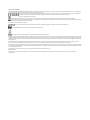 2
2
-
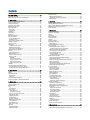 3
3
-
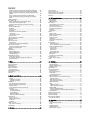 4
4
-
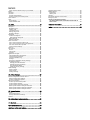 5
5
-
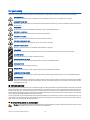 6
6
-
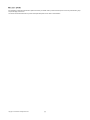 7
7
-
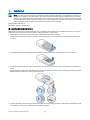 8
8
-
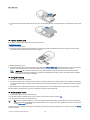 9
9
-
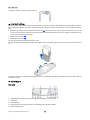 10
10
-
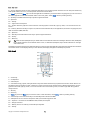 11
11
-
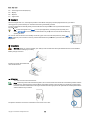 12
12
-
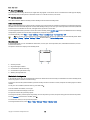 13
13
-
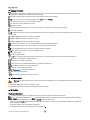 14
14
-
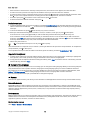 15
15
-
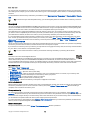 16
16
-
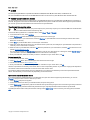 17
17
-
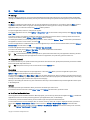 18
18
-
 19
19
-
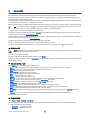 20
20
-
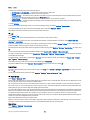 21
21
-
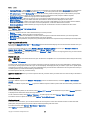 22
22
-
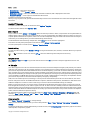 23
23
-
 24
24
-
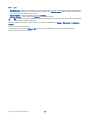 25
25
-
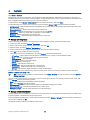 26
26
-
 27
27
-
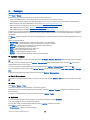 28
28
-
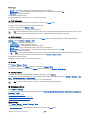 29
29
-
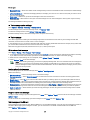 30
30
-
 31
31
-
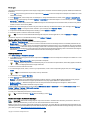 32
32
-
 33
33
-
 34
34
-
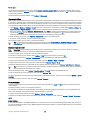 35
35
-
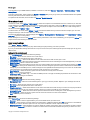 36
36
-
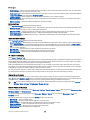 37
37
-
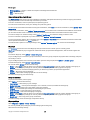 38
38
-
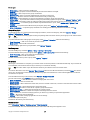 39
39
-
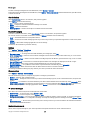 40
40
-
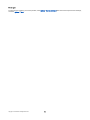 41
41
-
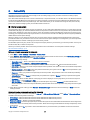 42
42
-
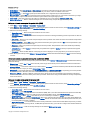 43
43
-
 44
44
-
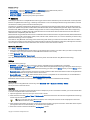 45
45
-
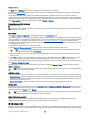 46
46
-
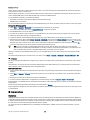 47
47
-
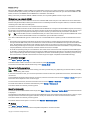 48
48
-
 49
49
-
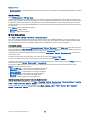 50
50
-
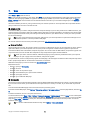 51
51
-
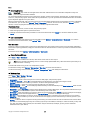 52
52
-
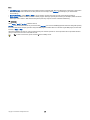 53
53
-
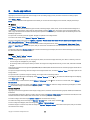 54
54
-
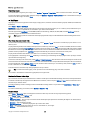 55
55
-
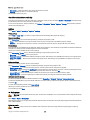 56
56
-
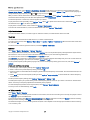 57
57
-
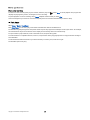 58
58
-
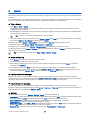 59
59
-
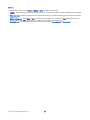 60
60
-
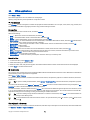 61
61
-
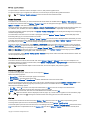 62
62
-
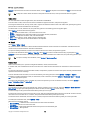 63
63
-
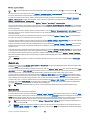 64
64
-
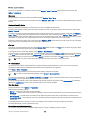 65
65
-
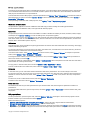 66
66
-
 67
67
-
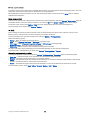 68
68
-
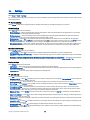 69
69
-
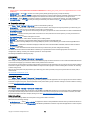 70
70
-
 71
71
-
 72
72
-
 73
73
-
 74
74
-
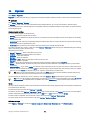 75
75
-
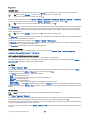 76
76
-
 77
77
-
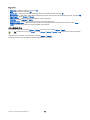 78
78
-
 79
79
-
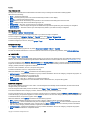 80
80
-
 81
81
-
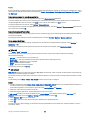 82
82
-
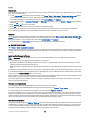 83
83
-
 84
84
-
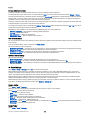 85
85
-
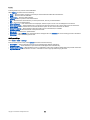 86
86
-
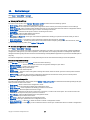 87
87
-
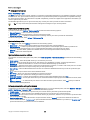 88
88
-
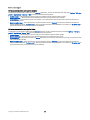 89
89
-
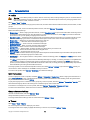 90
90
-
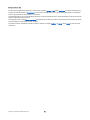 91
91
-
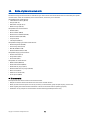 92
92
-
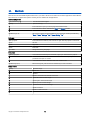 93
93
-
 94
94
-
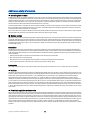 95
95
-
 96
96
-
 97
97
-
 98
98
-
 99
99
-
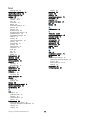 100
100
-
 101
101
-
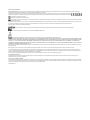 102
102
-
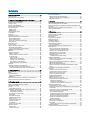 103
103
-
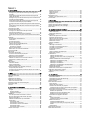 104
104
-
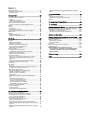 105
105
-
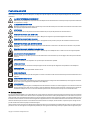 106
106
-
 107
107
-
 108
108
-
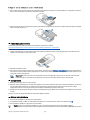 109
109
-
 110
110
-
 111
111
-
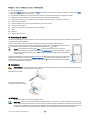 112
112
-
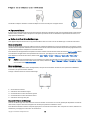 113
113
-
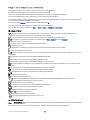 114
114
-
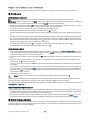 115
115
-
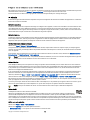 116
116
-
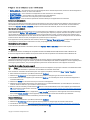 117
117
-
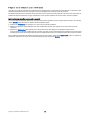 118
118
-
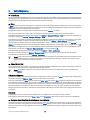 119
119
-
 120
120
-
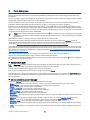 121
121
-
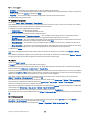 122
122
-
 123
123
-
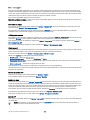 124
124
-
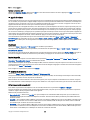 125
125
-
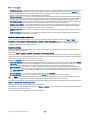 126
126
-
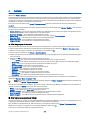 127
127
-
 128
128
-
 129
129
-
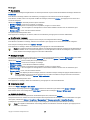 130
130
-
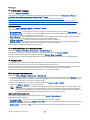 131
131
-
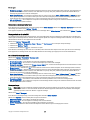 132
132
-
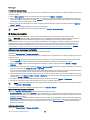 133
133
-
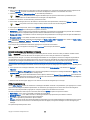 134
134
-
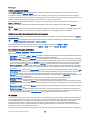 135
135
-
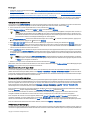 136
136
-
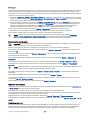 137
137
-
 138
138
-
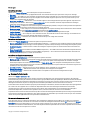 139
139
-
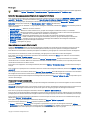 140
140
-
 141
141
-
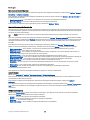 142
142
-
 143
143
-
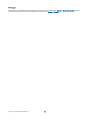 144
144
-
 145
145
-
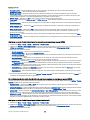 146
146
-
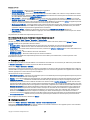 147
147
-
 148
148
-
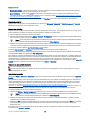 149
149
-
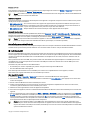 150
150
-
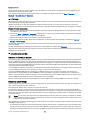 151
151
-
 152
152
-
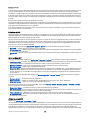 153
153
-
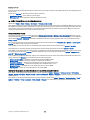 154
154
-
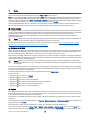 155
155
-
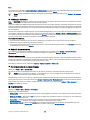 156
156
-
 157
157
-
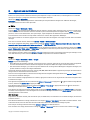 158
158
-
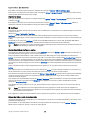 159
159
-
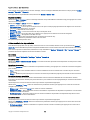 160
160
-
 161
161
-
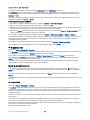 162
162
-
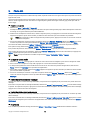 163
163
-
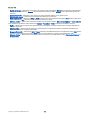 164
164
-
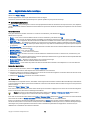 165
165
-
 166
166
-
 167
167
-
 168
168
-
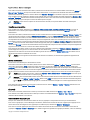 169
169
-
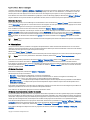 170
170
-
 171
171
-
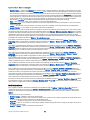 172
172
-
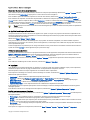 173
173
-
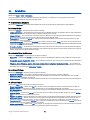 174
174
-
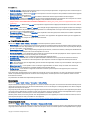 175
175
-
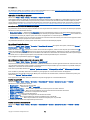 176
176
-
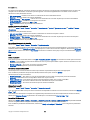 177
177
-
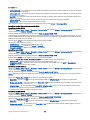 178
178
-
 179
179
-
 180
180
-
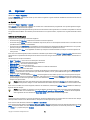 181
181
-
 182
182
-
 183
183
-
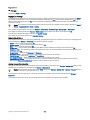 184
184
-
 185
185
-
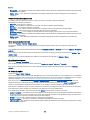 186
186
-
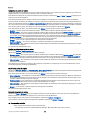 187
187
-
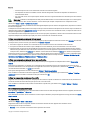 188
188
-
 189
189
-
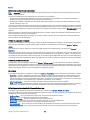 190
190
-
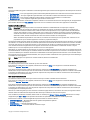 191
191
-
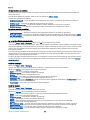 192
192
-
 193
193
-
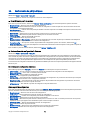 194
194
-
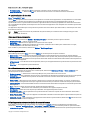 195
195
-
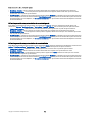 196
196
-
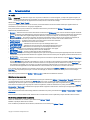 197
197
-
 198
198
-
 199
199
-
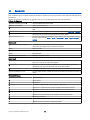 200
200
-
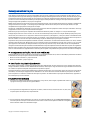 201
201
-
 202
202
-
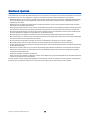 203
203
-
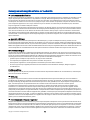 204
204
-
 205
205
-
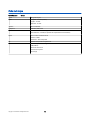 206
206
-
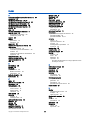 207
207
-
 208
208
-
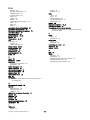 209
209
Ask a question and I''ll find the answer in the document
Finding information in a document is now easier with AI
in other languages
- français: Nokia E70 Mode d'emploi
Related papers
Other documents
-
Sonic Alert 6021 User manual
-
Samsung SGH-I458P User manual
-
Motorola CN620 User manual
-
ZyXEL V630 Owner's manual
-
Sony Ericsson T68i Owner's manual
-
 Sony Série T68i User manual
Sony Série T68i User manual
-
Sylvania SDPF1089 Owner's manual
-
HP JetAdvantage Security Manager 250 Device E-LTU Installation guide
-
LG PH550 User guide
-
LG PH550 User guide