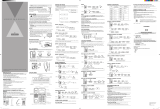Page is loading ...

COCOON 300 27/6/01 2:45 pm Page 2

Cocoon 300
!! Belangrijk !!
1) Om de ‘Nummerweergave’ te kunnen gebruiken, moet deze dienst geactiveerd zijn op uw telefoonlijn.
Om deze dienst te activeren, hebt U hiervoor meestal een apart abonnement
van uw telefoonmaatschappij nodig.
Indien U geen nummerweergavefunctie hebt op uw telefoonlijn,
zullen de inkomende telefoonnummers NIET op de display van uw toestel verschijnen.
2) Bij een binnenkomende oproep rinkelt enkel de handset en niet de basis.
!! Important !!
1) Pour utiliser la fonction ‘Caller ID/Clip’ (affichage de l’appelant), ce service doit être activé sur votre ligne
téléphonique. Généralement, vous avez besoin d’un abonnement séparé de votre compagnie de
téléphone pour activer cette fonction.
Si vous n’avez pas la fonction ‘Caller ID - Affichage Appelant’ sur votre ligne téléphonique,
les numéros de téléphone entrants n’apparaîtront PAS sur l’écran de votre téléphone.
2) En cas d’appel entrant uniquement le combiné sonne et pas le poste de base.
!! Important !!
1) To use ‘Caller ID’ (display caller), this service has to be activated on your phone line.
Normally you need a separate subscription from your telephone company to activate this function.
If you don’t have the Caller ID function on your phone line, the incoming telephone numbers
will NOT be shown on the display of your telephone.
2) When a phone call comes in, only the handset rings and not the base unit.
!! Wichtig!!
1) Zur Verwendung der ‘Rufnummernanzeige’ muss dieser Dienst erst für Ihre Telefonleitung
freigegeben werden. Zur Aktivierung dieser Dienstleistung benötigen Sie meistens ein separates
Abonnement Ihrer Telefongesellschaft.
Wenn Sie für Ihre Telefonleitung keine Rufnummernanzeigefunktion haben, erscheinen
die eingehenden Telefonnummern NICHT im Display Ihres Gerätes.
2) Wenn man einen Anruf erhält, klingelt nur das Mobilteil und nicht die Basiseinheit.
COCOON 300 27/6/01 2:45 pm Page 4

52
Cocoon 300
5252525252
1 INSTALLATION 54
2 KEYS/LED 55
3 DISPLAY (LCD) 55
4 OPERATION 56
4.1 Tone/Pulse setting 56
4.2 Setting the language 56
4.3 Making Calls 57
4.3.1 External Call 57
4.3.2 Number preparation 57
4.3.3 Redialling the last number dialled 57
4.3.4 Redial one of the last 5 numbers dialled 57
4.3.5 Calling a programmed number from the Phone Book 58
4.3.6 An internal call: calling another handset 58
4.4 Receiving a Call 58
4.4.1 Receiving an external call 58
4.4.2 Receiving an internal call 58
4.4.3 Receiving an external call during an internal call 59
4.5 Activate/Deactivate handsfree function 59
4.6 Transferring a call to another handset 59
4.7 Out of Range Warning 59
4.8 Setting the speaker volume 59
4.9 Call Duration Indicator on the Display 60
4.10 Turning off the microphone (mute) 60
4.11 Pause key 60
4.12 Conference call (two internal DECT handsets and one external caller) 60
4.13 Locating a misplaced handset (paging) 60
4.14 Using the alphanumeric keypad 61
4.15 The Phone Book 61
4.15.1 Adding a number and a name to Phone Book 61
4.15.2 Looking up a number in the Phone Book 62
4.15.3 Changing a name or number in the Phone Book 62
4.15.4 Deleting name and number from the Phone Book 62
4.16 Turning the handset on/off 63
4.16.1 Turning the handset off 63
4.16.2 Turning the handset on 63
4.17 Setting the ring volume level on the handset 63
4.17.1 Setting the ring volume for external calls (0-9) 63
4.17.2 Setting the ringer volume for internal calls (1-9) 63
4.18 Setting the ringer melody on the handset 64
4.18.1 Setting a ringer melody for external calls (1-9) 64
4.18.2 Setting a ringer melody for internal calls (1-9) 64
52
COCOON 300 27/6/01 2:45 pm Page 52

53
4.19 Locking the key pad 64
4.20 Turning key click on/off 65
4.21 The R key (flash) 65
4.22 Changing the PIN code 65
4.23 Subscribing a handset with a Butler 1000, 1010, 1210 base unit 66
4.24 Subscribing Cocoon 300 handset on Butler 575/575+ & Cocoon100/100+ &
Butler 2000 base unit 66
4.25 Subscribing a Butler 1800T handset to a Cocoon 300 base unit 67
4.26 Removing subscription of a handset with a base unit 67
4.27 Selecting a base unit 68
4.27.1 Automatic selection 68
4.27.2 Manual selection 68
4.28 Barring outgoing calls 68
4.29 Default settings (reset)of the parameters 69
4.30 Complete Reinitialisation of the telephone 69
5 CALLER ID/CLIP 70
5.1 Setting the date and time 70
5.2 The Call List 71
5.3 Calling a number from the Call List 71
5.4 Storing a number from the Call List in the Phone Book 71
5.5 Deleting numbers from the Call List 72
5.5.1 Deleting one number 72
5.5.2 Delete all numbers 72
6 VOICE MAIL INDICATOR 72
7 GARANTEE 72
Cocoon 300
535353535353
COCOON 300 27/6/01 2:45 pm Page 53

54
1 INSTALLATION
Before you use the telephone for the first time, you must first make sure the battery is charged
for 20 hours. If you do not do this, the telephone will not work optimally.
For installation, do the following:
• Plug one end of the adaptor into the outlet and the other end into the adapter jack on the
bottom of the telephone.
• Connect one end of the telephone cord with the wall phone jack and the other end to the
bottom of the telephone.
• Open the battery compartment (see below).
• Put the battery in the battery compartment and connect the battery connector to the handset
• Close the battery compartment.
• Leave the handset on the base unit for 20 hours. The Line/Charge indicator (LED) on
the base unit will light up.
Battery indicator:
• The battery is fully charged.
• The battery is half drained (50%)
• The battery is low. When the battery is low, you will hear warning signals and the
battery symbol on the display will blink.
Cocoon 300
545454545454
wall phone jack
telephone connection
adapter outlet
adapter jack
COCOON 300 27/6/01 2:45 pm Page 54

1
14
13
12
6
8
7
9
10
11
2
3
5
4
55
2 KEYS/LED
1 Display
2 Line key
3 Up/Handsfree key /
4 Programming key
5 Phonebook key
6 Redial/Pause key /P
7 Microphone
8 Volume/Ringer key /
9 Alphanumeric keys
10 Delete/Mute key
11 Down/Flash key /R
12 Base
13 Paging key
14 Line/Charge indicator (LED)
3 DISPLAY (LCD)
1 Number of calls received.
2 Date (day/month) of calls received.
3 Time (hour:minutes) of calls received.
4 Call information.
5 Symbol display ( ):
- this symbol means that the handset is located within the range of the base unit.
- when this symbol starts blinking, this means you are beyond the range of the
base unit. Move closer to the base unit so that the connection between the base unit
and the handset can be restored.
Cocoon 300
555555555555
4
1 2 3
55
COCOON 300 27/6/01 2:45 pm Page 55

56
Cocoon 300
565656565656
6 Symbol display ( ):
- this symbol means that the telephone has received calls that are automatically
stored in the Call List.
7 Symbol display ( ):
- this symbol means that the mute function is activated, the microphone is turned off
during a conversation.
8 Symbol display ( ):
- this symbol appears on the display when one makes or receives a call.
9 Symbol display ( ):
- this symbol means that the ringer is turned off. When one receives a call, the
telephone does not ring. The telephone will ring when one receives an internal call.
10 Symbol display ( ):
- this symbol is the battery indicator.
11 Symbol display ( ):
- this symbol means you are in the menu.
12 Symbol display ( ):
- this symbol appears when you browse the numbers in the Phone Book.
13 Symbol display ( ):
- this symbol appears when you have received a voice mail message (see chapter 6).
14 Symbol display ( ):
- this symbol means that the handsfree function is activated. You can now talk without
having to pick up the handset.
4 OPERATION
4.1 Tone/Pulse setting
The unit has been set to tone dialling mode (DTMF). If your system works on pulse dialling, you
can switch to pulse dialling (in most cases this is not necessary).
Take the following steps:
• Press the Programming key .
• Press the Up or Down key repeatedly until ‘SETTING’ appears on the display.
• Press the Programming key .
• Press the Up or Down key repeatedly until ‘DIAL MODE’ appears on the display.
• Press the Programming key .
• The current status appears on the display:
-‘TONE’: Tone dialling for most of the telephone exchanges and phone lines
-‘PULSE’: Pulse dialling for old telephone exchanges that not operate on tone dialling
• Press the Up or Down key to make your selection.
• Press the Programming key to confirm your selection.
4.2 Setting the language
The telephone has 5 display languages: see display languages table on packaging!!
COCOON 300 27/6/01 2:45 pm Page 56

57
To set the language, do the following:
• Press the Programming key .
• Press the Up or Down key repeatedly until ‘SETTING’ appears on the display
• Press the Programming key .
• ‘LANGUE’ appears on the display.
• Press the Programming key .
• The language set appears on the display.
• Press the Up or Down key repeatedly to select the language you would like to use.
• Once the desired language appears on the display, press the Programming key to confirm
your selection or repeatedly press the Mute/Delete key to leave the menu.
4.3 Making Calls
4.3.1 External Call
• Press the Line key .
• The Line/Charge indicator (LED) on the base unit will blink. ‘EXT’ and the Call symbol
appear on the display.
• You will hear the dial tone. Dial the telephone number you wish to call.
• The number appears on the display and is dialled.
• After finishing your call, press the Line key to hang up or put the handset back on the
base unit.
4.3.2 Number preparation
• Dial the telephone number you wish to call. You can correct the number by pressing the
Delete/Mute key .
• Press the Line key .
• The Line/Charge indicator (LED) on the base unit will blink. ‘EXT’ and the Call symbol
appear on the display.
• The telephone number is dialled automatically.
• After finishing your call, press the Line key to hang up or put the handset back on the
base unit.
4.3.3 Redialling the last number dialled
• Press the Line key .
• The Line/Charge indicator (LED) on the base unit will blink. ‘EXT’ and the Call symbol
appear on the display.
• You will hear the dial tone.
• Press the Redial key . The number you last called is dialled automatically without having to
re-enter the number.
4.3.4 Redial one of the last 5 numbers dialled
• Press the Redial key . The number you last called appears on the display. If you would like
to dial one of the last 5 numbers dialled, press the Redial key a few times until the desired
number appears on the display.
• Press the Line key .
Cocoon 300
57575757575757
COCOON 300 27/6/01 2:45 pm Page 57

58
• The number shown on the display is dialled automatically without you having to re-enter the
number.
• After finishing your call, press the Line key to hang up or put the handset back on the
base unit.
4.3.5 Calling a programmed number from the Phone Book
The telephone has a Phone Book in which you can program the telephone number of calls
received by name. If you would like to call a number from the Phone Book, do the following:
• Press the Phone Book key . The first number of the Phone Book appears on the display.
• Press the Up or Down key repeatedly to select the telephone number you wish to call.
• Press the Line key .
• The number shown on the display, is dialled automatically without you having to re-enter the
number.
• After finishing your call, press the Line key to hang up or put the handset back on the
base unit.
4.3.6 An internal call: calling another handset
This function only works if multiple handsets are subscribed to the base unit !
• Press the Programming key .
• Press the Up or Down key repeatedly until ‘INTERCOM’ appears on the display.
• Press the Programming key .
• ‘INT‘ appears on the display
• Dial the number of the handset you would like to call.
• After finishing your call, press the Line key to hang up or put the handset back on the
base unit.
4.4 Receiving a Call
4.4.1 Receiving an external call
• All subscribed handsets will ring when you receive a call.
• The Call symbol blinks on the display.
• The telephone number of the caller appears on the display if you have Caller ID service (CLIP).
Consult your telephone company. The name of the caller also appears on the display if:
- the name is programmed into the Phone Book
- the network sends the name together with the telephone number
(FSK CID system only).
• Press the Line key to accept the external call.
• During the call ‘EXT’ and the symbol appear on the display. The call timer starts running.
• After finishing your call, press the Line key to hang up or put the handset back on the
base unit.
4.4.2 Receiving an internal call
This function only works if multiple handsets are subscribed to the base unit!
• The handset rings.
• ‘INT’ and the number of the handset you are trying to reach, appear on the display. The Call
symbol blinks on the display.
Cocoon 300
585858585858
COCOON 300 27/6/01 2:45 pm Page 58

59
Cocoon 300
5959595959
• Press the Line key to accept the internal call.
• During the call, ‘INT’, the handset number of the caller and the symbol appear on the
display. The call timer starts running.
• After finishing your call, press the Line key to hang up or put the handset back on the
base unit.
4.4.3 Receiving an external call during an internal call
If you receive an external call during an internal call, you will hear a call waiting tone (double beep)
on both handsets being used for an internal call.
• Press the Line key twice to accept the external call.
• After finishing your call, press the Line key to hang up or put the handset back on the
base unit.
4.5 Activate/deactivate handsfree function
This function allows you to communicate without having to pick up the handset. When you are
on the phone, press the Up/Handsfree key / to activate the handsfree function.
Press the same button to deactivate the handsfree function.
Note : When you are calling in handsfree mode and you want to change the volume, press the Volume
button .
Attention !! When you use the handsfree function for a long time, the batteries will be empty quickly !
4.6 Transferring a call to another handset
• You have an external caller on the line.
• Press the Programming key .
• ‘INTERCOM’ appears on the display.
• Press the Programming key .
• The external call is now on hold.
• ‘INT‘ appears on the display.
• Dial the number of the handset to which you would like to transfer the call.
• If the handset dialled is answered, you can have an internal conversation. Press the Line key
and the external call is transferred.
• If the handset dialled is not answered, press the Down key to speak to the external caller
again.
4.7 Out of Range Warning
If the handset is out of range of the base unit, a warning signal will sound.
• ‘SEARCHING’ appears on the display and the symbol blinks on the display.
• Move closer to the base unit.
• As soon as you are back within range of the base unit, a signal sounds and the symbol
stops blinking.
4.8 Setting the speaker volume
Use the Volume/Ringer key / to set the volume of the speaker (handset). You can choose
from 5 levels. The telephone is set to level ‘3’ by default.
59
COCOON 300 27/6/01 2:45 pm Page 59

60
During a call, you can change the volume as follows:
• Press the Volume/Ringer key / .
• The volume level currently set appears on the display.
• Use the number keys to set the desired level (1-5).
• Press the Volume/Ringer key / to confirm your selection.
Note : You have 8 seconds to set the desired volume; if you do not, the telephone returns to standby
mode and the volume remains unchanged.
4.9 Call Duration Indicator on the Display
As soon as you press the Line key the call duration appears on the display (minutes-seconds).
E.g. “ 01-20 “ for 1 minute and 20 seconds.
The call duration remains visible on the display for 5 seconds after each call.
4.10 Turning off the microphone (mute)
It is possible to turn off the microphone during a call by pressing the Delete/Mute key . Now
you can speak freely without the caller being able to hear you.
• You are on the phone. The Line/Charge indicator (LED) on the base unit will blink and
the Call symbol appears on the display.
• Press the Delete/Mute key to turn off the microphone.
• The symbol ‘X’ appears on the display ( ).
• When you want to resume the conversation, press the Delete/Mute key again.
• The symbol ‘X’ disappears from the display ( ). The person on the other end of the line can
hear you again.
4.11 Pause key
If you dial a telephone number and you would like to add a pause to this number, press the
Pause key at the desired place in the number.
When you call this number, this pause (3 seconds) is automatically included.
4.12 Conference call (two internal DECT handsets and one external caller)
You can have a telephone conversation with one internal and one external caller at the same
time.
• While on the line with an external caller, press the Programming key .
• ‘INTERCOM’ appears on the display.
• Press the Programming key .
• The external call is now on hold.
• ‘INT‘ appears on the display.
• Dial the number of the handset you would like to include in the call.
• Once the handset dialled is answered, keep the ‘#’ key pressed for 3 seconds.
• ‘CONFERENCE’ appears on the display.
• Now you are connected to one external and one internal caller (conference call).
4.13 Locating a misplaced handset (paging)
If you cannot find the handset, briefly press the Paging key on the base unit.
Cocoon 300
606060606060
COCOON 300 27/6/01 2:45 pm Page 60

61
All handsets subscribed with the base unit will sound a signal so you can locate the misplaced
handset. To stop the signal, briefly press the Line key on the handset.
4.14 Using the alphanumeric keypad
Use the alphanumeric keypad to type text. To select a letter, press the corresponding key. E.g.
if you press the alphanumeric key ’5’, the first character (j) appears on the display. Press it
repeatedly to select other characters from this key.
Press the ‘2’ key twice to select the letter ‘B’. If you would like to select both ‘A’ and ‘B’ after
each other, first press the ‘2’ key once to select ‘A’, wait 2 seconds until the cursor moves to the
next position and then press the ‘2’ key twice to select ‘B’. You can delete characters mistakenly
typed by using the Delete key . The character in front of the cursor will be deleted. You can
move the cursor by pressing the Up and Down keys .
Available characters
Press the right keys to get the following characters:
Keys First Second Third Fourth Fifth
press press press press press
1 + - / 1
2 A B C 2
3 D E F 3
4 G H I 4
5 J K L 5
6 M N O 6
7 P Q R S 7
8 T U V 8
9 W X Y Z 9
0 SPACE 0
4.15 The Phone Book
4.15.1 Adding a number and a name to the Phone Book
• Press the Programming key .
• Press the Up or Down key repeatedly until ‘PHONE BOOK’ appears on the display.
• Press the Programming key .
• ‘SEARCH‘ appears on the display.
• Press the Up or Down key repeatedly until ‘ADD NEW’ appears on the display.
• Press the Programming key .
• ‘NAME‘ appears on the display.
• Enter the name. Use the alphanumeric keys.
• Press the Programming key .
• Enter the telephone number. Use the alphanumeric keys.
• Press the Programming key .
• You will hear a long beep. The name and the number are stored in the Phone Book.
Cocoon 300
616161616161
COCOON 300 27/6/01 2:45 pm Page 61

62
4.15.2 Looking up a number in the Phone Book
• Press the Programming key .
• Press the Up or Down key repeatedly until ‘PHONE BOOK’ appears on the display.
• Press the Programming key .
• ‘SEARCH‘ appears on the display.
• Press the Programming key .
• Enter the first letters of the desired name.
• Press the Programming key .
• The first name, corresponding with these letters appears on the display.
• Press the Up or Down key to browse for other numbers in the Phone Book.
• Once the desired number appears on the display, the number will be automatically dialled
once the Line key is pressed.
4.15.3 Changing a name or number in the Phone Book
• Press the Programming key .
• Press the Up or Down key repeatedly until ‘PHONE BOOK’ appears on the display.
• Press the Programming key .
• ‘SEARCH‘ appears on the display.
• Press the Up or Down key repeatedly until ‘EDIT’ appears on the display.
• Press the Programming key .
• The first number in the Phone Book appears on the display.
• Press the Up or Down key until the desired number appears on the display.
• Press the Programming key to change the selected number programmed into the memory.
• Press the Delete key to delete each letter of the name and use the alphanumeric keypad
to enter the correct name.
• Press the Programming key .
• Press the Delete key to delete each digit of the number and use the alphanumeric keypad to
enter the correct number.
• Press the Programming key to save the changes made.
4.15.4 Deleting name and number from the Phone Book
• Press the Programming key .
• Press the Up or Down key repeatedly until ‘PHONE BOOK’ appears on the display.
• Press the Programming key .
• ‘SEARCH‘ appears on the display.
• Press the Up or Down key repeatedly until ‘DELETE’ appears on the display.
• Press the Programming key .
• The first number in the Phone Book appears on the display.
• Press the Up or Down key until the number you want to delete appears on the display.
• Press the Delete key .
• ‘DELETE ?’ appears on the display.
• Press the Programming key to confirm that you want to delete it.
Cocoon 300
626262626262
COCOON 300 27/6/01 2:45 pm Page 62

63
4.16 Turning the handset on/off
4.16.1 Turning the handset off
The handset is turned on.
• Press the Programming key .
• Press the Up or Down key repeatedly until ‘POWER OFF?’ appears on the display.
• Press the Programming key . The telephone turns itself off. You cannot dial any more
numbers, nor receive any calls.
Note : If you would like to leave the menu without turning off the handset, press the Delete/Mute key .
4.16.2 Turning the handset on
The handset is turned off.
• Press the Programming key . The telephone turns itself on.
4.17 Setting the ring volume level on the handset
If you want, you can change the ring volume of an incoming call. You have 10 levels. You can
set the ring volume of internal and external calls separately so you can hear a difference.
If you select level ‘0’, the symbol appears on the display and you no longer hear the phone
ring when an external call is received (you still hear it ring for internal calls).
Level ‘9’ is the highest level. The telephone is set to level ‘5’ by default.
4.17.1 Setting the ring volume for external calls (0-9)
• Press the Programming key .
• Press the Up or Down key repeatedly until ‘RING SEL’ appears on the display.
• Press the Programming key .
• ‘OUTSIDE‘ appears on the display.
• Press the Programming key .
• Press the Up or Down key repeatedly until ‘VOLUME’ appears on the display.
• Press the Programming key .
• The current volume level used appears on the display.
• Enter a number between 0 and 9 to select the desired ringer volume. Use the number keypad
to do this.
• Press the Programming key to confirm your selection.
4.17.2 Setting the ringer volume for internal calls (1-9)
• Press the Programming key .
• Press the Up or Down key repeatedly until ‘RING SEL’ appears on the display.
• Press the Programming key .
• ‘EXTERNAL‘ appears on the display.
• Press the Up or Down key repeatedly until ‘INTERNAL’ appears on the display.
• Press the Programming key .
• Press the Up or Down key repeatedly until ‘VOLUME’ appears on the display.
• Press the Programming key .
• The current volume level appears on the display.
• Enter a number between 1 and 9 to select the desired ringer volume. Use the number keypad
to do this.
• Press the Programming key to confirm your selection.
Cocoon 300
636363636363
COCOON 300 27/6/01 2:45 pm Page 63

64
Cocoon 300
6464646464
4.18 Setting the ringer melody on the handset
If you want, you can change the ringer melody for an incoming call. You have 9 ringer
melodies to choose from (1-9). By default, the ringer melody is set to ‘5’.
4.18.1 Setting a ringer melody for external calls (1-9)
• Press the Programming key .
• Press the Up or Down key repeatedly until ‘RING SEL’ appears on the display.
• Press the Programming key .
• ‘EXTERNAL‘ appears on the display.
• Press the Programming key .
• ‘MELODIES‘ appears on the display.
• Press the Programming key .
• The currently set ringer melody appears on the display.
• Enter a number between 1 and 9 to select he desired ringer melody. Use the number keypad
to do this.
• Press the Programming key to confirm your selection.
4.18.2 Setting a ringer melody for internal calls (1-9)
• Press the Programming key .
• Press the Up or Down key repeatedly until ‘RING SEL’ appears on the display.
• Press the Programming key .
• ‘EXTERNAL‘ appears on the display.
• Press the Up or Down key repeatedly until ‘INTERNAL’ appears on the display.
• Press the Programming key .
• ‘MELODIES‘ appears on the display.
• Press the Programming key .
• The currently set ringer melody appears on the display.
• Enter a number between 1 and 9 to select the desired ringer melody. Use the number keypad
for this.
• Press the Programming key to confirm your selection.
4.19 Locking the key pad
If you lock the alphanumeric keypad, it is impossible to dial a telephone number.
Only the Programming key can still be used. ‘KEY LOCKED’ will be displayed on the display.
• Press the Programming key .
• Press the Up or Down key repeatedly until ‘KEY SETUP’ appears on the display.
• Press the Programming key .
• KEY LOCK‘ appears on the display.
• Press the Programming key .
• The current status of the keypad appears on the display:
- ‘LOCK’: the keypad is locked
- ‘UNLOCK’: the keypad is not locked
• Press the Up or Down key to make your selection.
• Press the Programming key to confirm your selection.
64
COCOON 300 27/6/01 2:45 pm Page 64

65
4.20 Turning key click on/off
You can set the telephone to make a sound whenever you press a key.
• Press the Programming key .
• Press the Up or Down key repeatedly until ‘KEY SETUP’ appears on the display.
• Press the Programming key .
• Press the Up or Down key repeatedly until ‘KEY CLICK’ appears on the display.
• Press the Programming key .
• The current status appears on the display:
- ‘CLICK ON’: turn on key click
- ‘CLICK OFF’: turn off key click
• Press the Up or Down key to make your selection.
• Press the Programming key to confirm your selection.
4.21 The R key (flash)
Press the Flash key ‘R’ to use certain services such as “call waiting” (if your telephone company
offers this feature); or to transfer calls if you use a telephone exchange (PABX). The Flash key
‘R’ is a brief interruption of the line. You can set the flash time to 100ms or 250ms. If your
system requires another flash time, do the following:
• Press the Programming key .
• Press the Up or Down key repeatedly until ‘SETTING’ appears on the display
• Press the Programming key .
• Press the Up or Down key repeatedly until ‘RECALL’ appears on the display.
• Press the Programming key .
• Press the Up or Down key repeatedly to select the flash time:
- SHORT = 100ms
- LONG = 250ms
• Press the Programming key to confirm your selection.
4.22 Changing the PIN code
Certain functions are only available if you know the PIN code of the telephone. Thanks to this
secret code, settings are displayed that only you can change. The PIN code has 4 digits. The
default PIN code setting is ‘0000’. If you would like to change the default PIN code and set
your own secret code, do the following:
• Press the Programming key .
• Press the Up or Down key repeatedly until ‘SETTING’ appears on the display.
• Press the Programming key .
• Press the Up or Down key repeatedly until ‘PIN CODE’ appears on the display.
• Press the Programming key .
• ‘OLD CODE’ appears on the display.
• Enter the old PIN code. Use the number keys.
• Press the Programming key .
• ‘NEW CODE’ appears on the display.
• Enter the new PIN code in. Use the number keys.
• Press the Programming key .
• ‘AGAIN’ appears on the display.
• Enter the new PIN code again. Use the number keys.
Cocoon 300
656565656565
COCOON 300 27/6/01 2:45 pm Page 65

66
• Press the Programming key .
• You hear a confirmation tone. The new PIN code has been set.
Caution : Do not forget your personal PIN code. If you do, you have to restore the default settings
(reset – see section 4.30).
4.23 Subscribing a handset to a Cocoon 300/350, Butler 1000, 1010, 1210 base unit
In order to be able to make and receive telephone calls, a new handset has to be subscribed to
the base unit. You can subscribe 5 handsets to one base unit. By default, each handset is
subscribed as handset 1 on the base unit upon delivery (base unit 1).
!!! You only need to subscribe the handset if: !!!
• the handset subscription has been removed from the base unit (e.g. for reinitialisation)
• you want to subscribe a different handset to this base unit.
The underlined procedure is only applicable to a Cocoon 300/350, Butler 1000, 1010, 1210
handset and base unit!!
Keep the Paging key on the base unit pressed for 10 seconds until the Line/Charge indicator
on the base unit begins to blink rapidly. The Line/Charge indicator will blink rapidly
for one minute. During this minute, the base unit is in subscribing mode and you must do the
following to subscribe the handset:
• Press the Programming key .
• Press the Up or Down key repeatedly until ‘BASE SUB’ appears on the display.
• Press the Programming key .
• ‘BASE _‘ appears on the display.
• Enter a number of the base unit you would like to subscribe the handset to (1-4).
Use the number keypad.
Note: Each handset can be subscribed to 4 different DECT base units. Each base unit is assigned a
number from 1 to 4 in the handset. When you subscribe a new handset, you can assign a base unit
number. It is best to use ‘1’ .
• ‘SEARCHING’ and the symbol appears on the display.
• The RFPI code (each base unit has a unique RFPI code) appears on the display and a signal
sounds when the handset has found the base unit.
• Press the Programming key .
• ‘PIN’ appears on the display.
• Enter the 4-digit PIN code of the base unit in (default PIN code is ‘0000’). Use the number
keypad.
• Press the Programming key .
• The handset is subscribed to the base unit.
4.24 Subscribing Cocoon 300 handset on Butler 575/575+ & Cocoon100/100+ &
Butler 2000 base unit
Press the Paging key on the Butler 575/575+ or Cocoon100/100+ or Butler 2000 base unit
for +/- 15 seconds until you hear a beep. The base unit is now in subscribing mode. For 1
minute, the base unit is in subscribing mode and you have to do the following to subscribe the
handset:
• Press the Programming key .
• Press the Up or Down key repeatedly until ‘BASE SUB’ appears on the display.
Cocoon 300
666666666666
COCOON 300 27/6/01 2:45 pm Page 66

67
Cocoon 300
6767676767
• Press the Programming key .
• ‘BASE _‘ appears on the display.
• Enter a number for the base unit to which you would like to subscribe the handset (1-4).
Use the number keypad.
• ‘SEARCHING’ and the symbol appear on the display.
• The RFPI code (each base unit has a unique RFPI code) appears on the display and a signal
sounds once the base unit is found by the handset.
• Press the Programming key .
• ‘PIN’ appears on the display.
• Enter the 4-digit PIN code of the base unit (default PIN code is ‘1590’). Use the number keypad.
• Press the Programming key .
• The handset is subscribed to the base unit.
4.25 Subscribing a Butler 1800T handset to a Cocoon 300 base unit
The below procedure only applies to a Butler 1800T handset and Cocoon 300 base unit!!
Press the Paging key on the base unit for 10 seconds until the Line/Charge indicator
op the base unit starts to blink quickly. The Line/Charge indicator will blink quickly for one
minute. During this minute, the base unit is in subscribing mode and you must do the
following to subscribe the handset:
• Press the key once.
• Press the OK key and select a base unit (1-4) with the keys.
• Press the OK key.
• Enter the PIN code of your base unit. Usually: 0000.
• Press OK. The Butler 1800T now searches for your DECT base unit. As soon as it finds it, you
will see the identification code of this base unit on the display.
• Press OK to confirm your selection or press ESC to cancel the subscription.
4.26 Removing subscription of a handset to a base unit
It is possible to cancel subscription of a handset to a base unit. You would do this if a
handset is damaged and has to be replaced by a new one.
Caution: You can only cancel subscription of another handset, not the handset you are using to do the
cancellation procedure.
• Press the Programming key .
• Press the Up or Down key repeatedly until ‘SETTING’ appears on the display.
• Press the Programming key .
• Press the Up or Down key repeatedly until ‘REMOVE HS’ appears on the display.
• Press the Programming key .
• ‘PIN’ appears on the display.
• Enter your 4-digit PIN code in (default PIN code is ‘0000’). Use the number keypad.
• Press the Programming key .
• ‘REMOVE HS’ appears on the display.
• Dial the number of the handset you want to remove (1 –5). Use the number keypad.
• Press the Programming key .
• ‘REMOVE HS’ appears on the display and the handset is removed
• NOT SUB’ appears on the handset removed.
67
COCOON 300 27/6/01 2:45 pm Page 67

68
Cocoon 300
6868686868
4.27 Selecting a base unit
If your handset is subscribed to several base unit stations (max. 4) , you must select a base unit
because the handset can only communicate with one base unit at a time. There are two possibilities:
4.27.1 Automatic selection
If you set the handset to ‘automatic selection’, the handset will automatically choose the closest
base unit in standby.
• Press the Programming key .
• Press the Up or Down key repeatedly until ‘SETTING’ appears on the display.
• Press the Programming key .
• Press the Up or Down key repeatedly until ‘BASE SEL’ appears on the display.
• Press the Programming key .
• Press the Up or Down key repeatedly until ‘AUTO’ appears on the display.
• Press the Programming key .
• ‘SEARCHING’ and the symbol appear on the display.
• A signal sounds once the handset has found a base unit.
4.27.2 Manual selection
If you set the handset to ‘manual selection’, the handset will only choose the base unit you
have set.
• Press the Programming key .
• Press the Up or Down key repeatedly until ‘SETTING’ appears on the display.
• Press the Programming key .
• Press the Up or Down key repeatedly until ‘BASE SEL’ appears on the display.
• Press the Programming key .
• Press the Up or Down key repeatedly until ‘MANUAL’ appears on the display.
• Press the Programming key .
• ‘BASE -‘ appears on the display.
• Enter the number of the base unit you want to select (1-4). Use the number keypad.
• Press the Programming key .
• ‘SEARCHING’ and the symbol appear on the display.
• A signal sounds once the selected base unit has been found.
Notes :
• Before you can select a base unit, the base unit must be subscribed to the handset first.
• If ‘NOT SUB’ appears on the display, this means the selected base unit does not exist or the handset has
not been subscribed.
4.28 Barring outgoing calls
You can program the handsets to bar calls to certain telephone numbers so that for instance ‘00’
international numbers cannot be called. Up to 5 numbers (of max. 5 digits) can be barred.
To do this, do the following:
• Press the Programming key .
• Press the Up or Down key repeatedly until ‘SETTING’ appears on the display.
68
COCOON 300 27/6/01 2:45 pm Page 68

69
• Press the Programming key .
• Press the Up or Down key repeatedly until ‘BARRING’ appears on the display.
• Press the Programming key .
• ‘PIN’ appears on the display.
• Enter your PIN code
• Press the Programming key .
• ‘BAR NUM ’ appears on the display. You are in memory “1. _ _ _ _ _”.
• Press the Up or Down key to select one of the 5 memories.
• Enter the number (max. 5 digits) to be barred, e.g. 01486.
• Press the Programming key .
• ‘HS _ _ _ _ _’ (= number on the handset (1-5)) ‘01486’ (= the barred numbers) appear on
the display.
• Enter the numbers of the handsets from which the barred numbers cannot be called.
• e.g. Press the number key 2, 3 and 5. On the display, this will appear: HS _2 3_5 01486
These handsets can no longer dial numbers beginning with ‘01486’.
• Press the Programming key to confirm your selection.
Repeat the same procedure described above if you would like to bar other numbers (max. 5)!
4.29 Default settings (reset) of the parameters
You can reset the standard (default) settings in the telephone so that they are the same they
were when you bought the telephone. You need the PIN code to do this.
The default settings are:
Keypad: not locked
Key clicks: active
Speaker volume: level 3
Ringer melody: 1
Ringer volume : 5
Selection base unit: automatic
To restore the default settings, do the following:
• Press the Programming key .
• Press the Up or Down key repeatedly until ‘SETTING’ appears on the display.
• Press the Programming key .
• Press the Up or Down key repeatedly until ‘RESET’ appears on the display.
• Press the Programming key .
• ‘PIN’ appears on the display.
• Enter your PIN code.
• Press the Programming key .
4.30 Complete Reinitialisation of the telephone
This function allows you to completely reinitialise the telephone without requiring your PIN
code. This will delete all Phone Book memory entries, all handsets will be removed, all default
settings will be restored and the default PIN code will be restored to ‘0000’.
Cocoon 300
696969696969
COCOON 300 27/6/01 2:45 pm Page 69
/