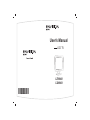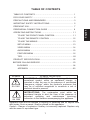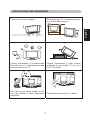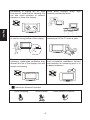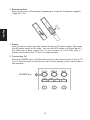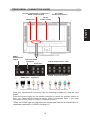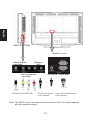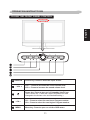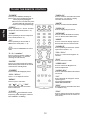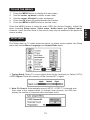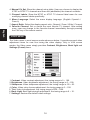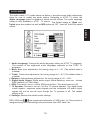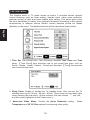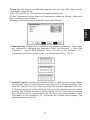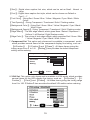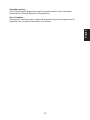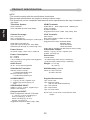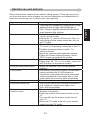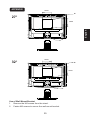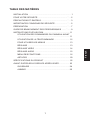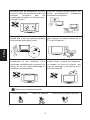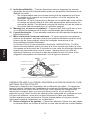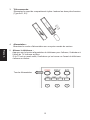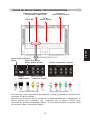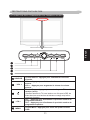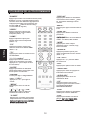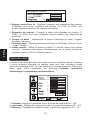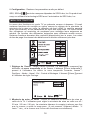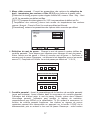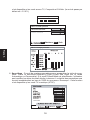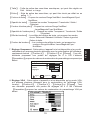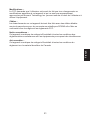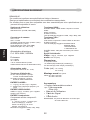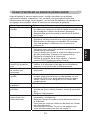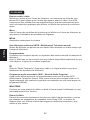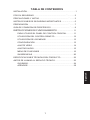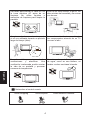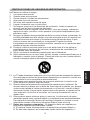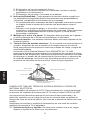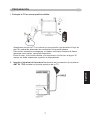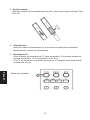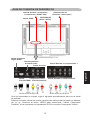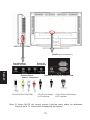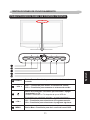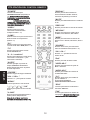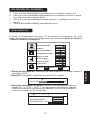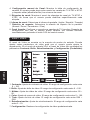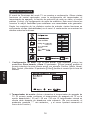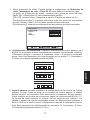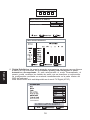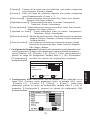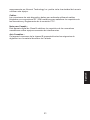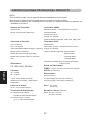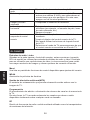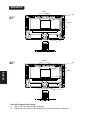L27W461
Q41T3201673 1A
User's Manual
LCD TV
L32W461

1
TABLE OF CONTENTS
TABLE OF CONTENTS …………………………….………………….. 1
FOR YOUR SAFETY …………………………………………………... 2
PRECAUTIONS AND REMINDERS ……………………………………3
IMPORTANT SAFETY INSTRUCTIONS …………………………….. 5
PREPARAT ION ………………………………………………………… 7
PERIPHERAL CONNECTION GUIDE ………………………………. 9
OPERATING INSTRUCTIONS ………………………………………. 11
TO USE THE FRONT PANEL CONTROL …………………….. 11
TO USE THE REMOTE CONTROL ……………………………. 12
TO USE THE MENUS ……………………………………………. 13
SETUP MENU …………………………………………………….. 13
VIDEO MENU ……………………………………………………... 14
AUDIO MENU ……………………………………………………... 15
FEATURE MENU …………………………………………………. 16
TIPS ………………………………………………………………… 20
PRODUCT SPECIFICATION …………………………………………. 22
BEFORE CALLING SERVICE ………………………………………… 23
GLOSSARY ………………………………………………………... 24
APPENDIX
………………………………………………...….......25
SYMBOL SYMBOL DEFINITION
SA 1965
DANGEROUS VOLTAGE: The lightning flash with
arrowhead symbol, within an equilateral triangle, is
intended to alert the user to the presence of uninsulated
“dangerous voltage” within the product’s enclosure that
may be of sufficient magnitude to constitute a risk of
electrical shock to persons.
SA 1966
INSTRUCTIONS: The exclamation point within on
equilateral triangle to alert the User to the presence of
important operating and maintenance (servicing)
instruction In the literature accompanying the appliance.
Apparatus shall not be exposed to dripping or splashing and no objects filled
with liquids, Such as vases, Shall be placed on the apparatus.
Caution - Danger of explosion if battery is incorrectly replaced. Replace only
with the same or equivalent type.
English

2
FOR YOUR SAFETY
Before operating the TV please read this manual thoroughly. This manual should
be retained for future reference.
FCC Class B Radio Frequency Interference Statement
WARNING: (FOR FCC CERTIFIED MODELS)
NOTE: This equipment has been tested and found to comply with the limits for a
Class B digital device, pursuant to Part 15 of the FCC Rules. These limits are
designed to provide reasonable protection against harmful interference in a
residential installation. This equipment generates, uses and can radiate radio
frequency energy, and if not installed and used in accordance with the instructions,
may cause harmful interference to radio communications. However, there is no
guarantee that interference will not occur in a particular installation. If this
equipment does cause harmful interference to radio or television reception, which
can be determined by turning the equipment off and on, the user is encouraged to
try to correct the interference by one or more of the following measures:
1. Reorient or relocate the receiving antenna.
2. Increase the separation between the equipment and receiver.
3. Connect the equipment into an outlet on a circuit different from that to which
the receiver is connected.
4. Consult the dealer or an experienced radio/TV technician for help.
NOTICE
1. The changes or modifications not expressly approved by the party
responsible for compliance could void the user's authority to operate the
equipment.
2. Shielded interface cables and AC power cord, if any, must be used in order to
comply with the emission limits.
3. The manufacturer is not responsible for any radio or TV interference caused
by unauthorized modification to this equipment. It is the responsibilities of the
user to correct such interference.
WARNING:
To prevent fire or shock hazard, do not expose the TV to rain or moisture.
Dangerously high voltages are present inside the TV. Do not open the cabinet.
Refer servicing to qualified personnel only.
SAFETY: Lamp Disposal
LAMP(S) INSIDE THIS PRODUCT CONTAIN MERCURY AND MUST BE RECYCLED
OR DISPOSED OF ACCORDING TO LOCAL, STATE OR FEDERAL LAWS. FOR MORE
INFORMATION, CONTACT THE ELECTRONIC
INDUSTRIES ALLIANCE AT WWW.EIAE.ORG.
English

3
Place unit on even surfaces.
Don't place the TV in confined spaces
or in a box when using it.
Unplug immediately if is malfunction
like no picture, no video/audio,smoke
and bad odor from TV.
Unplug immediately if other foreign
materials are put inside TV box or if
the TV fell down.
Don't throw any object inside the TV
box like metals or other flammable
materials.
Prohibit/Avoid opening TV cabinet
PRECAUTIONS AND REMINDERS
English

4
Remember to unplug the AC cord
from the AC outlet before cleaning. Do
not use liquid cleaners or aerosol
cleaners to clean the display.
Avoid direct sunlight, dusty, high
humidity and smoky areas.
Make sure to unplug the unit when not
in use for a long period of time (days).
Call service personnel to clean the
internal part of the TV once a year.
Do not cover or block any vents and
openings. Inadequate ventilation may
shorten the life of the display unit and
cause overheating.
Do not place the display near water,
such as bathtub, washbasin, kitchen
sink laundry tub, swimming pool or in
a damp basement.
Notice for Remote Controller
Avoid Dropping Avoid Liquids Avoid Aerosol Cleaners
1
2
3
4
5
6
7
8
9
0
1
2
3
4
5
6
7
8
9
0
1
2
3
4
5
6
7
8
9
0
English

5
Read before operating equipment
1. Read these instructions.
2. Keep these instructions.
3. Heed all warnings.
4. Follow all instructions.
5. Do not use this apparatus near water.
6. Clean only with a dry cloth.
7. Do not block any of the ventilation openings. Install in accordance with the
manufacturers instructions.
8. Do not install near any heat sources such as radiators, heat registers, stoves,
or other apparatus (including amplifiers) that produce heat.
9. Do not defeat the safety purpose of the polarized or grounding type plug. A
polarized plug has two blades with one wider than the other. A grounding
type plug has two blades and third grounding prong. The wide blade or third
prong is provided for your safety. When the provided plug does not fit into
your outlet, consult an electrician for replacement of the obsolete outlet.
10. Protect the power cord from being walked on or pinched particularly at plugs,
convenience receptacles, and the point where they exit from the apparatus.
11. Only use attachments/accessories specified by the manufacturer.
12. Use only with a cart, stand, tripod, bracket, or table specified by the
manufacturer, or sold with the apparatus. When a cart is used, use caution
when moving the cart/apparatus combination to avoid injury from tip-over.
13. The TV should be operated only from the type of power source indicated on
the label. If you are not sure of the type of power supplied to your home,
consult your dealer or local power company.
14. Unplug this apparatus during lightning storms or when unused for long
periods of time.
15. Refer all servicing to qualified service personnel. Servicing is required when
the apparatus has been damaged in any way, such as power-supply cord or
plug is damaged, liquid has been spilled or objects have fallen into apparatus,
the apparatus has been exposed to rain or moisture, does not operate
normally, or has been dropped.
16. This product may contain lead or mercury. Disposal of these materials may
be regulated due to environmental considerations. For disposal or recycling
information, please contact your local authorities or the Electronic Industries
Alliance: www.eiae.org
17. Damage Requiring Service – The appliance should be serviced by qualified
service personnel when:
A. The power supply cord or the plug has been damaged; or
B. Objects have fallen, or liquid has been spilled into the appliance; or
C. The appliance has been exposed to rain; or
D. The appliance does not appear to operate normally or exhibits a marked
change in performance; or
E. The appliance has been dropped, or the enclosure damaged.
IMPORTANT SAFETY INSTRUCTIONS
English

6
18. Tilt/Stability – All televisions must comply with recommended international
global safety standards for tilt and stability properties of its cabinets design.
Do not compromise these design standards by applying excessive pull
force to the front, or top, of the cabinet, which could ultimately overturn
the product.
Also, do not endanger yourself, or children, by placing electronic
equipment/toys on the top of the cabinet. Such items could
unsuspectingly fall from the top of the set and cause product damage
and/or personal injury.
19. Wall or Ceiling Mounting – The appliance should be mounted to a wall or
ceiling only as recommended by the manufacturer.
20. Power Lines – An outdoor antenna should be located away from power lines.
21. Outdoor Antenna Grounding – If an outside antenna is connected to the
receiver, be sure the antenna system is grounded so as to provide some
protection against voltage surges and built up static charges.
Section 810 of the National Electric Code, ANSI/NFPA No. 70-1984, provides
information with respect to proper grounding of the mats and supporting
structure grounding of the lead-in wire to an antenna-discharge unit, size of
grounding connectors, location of antenna-discharge unit, connection to
grounding electrodes and requirements for the grounding electrode. See
Figure below.
EXAMPLE OF ANTENNA GROUNDING AS PER NATIONAL ELECTRICAL
CODE
Note to the CATV system installer: This reminder is provided to call the
CATV system installer’s attention to Article 820-40 of the NEC that provides
guidelines for proper grounding and, in particular, specifies that the cable
ground shall be connected to the grounding system of the building, as close
to the point of cable entry as practical.
Please, make sure to connect the power plug to the wall outlet socket after
connecting the TV to the adapter!
22. Objects and Liquid Entry – Care should be taken so that objects do not fall
and liquids are not spilled into the enclosure through openings.
English

7
Please, make sure to connect the power plug to the wall outlet socket after
connecting the TV to the power cord!
1
. Install the base stand; place the TV on a solid surface.
Ensure that the TV is placed in a position to allow free flow of air. Do not cover
the ventilation openings on the back cover.
To prevent any unsafe situations, no naked flame sources, such as lighted
candles, should be placed on or in the vicinity.
Avoid heat, direct sunlight and exposure to rain or water. The equipment shall
not be exposed to dripping or splashing.
2. Connect the antenna cable or CATV cable to the aerial socket ANT IN 75Ω at
the back of the TV set.
PREPARATION
English

8
3. Remote control:
Remove the cover of the battery compartment. Insert the 2 batteries supplied
(Type AA 1.5V).
4. Power:
Insert the power cord in the wall socket having an AC power supply. Then push
the AC power switch to ON state. You can see LED states at the front panel. If
the LED color is Blue, means the TV set is power on. If the LED color is
amber, which means this TV set is in stand by state.
5. Turn on the TV:
Push the POWER key on the Remote control or the control knobs on top of TV.
The TV will be power-on and the user can see the display on the screen
after a
few seconds .
POWER key
English

9
SPDIF
Digital Audio
output Video2 S-Video
input Rear Video5 Component 1 input
Video Out
Video8 Video1 Composite Video6 Component 2 input
HDMI input Input Rear
Once your equipment is connected, use the following procedure to view the input
signal:
PERIPHERAL CONNECTION GUIDE
AC Power
(Socket and Switch)
RF IN
(ATSC / NTSC)
S-Video / Composite / Component /
HDMI / VGA interface
SPDIF Out
DVD/VCD/VCR/STBDVD/VCD/VCR/STB
English
Press the source button on the remote controller to select the relevant source to
view. (ex: Press VIDEO button to select “Video1 Composite Rear” if you have
connected a DVD player to Video1 Composite socket.)
"HDMI, the HDMI logo and High-Definition Multimedia Interface are trademarks or
registered trademarks of HDMI Licensing LLC."

10
RS-232 (for update)
Video4 S-Video Earphone
input Side OUT
Video3 Composite L/R Line IN Video7 VGA
Input Side
Note: The
MUTE key on the remote control works on both TV internal speaker
and the earphone output.
DVD/VCD/VCR/STB
PC L/R Line Output
of PC terminal
15-pin D-Sub VGA Output
of PC terminal
English

11
TO USE THE FRONT PANEL CONTROL
⑤
④
③
②
①
①
SOURCE
Source key: Press to select the input source.
②
- VOL +
VOL - : Press to decrease the sound volume level.
VOL +: Press to increase the sound volume level.
③
Power key: Press to turn on / off (standby) the TV set.
(Press to turn on TV after the Power-ON status LED had
changed to the Amber color and finished flashing.)
④
- CH +
CH - : Press to select the next lower Program number.
CH +: Press to select the next higher Program number.
⑤
MENU
Menu key: Press
to open or exit the OSD menu.
OPERATION INSTRUCTIONS
English

12
English
“POWER”
Press to power ON/OFF (standby) TV.
(Note:1.TV is never completely power off
unless physically unplugged.
2.Press to turn on TV after the power
on status LED had changed to the
amber color and stopped flashing. )
“VIDEO”
Press repeatedly to choose S-Video/
Composite source mode (Video 1 ~ 4).
“COMP”
Press repeatedly to choose Component
source mode (Video 5 ~ 6).
“PC”
Press repeatedly to choose VGA or
HDMI source mode (Video 7 ~ 8).
“TV”
Press to choose ATSC/NTSC TV source
mode.
“0 ~ 9 /- number”
Press to enter TV channel number to
select channel (Press ‘-’ to indicate
choosing the sub-channel).
“SLEEP”
Press to set a time period (OFF/ 30min/
60min/ 90min) after which the TV should
switch itself to standby mode.
“FREEZE”
Press to freeze the displayed picture
“VOL- / VOL+”
Press + or - to adjust the volume.
“MENU”
Press to open or exit menu.
“ ”,“ ”,“<”,“>”,“OK”
Press to adjust the various function
items on the menu.
“DISPLAY”
Press to show the information about the
input source
、
TV channel
、
display
resolution and current time.
“MUTE”
Press to set TVsound mute ON/OFF
“PREV CH”
Press to display the previous TV
“MTS/SAP”
Press to activate the NTSC TV sounds,
such as: Stereo, SAP or Mono tone.
“WIDE”
Press to choose the display aspect as:
Normal, Wide, Zoom or Cinema mode.
“SOURCE”
Press repeatedly to choose the various
input sources (Video 1 ~ 8).
“CH- / CH +”
Press + or - to browse through the TV
channels.
“Exit”
Press to exit menu or OSD.
“VIDEO ADJ”
Press to choose the Brightness or
Contrast adjustment.
“AUDIO ADJ”
Press to switch the ATSC multi-channel
TV sounds.
“CC”
Press repeatedly to change the closed
caption type as
CC1/CC2/CC3/CC4/TEXT1/
TEXT2/TEXT3/TEXT4/Off.
“EPG”
Press to show the information the same
as “DISPLAY” key
.
“FAV”
Press to display the favorite TV channel.
(After setting the favorite TV channel on
main menu)
“V-CHIP”
Press to lock
/
unlock Parental Control
temporarily.
(After setting the restricted
table of MPAA or TV Rating.)
TO USE THE REMOTE CONTROL
.
.
.

13
TO USE THE MENUS
1. Press the MENU button to display the main menu
2. Use the cursor up/down to select a menu item.
3. Use the cursor left/right to enter a submenu.
4. Press the OK button to enable/disable the function.
5. Press the MENU or EXIT button to exit the menu.
Press the MENU button to enter the main OSD (On Screen Display). Adjust the
items including Setup menu, Video menu, Audio menu and Feature menu.
However, some function items in the menus may only be enabled in the particular
source modes.
SETUP MENU
The Setup menu in TV mode shows as below. In others source modes, the Setup
menu only shows Menu Language and Aspect Ratio items.
1. Tuning Band: Select TV source signal from the Air (antenna) or Cable (CATV).
2. DTV Signal: Show the intensity of the received DTV signal.
3. Auto Ch Search: Automatically scan all NTSC / ATSC TV channels and
then store in the channel table. In channel scan process, the
OSD can
display the number of channels which had been found.
English

14
4. Manual Ch Set: Show the channel setup table. User can choose to display the
ATSC or NTSC TV channels and then edit (add/delete) the channel numbers.
5. Channel Labels: Show the NTSC or ATSC TV channel label menu for user
modifying channel labels specifically.
6. Menu Language: Select the menu display language. (English /Spanish /
French)
7. Aspect Ratio: Select the display aspect ratio. (Normal / Zoom / Wide / Cinema)
8. Favorite Channel: Set or cancel the most favorite TV channel. After setting
once, user can change to the favorite channel immediately through pressing
the FAV key of the remote control.
VIDEO MENU
The Video menu in most source modes shows as below. It provides several video
adjustment items for user fine tuning the video display. Only in VGA source
modes, the Video menu simply provides Contrast, Brightness, Back light and
Settings (Preset) items.
1. Contrast: Video contrast adjustment, the tuning range is 0 ~ 100.
2. Brightness: Video brightness adjustment, the tuning range is 0 ~ 100.
3. Sharpness: Video sharpness adjustment, the tuning range is -50 ~ 50.
4. Color: Video color chroma adjustment, the tuning range is 0 ~ 100.
5. Tint: Video tint adjustment, the tuning range is R50 ~ G50.
6. Back Light: Back light strength adjustment, the tuning range is 0 ~ 10.
7. Settings: Restore the default video settings.
English

15
AUDIO MENU
The Audio menu in TV mode shows as below. It provides some audio adjustment
items for user to modify the audio setting. Excepting in ATSC TV mode, the
Audio Language option is disable in others source modes. The audio language
setting is only available in ATSC TV source.
(tune-off the
While
sound
effect).
The Default states of Bass and
Treble items are enabled as well
as SRS option set “Off”
1. Audio Language: Change the audio language setting on ATSC TV programs.
The number of the supported audio languages depends on the ATSC TV
programs.
2. Bass: Bass tone adjustment, the tuning range is 0 ~ 63. (The default state is
enabled)
3. Treble: Treble tone adjustment, the tuning range is 0 ~ 63. (The default state is
enabled)
4. Balance: Audio balance adjustment, the tuning range is L31 ~ R31.
5. Digital Audio Output: Digital audio output format selection, user can choose
RAW (default) or PCM format.
6. SRS: Choose to turn on / off the SRS sound effect. The default value is Off.
7. TV Speaker: Choose to turn on / off the TV internal speaker. The digital audio
output signals、earphone output signals and the composite L/R audio output
signals will not be turn-off even though the TV speaker is off. The default
setting is On.
8. Settings: Restore the default audio settings.
SRS, SRS and
are registered trademarks of SRS Labs, Inc.This product is
designed using SRS technology with permission from SRS Labs, Inc.
English

16
FEATURE MENU
The Feature menu in TV mode shows as below. It provides certain optional
control functions such as timer setting, standby timer, video noise reduction,
parental control (V-chip) and close caption style setting. This menu gives users
the most flexibilities to satisfy their generally demands. According to the various
requirements in different source modes, certain features should be hidden
(disable) on the menu. The details footnotes will be described clearly below.
1. Time Set: Set current time. This sub-menu includes Time Zone and Time
items. 【Time Zone】item provides user to
set current time zone, such as:
Pacific
、
Alaska
、
Hawaii
、
Eastern
、
Central and Mountain.
【
Time
】
item provides
user to set the time clock.
2. Sleep Timer: Enable or disable the TV standby timer. User can set the TV
standby timer
as off / 30 min / 60 min / 90 min. Timer starts to count down after
cursor leaving the sub-menu. (At the moment, the item shows 『** min Left』
and the cursor highlights on the Feature icon.)
3. Advanced Video Menu:
Provide the
Noise Reduction
setting
、
Color
Temperature
and
3D Y/C filter
options for enhancing video quality.
English

17
【
Noise Reduction
】
gives four NR effect degrees, such as: Low
、
Mid
、
High and Off.
The default setting is Low.
【
3D Y/C
】
provides On / Off switches. The default setting is On.
【
Color Temperature
】
gives three color temperature modes as: Normal
、
Warm and
Cool. The default mode is Warm.
【
Setting
】
restores the default advanced video option settings.
4. Password Set: Change the 4-numeral parental control password. Three steps
are required for changing the password:
Enter Old Password -> Enter New
Password -> Confirm New Password. Note: This item is only available in TV,
Composite and S-Video source modes. The default password is
『
0 0 0 0
』
.
5. Parental Control: provide the parental Control (V-chip) function setting.
Before
entering the Parental Control sub-menu,
user has to key in the password first. Then
enter the Parental Lock item, User can modify the restricted table about MPAA or
TV Rating respectively. While exiting the sub-menu, the parental control function is
working.
The inhibitive channels or source signals can be un-lock through pressing
the V-CHIP key on the remote control and then key in the correct password. Note:
This feature is only available in TV, Composite and S-Video source modes. (The
default password is: 0 0 0 0.)
English

18
6. Digital Close Caption: Provide numerous options for setting the close caption
style. In the sub-menu,【Style】item
can be set as Automatic or Custom mode.
If Custom mode is selected, user can modify the detail styles described below.
The setting result will be shown immediately on the bottom side of the sub-menu
OSD. Note: This feature is only available in Digital TV (ATSC) mode.
English

19
【Size】: Digital close caption font size, which can be set as
Small
、
Normal or
Large.
【Font】: Digital close caption font style, which can be chosen as
Default or
Font 1 ~ 7.
【
Text Color
】
: Giving Red / Green / Blue / Yellow / Magenta / Cyan / Black / White
Colors.
【Text Opacity】: Giving
Transparent / Translucent / Solid / Flashing modes.
【Background Color】:
Giving Red / Green / Blue / Yellow / Magenta / Cyan / Black /
White Colors.
【Background Opacity】:
Giving
Transparent / Translucent / Solid / Flashing modes.
【Edge Effect】: The text edge effects, which gives
None / Raised / Depressed /
Uniform / Left Shadow / Right Shadow modes.
【Edge Color】: The colors of text edge effects, which provides
Red / Green / Blue
/ Yellow / Magenta / Cyan / Black / White Colors.
8. VGA Set: This option only shows and is available in VGA mode, which provides
several items for the VGA display fine tuning, such as : 【H-Position】、【V-
Position】、【Clock】and 【Phase】. All these items giving the tuning range
from 0 to 100.【Setting】item provides
the default VGA setting values restoring.
English
7. Component Set: This option only shows and is available in component mode,
which provides several items for the component display fine tuning, such as :
【H-Position】、【V-Position】and 【Phase】. All these items giving the
tuning range from 0 to 100. 【Setting】item provides
the default component
setting values restoring.
Component setting-480i
H-Position
V-Position
Phase
Setting
Preset
To Move To Select To Exit
Page is loading ...
Page is loading ...
Page is loading ...
Page is loading ...
Page is loading ...
Page is loading ...
Page is loading ...
Page is loading ...
Page is loading ...
Page is loading ...
Page is loading ...
Page is loading ...
Page is loading ...
Page is loading ...
Page is loading ...
Page is loading ...
Page is loading ...
Page is loading ...
Page is loading ...
Page is loading ...
Page is loading ...
Page is loading ...
Page is loading ...
Page is loading ...
Page is loading ...
Page is loading ...
Page is loading ...
Page is loading ...
Page is loading ...
Page is loading ...
Page is loading ...
Page is loading ...
Page is loading ...
Page is loading ...
Page is loading ...
Page is loading ...
Page is loading ...
Page is loading ...
Page is loading ...
Page is loading ...
Page is loading ...
Page is loading ...
Page is loading ...
Page is loading ...
Page is loading ...
Page is loading ...
Page is loading ...
Page is loading ...
Page is loading ...
Page is loading ...
Page is loading ...
Page is loading ...
Page is loading ...
Page is loading ...
Page is loading ...
Page is loading ...
Page is loading ...
Page is loading ...
Page is loading ...
-
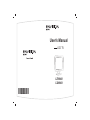 1
1
-
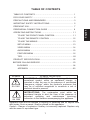 2
2
-
 3
3
-
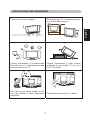 4
4
-
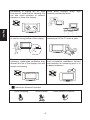 5
5
-
 6
6
-
 7
7
-
 8
8
-
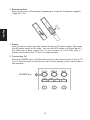 9
9
-
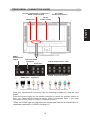 10
10
-
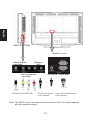 11
11
-
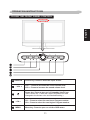 12
12
-
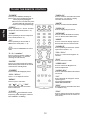 13
13
-
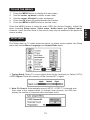 14
14
-
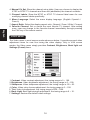 15
15
-
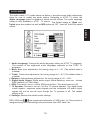 16
16
-
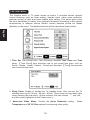 17
17
-
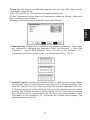 18
18
-
 19
19
-
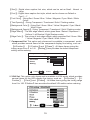 20
20
-
 21
21
-
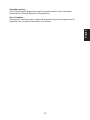 22
22
-
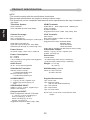 23
23
-
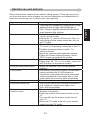 24
24
-
 25
25
-
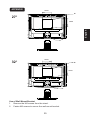 26
26
-
 27
27
-
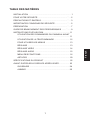 28
28
-
 29
29
-
 30
30
-
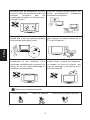 31
31
-
 32
32
-
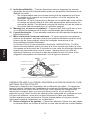 33
33
-
 34
34
-
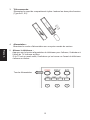 35
35
-
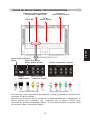 36
36
-
 37
37
-
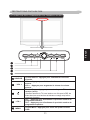 38
38
-
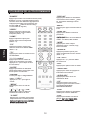 39
39
-
 40
40
-
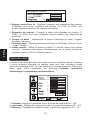 41
41
-
 42
42
-
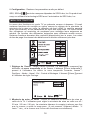 43
43
-
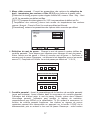 44
44
-
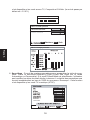 45
45
-
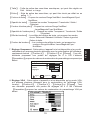 46
46
-
 47
47
-
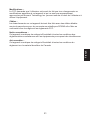 48
48
-
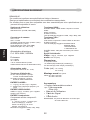 49
49
-
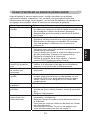 50
50
-
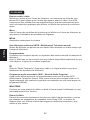 51
51
-
 52
52
-
 53
53
-
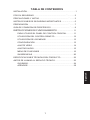 54
54
-
 55
55
-
 56
56
-
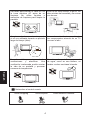 57
57
-
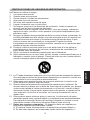 58
58
-
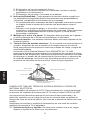 59
59
-
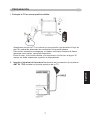 60
60
-
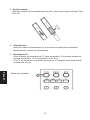 61
61
-
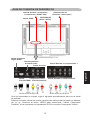 62
62
-
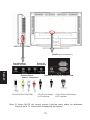 63
63
-
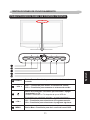 64
64
-
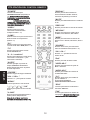 65
65
-
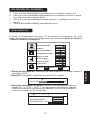 66
66
-
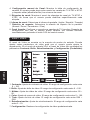 67
67
-
 68
68
-
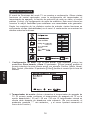 69
69
-
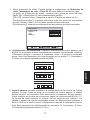 70
70
-
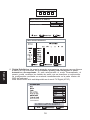 71
71
-
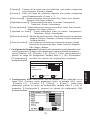 72
72
-
 73
73
-
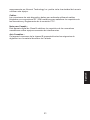 74
74
-
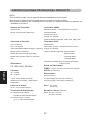 75
75
-
 76
76
-
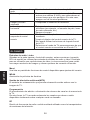 77
77
-
 78
78
-
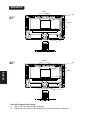 79
79
Envision Peripherals L27W461 User manual
- Category
- LCD TVs
- Type
- User manual
Ask a question and I''ll find the answer in the document
Finding information in a document is now easier with AI
in other languages
Related papers
Other documents
-
AOC L42H961 Operating instructions
-
AOC L19W761 User manual
-
Envision L19W461 User manual
-
Hitachi 37HDL52A Operating instructions
-
Hitachi 37HDL52A User manual
-
Hitachi 35HDL52 User manual
-
Hitachi 32HDL52 User manual
-
Hitachi 32HDL52 Owner's manual
-
Westinghouse TX-42F970Z User manual
-
AOC L19W861 User manual