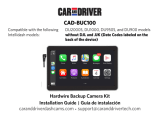Page is loading ...

Ref : RW037-P
VIDEO DE RECUL
REARVIEW SYSTEM
CÁMARA DE MARCHA ATRÁS
MANUEL D'INSTALLATION
& D'UTILISATION
USER & INSTALLER MANUAL
INSTALACIÓN Y USO

17
USER MANUAL
Introduction
Thank you for using a product BEEPER for safety and comfort of your vehicle. BEEPER innovations are designed to ensure many years of
tranquility, they are guaranteed for 3 years. Our technical department is at your disposal for further information.
The rearview system BEEPER RW037-P is an automotive electronic product requiring the skills of an automotiv electrician to install it. Even if
he installation is universal and without complexity, we recommend that you hire a professional to prevent damage to your vehicle..
We want the product BEEPER RW037-P will meet your requirements and improves
the security of your vehicles.
PLUS DE PRODUITS, PLUS D'INFOS

18
SUMMARY
1. Before installation ........................................................................................................................................................................................................ P.19
2. Main functions ............................................................................................................................................................................................................ P.20
3. Kit composition ............................................................................................................................................................................................................ P.20
4. System connection ....................................................................................................................................................................................................... P.21
5. Monitor installation ..................................................................................................................................................................................................... P.24
6. Camera installation ..................................................................................................................................................................................................... P.25
7. System utilisation ........................................................................................................................................................................................................ P.28
8. Technical data ............................................................................................................................................................................................................ . P.29
9. Declaration of conformity ............................................................................................................................................................................................. P.30
Keep on discovering on
www.beeper.fr

19
1. BEFORE INSTALLATION
Warning
Thank you observe the following before installing the system:
• The system runs on 12V DC (12 V DC). Be sure the polarity of each wire.
• Check before installation if all elements of the car are working properly such as ignition & motor starting, lightings and headlights, turn signal, heating, air conditioning,
power door locks, ... Check after installating all these elements work.
• When you connect the system's ground, it is very important that this ground connection is completely open and stable (no leaks).
• Ensure that every wire passing in tight spaces are protected by adhesive tape to avoid excessive twisting and degradation the plastic wire with a risk of bad contacts.
• Ensure that wire of the system and all the safety accessories are best hidden in the vehicle as possible, never forget you installing a security system.
• Use a digital multimeter to identify the polarity of each son.
• Do not disconnect the battery if the vehicle has a radio code.
• If the vehicle is equipped with an AIRBAG, do not disconnect the vehicle battery.
• Remove the fuse from ceiling when installing the system to prevent battery drain (open).
• The reversing video is an information tool, vehicle safety and those close to it is the responsibility of the driver only, driver must always check if obstacles or people in the
vicinity of the vehicle. Our responsibility can not be engaged in case on collision.
CANBUS VEHICLES
The system is compatible with canbus vehicles. All the information needed to connect wire are on normal polarity (+ or -) of which does not pass coded information (CANBUS,
VAN or other coding). You should absolutely not cut or touch a canbus wire. IN ALL CASES, IT IS USELESS AND RECOMMENDED CUTTING WIRE ORIGINAL VEHICLE. YOU MUST ONLY
MAKE A SPLICE AND RECOVER THE POSITIVE OR NEGATIVE SIGNAL HANDLED BY THIS THREAD. For further information or advice, we urge you to contact our technical department
0 892 690 792 (€ 0.34 / min.)

20
2. MAIN FUNCTIONS
• The RW037-P is a kit for reversing video vehicles and small average size (cars, vans, station wagons, 4x4, ...)
• In the car into reverse, the video system gets back on automatically.
• The screen displays the rear blind spot to make your astern maneuver safely.
• After stopping the reverse, the system is idle.
• Lines template colors to visualize distances during an operation (function canceled)
3. KIT COMPOSITION
C
B
A
MONITOR CABLE
CAMERA

21
4. SYSTEM CONNECTION
RED WIRE
+12V Reversing light
BLACK WIRE
Ground
CAM 2
DC12V
CAM 1
8 m. cable
For long vehicles, an extension of 8 m. are
optional Model: RX40 / 8
WARNING • VEHICLES NOT ALLOWING AN EXTRA POWER CONSUMPTION ON REVERSE LIGHT
On some vehicles, the +12 V Reversing light is noisy when the engine is running that may interfere with proper operation of the
parking sensors or reversing camera kit.
In other cases, +12 V Reversing light allows no additional power consumer.
For these vehicles, BEEPER has developed the RCANR2 module to retrieve information +12V Reversing light from the CANBUS
network. This module connects to the CANBUS compatible carrier and can deliver a +12 V Reversing light for connecting a
parking sensor or a backup camera
Ref : RCANR2, more info & list of compatible cars, please follow the link : http://www.beeper.fr/radar-camera-de-
recul/rcanr2.php
For the selection
of the loops of
the camera see
page 8

22
4. SYSTEM CONNECTION (if additional camera)
DC12V
CAM 1
Video
Alimentation
Video
Alimentation
Back camera
CAM1
Monitor
RED WIRE
+12V Reversing light
BLACK WIRE
Ground
Do not connect & ISOLATE
Please protect this connector so that it does not
come into contact with a metal part of the vehicle
CAM 2
Vidéo
Alimentation
RED
+12 After ignition
BLACK
GROUND
Front camera
CAM2
Switch (2) control of the front
camera and the screen
loop:
• White (1) mirror camera
WARNING • VEHICLES NOT ALLOWING AN EXTRA POWER
CONSUMPTION ON REVERSE LIGHT
On some vehicles, the +12 V Reversing light is noisy when the engine is running
that may interfere with proper operation of the parking sensors or reversing
camera kit.
In other cases, +12 V Reversing light allows no additional power consumer.
For these vehicles, BEEPER has developed the RCANR2 module to retrieve
information +12V Reversing light from the CANBUS network. This module connects
to the CANBUS compatible carrier and can deliver a +12 V Reversing light for
connecting a parking sensor or a backup camera
Ref : RCANR2, more info & list of compatible cars, please follow the link :
http://www.beeper.fr/radar-camera-de-recul/rcanr2.php
For the selection
of the loops of
the camera see
page 8
8 m. cable
For long vehicles, an extension of 8 m. are
optional Model: RX40 / 8
For the selection
of the loops of
the camera see
page 8

6. INSTALLATION DE LA CAMERA
23
OPTIONS CAMERA : TEMPLATE & REVERSE IMAGE
SELECTION OF THE LOOPS OF THE CAMERA
The selection of these options is done with the camera
unpowered.
GREEN loop = REVERSE UP / DOWN of the image on the screen
Closed GREEN loop (UNCUT) = Image normal
Opened GREEN loop (CUT) = Image REVERSED » Factory default selection
WHITE loop = TEMPLATES viewing distances
Closed WHITE loop (UNCUT) = Templates VISIBLE » Factory default selection
Opened WHITE loop (CUT) = Templates NOT VISIBLE
The original selection is made for a positioned "horizontally" camera, a screen attached or glued top & version rear view camera (visible templates).
To change the status of one of the two loops, please first disconnect the camera (D1 connector) and then connect again after the operation.

24
95 mm
76 mm
88 mm
60 mm
24 mm
89 mm
5. MONITOR INSTALLATION
Thanks to its rotating bracket and sticker, RW075LDV monitor can be placed anywhere in your
vehicle. The ideal position of your monitor is on the top of car roof near rearview mirror. If this
position is not possible or not appropriate, you can set the monitor on the dashboard so visible
during reversing. Make sure that the monitor is not too visible from outside the vehicle so as not
to attract thieves.
The screen is fixed by an adhesive on a backing high strength double-sided. We advise you to
clean and degrease the surface before bonding.
We recommend the use of a primary (our ref: RX-PR01 not supplied in this kit) allows maximum adhesion before bonding double-sided.
The primary must be applied on both parts receiving the sticker : monitor bracket + dashboard or rooftop part where the bracket will be stuck.
The rotating bracket allows you to use your screen in all directions, just rotate the image using the bottom button on the right side of the screen.
The wiring must be concealed in the amounts of windshield under the dashboard, under the trim and must not be apparent. There must not interfere
with the driver operation, put it away from heating elements.

25
6. CAMERA INSTALLATION
GROUND
GROUND
Camera can be placed in 2 positions on the car
The spacers provided may be used to correct the curves and angles of the body (see next page).
TOP PLACE • HORIZONTAL CAMERA
The camera is positioned on the uppermost part of the body, close to
the horizontal center of the vehicle. The camera is then in horizontal
position. The axis of the threaded rod should be strictly parallell
relative to the ground.
LOW PLACE • VERTICAL CAMERA
The camera is positioned over the license plate without
obscuring. The camera must be close to the horizontal
center of the vehicle. The camera is then in a vertical
position. The axis of the threaded rod of the camera
must be strictly perpendicular
relative to the ground.

26
6. CAMERA INSTALLATION
The camera is positioned above the number plate without obscuring, and must be located as centrally as possible in the vehicle.
Remove the original pilot of the slot plate to identify the most suitable location to the right, left or right on the pilot
bracket plate. In the trunk, find out how to wire the camera, allow the setting of the camera and connect it to the son
of the original vehicle as shown previous pages.
After choosing the best camera location, drill a hole with a diameter of 8 mm.
We advise you to protect the holder of an adhesive (adhesive type painter) to prevent damage during drilling. A light
sanding may be required after drilling the hole for trimming the edge of the hole so as not to damage the insulation
of the cable from the camera.
Remove the nut on the threaded rod of the camera, pass the thread of the camera (microphone connector) through the
hole. Collect this thread in the trunk, insert the nut and screw on the threaded rod. Tightening must be strong enough
to ensure good sealing and holding the camera, be careful any time not to tighten which could break the rod filtée
camera.
1
2
3
GROUND
LOW PLACE
VERTICAL CAMERA

27
6. CAMERA INSTALLATION
1
2
3
GROUND
TOP PLACE
HORIZONTAL CAMERA
The camera is positioned above the number plate without obscuring, and must be located as centrally as possible in the vehicle.
Remove the original pilot of the slot plate to identify the most suitable location to the right, left or right on the pilot
bracket plate. In the trunk, find out how to wire the camera, allow the setting of the camera and connect it to the son
of the original vehicle as shown previous pages.
After choosing the best camera location, drill a hole with a diameter of 6 mm.
We advise you to protect the holder of an adhesive (adhesive type painter) to prevent damage during drilling. A light
sanding may be required after drilling the hole for trimming the edge of the hole so as not to damage the insulation
of the cable from the camera.
Remove the nut on the threaded rod of the camera, pass the thread of the camera (microphone connector) through the
hole. Collect this thread in the trunk, insert the nut and screw on the threaded rod. Tightening must be strong enough
to ensure good sealing and holding the camera, be careful any time not to tighten which could break the rod filtée
camera.

28
7. USER INSTRUCTION
SAFETY PRECAUTIONS
• The reversing camera cannot in any circumstances be a substitute for the vigilance and responsibility of the driver.
• The reversing aid is for information only, the security of the vehicle and the people close to it is the responsibility of the driver. The driver must check if there are any
obstacles or people near the vehicle. We can not be held responsible in the case of a collision.
• It is the driver's responsibility to judge the distance of obstacles and must adopt careful and cautious behaviour while driving so as not to endanger persons or cause damage.
• The positioning of the screen should not interfere with the driver's vision, the recommended position is near the rear-view mirror but without obscuring it in any way.
• If necessary, the screen must be cleaned using a slightly damp, soft cloth, do not press on the LCD screen as this may cause damage.
• If necessary, the camera lens must be cleaned using a soft damp cloth. Do not use high pressure washer.
ACTIVATING AND DEACTIVATING THE SYSTEM
The system is activated automatically when the driver moves into reverse gear. It turns off automatically when the driver switches to another gear or moves into neutral.
GUIDELINES FOR JUDGING DISTANCE
Depending on the configuration chosen during the installation of the product, guidelines for judging distances may appear on the screen (Fig. 1). These guidelines are to help
the driver to judge the distance between their vehicle and the obstacles they can see on the screen. They can be disabled when the product is installed. If you want to change
whether the guidelines are activated or deactivated subsequent to the initial installation, please contact your installer.
TURNING UP-DOWN & REVERSE RIGHT-LEFT IMAGE
The top button (Button # 1 - see Fig. 2) provides:
- The rotation of the image from top to bottom (Fig. 3): useful if the monitor is reversed
- Inversion of the right-left image or mirror effect (Fig. 4): useful if the camera is moved to the front
This is useful at installation or upon a change of position of the display or the camera.
The combination of rotation up-down and left-right inversion is possible. The position of the guidelines are not modified by these settings.
ADJUSTING THE MONITOR BRIGHTNESS
The bottom button on the screen (button # 2 -see Fig. 2) is for users to adjust the level of brightness. Press this button to enter the relevant
menu, the "brightness" icon will appear on the screen. By pressing the button users can increase or decrease the brightness level to suit
their preference.
1
2
Fig.2
Fig.1
Fig.3
Fig.4

29
8. TECHNICAL DATA
CAMERA
• Power: 10.5 to 15.5 V. (nominal 12 V)
• Consumption: <0.6 W max.
• Sensitivity: 50 dB
• Night Vision: 0.2 lumens min
• IP67 rated (do not clean with a pressure washer)
• Limits alert superimposed image (selectable loop)
• Maximum horizontal angle 150 °
• Max Vertical Angle: 110 °
• Humidity: 1% to 96%
• fonctionnemnt T °: -25 ° C / +65 ° C
• Storage temp: -30 ° C / +70 ° C
TECHNICAL ASSISTANCE
For technical information please contact our technical hotline open from Monday to Friday from 9am to 12pm and 14pm to 18pm
LCD MONITOR
• Power: 10.5 to 15.5 V. (nominal 12 V)
• Power consumption: <3 W max.
• Format: 4:3
• Diagonal: 3.5 "(8.89 cm)
• Contrast: 350:1
• Resolution: 960 x 468 pixels
• System: PAL / NTSC auto-switching
• Humidity: 1% to 96%
• fonctionnemnt T °: -25 ° C / +65 ° C
• Storage temp: -30 ° C / +70 ° C
0.34 € TTC per minute

30
9. DECLARATION OF CONFORMITY
We IXIT
228 Rue de lʼAncienne Distillerie
69400 GLEIZÉ France
Declare under our sole responsibility that the product
RW037-P
Type: Rear View Camera
To which this declaration applies, comply with standards & normative documents:
Emark 2009/19 EC as No. e24031848 approval
ROHS according to Directive 2002/95/EC
REACH
Under the provisions of 21/09/2007,
Gleizé, July 25, 2013
Thierry Billau
General manager
GARANTIE
GUARANTEE YEARS
3
e
24
031848
RoHS
/