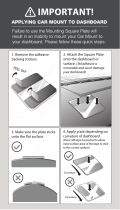Page is loading ...

Digital Wireless Reversing Camera
with 7" LCD Display
QM-8046
User Manual

IMPORTANT SAFETY INSTRUCTIONS
If you are not confident working with 12V/24V DC vehicle wiring, removing and reinstalling interior panels,
carpeting, dashboards or other components of your vehicle, contact the vehicles manufacturer, or consider
having the camera system professionally installed.
Do not attempt to open, modify or repair the product
Please read through the entire user manual before installation.
INSTALLATION
These instructions are only meant as a general guide due to the difference in vehicle makes and models. For
specific information, please contact your vehicles manufacturer.
Camera Installation
The camera can be tilted vertically to adjust the viewing angle. Make sure that its field of view is not
obstructed. There are several ways to mount the camera on the back of your car, but the most convenient
is to mount it near the license plate (as shown).
Please note: On some vehicles it may not be possible to mount the camera near the license plate. You may
have to find another spot at the back of your vehicle to mount it.
1. Remove the rear license plate, and then loosen the bolts/screws of the license plate.
2. Position the mounting plate of the camera behind the license plate bracket. Secure both license
plate bracket and mounting plate with the license plate bracket bolts/screws.

3. Reinsert the license plate on the license plate bracket.
4. Choose a routing path for the cameras power cable through the vehicles body to the reverse light
circuit.
5. Some vehicles may have a hole available to pass the wire through the trunk, otherwise you may
need to drill a hole close to where the power cable is attached to the camera. Once you have
chosen where the cable will enter the vehicles body, remove the camera.
6. Remove the license plate and camera before drilling.
ATTENTION: Before drilling any holes, remove the camera and the license plate and carefully examine the
area around and behind the installation position. Make sure that there are no parts that can be damaged
(especially electrical cables, components of the vehicle’s fuel system, or any liquid tanks). Please take every
reasonable precaution. Choose a drill that is suitable for the supplied grommet and material.
7. After drilling the hole, insert the supplied grommet and pass the camera cables through the
grommet into the vehicle.
8. Next, you’ll need to find the vehicles reversing light. To locate the reverse lights 12/24V (+) wire,
you may need to contact your vehicle manufacturer for wiring diagrams and use a multimeter to
determine the positive from the negative wire. Once you have done this, ensure your ignition is
turned off and the negative cable (ground -) of your battery is disconnected.
9. You will have to route the camera cables to the location of your reverse light wires. Securely fasten
the power cable to prevent it on being caught on any vehicle components such as the trunk hinge.
NEVER route the cable on the outside of the vehicle!
10. Connect the cameras positive wire to the positive (+) of the reverse lamp, and the negative wire to
the negative (ground) of the reverse lamp. Ensure that the wires are connected strongly.

11. Reinstall the reverse lights; secure all the wires with cable ties or electrical tape.
12. Re-attach the negative cable of your battery.
MONITOR INSTALLATION
When choosing a location for the monitor, make sure the monitor is mounted in an area that will not
obstruct your vision while driving.
The QM-8046 can be fixed to your vehicle in several ways. The monitor can be placed on your dashboard
with the mounting bracket, or fixed onto your visor with the mounting straps.
Dashboard Mount
1. Before mounting the monitor, clean the surface. Put one side of the double-sided adhesive tape on
the bottom of the dashboard stand.
2. Position the stand on the dashboard.
3. Press the stand against the dashboard surface firmly to fix the location.
4. Snap in the monitor to the stands mounting arm.
5. Adjust the mounting arm to suit your viewing angle to the monitor.
6. To remove the monitor from the dashboard stand, press the arrow sign on the mounting arm to
release.
Note: To maximize the bond strength of the adhesive, it is recommended to apply the tape under the
following conditions:
- All surfaces must be clean, dry, dust and grease free.
- The adhesive temperature should be between 21°C and 38°C
- Don’t apply the tape below 10°C or under direct sunlight.
- If possible, choose a mounting position where no direct sunlight can heat up the dashboard stand.
Visor Mount
1. Use the supplied straps and pull them through the gap at the top of the visor.
2. Position the monitor on the visor.
3. Pull the straps across the visor.
4. Fasten the straps.

Powering the Monitor
1. Route the supplied power cable to the vehicles 12/24V cigarette lighter socket. The cable routing
should not interfere with the safe operation of the vehicle. Plug it in.
2. Insert the small DC plug of the power cable into the side of the monitor.
TESTING THE SYSTEM
1. Turn the ignition to the accessory position – do not start the vehicle.
2. Put the car into reverse without releasing the handbrake. The system should start up automatically,
if not press the power button on the monitor.
3. If it hasn’t already been done, please pair your camera(s) to the monitor (as described in the
section OPERATION).
4. After testing (and re-adjusting the unit if necessary), all cabling should be installed permanently:
route all wires behind interior panels or under carpeting. Use the supplied cable ties to keep excess
wires neat and compact.
NOTE: Under extremely bright light conditions, the screen image may take a few seconds to stabilize. Please
wait until the image has stabilized before reversing your vehicle.
DESCRIPTION
Menu / Return
Up /Auto Mode
Down / Manual Mode
OK (Confirm)
Lines
Power (On/Off)
IR LEDs
Pairing

OPERATION
General Usage
Select the desired menu item by using the UP/DOWN buttons. Confirm your choice with the OK button.
Press the MENU button to exit a submenu, or wait a fe seconds without any input to exit automatically.
Power Button
Press the POWER button to power-on the monitor. The screen on the monitor will turn on automatically
when the vehicle is in reverse gear (when already paired to the cameras). When the monitor is on and gets
a signal, the blue LED will light up, otherwise it will blink. When the monitor is off, no picture will appear on
the screen and the blue LED will be off.
Using the Pairing Menu
- Press the MENU button to enter the main menu screen.
- Here you can pair up to 2 cameras. Select CAM1 or CAM2 and press the OK button to start the
pairing process.

- The device is now ready to pair to the camera (example: CAM1). Now press the rubber button at
the bottom of the camera.
- The screen will show that the pairing has been successful.
- Back in the pairing menu, a symbol will appear next to the paired cameras. The unit will now pair
automatically to the camera when powered on. If you have 2 cameras, please repeat the pairing
process as described. Press the MENU button to exit.

Using the Setup Menu
- Select the desired sub-menu with the UP/DOWN buttons and confirm with the OK button. The
respective functions of the sub-menus are being described below.
- Auto Display; this setting allows you to set your main view. The selected camera (CAM1 or CAM2)
will be displayed automatically when backing up. In order to show the picture of both cameras at
the same time, please SPLIT in the menu (only if both signals can be received – otherwise the
monitor will show the available picture in full screen).
- Mirror; select CAM1 or CAM2 in order to mirror the displayed picture horizontally or vertically.

- Version; shows the software version of the monitor system.
Using the Picture Menu
- After selecting the desired camera, you can adjust the brightness, contrast or colour of the
displayed picture. Choose the desired function with the UP/DOWN buttons, confirm by pressing the
OK button and change the values with the arrow buttons. Save the settings with the OK button and
exit the screen by pressing the MENU button.
Using the LINES button
This camera system has the option to show guidelines on the display. This may help you to visually
estimate the distances between objects and your car. By pressing the LINES button, you can switch this
option on and off.

Using Nightvision
The cameras have an automatic Nightvision infrared function; During night time or in dark areas the IR
LEDs will turn on automatically.
ATTENTION: Do not look directly into the IR LED light as this can be harmful to your eyes.
Distributed by:
TechBrands by Electus Distribution Pty. Ltd.
320 Victoria Rd, Rydalmere
NSW 2116 Australia
Ph: 1300 738 555
Int’l: +61 2 8832 3200
Fax: 1300 738 500
www.techbrands.com
/