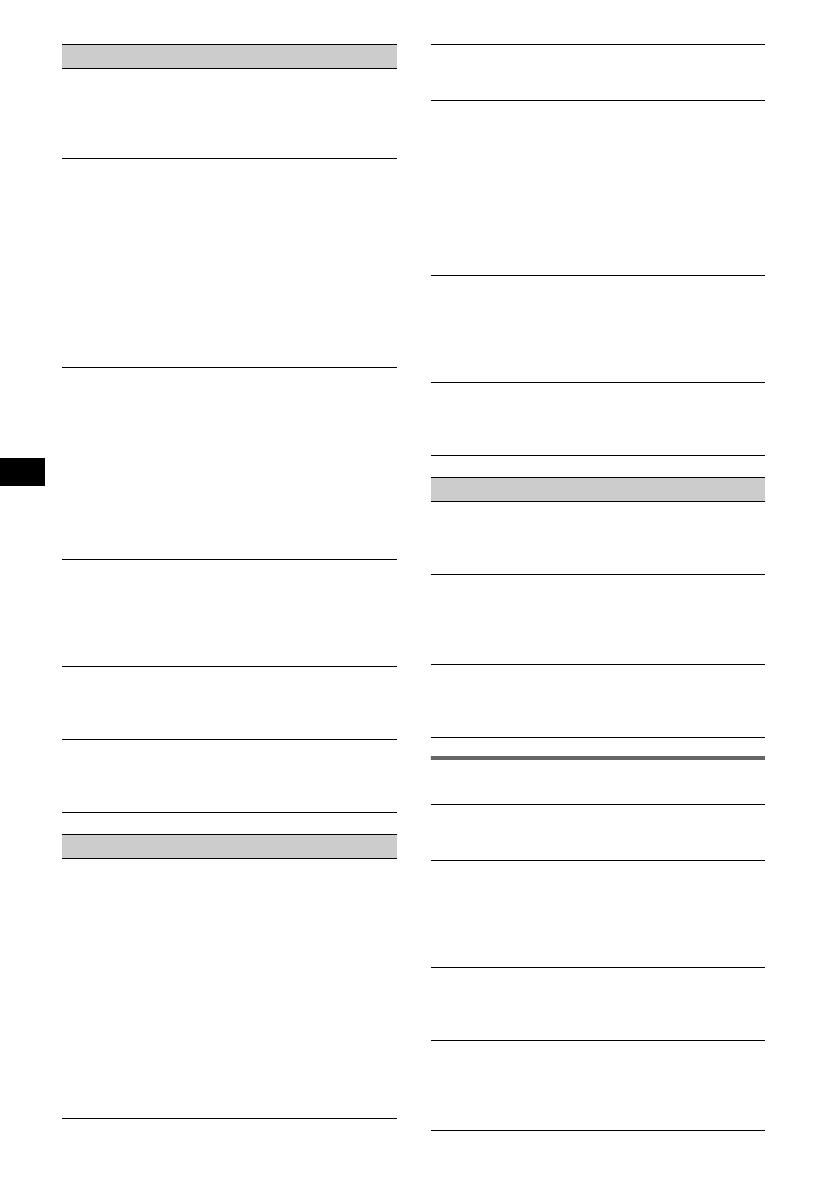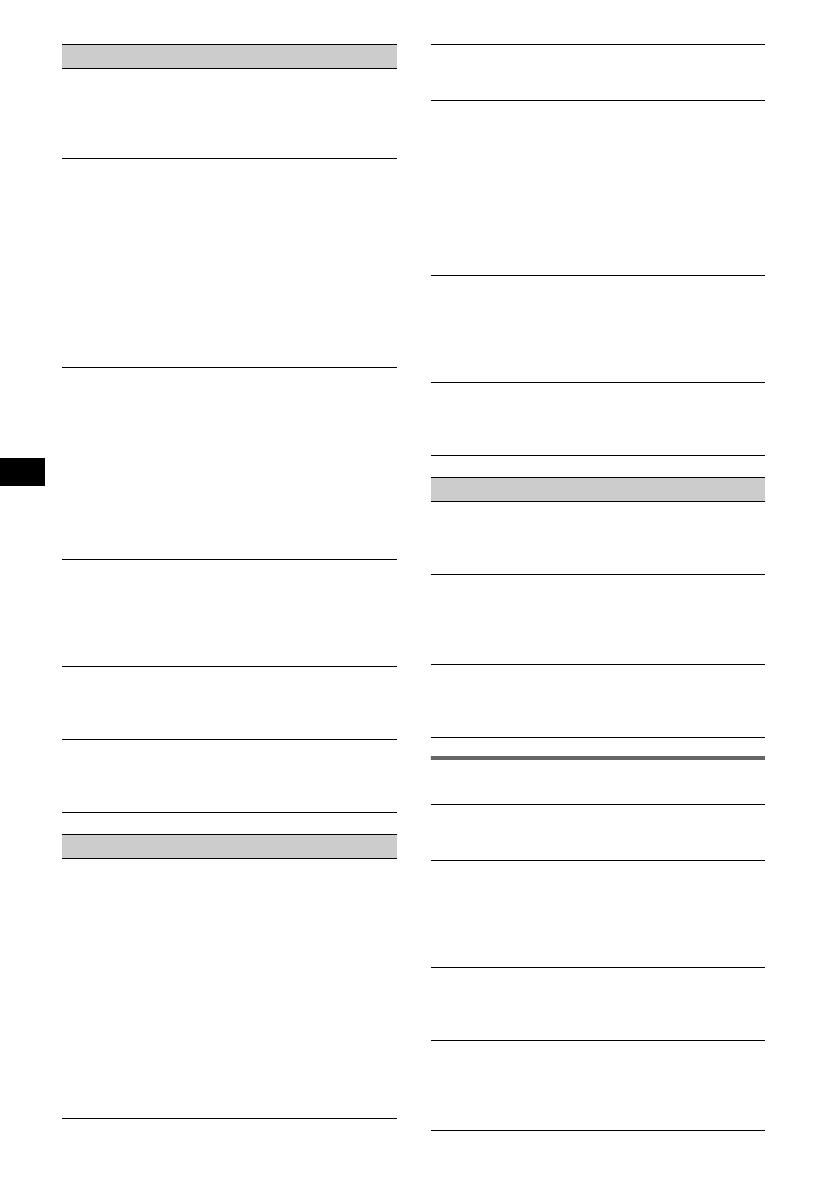
20
Error displays/Messages
GIGA PANEL playback
The GIGA PANEL is not recognised by the
computer when it is connected to the
computer.
The USB cable is disconnected.
t Connect the USB cable.
MP3/WMA file cannot be transferred to the
GIGA PANEL.
• The USB cable is not connected properly.
tConnect the USB cable properly.
• There is insufficient free space on the GIGA PANEL
to transfer audio files.
tDelete any unnecessary audio files or transfer
files to your computer to increase free space.
• Audio files with a limited playing period or playing
count may not be transferred due to restrictions set by
copyright holders. For details on the settings of each
audio file, contact the distributor.
The number of audio files that can be
transferred is limited. (Available recording time
is short.)
• There is insufficient free space on the GIGA PANEL
to transfer audio files.
tDelete any unnecessary audio files or transfer
files to your computer to increase free space.
• Non-audio data is stored in the GIGA PANEL to
where you want to transfer audio files.
tDelete non-audio data or transfer it to your
computer to increase free space.
Operation becomes unstable with the GIGA
PANEL connected to the computer.
• USB hub or USB extension cable is used.
tConnecting via a USB hub or USB extension is
not guaranteed. Connect the supplied USB cable
directly to the computer.
The file cannot be copied from the computer.
The file in the GIGA PANEL cannot be
recognized by the computer.
Format the GIGA PANEL using EzRecover (page 22).
The GIGA PANEL does not playback.
• The file is protected by DRM (Digital Rights
Management).
• The file is other than MP3/WMA format
Radio reception
The stations cannot be received.
The sound is hampered by noises.
• Connect a power aerial control lead (blue) or
accessory power supply lead (red) to the power
supply lead of a car’s aerial booster (only when your
car has built-in FM/MW/LW aerial in the rear/side
glass).
• Check the connection of the car aerial.
• The auto aerial will not go up.
tCheck the connection of the power aerial control
lead.
• Check the frequency.
• When the DSO mode is on, the sound is sometimes
hampered by noises.
tSet the DSO mode to “OFF” (page 6).
Preset tuning is not possible.
• Store the correct frequency in the memory.
• The broadcast signal is too weak.
Automatic tuning is not possible.
• Setting of the local seek mode is not correct.
t Tuning stops too frequently:
Press (SENS) until “LOCAL-ON” appears.
t Tuning does not stop at a station:
Press (SENS) repeatedly until “MONO-ON” or
“MONO-OFF” (FM), or “LOCAL-OFF” (MW/
LW) appears.
• The broadcast signal is too weak.
t Perform manual tuning.
During FM reception, the “ST” indication
flashes.
• Tune in the frequency accurately.
• The broadcast signal is too weak.
t Press (SENS) to set the monaural reception
mode to “MONO-ON.”
An FM programme broadcast in stereo is heard
in monaural.
The unit is in monaural reception mode.
t Press (SENS) until “MONO-OFF” appears.
RDS
The SEEK starts after a few seconds of
listening.
The station is non-TP or has weak signal.
t Deactivate TA (page 10).
No traffic announcements.
• Activate TA (page 10).
• The station does not broadcast any traffic
announcements despite being TP.
t Tune in another station.
PTY displays “- - - - - - - -.”
• The current station is not an RDS station.
• RDS data has not been received.
• The station does not specify the programme type.
BLANK*
1
Tracks have not been recorded on the MD.*
2
t Play an MD with recorded tracks.
ERROR*
1
• The disc is dirty or inserted upside down.*
2
t Clean or insert the disc correctly.
• A blank disc has been inserted.
• The disc cannot play because of some problem.
t Insert another disc.
FAILURE
The connection of speakers/amplifiers is incorrect.
t See the installation guide manual of this model to
check the connection.
FAT-ERROR
There is a problem with the file system of the flash
memory.
t Format the flash memory (page 22). If the problem
persists, consult your nearest Sony dealer.