Page is loading ...
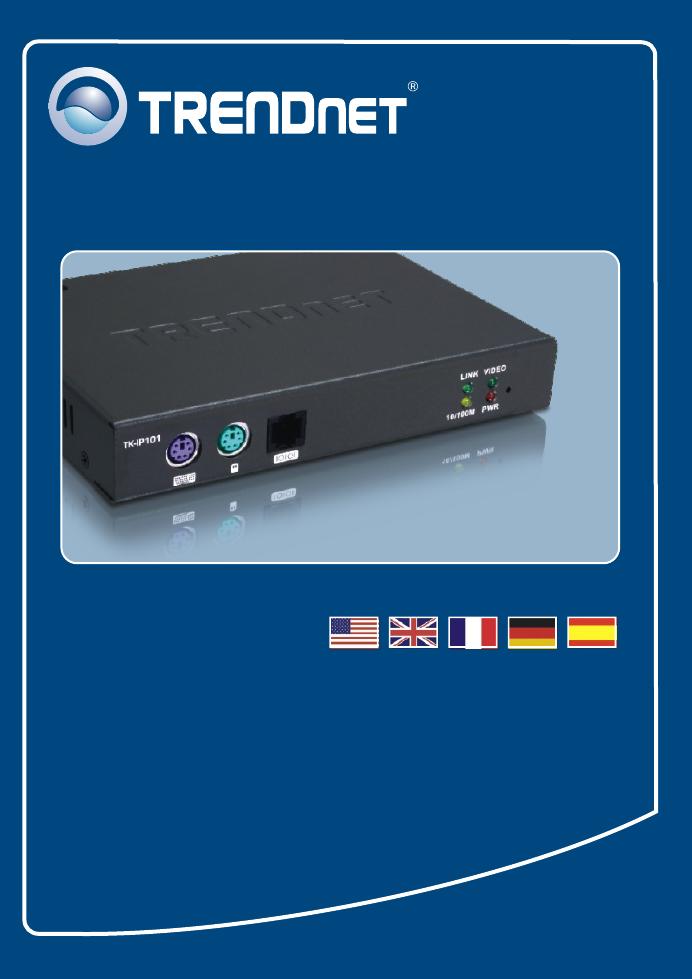
TK-IP101
Quick Installation Guide

Anwendung
KVM
10/100Mbps
PS/2 Keyboard
Mouse
PS/2
USB KVM Switch
(TK-803R)
8-Port Rack Mount
Workstations
16-Port 10/100Mbps
Fast Ethernet Switch
(TE100-S16)
Cable/DSL 4-Port
Broadband Router
(TW100-S4W1CA)
in France
Workstation
in Taiwan
Workstation
Workstation
in USA
1-Port KVM
over IP Switch
(TK-IP101)
Internet
Monitor
Deutsch
2
Modem
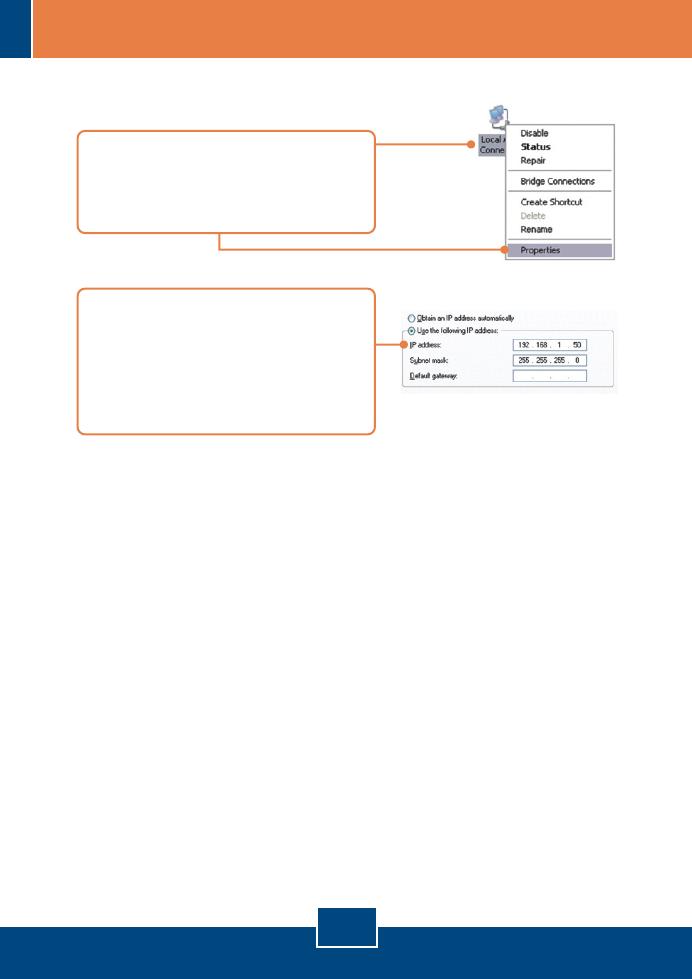
Q1:
Q2:
A2:
Q3:
A3:
How do I configure TCP/IP settings on my computer?
I typed https://192.168.1.200:5908 in my Internet Browser's Address Bar, but
an error message says “The page cannot be displayed.” How can I get into the
TK-IP101 web configuration page?
First, check your hardware settings again by following the instructions in
section 2. Second, make sure the power and link lights are lit. Third, make sure
the TCP/IP settings are configured properly (see Q1). Fourth, since the
TK-IP101’s default IP address is 192.168.1.200, make sure that no other network
devices are assigned an IP address of 192.168.1.200:5908
I have the KVM switch connected properly, but my keyboard and mouse don’t
work. What should I do?
First, make sure the power adapter is plugged into your KVM switch. Second,
make sure your PS2 or USB ports are working properly by connecting your mouse
and keyboard directly to the PS/2 or USB port computer. Third, once you confirm
that the PS/2 or USB ports are functional, please reboot your computers, and try to
use the KVM switch again. Fourth, if your computer is running Windows 98SE,
you may need to download and install the USB hot fix. Please go tothis link for
download and installation instructions: http://support.microsoft.com/kb/q240075.
Once the hot fix is installed, follow the installation instructions in Section 2.
13
Troubleshooting
1. Go into the Control Panel and double-
click the Network Connections icon,
right-click the Local Area Connection
icon and then click Properties.
2. Click Internet Protocol (TCP/IP) and
then click Properties. Then click on
Use the following IP address, and
make sure you assign your network
adapter an IP address in the subnet of
192.168.1.x.

Q4:
A4:
Q5:
A5:
Q6:
A6:
Q7:
A7:
Q8:
A8:
The video is bad or grainy. What should I do?
First, make sure the cables are securely connected. Second, the maximum
resolution supported is 1600 x 1200. If the resolution configured on your computer
is higher, you must change it to a lower resolution. Contact your operating
system support for more instructions
I am unable to switch between computers using my KVM Switch’s hot keys.
What should I do?
Press on the Num Lock key for 5 seconds to activate the hot keys.
The cursor on the local computer and the remote computers in the IPviewer
are not aligned. What should I do?
Go to your mouse properties and go to pointer options. Set the pointer speed
is set to the middle, uncheck enhanced pointer precision and uncheck
Automatically move pointer to the default button in a dialog box. In the IPviewer,
press the mouse synchronization hot key. By default, the hot key is CTRL CTRL
Home. If your keyboard does not have a CTRL or Home Key, log on to browser
configuration (see Section 3), click KVM Server, click IPViewer Connection and
select the desired key for the IPViewer Hot Keys and Mouse Resynchronize Key.
I forgot the administration password. How do I reset my TK-IP101?
Press on the reset button using a pen or paperclip for 10 seconds. The
default password is admin.
How can I view my computers remotely?
First, open up ports 5900 to 5909 on your router. Contact the router
manufacturer or your network administrator for more information. Second, type in
http://[your public ip address]:5908 in your browser. Third, follow the Windows or
Java instruction in Section 3 for installing the viewer. Fourth, when the connection
details window appears, type in your public IP address: 5900.
If you still encounter problems or have any questions regarding the TK-IP101, please
contact TRENDnet’s Technical Support Department.
14
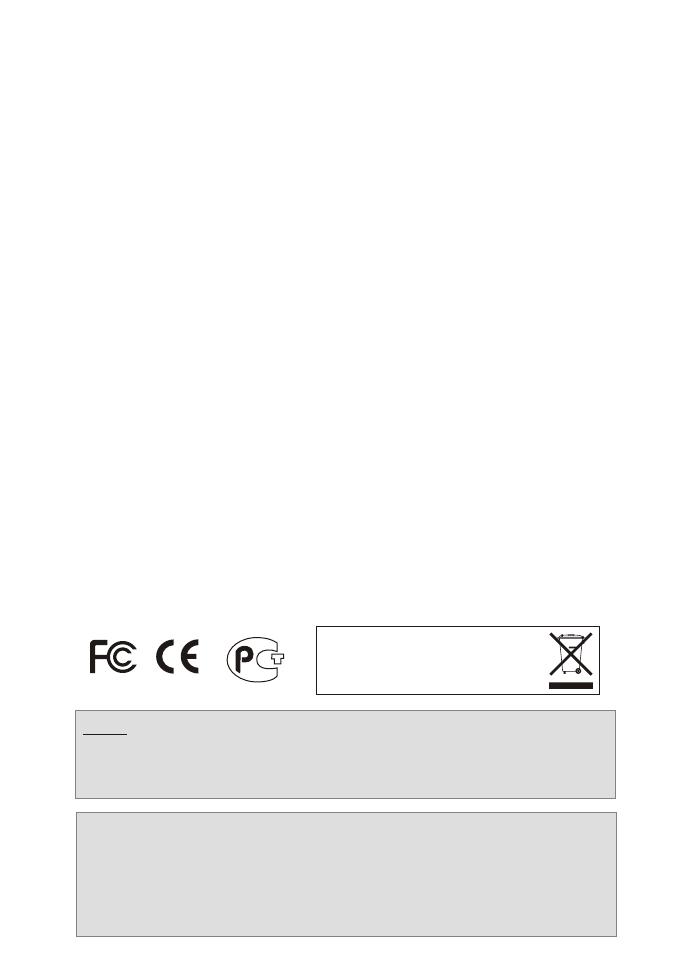
Certifications
This equipment has been tested and found to comply with FCC and CE Rules.
Operation is subject to the following two conditions:
(1) This device may not cause harmful interference.
(2) This device must accept any interference received. Including interference that may
cause undesired operation.
NOTE: THE MANUFACTURER IS NOT RESPONSIBLE FOR ANY RADIO OR TV
INTERFERENCE CAUSED BY UNAUTHORIZED MODIFICATIONS TO THIS
EQUIPMENT. SUCH MODIFICATIONS COULD VOID THE USER’S AUTHORITY TO
OPERATE THE EQUIPMENT.
Waste electrical and electronic products must not
be disposed of with household waste. Please
recycle where facilities exist. Check with you Local
Authority or Retailer for recycling advice.
ADVERTENCIA
En todos nuestros equipos se mencionan claramente las caracteristicas del adaptador de
alimentacón necesario para su funcionamiento. El uso de un adaptador distinto al
mencionado puede producir daños fisicos y/o daños al equipo conectado. El adaptador
de alimentación debe operar con voltaje y frecuencia de la energia electrica domiciliaria
existente en el pais o zona de instalación.
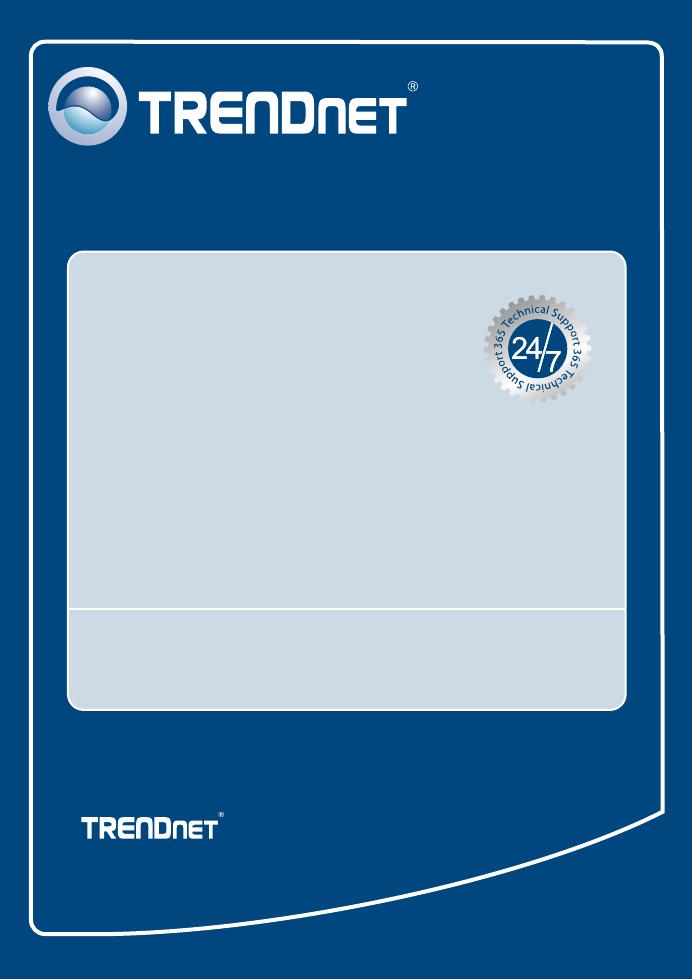
Copyright ©2007. All Rights Reserved. TRENDnet.
Product Warranty Registration
Please take a moment to register your product online.
Go to TRENDnet’s website at http://www.trendnet.com/register
TRENDnet Technical Support
US Canada
24/7 Tech Support
Toll Free Telephone: 1(866) 845-3673
Europe (Germany France Italy Spain Switzerland UK)
English/Espanol - 24/7
Francais/Deutsch - 11am-8pm, Monday - Friday MET
English/Espanol - 24/7
Francais/Deutsch - 11am-8pm, Monday - Friday MET
Worldwide
Telephone: +(31) (0) 20 504 05 35
Toll Free Telephone: +00800 60 76 76 67
.
. . . . .
20675 Manhattan Place
Torrance, CA 90501
USA
/