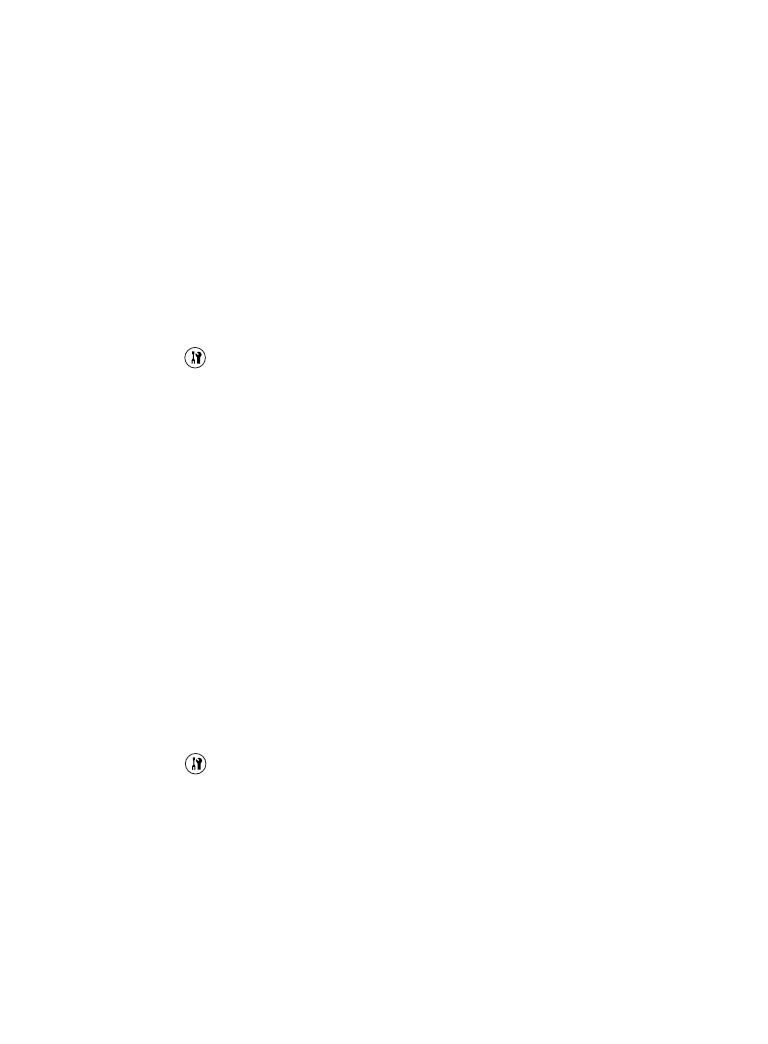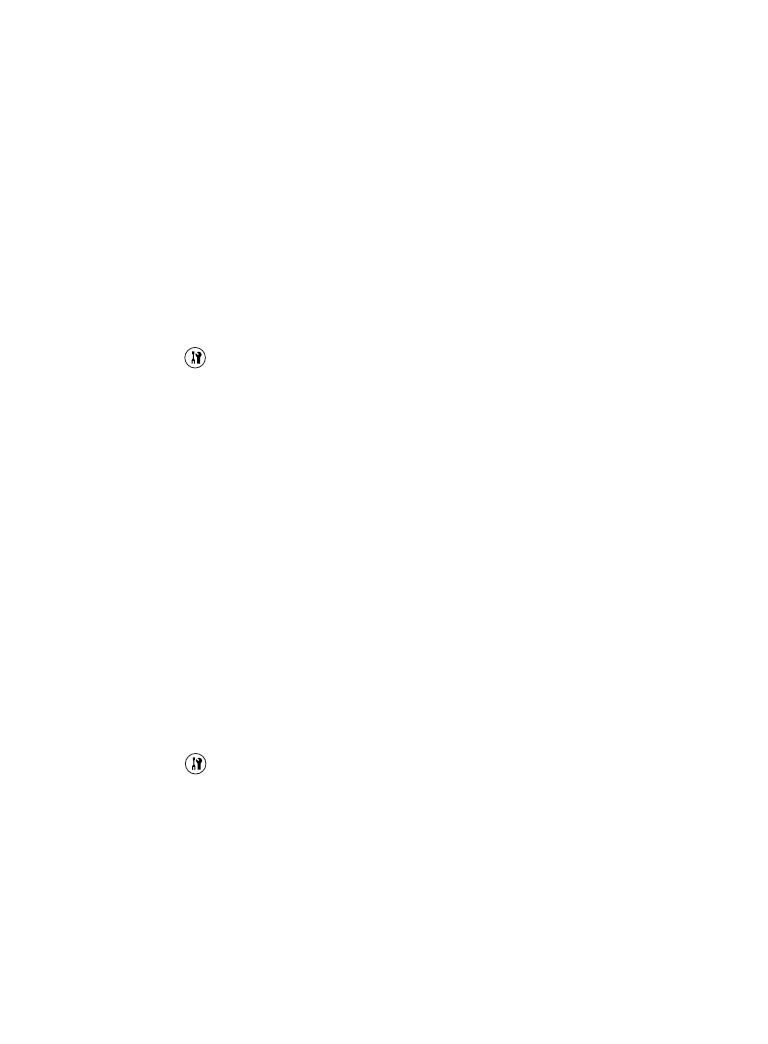
Setting Your AcuLaser CX11NF to Receive
Faxes
By default your Epson AcuLaser
®
CX11NF is set to receive distinctive
ring pattern telephone calls. This may prevent the AcuLaser CX11NF
from receiving incoming faxes.
If your AcuLaser CX11NF does not pick up a telephone or fax call,
follow these steps to change the DRPD (Distinctive Ring Pattern
Detection) setting:
1. Press the Setup button.
The Setup light turns on and the LCD screen displays Setup
Mode for a few seconds, and then changes to the Setup menu.
2. Press the d button twice to select Fax Settings. Then press the r
button.
3. Press the d button twice to select Reception Settings. Then
press the r button.
4. Press the d button three times to select DRPD. Then press the r
button.
5. Press the u button to select ALL. Then press the r button.
DRPD is set to ALL.
6. Press the Setup button to exit the menu.
Your telephone company can add a second telephone number to your
main telephone line that will ring with a distinctive pattern. DRPD
allows the AcuLaser CX11NF to distinguish between different ring
patterns. When DRPD is set to NORMAL, the AcuLaser CX11NF
will only answer the distinctive ring and ignore the one regular ring.
© 2005 Epson America, Inc. 7/05 CPD-20347
Printed in USA
Setting Your AcuLaser CX11NF to Receive
Faxes
By default your Epson AcuLaser
®
CX11NF is set to receive distinctive
ring pattern telephone calls. This may prevent the AcuLaser CX11NF
from receiving incoming faxes.
If your AcuLaser CX11NF does not pick up a telephone or fax call,
follow these steps to change the DRPD (Distinctive Ring Pattern
Detection) setting:
1. Press the Setup button.
The Setup light turns on and the LCD screen displays Setup
Mode for a few seconds, and then changes to the Setup menu.
2. Press the d button twice to select Fax Settings. Then press the r
button.
3. Press the d button twice to select Reception Settings. Then
press the r button.
4. Press the d button three times to select DRPD. Then press the r
button.
5. Press the u button to select ALL. Then press the r button.
DRPD is set to ALL.
6. Press the Setup button to exit the menu.
Your telephone company can add a second telephone number to your
main telephone line that will ring with a distinctive pattern. DRPD
allows the AcuLaser CX11NF to distinguish between different ring
patterns. When DRPD is set to NORMAL, the AcuLaser CX11NF
will only answer the distinctive ring and ignore the one regular ring.
© 2005 Epson America, Inc. 7/05 CPD-20347
Printed in USA