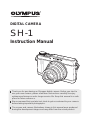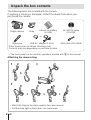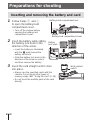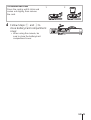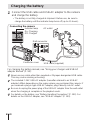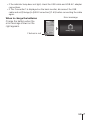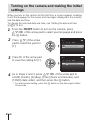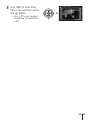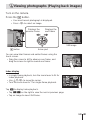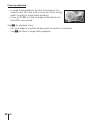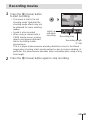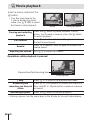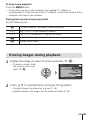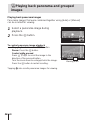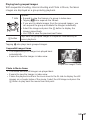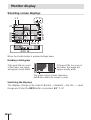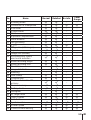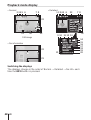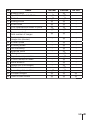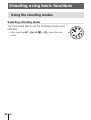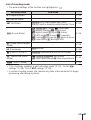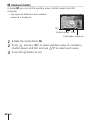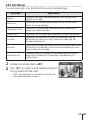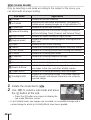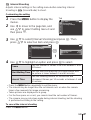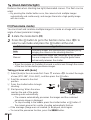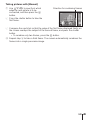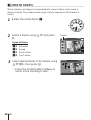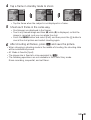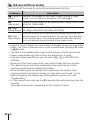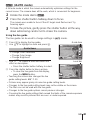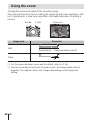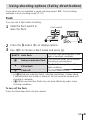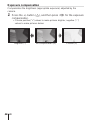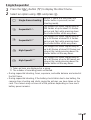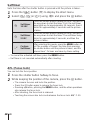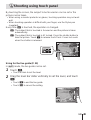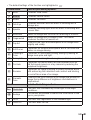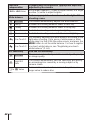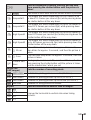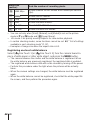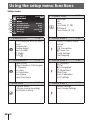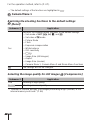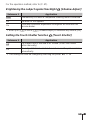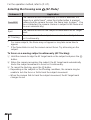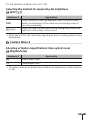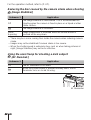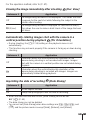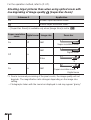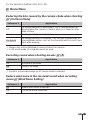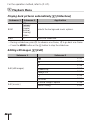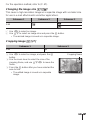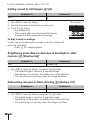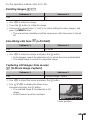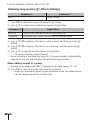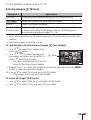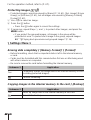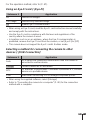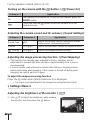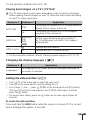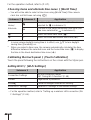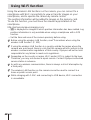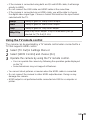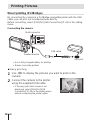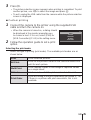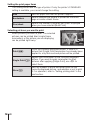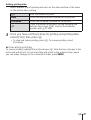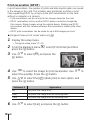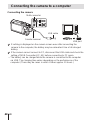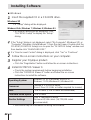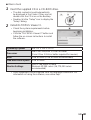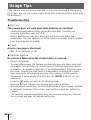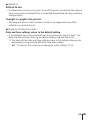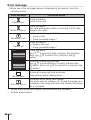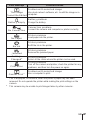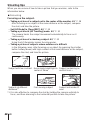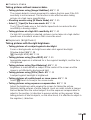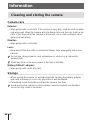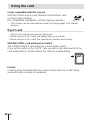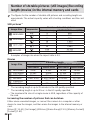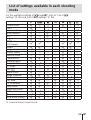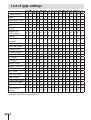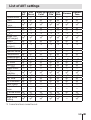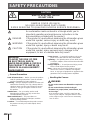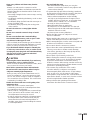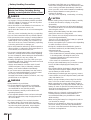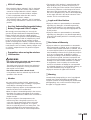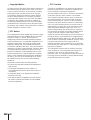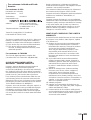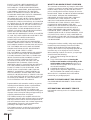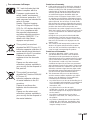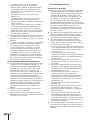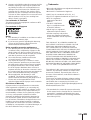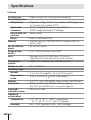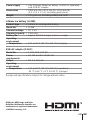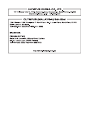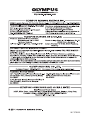Thank you for purchasing an Olympus digital camera. Before you start to
use your new camera, please read these instructions carefully to enjoy
optimum performance and a longer service life. Keep this manual in a safe
place for future reference.
We recommend that you take test shots to get accustomed to your camera
before taking important photographs.
The screen and camera illustrations shown in this manual were produced
during the development stages and may differ from the actual product.
Instruction Manual
DIGITAL CAMERA
SH -1

2
EN
Unpack the box contents
The following items are included with the camera.
If anything is missing or damaged, contact the dealer from whom you
purchased the camera.
Digital camera Strap
Lithium Ion Battery
(LI-92B)
OLYMPUS Setup
CD-ROM
or
Stylus pen USB-AC adapter (F-2AC) USB cable (CB-USB8)
Other accessories not shown: Warranty card
Contents may vary depending on purchase location.
• The touch panel can be used for operations marked with in this manual.
Attaching the camera strap
• Attach the strap to the other eyelet in the same manner.
• Pull the strap tight so that it does not come loose.

3
EN
Names of parts
1 Connector cover
2 Strap eyelet
3 Self-timer lamp/AF illuminator
4 Lens
5 Built-in flash
6 Flash switch
7 Stereo microphone
8 Indicator lamp
9 n button
0 Zoom lever
a Shutter button
b Mode dial
c Monitor (Touch screen)
d R (Movie) button
e q (Playback) button
f A button
g INFO (Information display) button
h /Wi-Fi button
i Multi-connector
j HDMI micro connector
k Speaker
l Battery/card compartment lock
m Battery/card compartment cover
n Tripod socket
o Arrow pad
p F (Up) / F (Exposure
compensation) button
q I (Right) /# (Flash) button
r H (Left) button
s G (Down) / jY (Sequential
shooting/Self-timer) /
(Erase)
button
• FGHI instruct to press the up/down/left/right arrow pad.

4
EN
Preparations for shooting
Inserting and removing the battery and card
1
Follow Steps 1 and 2
to open the battery/card
compartment cover.
• Turn off the camera before
opening the battery/card
compartment cover.
12
1
Battery/card compartment cover
Battery/card compartment lock
2
Insert the battery while sliding
the battery lock knob in the
direction of the arrow.
• Insert the battery as illustrated
with the C mark toward the
battery lock knob.
• Slide the battery lock knob in the
direction of the arrow to unlock,
and then remove the battery.
Battery
lock knob
3
Insert the card straight until it clicks
into place.
• Always use the specified cards with this
camera. Do not insert other types of
memory cards. g “Using the card” (P. 94)
• Do not touch the metallic parts of the card
directly.
Write-protect
switch

5
EN
To remove the card
Press the card in until it clicks and
comes out slightly, then remove
the card.
12
4
Follow Steps 1 and 2 to
close battery/card compartment
cover.
• When using the camera, be
sure to close the battery/card
compartment cover.
12
1

6
EN
Charging the battery
1
Connect the USB cable and USB-AC adapter to the camera
and charge the battery.
• The battery is not fully charged at shipment. Before use, be sure to
charge the battery until the indicator lamp turns off (up to 4.5 hours).
Connecting the camera
AC outlet
USB cable (supplied)
Connector cover
Multi-connector
Indicator lamp
On: Charging
Off: Charged
or
For charging the battery abroad, see “Using your charger and USB-AC
adapter abroad” (P. 93).
Never use any cable other than supplied or Olympus-designated USB cable.
This may cause smoking or burning.
The included F-2AC USB-AC adapter (hereafter referred to as USB-AC
adapter) differs depending on the region where you purchased the camera. If
you received a plug-in type USB-AC adapter, plug it directly into AC outlet.
Be sure to unplug the power plug of the USB-AC adapter from the wall outlet
when the charging is complete or the playback ends.
For details on the battery, see “Battery Handling Precautions” (P. 102). For
details on the USB-AC adapter, see “USB-AC adapter” (P. 103).

7
EN
• If the indicator lamp does not light, check the USB cable and USB-AC adapter
connections.
• If “No Connection” is displayed on the back monitor, disconnect the USB
cable and set [Storage] in [USB Connection] (P. 63) before connecting the cable
again.
When to charge the batteries
Charge the battery when the
error message shown on the
right appears.
Error message
Battery Empty
Flashes in red

8
EN
Turning on the camera and making the initial
settings
When you turn on the camera for the first time, a screen appears enabling
to set the language for the menus and messages displayed in the monitor,
and the date and time.
To change the selected date and time, see “Setting the date and time
d [X]” (P. 65).
1
Press the n button to turn on the camera, press
FGHI
of the arrow pad to select your language and press
the A button.
2
Press
FG
of the arrow
pad to select the year for
[Y].
X
MENU
Back
Y/M/D
YMDTime
-- --
--
--
:..
2014
3
Press I of the arrow pad
to save the setting for [Y].
X
MENU
Back
Y/M/D
Y M D Time
-- --
--
--
:..
2014
4
As in Steps 2 and 3, press
FGHI
of the arrow pad to
set [M] (month), [D] (day), [Time] (hours and minutes), and
[Y/M/D] (date order), and then press the A button.
• For precise time setting, press the A button as the time signal strikes
00 seconds.

9
EN
5
Use
HI
to select the
time zone and then press
the A button.
• Use
FG
to turn daylight
saving time ([Summer]) on
or off.
’14.02.26 12:30
Summer

10
EN
Using basic functions
Taking photographs
1
Press the n button to turn on the camera.
When the camera is turned on, the monitor will turn on.
2
Set the mode dial to P.
In mode P, the camera automatically adjusts
shutter speed and aperture in response to
subject brightness.
3
Frame the shot.
• When holding the camera, take care not
to cover the flash, microphone or other
important parts with your fingers, etc.
4
Press the shutter button
halfway down to focus.
The camera was unable to focus
if the AF target mark flashes red.
Try focusing again.
• The shutter speed and
aperture value are displayed
in red if the camera is unable
to achieve optimal exposure.
PP
F6.9F6.91/4001/400
Shutter speed
Aperture value
AF target
Press halfway
5
To take the picture, gently
press the shutter button all the
way down while being careful
not to shake the camera.
Press
halfway
Press the rest of
the way down
• You can also take photographs using the touch screen.
g “Shooting using touch panel” (P. 39)

11
EN
Viewing photographs (Playing back images)
Turn on the camera.
Press the q button.
• Your most recent photograph is displayed.
• Press HI to select an image.
q button
Arrow pad
Displays the
previous frame
Displays the
next frame
’
14/02/26 12:30
4/30
4/30
Still image
You can view later frames and earlier frames using the
touch screen.
• Drag the screen to left to advance one frame, and
drag the screen to right to rewind one frame.
’13/02/26’13/02/26 12:3012:30
4/30
4/30
Index display
• In single-frame playback, turn the zoom lever to W for
Index playback.
• Use FGHI to move the cursor.
• Turn the zoom lever to T for single-frame playback.
12:30’14/02/26
Tap to display Index playback.
• Tap . - on the right to view the next or previous page.
• Tap an image to view it full frame.

12
EN
Close-up playback
• In single-frame playback, turn the zoom lever to T to
zoom in up to 10×; turn to W to zoom out. Press the A
button to return to single-frame playback.
• Press FGHI to scroll an image to the direction of
the button you pressed.
12:3012:30
4/30
4/30
’14/02/26’14/02/26
Tap for playback zoom.
• Use your finger to scroll the display when the picture is zoomed in.
• Tap Z to return to single-frame playback.

13
EN
Recording movies
1
Press the R (movie) button
to start recording.
• The movie is shot in the set
shooting mode. Note that the
shooting mode effects may not
be obtained for some shooting
modes.
• Sound is also recorded.
• When using a camera with a
CMOS image sensor, moving
objects may appear distorted
due to the rolling shutter
phenomenon.
0:00
RECREC
0:00 0:340:34
0:000:00
RECREC
0:340:34
Lights up
red when
recording
Recording time
Recording length
(P. 96)
This is a physical phenomenon whereby distortion occurs in the filmed
image when shooting a fast-moving subject or due to camera shaking. In
particular, this phenomenon becomes more noticeable when using a long
focal length.
2
Press the R (movie) button again to stop recording.

14
EN
Movie playback
Select a movie, and press the
A button.
• Turn the zoom lever to the
T side to display the movie
index. Use FGHI to select
the frame to start playback.
00:12/00:3400:12/00:34
During playbackMovie
’14/02/26’14/02/26 12:3012:30
4/30
4/30
Pausing and restarting
playback
Press the A button to pause playback. During
pause, fast forward or reverse, press the A button
to restart playback.
Fast forward
Press
I
to fast forward. Press
I
again to increase
the fast forward speed.
Rewind
Press
H
to rewind. Press
H
again to increase the
rewind speed.
Adjusting the volume
Use
FG
to adjust the volume.
Operations while playback is paused
During pause
00:12/00:3400:12/00:34
Elapsed time/Total shooting time
Jump
Press FG to jump to the previous/next index.
Advancing and
rewinding one frame at
a time
Press
I
or
H
to advance or rewind one frame at a
time. Hold
I
or
H
pressed for continuous advance
or rewind.
Resuming playback
Press the A button to resume playback.
• During a pause, turn the zoom lever to the W side for the split index display.

15
EN
To stop movie playback
Press the button.
• To play back movies on the computer, the supplied PC software is
recommended. For the first use of the PC software, connect the camera to the
computer, then launch the software.
Playing back movies using touch panel
Tap the following icon.
Play back movies. Tap again to pause playback.
(
/
*
Tap
(
or
*
to fast forward or rewind.
&
/
)
Tap
&
or
)
to advance or rewind one frame.
O
Go back to the beginning of the movie.
+
Display movie index.
Erasing images during playback
1
Display the image you want to erase and press
G
(
).
• To erase a movie, select
the movie to erase and
press G (
).
MENU
Erase
Erase
Cancel
4/304/30
100-0004100-0004
Back
2
Press
FG
to select [Erase], and press the A button.
• Grouped images are erased as a group (P. 16).
• Multiple images or all images can be erased at a time (P. 61).

16
EN
Playing back panorama and grouped
images
Playing back panorama images
Panorama images that were combined together using [Auto] or [Manual]
can be scrolled for viewing.
1
Select a panorama image during
playback.
2
Press the A button.
4/304/30
12:30’14/02/26
To control panorama image playback
Stop playback: Press the button.
Pause: Press the A button.
Control while paused
Press
FGHI
to scroll the image in the
direction of the pressed button.
Turn the zoom lever to enlarge/shrink the image.
Press the A button to restart scrolling.
Viewing area
Tapping also scrolls panorama images for viewing.

17
EN
Playing back grouped images
With sequential shooting, interval shooting and Photo in Movie, the taken
images are displayed as a group during playback.
T side
Expands.
• Expand to view the frames of a group in index view.
• Tapping K also expands the frames.
• If you want to delete images from the grouped images, you
can expand the group and delete the images individually.
• Select the image and press the A button to display the
images respectively.
• Use HI to view the previous/next frame.
A button
Plays back the grouped images in sequence automatically or
pauses playback.
Tapping also plays back grouped images.
Sequential images frame
• The sequentially shot images are played back
automatically.
• Expand to view the images in index view.
Sequential images frame
’14/02/26’14/02/26
12:30
12:30
4/30
PlayPlay
ExpandExpand
OK
T
Photo in Movie frame
• The movie and the still images are played back.
• Expand to view the images in index view.
• Pause the playback and turn the zoom lever to the W side to display the still
images as a chapter index of the movie. Select the still image and press the
A button to play back the movie from that point.

18
EN
Monitor display
Shooting screen displays
F6.9F6.91/1001/100
0.00.0
AUTO
WB
AUTO
WB
AUTO
ISO
AUTO
ISO
SCNSCN
0:00:340:00:34
zz
Date
44
N
ORM
16
M
4:3
1 2
5
6
7
8
9
10
11
12
182021
22
19 131617 15
23
24
25
27
26
28
2930
14
34
When the shutter button is pressed halfway down
Reading a histogram
If the peak fills too much of
the frame, the image will
appear mostly white.
If the peak fills too much
of the frame, the image
will appear mostly black.
The green section shows luminance
distribution within the screen’s center.
Switching the displays
The displays change in the order of Normal → Detailed → No info. → Level
Gauge each time the INFO button is pressed. g P. 67

19
EN
No. Name Normal Detailed No info.
Level
Gauge
1
Shooting mode
RR
––
2
Connection to Smartphone
RRRR
3
Sub mode
RR
––
4
Picture Mode
RR
––
5
Flash
RR
––
6
Exposure compensation
RR
––
7
White balance
RR
––
8
ISO sensitivity
RR
––
9
o
/
Y
RRR
–
10
Image size (still images)
RR
––
11
Aspect
RR
––
12
Image size (movies)
RR
––
13
Recording with sound/
wind noise reduction
RR
––
14
Movie recording length
RR
––
15
Movie recording icon
RR
––
16
World time
–
R
––
17
Image stabilization
–
R
––
18
Metering
–
R
––
19
Date stamp
RR
––
20
Compression
RR
––
21
Number of storable still
pictures
RR
––
22
Current memory
RR
––
23
Battery check
RR
––
24
Histogram
–
R
––
25
AF target mark
RRRR
26
T
ouch Shutter
RRRR
27
Grid Guide
–
R
––
28
Aperture value
RRRR
29
Shutter speed
RRRR
30
Camera shake warning
RRRR

20
EN
Playback mode display
• Normal
1010
4/304/30
12:30’14/02/26’14/02/26 12:30
87
3245
6
22
21 20 22
Still image
• No information
21
22
• Detailed
100-0004100-0004
4/30
2.02.01/10001/1000
4608
34564608 3456
AUTO
WB
125
ISO
N
ORM
AUTO
WB
125
ISO
N
ORM
PP
’14/02/26 12:30
F6.9F6.9
1010
100-0004100-0004
2.0
2.01/10001/1000
4608
34564608 3456
AUTO
WB
125
ISO
N
ORM
AUTO
WB
125
ISO
N
ORM
PP
’14/02/26 12:30
F6.9F6.9
87
1110 129
13
2021
19
1 23 54
15
18
17
16
6
14
22
22
Switching the displays
The displays change in the order of Normal → Detailed → No info. each
time the INFO button is pressed.
Page is loading ...
Page is loading ...
Page is loading ...
Page is loading ...
Page is loading ...
Page is loading ...
Page is loading ...
Page is loading ...
Page is loading ...
Page is loading ...
Page is loading ...
Page is loading ...
Page is loading ...
Page is loading ...
Page is loading ...
Page is loading ...
Page is loading ...
Page is loading ...
Page is loading ...
Page is loading ...
Page is loading ...
Page is loading ...
Page is loading ...
Page is loading ...
Page is loading ...
Page is loading ...
Page is loading ...
Page is loading ...
Page is loading ...
Page is loading ...
Page is loading ...
Page is loading ...
Page is loading ...
Page is loading ...
Page is loading ...
Page is loading ...
Page is loading ...
Page is loading ...
Page is loading ...
Page is loading ...
Page is loading ...
Page is loading ...
Page is loading ...
Page is loading ...
Page is loading ...
Page is loading ...
Page is loading ...
Page is loading ...
Page is loading ...
Page is loading ...
Page is loading ...
Page is loading ...
Page is loading ...
Page is loading ...
Page is loading ...
Page is loading ...
Page is loading ...
Page is loading ...
Page is loading ...
Page is loading ...
Page is loading ...
Page is loading ...
Page is loading ...
Page is loading ...
Page is loading ...
Page is loading ...
Page is loading ...
Page is loading ...
Page is loading ...
Page is loading ...
Page is loading ...
Page is loading ...
Page is loading ...
Page is loading ...
Page is loading ...
Page is loading ...
Page is loading ...
Page is loading ...
Page is loading ...
Page is loading ...
Page is loading ...
Page is loading ...
Page is loading ...
Page is loading ...
Page is loading ...
Page is loading ...
Page is loading ...
Page is loading ...
Page is loading ...
Page is loading ...
Page is loading ...
Page is loading ...
Page is loading ...
-
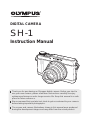 1
1
-
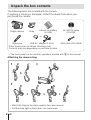 2
2
-
 3
3
-
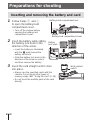 4
4
-
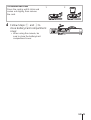 5
5
-
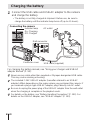 6
6
-
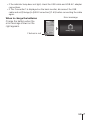 7
7
-
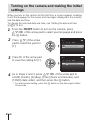 8
8
-
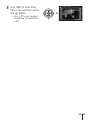 9
9
-
 10
10
-
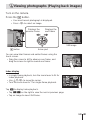 11
11
-
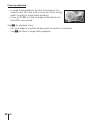 12
12
-
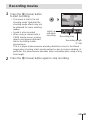 13
13
-
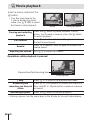 14
14
-
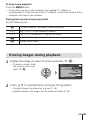 15
15
-
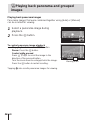 16
16
-
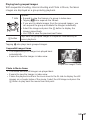 17
17
-
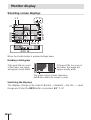 18
18
-
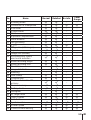 19
19
-
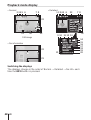 20
20
-
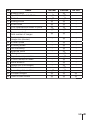 21
21
-
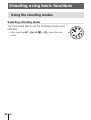 22
22
-
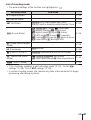 23
23
-
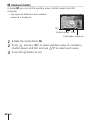 24
24
-
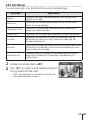 25
25
-
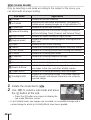 26
26
-
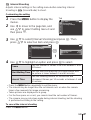 27
27
-
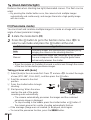 28
28
-
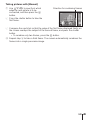 29
29
-
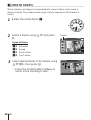 30
30
-
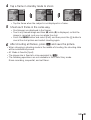 31
31
-
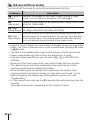 32
32
-
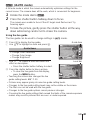 33
33
-
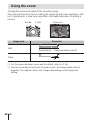 34
34
-
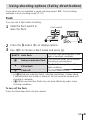 35
35
-
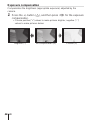 36
36
-
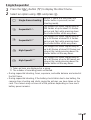 37
37
-
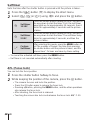 38
38
-
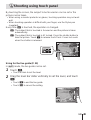 39
39
-
 40
40
-
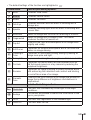 41
41
-
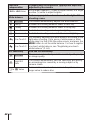 42
42
-
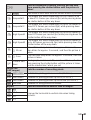 43
43
-
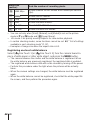 44
44
-
 45
45
-
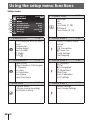 46
46
-
 47
47
-
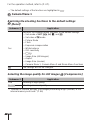 48
48
-
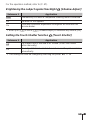 49
49
-
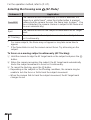 50
50
-
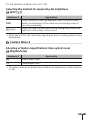 51
51
-
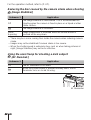 52
52
-
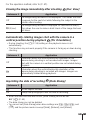 53
53
-
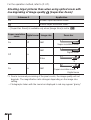 54
54
-
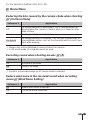 55
55
-
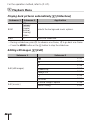 56
56
-
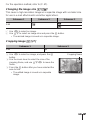 57
57
-
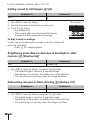 58
58
-
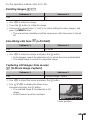 59
59
-
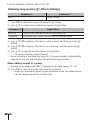 60
60
-
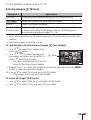 61
61
-
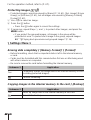 62
62
-
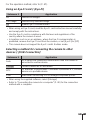 63
63
-
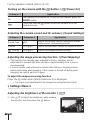 64
64
-
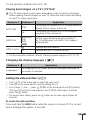 65
65
-
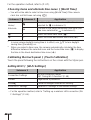 66
66
-
 67
67
-
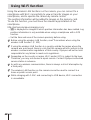 68
68
-
 69
69
-
 70
70
-
 71
71
-
 72
72
-
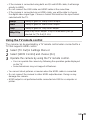 73
73
-
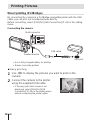 74
74
-
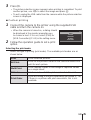 75
75
-
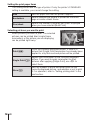 76
76
-
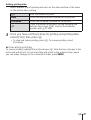 77
77
-
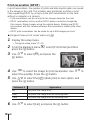 78
78
-
 79
79
-
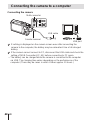 80
80
-
 81
81
-
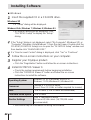 82
82
-
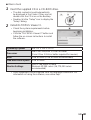 83
83
-
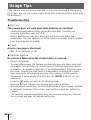 84
84
-
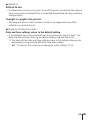 85
85
-
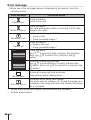 86
86
-
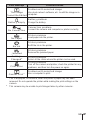 87
87
-
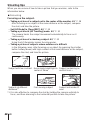 88
88
-
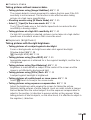 89
89
-
 90
90
-
 91
91
-
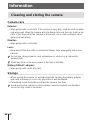 92
92
-
 93
93
-
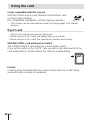 94
94
-
 95
95
-
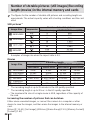 96
96
-
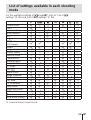 97
97
-
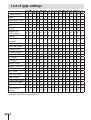 98
98
-
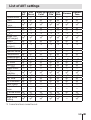 99
99
-
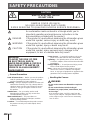 100
100
-
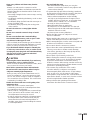 101
101
-
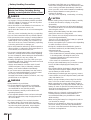 102
102
-
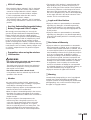 103
103
-
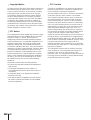 104
104
-
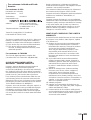 105
105
-
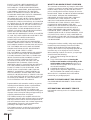 106
106
-
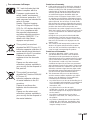 107
107
-
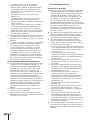 108
108
-
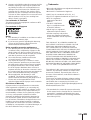 109
109
-
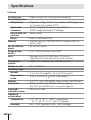 110
110
-
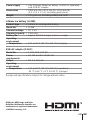 111
111
-
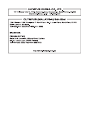 112
112
-
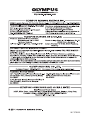 113
113