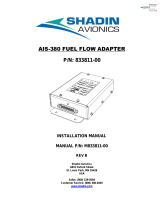Page is loading ...
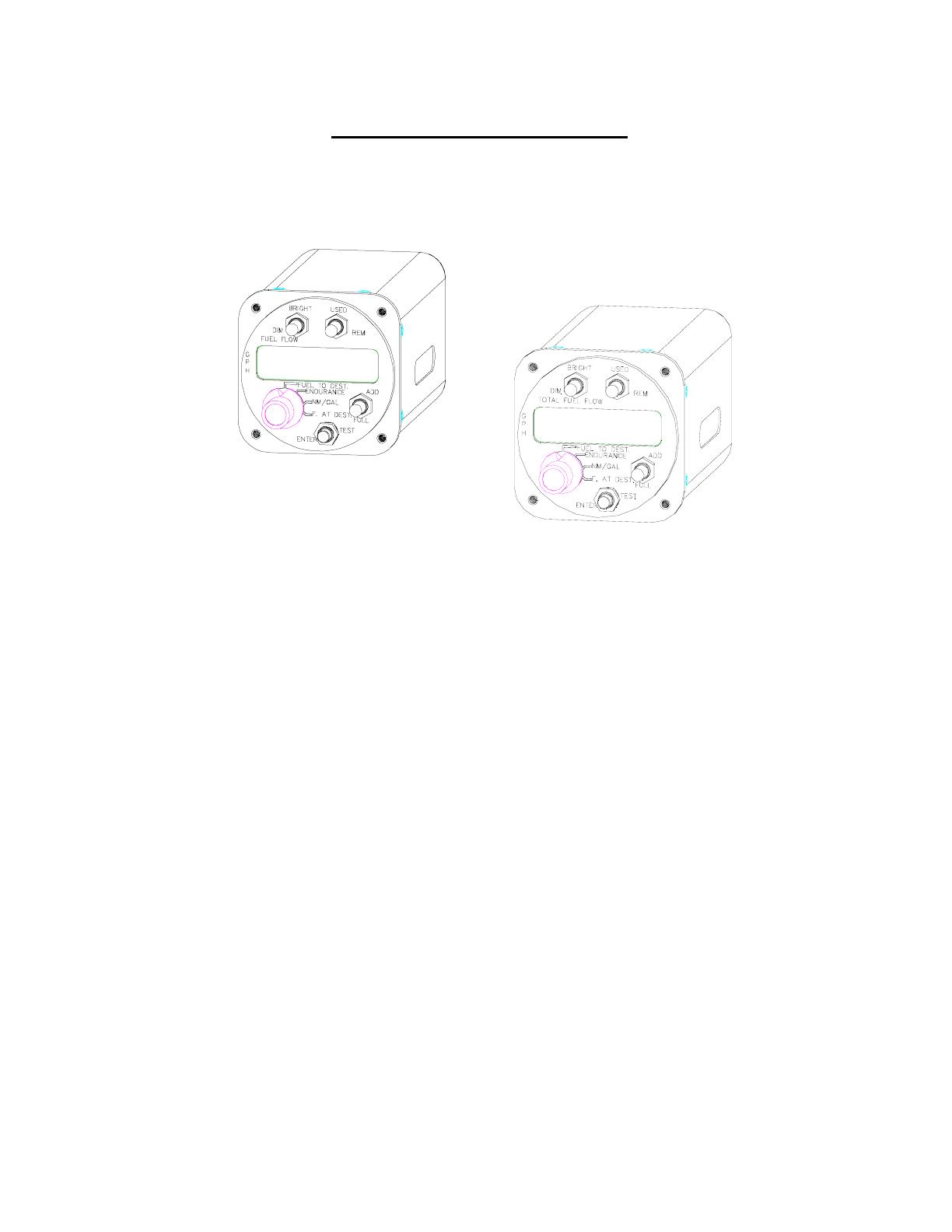
Microflo-L
™
Digital Fuel
Management System
with interface to LORAN-C and GPS receivers with
RS-232 output format
OPERATING MANUAL
Single and Twin Engine Indicators
For P/N: 91204XT-38-D
Shadin

1
TABLE OF CONTENTS
1. GENERAL DESCRIPTION..........................................................................3
1.1 THE SYSTEM PROVIDES.........................................................................4
1.1.1 SPECIFIC RANGE............................................................................4
1.1.2 FUEL TO DESTINATION................................................................4
1.1.3 FUEL RESERVE...............................................................................4
1.1.4 ENDURANCE...................................................................................4
1.1.5 FUEL FLOW.....................................................................................5
1.1.6 FUEL USED......................................................................................5
1.1.7 FUEL REMAINING..........................................................................5
1.2 SYSTEM COMPONENTS...........................................................................6
1.2.1 FUEL FLOW TRANSDUCER..........................................................6
1.2.2 LORAN-C OR GPS RECEIVER.......................................................6
1.2.3 PANEL MOUNTED UNIT...............................................................6
1.3 TEST FUNCTION........................................................................................7
2. PREFLIGHT PROCEDURES.......................................................................8
2.1 INITIAL PROGRAMMING .......................................................................8
2.2 PREFLIGHT CHECK .................................................................................9
2.3 NO FUEL ADDED......................................................................................10
2.4 FUEL TANKS FULL .................................................................................10
2.5 PARTIAL FUEL ADDED..........................................................................11
2.6 CORRECTING FUEL ON BOARD ENTRY ERROR...........................11
3. INFLIGHT OPERATIONS.........................................................................12
3.1 INSTRUMENT OPERATION..................................................................12
3.1.1 FUEL FLOW...................................................................................12
3.1.2 FUEL USED....................................................................................12
3.1.3 FUEL REMAINING........................................................................12
3.1.4 ENDURANCE.................................................................................12
3.1.5 NAUTICAL MILES PER GALLON...............................................13
3.1.6 FUEL TO DESTINATION..............................................................13
3.1.7 FUEL AT DESTINATION..............................................................13
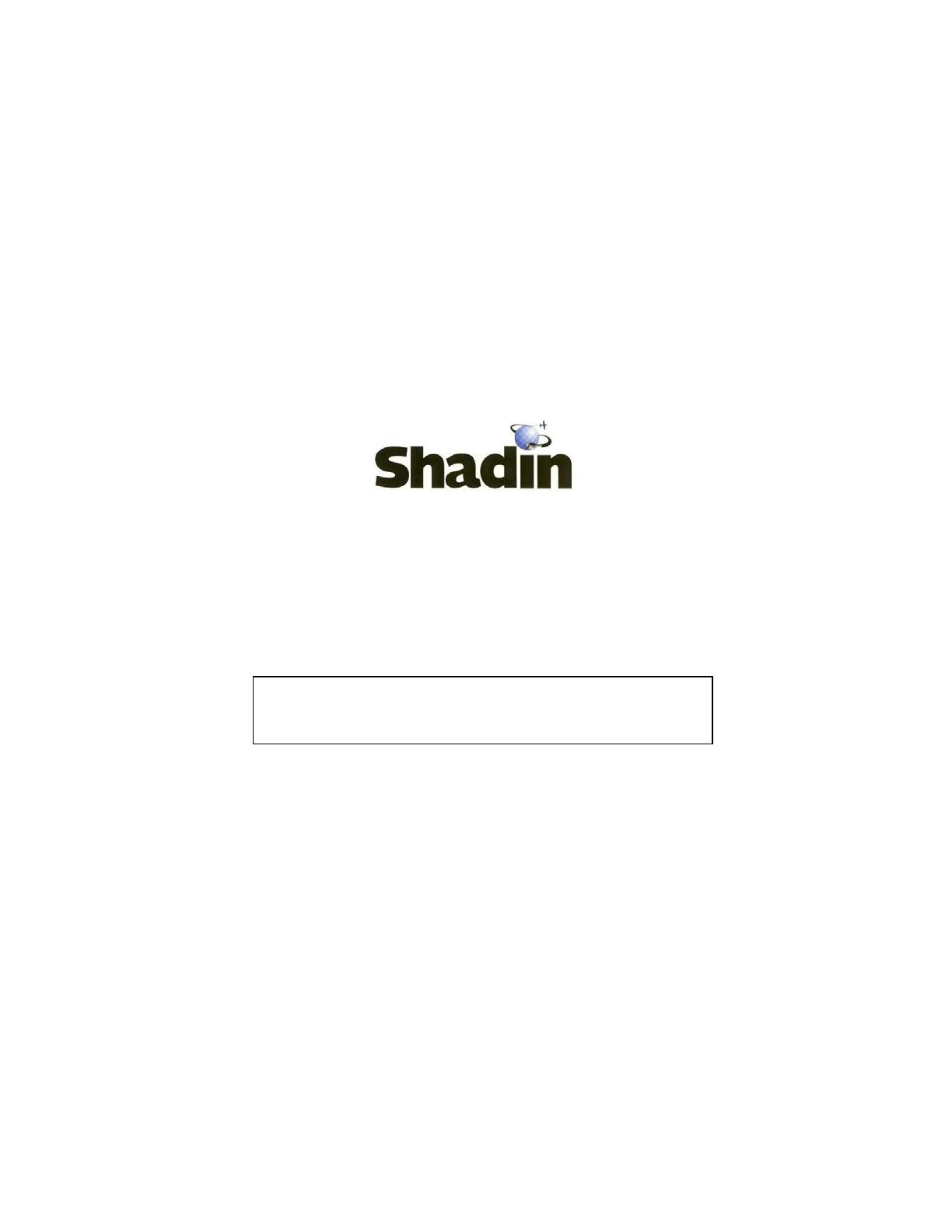
3.2.1
NOT ENOUGH FUEL.....................................................................14
3.2.2 RESERVE FUEL WILL BE USED.................................................14
3.2.3 LOW ENDURANCE.......................................................................14
3.2.4 LOW FUEL REMAINING..............................................................14
3.3 BRIGHTNESS CONTROL .......................................................................15
4. EMERGENCY PROCEDURES..................................................................15
5. ERROR MESSAGES...................................................................................16
6. CONFIGURATION DATA ENTRY...........................................................17
7. SPECIFICATIONS.......................................................................................24
8. WARRANTY INFORMATION..................................................................26
6831 Oxford Street
St. Louis Park, MN 55426
U.S.A.
Sales: (800)-328-0584
Technical Support: (800)-388-2849
WWW.SHADIN.COM
NOTE: Though references are made in this manual to fuel measured
in gallons, the information applies equally to measurements in
pounds, kilos, or liters.
2
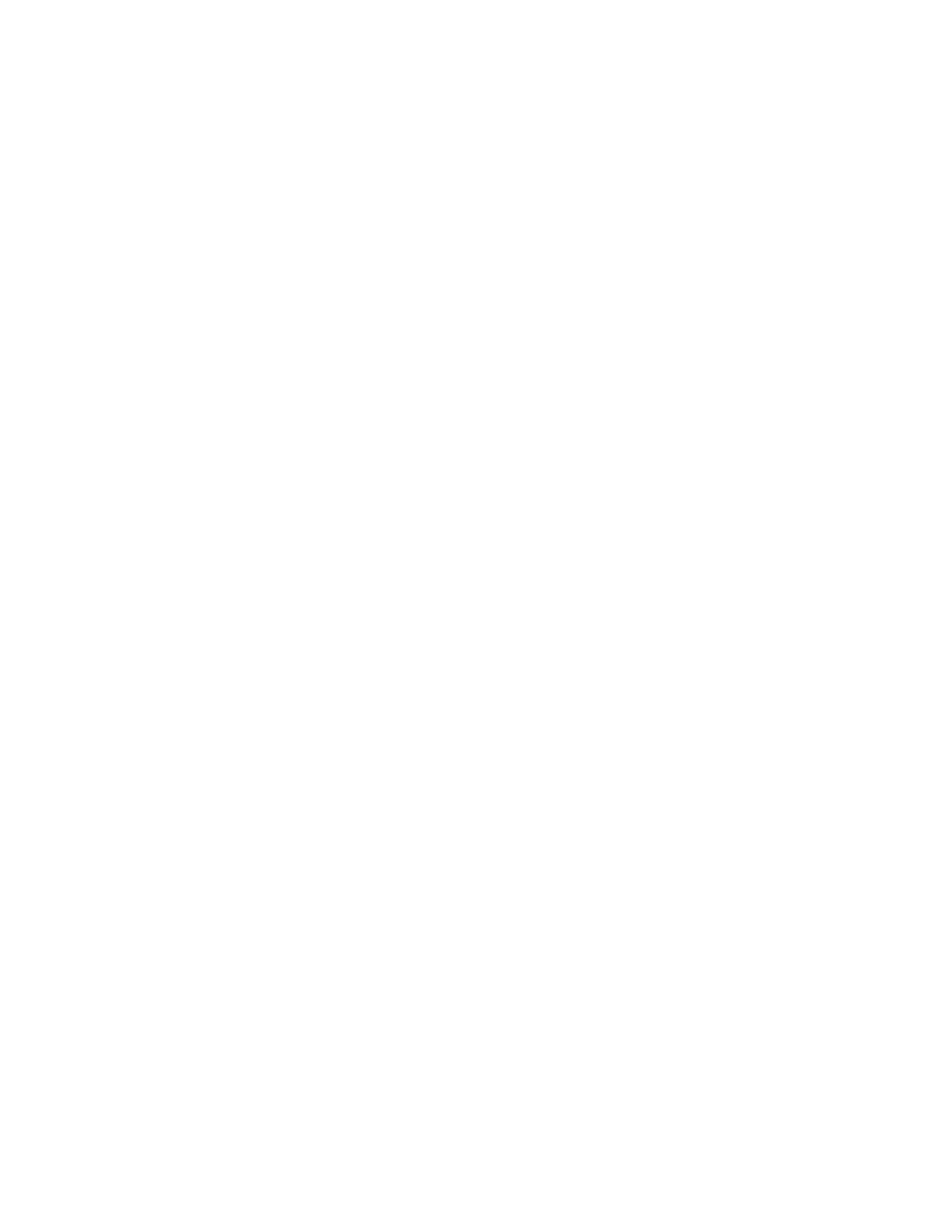
3
Microflo-L
™
Although not required by the FAA, it is recommended that this
manual be attached to the FAA-approved Flight Manual, or always
kept on board for reference.
1. GENERAL DESCRIPTION
Microflo-L™ is a Digital Fuel Management System designed to
provide complete fuel management information under real flight
conditions without any manual entry of data (after entry of the
initial fuel on board information).
Microflo-L™ is connected to the engine fuel flow transducer for
fuel flow information and to the Loran-C or GPS receiver serial port
for navigation data (ground speed, distance and estimated time en
route).
This system is also capable of transmitting the fuel information to
the Bendix/King KLN-88, KLN-90, and Garmin GPS navigation
receivers, except the Garmin 100, for additional calculations and
display of fuel management data.
Microflo-L™ is set up to measure the flow of fuel in either gallons,
liters, pounds, or kilos, and it can be installed on virtually any
reciprocating or turbine engine by selecting the proper size fuel
flow transducer.
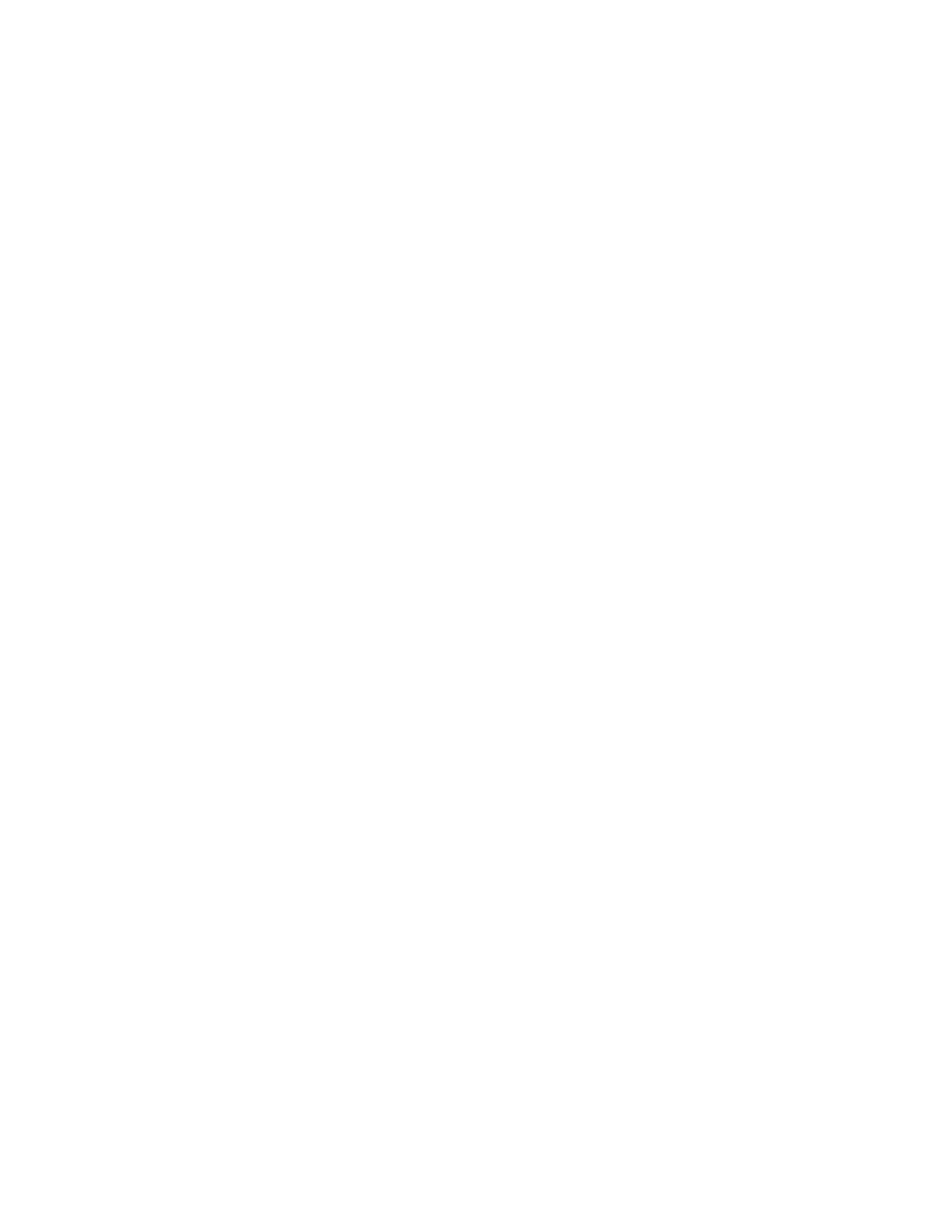
4
1.1 THE SYSTEM PROVIDES
1.1.1 SPECIFIC RANGE
Specific Range (NM/GAL) = Ground Speed (Kt.)/Fuel Flow
per hour. This is an indication of how efficient the cruise is
and the optimum cruise speed can be determined by
selecting the power setting, which yields the highest nautical
miles per gallon.
1.1.2 FUEL TO DESTINATION
Microflo-L™ calculates (under real wind conditions) the
fuel necessary to reach the destination as selected on the
Loran-C or GPS receiver by multiplying the fuel flow by the
estimated time en route to the destination. (If an
intermediate waypoint is selected for navigation purposes,
the displayed fuel to destination represents the fuel needed
to reach the intermediate waypoint unless the distance to the
destination is in the serial message.)
1.1.3 FUEL RESERVE
Microflo-L™ calculates the amount of fuel which will be
available on board when the aircraft reaches the destination
or waypoint indicated on the Loran-C or GPS receiver. This
feature provides the pilot with accurate information so that
the reserve fuel situation can be evaluated and action can be
taken if necessary. (If an intermediate waypoint is selected
for navigation purposes, the displayed fuel reserve
represents the fuel reserve at the intermediate waypoint
unless the distance to the destination is in the serial
message.) Fuel Reserve = Fuel Remaining – Fuel to Reach
Destination.
1.1.4 ENDURANCE
Microflo-L™ calculates the time left to fly in hours and
minutes based on the fuel remaining and the present fuel
flow.
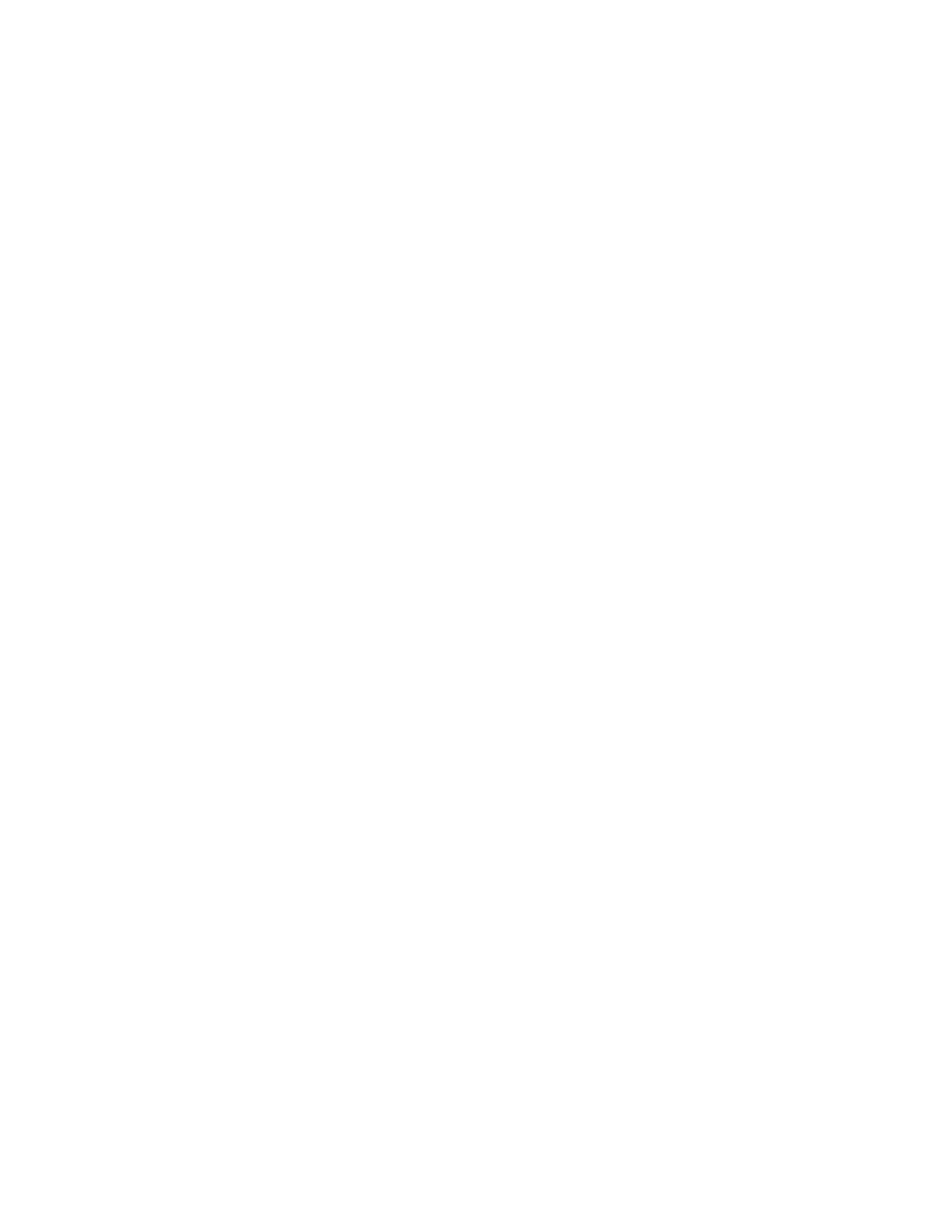
5
1.1.5 FUEL FLOW
The system provides a digital readout of the fuel per hour to
a tenth of a gallon up to 100 gallons and to the nearest
gallon above 100 gallons. For the pounds version, the
readout is to the nearest pound up to 999 lbs./hour and to the
nearest 10 lbs. above 999 lbs./hour.
1.1.6 FUEL USED
The system keeps track of the fuel used since the last fuel
entry or reset.
1.1.7 FUEL REMAINING
The system keeps track of the fuel remaining on board. Fuel
Remaining is equal to Initial Starting Fuel minus Fuel Used.

6
1.2 SYSTEM COMPONENTS
The system consists of three (3) basic units: the fuel flow
transducer, the navigation receiver (Loran-C or GPS) and the panel
mounted unit.
1.2.1 FUEL FLOW TRANSDUCER
The fuel flow transducer mounted in the fuel line measures
the flow of fuel and generates electrical pulses directly
proportional to the fuel flow. The transducer is fail-safe
designed, and stopped rotor will not interrupt fuel flow to
the engine.
1.2.2 LORAN-C OR GPS RECEIVER
The Loran-C or GPS receiver provides ground speed,
distance, and estimated time en route through the serial port.
1.2.3 PANEL MOUNTED UNIT
All system electronics, function controls and digital displays
are contained in a single instrument that mounts in a
standard 2¼” hole. This unit requires no periodic
maintenance, adjustment, or calibration once it is properly
installed.
The Display: The fuel flow is always displayed on the left side of
the display window. All other functions, with the priority for the
rotary switch functions, are displayed on the right side of the
display window.
System Memory: The system includes a non-volatile memory that
retains fuel remaining and fuel used information when the power to
the unit is shut down.
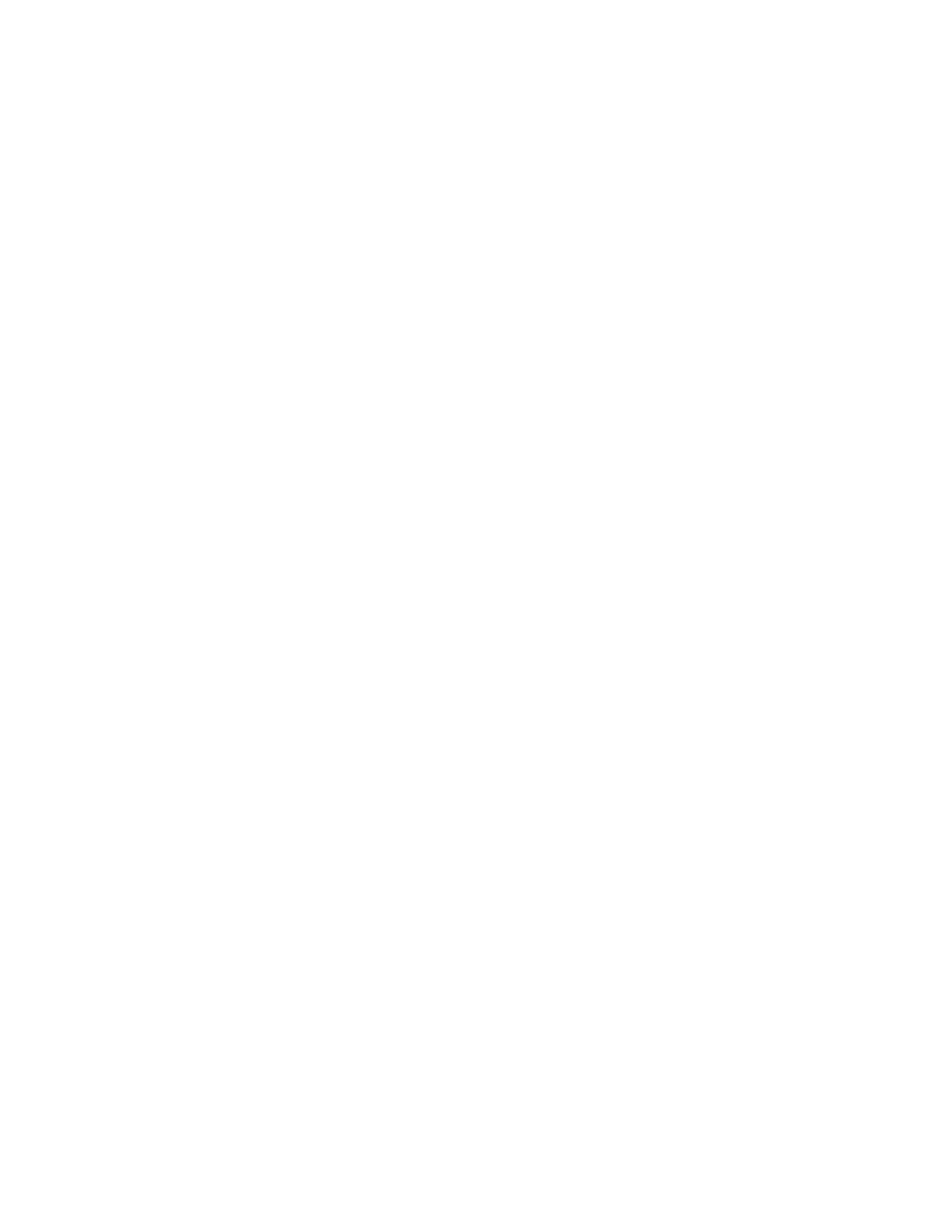
7
1.3 TEST FUNCTION
Diagnostic software is built into the system. To activate it, press
the ENTER/TEST button until all of the display digits fill with a
checkerboard pattern, and then release it. This display will flash on
and off three (3) times. Next, all digits will be filled with a second
checkerboard pattern, the inverse of the first, which will also flash
on and off three (3) times. Careful monitoring of these patterns will
verify operation of every element of the display unit.
If the test is successful, the word “GOOD” will appear in the
display window for three seconds. (If the test is not successful, the
word “BAD” and an error message identifying the error will be
displayed. In such case, the unit will cease to function and must be
considered unserviceable until corrective action is taken.) This is
followed by:
1) The K-factor setting (Pulses Per Gallon) and units of measure
the system is set to (gallons, liters, pounds or kilograms).
2) LT ( ): Loran or GPS Type (without signal, will display ‘LOF’)
3) The distance to waypoint or destination as shown on the Loran-
C or GPS receiver to check the data interface integrity. (not
available without signal)
4) Maximum usable fuel setting.
5) Software version.
6) If the system is not capable of reading the navigation receiver
data, the word “LBD” will appear in the display window.
NOTE: a) Using the test function while the engine is running will
cause the computer to lose 17 seconds of fuel count.
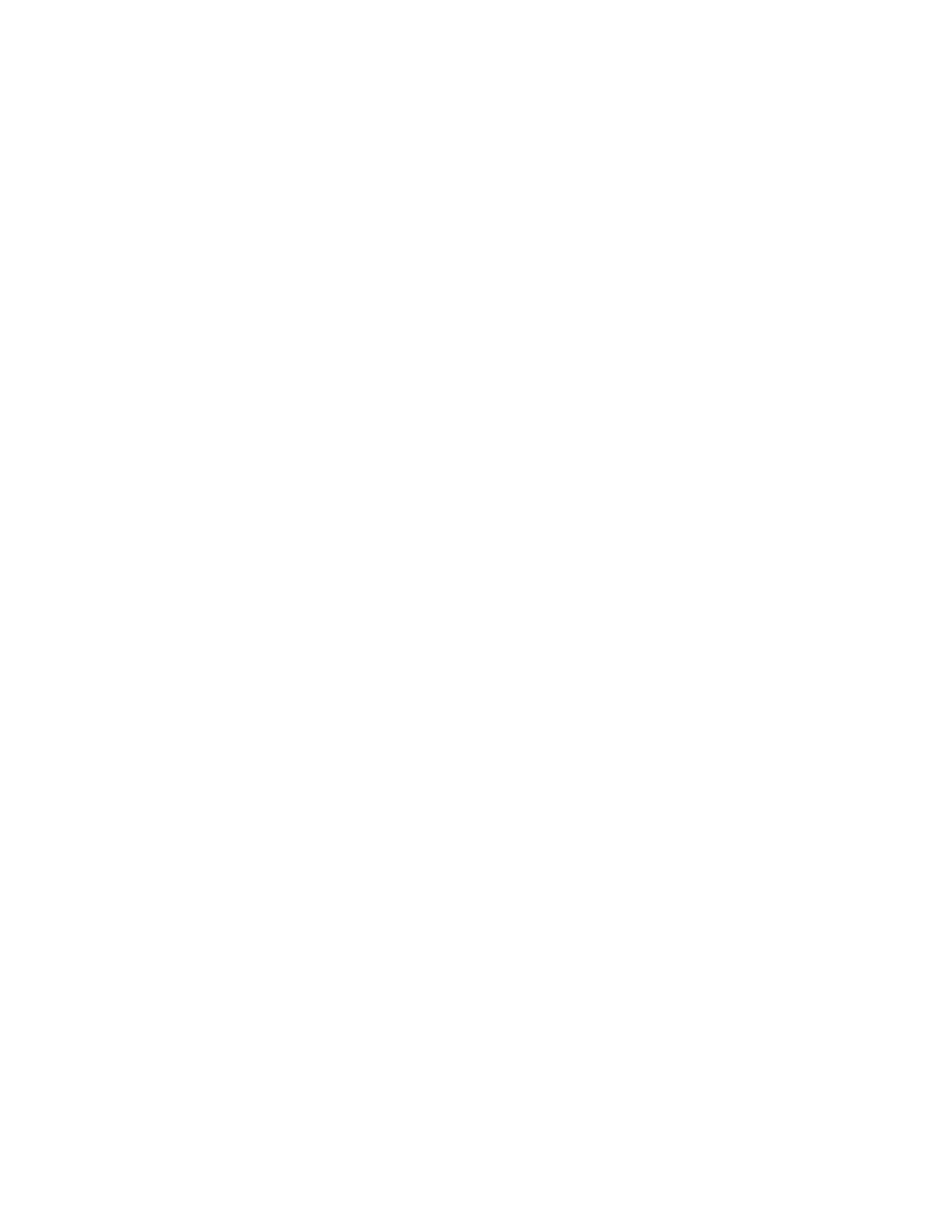
8
2. PREFLIGHT PROCEDURES
MICROFLO-L is a fuel flow measuring system and NOT a
quantity-sensing device. A visual inspection and positive
determination of the usable fuel in the fuel tanks is a necessity.
Therefore, it is imperative that the determined available usable fuel
be manually entered into the system.
2.1. INITIAL PROGRAMMING
The function of initial programming is to enter the total usable fuel
into the memory. It can then be recalled whenever the fuel tanks
are filled up to the maximum usable fuel. The “Full” fuel setting
determines the maximum amount of fuel that can be entered by any
method into the Microflo-L.
PROCEDURE:
1. Power the unit up.
2. Move the ADD/FULL toggle switch to the FULL position and
hold for the entire procedure.
3. Simultaneously press the ENTER/TEST button and move the
USED/REM toggle switch to the REM position. The system
will then count down for 15 seconds, displaying the count on
the left in the display window.
4. The word “FUL” and the current full fuel value will appear in
the display window. Release the ENTER/TEST button and
USED/REM toggle switch. Keep holding the ADD/FULL
toggle switch in the FULL position.
5. Move the USED/REM toggle switch to the REM position to
increment the full fuel number or to the USED position to
decrement the number. (The longer you hold the switch in
position, the faster the number will be updated.)
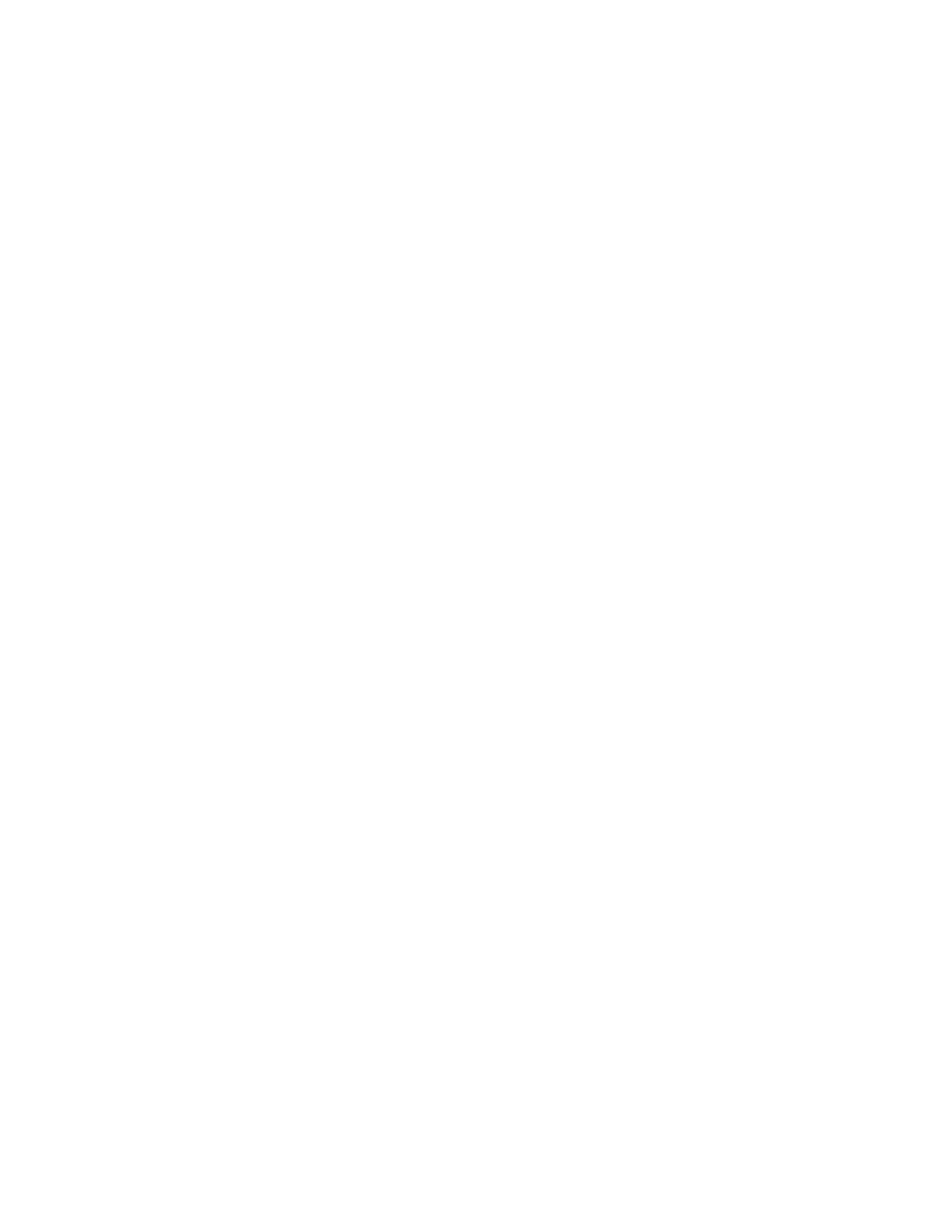
9
6. After reaching the correct total usable fuel figure, press the
ENTER/TEST button and the computer will store that number
as full fuel. The word “FUL” disappears and the computer will
return to the operating mode. Release the ADD/FULL toggle
switch.
7. To verify that the data is stored properly, press the
ENTER/TEST button. The computer will run a diagnostic
check and then display “GOOD”. If the test is successful, it will
display the maximum usable fuel.
NOTE: Do not turn the power off to the computer for
approximately one minute. This will ensure that the unit
has enough time to store the proper figures into the
program.
2.2 PREFLIGHT CHECK
Initiate the diagnostic software built in to the system by pressing the
ENTER/TEST button; the program checks the hardware and the
display. If the test is successful the word “GOOD” will appear in
the display window; if not, the word “BAD” appears. The system is
considered unserviceable until corrective action is taken.
At the end of the test routine the system will display the following:
1. Software version
2. The K-factor setting (pulse count/gallon)
3. The display units (Gal., LB 5.8, LB 6.7, etc.) as part of checking
the internal settings.
Move the USED/REM toggle switch to the USED position. The
system will display the fuel used since last fuel entry or fuel used
since last reset.
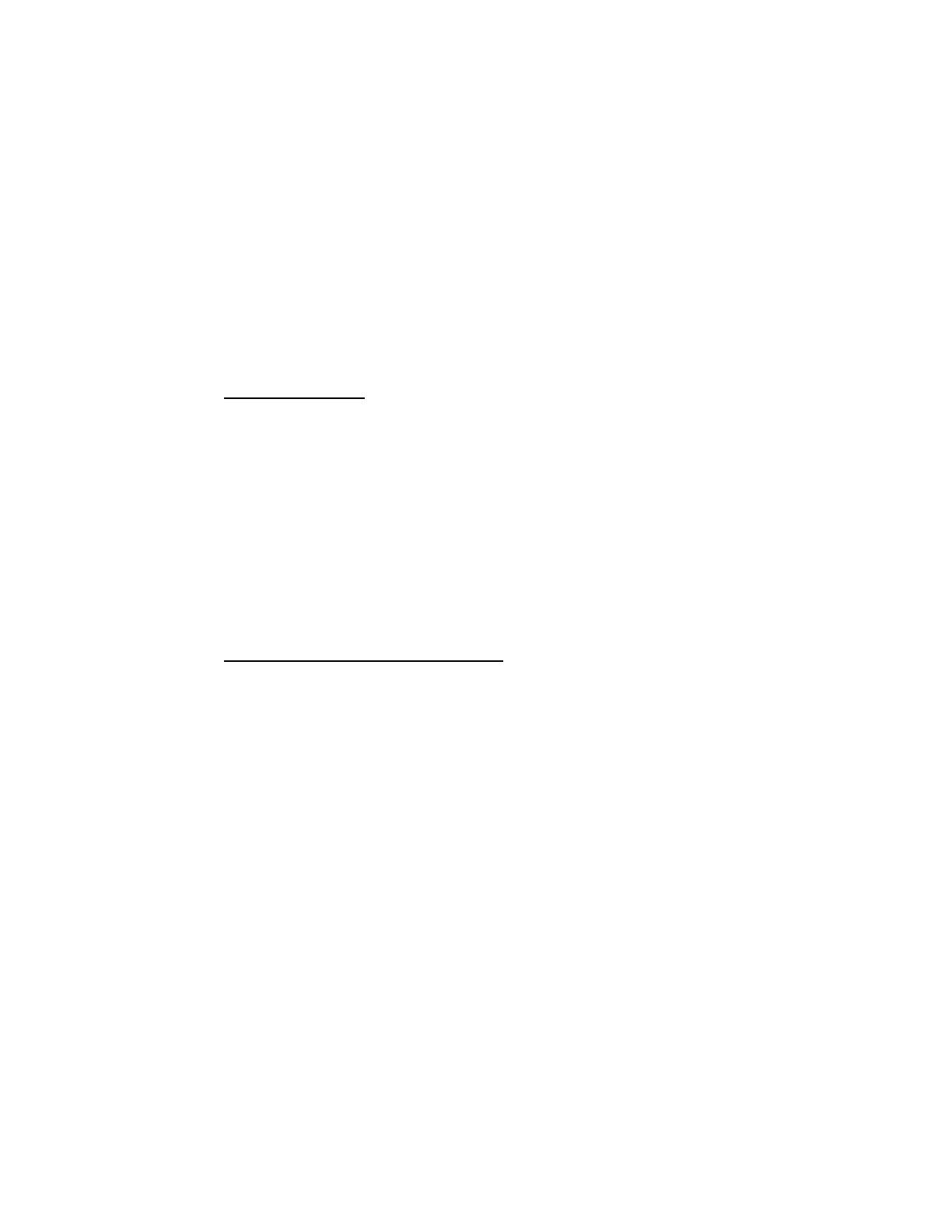
10
Move the USED/REM toggle switch to the REM position. The
system will display the fuel remaining on board. The pilot should
confirm this figure with the actual fuel on board.
2.3 NO FUEL ADDED
This automatically stores information concerning previous fuel
levels, even in the case of a power down. If no fuel is added, no
action is needed in updating fuel data.
2.4 FUEL TANKS FULL
There are two methods to enter full fuel: the ramping method and
the ADD/FULL toggle switch method.
Ramping Method
• Move the USED/REM toggle switch to the REM position and
hold.
• Press the ENTER/TEST button to increment the fuel remaining
until the total usable fuel is reached. (The longer you press, the
faster the incrementing.)
• Release the USED/REM toggle switch and the ENTER/TEST
button to enter the total usable fuel on board into memory.
• If the required figure is exceeded, follow the procedure in this
manual, section 2.6 Correcting Fuel on Board Entry Error.
ADD/FULL Toggle Switch Method
• Move the ADD/FULL toggle switch to the FULL position and
hold.
• Press the ENTER/TEST button.
• Release the ADD/FULL toggle switch so it returns to the center
position.
• To verify, move the USED/REM toggle switch to the REM
position. Total usable fuel will be displayed.

11
2.5 PARTIAL FUEL ADDED
There are two methods to enter partial fuel:
Ramping Method
Add the amount of fuel from the refueling meter to the amount of
fuel remaining. Enter the total using the following steps:
1. Move USED/REM toggle switch to REM position and hold.
2. Press and hold ENTER/TEST button to increment fuel
remaining until figure to be entered is reached; then release
button.
3. Release the USED/REM toggle switch. The displayed figure is
entered into memory as fuel remaining on board.
4. If the required figure is exceeded, follow the procedure in this
manual, section 2.6 Correcting Fuel on Board Entry Error.
ADD/FULL Toggle Switch Method
1. Move ADD/FULL toggle switch to ADD position and hold.
2. Move USED/REM toggle switch to REM position to increment
fuel added figure until amount of fuel added is reached.
3. Press the ENTER/TEST button.
4. Release the ADD/FULL toggle switch so it returns to the center
position. The computer will add the added fuel remaining and
use the total as the current fuel remaining.
5. To verify, move the USED/REM toggle switch to the REM
position. The current usable fuel remaining will be displayed.
2.6 CORRECTING FUEL ON BOARD ENTRY ERROR
In case an error has been made by exceeding the correct amount in
entering the total usable fuel, move the USED/REM toggle switch
to the USED position and simultaneously press and hold
ENTER/TEST button. The fuel remaining figure will appear and
pause in the display window for four (4) seconds. The figure will
decrement (the longer you press, the faster it decrements). When
the correct figure is reached, release both the USED/REM toggle
switch and the ENTER/TEST button. To avoid repeating the four-
second pause before decrementing, hold the USED/REM toggle
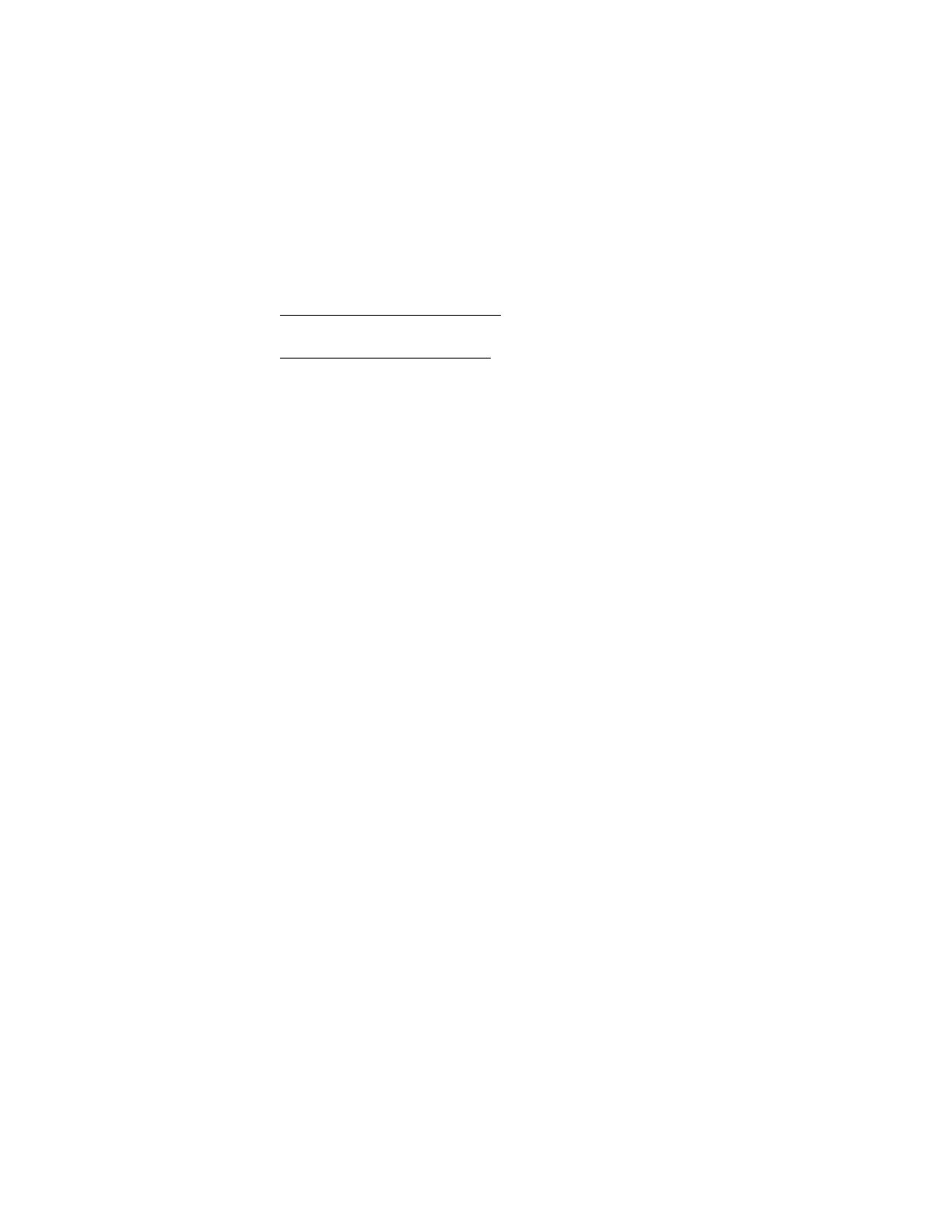
12
switch in the USED position and use the ENTER/TEST button to
control the decrementing.
Note: Adding or subtracting fuel by any method resets the fuel used
value to zero.
3. INFLIGHT OPERATIONS
3.1 INSTRUMENT OPERATION
3.1.1 FUEL FLOW
For Single Engine Aircraft: FUEL FLOW is displayed
continuously on the left display window.
For Twin Engine Aircraft: Total fuel flow is displayed
continuously on the left side of the display window. To read
each engine’s fuel flow individually, press the “REM” and
“DIM” switches simultaneously.
3.1.2 FUEL USED
Fuel used is displayed by moving the USED/REM toggle
switch to the USED position. The information is shown on
the right display window as long as the switch is held in the
USED position and for three seconds after the switch is
released. The display represents the fuel used since last
reset.
3.1.3 FUEL REMAINING
Fuel remaining is displayed by moving the USED/REM
toggle switch to the REM position. The information is
shown on the right display window as long as the switch is
held in the REM position and for three seconds after the
switch is released. The display represents the fuel
remaining on board at the time of reading.
3.1.4 ENDURANCE
Endurance is selected by rotating the rotary switch to the
ENDURANCE position. Endurance is displayed in hours
and minutes on the right display window.
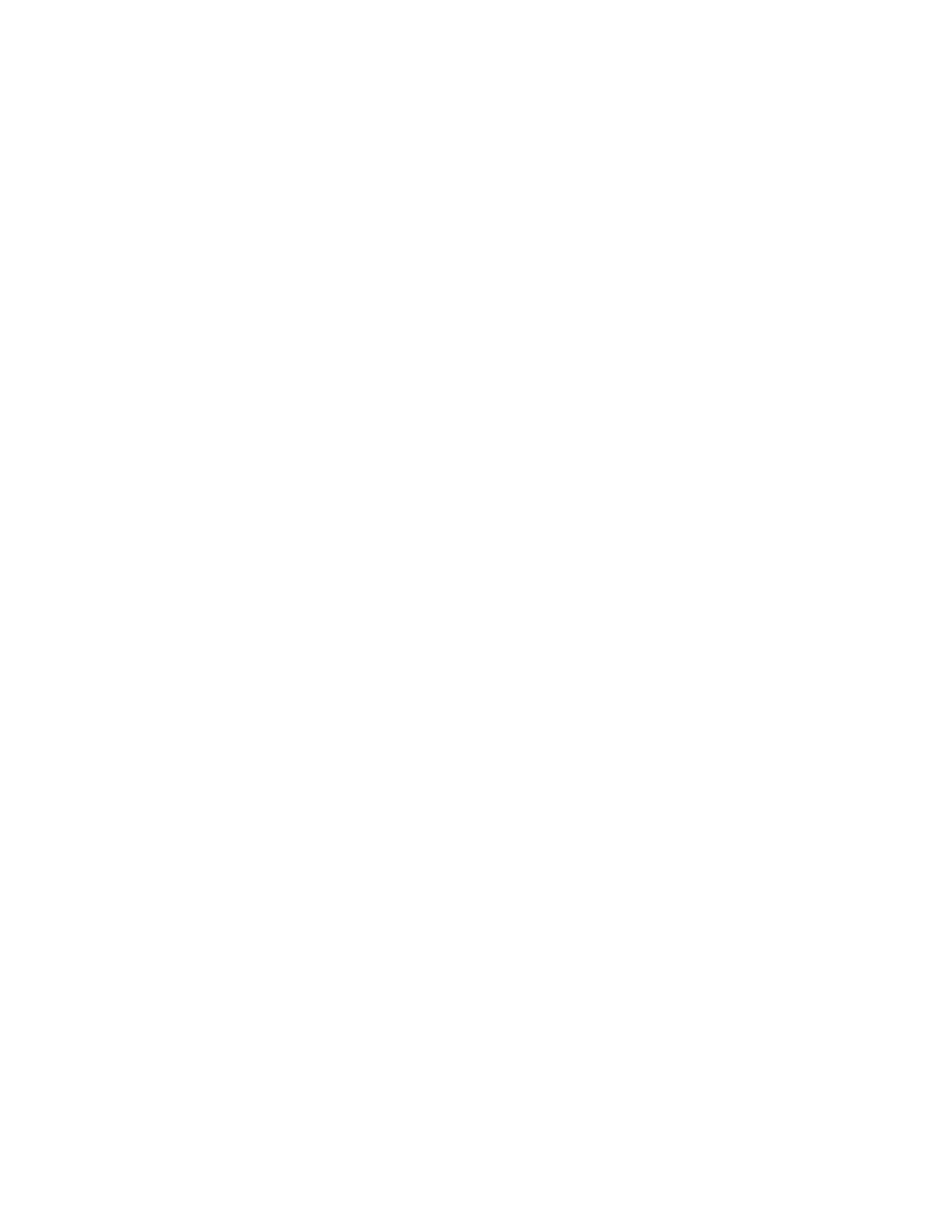
13
3.1.5 NAUTICAL MILES PER GALLON
Nautical miles per gallon is selected by rotating the rotary
switch to the NM/GAL position. The information is shown
on the right display window.
3.1.6 FUEL TO DESTINATION
Fuel to destination is selected by rotating the rotary switch
to the FUEL TO DEST. position. The information is shown
on the right display window and represents the fuel needed
to reach either the active waypoint selected on the Loran-C
(or GPS receiver) or the final destination (if the total
distance record is provided in the serial message.) This
assumes the aircraft ground speed and fuel flow remains
constant and the aircraft remains on flight plan course.
(Readings obtained during climb and descent are invalid.)
3.1.7 FUEL AT DESTINATION
Fuel reserve is selected by rotating the rotary switch to the
F. AT DEST position. The information is shown on the
right display window and represents the fuel that will be
available when the aircraft reaches its destination as
indicated on either the selected waypoint or the final
destination (if the total distance record is provided in the
serial message.) This assumes the aircraft ground speed,
altitude, fuel flow, and direction remain constant. (Readings
obtained during climb and descent are invalid.)

14
3.2 WARNINGS
3.2.1 NOT ENOUGH FUEL
When the rotary switch is in FUEL TO DEST. position, the
information in the display window flashes if fuel on board is
insufficient to reach either the destination selected as the
active waypoint or the final destination (if that total distance
record is provided in the serial message). Display window
shows amount of fuel short to reach destination preceded by
a negative sign.
3.2.2 RESERVE FUEL WILL BE USED
With the rotary switch is in F. AT DEST. position, the
information in the display window flashes if the aircraft will
arrive at the destination with less than the pre-programmed
Endurance Warning Time minutes of fuel - calculated at the
present cruise power setting. This warning is intended to
alert the pilot that the prevailing condition will require the
use of some of the selected reserve fuel to reach the
destination.
3.2.3 LOW ENDURANCE
The Microflo-L can be configured to display a warning
based on the time remaining to fly. When the rotary switch
is in the ENDURANCE position, and the actual endurance
is less than the pre-programmed Endurance Warning Time,
the data in the right half of the display flashes. Press the
TEST/ENTER button to acknowledge the warning. (Note:
Resetting the Microflo-L or adding fuel resets this condition
and the warning is enabled again).
3.2.4 LOW FUEL REMAINING
The system displays “Lo FUEL” when the fuel remaining
reaches the pre-programmed Low Fuel Level configured in
setup. Fuel flow information will not be displayed again
until the pilot acknowledges this word by pressing the
ENTER/TEST button. Fuel calculations are not interrupted
by this message. (Note: Resetting the Microflo-L or adding
fuel resets this condition and the warning is enabled again).
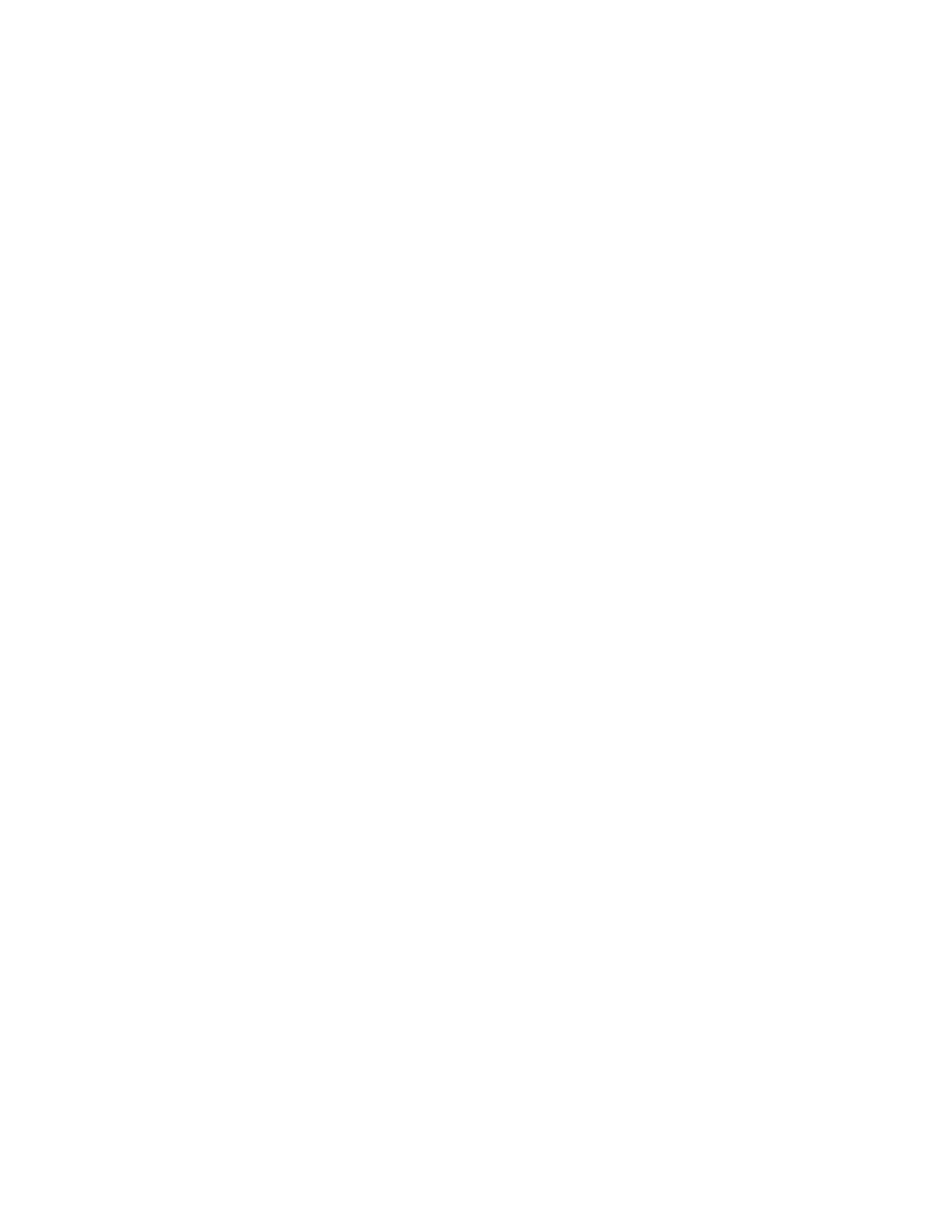
15
3.3 BRIGHTNESS CONTROL
The display brightness is controlled by the BRIGHT/DIM toggle
switch. Moving the BRIGHT/DIM toggle switch to BRIGHT
repeatedly will make the display brighter; moving it to DIM
repeatedly will dim the display. The default brightness after power
up is full brightness.
4. EMERGENCY PROCEDURES
In case of electrical power failure in-flight, the instrument will
cease to function. After restoring power, the system will resume
accurate fuel flow reading, but time remaining, fuel used, fuel
remaining, fuel reserve, fuel to destination, and all warnings will
not be accurate unless the duration of power failure is known, and
fuel consumption during the electric power failure is calculated, and
subtracted from fuel remaining.
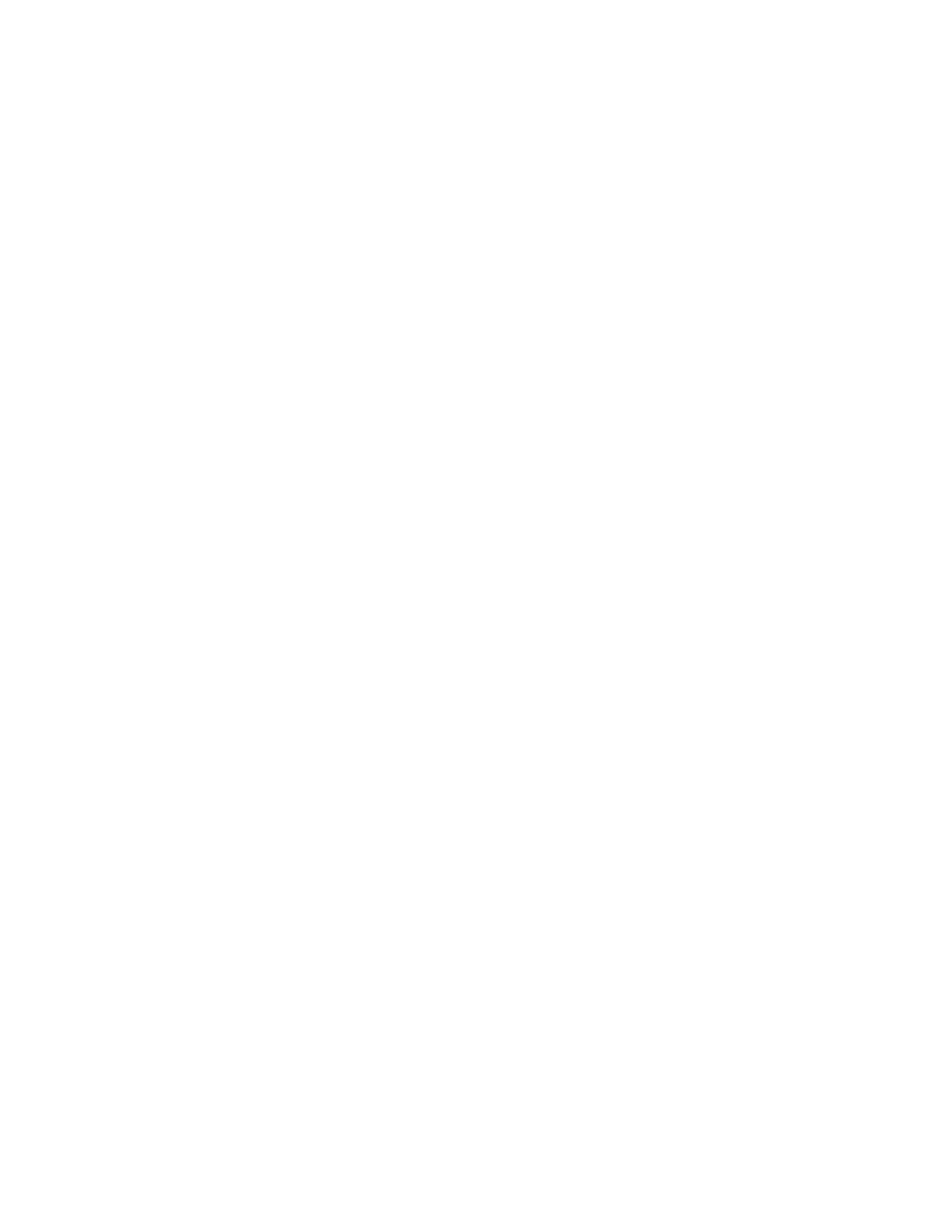
16
5. ERROR MESSAGES
ERROR 1:
Dues to the necessity of Group 1 settings, if the Flow Meter is set to
Operate Mode and the checksum of Group 1 is bad, the display will
flash: E1.
This refers to Error 1, Group 1. The flow meter will not continue to
function after this point, and will continue flashing E1, alerting the
flow meter must be serviced.
ERROR 2:
The Flow Meter will still be accurate and operate under NON-
LORAN pages if the checksum of Group 2 is bad. In this case,
under any Loran page, the Loran information will be replaced by
E2.
This display refers to Error 2, or Group 2. This is to alert the pilot
that the Flow Meter does not have valid Loran and Output
selections, and therefore, can not rely on Loran and Output
information.
NOTE: Remember it is possible to set group settings without
having to be in entry mode, therefore, this error can be fixed by
going into Manual Entry Mode.

17
6. CONFIGURATION DATA ENTRY
Manual Entry Mode
Ordinarily, the fuel flow indicator has been set up by the factory to
match the K-factor of the supplied transducers and other set-up
information. However, there are built-in provisions to change the
set-up. Please be sure to define and document initial set-up before
attempting to make changes.
Overview
Previously, all settings depended upon the switches mounted on the
processor board. Currently, the Microflo-L™ processor board and
software version 60.08.XX has a feature that is referred to as
Manual Entry Mode. In this mode, the Flow Meter settings are
stored as two groups: Group 1 and Group 2, both shown in the table
below.
Group 1 Group 2
Left & Right K Factors Output Type (King, AirData, Arnav)
Fuel Units Loran Input (On, or Off)
Single or Twin Engine Type Endurance Warning Time (45, 30,
20, 10, or 5 minutes)
Low Flow Cutoff (On or
Off)*
Filter Type (Injector or Carburetor)
Left & Right Fuel Flow
Offset Frequency*
Low Fuel Level Warning (fuel level
for warning to be issued)
Ignore Loran Warning (Yes or No)
*These functions are only applicable to DC systems.
Manual Entry Mode can be accessed in two ways: one providing
access to both Group 1 and Group 2 values, and one providing
access to only Group 2 values. The access to Group 2 values can be
obtained while the unit is installed in the aircraft. Access to Group
1, however, requires removal of the unit to adjust switch settings.
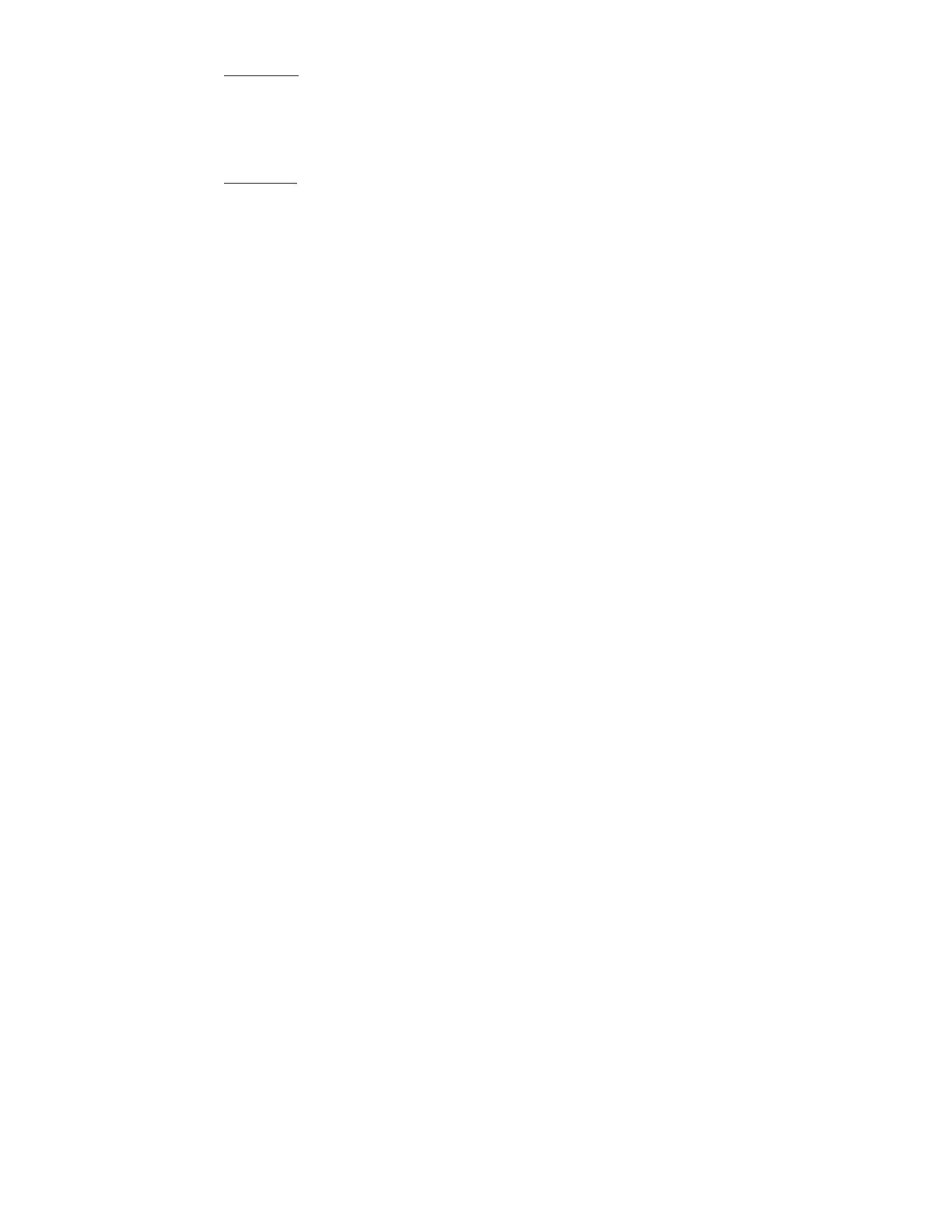
18
Group 1: Generally, Group 1 is set up by the distributor and
contains information defined by the part number. However,
although functions are defined here, do not change them without
proper knowledge or they will affect performance of the indicator.
Group 2: Group 2 must be set up by programming the unit in
Manual Entry Mode. Group 2 settings allow the user or installer to
change Loran or GPS input and output parameters, endurance
warning time, and fuel flow filtering types.

Locations of the switches for the Microflo are as follows:
F
A
C
E
19
P
L
A
T
E
SW4 SW3 SW2 SW1
Component side of board
Board Edge
Each switch has 16 positions, 0-9, A, B, C, D, E, F.
Operation Mode vs. Entry Mode
FE: If Switch 1 is set to F and Switch 2 is set to E, the unit is in
Entry Mode. This is the only mode that will allow the
setting of Group 1 values onto the non-volatile memory of
the unit. In this mode, both groups can be set. Once
installed in the aircraft, this mode is no longer accessible.
FF: Once the settings have been programmed, Switches 1 and 2
should be set to FF. This is the Operation Mode, which is
required for normal operations. In this mode, settings
previously recorded for Groups 1 and 2 will be utilized, and
not the switches. Group 2 can still be accessed through the
Manual Entry Mode, but Group 1 is not accessible.
Switch Entry Mode Operation Mode
1 F F
2 E F
3 0 0
4 0 0
/