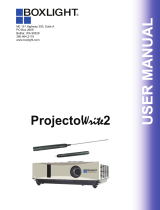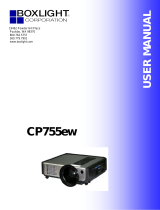Page is loading ...

Boston Series
151 NE State Hwy 300, Ste A
Belfair, WA 98528
360.464.2119
www.boxlight.com
User Manual

Projector
About the Owner’s Manual
Please read the owner‟s manual thoroughly to ensure correct use of the projector and its
features.
After reading, store the owner‟s manual in a safe place for future reference.
Features
1. Designed for tough environments
2. Side changing lamp
3. Side changing filter
4. Quick off
5. Advanced anti-theft features
6. Five auto features (Auto Search, Auto Sync, Auto Ceiling, Auto Keystone and Auto
Filter
Alert)
7. Seven display modes (Natural, Cinema, Daylight, Green board, White Board, Black
Board and User)
8. Built-in 10W speaker
9. Logo capture
10. Image freeze function
11. Digital zoom adjustment
12. LAN Control
13. LAN Display
14. USB Display
15. PC-less presentation (Photo, Video, Audio and Microsoft Office Viewer)
16. 1.5GB free internal storage for multi-media display
17. WiFi Display (Option)
The content of this manual is subject to change without previous notice.
All rights reserved.

Contents
1
About The Owner’s Manual
Contents.........................................................................................................................................................1
Contents of Your Box...................................................................................................................................3
Safety Instructions........................................................................................................................................4
Safety Labels.................................................................................................................................................5
Part Names....................................................................................................................................................7
Projector.........................................................................................................................................................7
Control Panel.............................................................................................................................................8
Rear.............................................................................................................................................................9
Setting Up....................................................................................................................................................10
Arrangement............................................................................................................................................10
Power ON / OFF......................................................................................................................................11
Setting Up The Projector........................................................................................................................12
Ceiling Mounted Installation Guide......................................................................................................13
Adjusting The Projector’s Elevation.....................................................................................................14
How To Connect......................................................................................................................................15
Remote Control...........................................................................................................................................17
EZ Suite……….…………………………………………………………………………………...………19
Main Menu Layout & Function Definition……………………………………………………..……....19
EZ Media Function: Layout & Behavior………………………………….........................................…20
Photo Function…………………………………………………………………............................……21
Video Function………………………………………………………………………............................23
Audio Function………………………………………………………………………...........................24
Office Viewer Function………………………………………………………………..........................26
EZ Display Function: Layout & Behavior…………………………………………………………..….28
EZ USB…..………………………………………………………………..............................………...29
EZ WiFi………………………………………………………………………………..........................30
EZ LAN………..……………………………………………………………………............................44
Setting & Configuration……………………………………….………………………………………..46
System Setting………………………………………………………...............................……………46
Video Setting………………………………………………………………………….........................47
Photo Setting……………………………………............................………………………………....48
Audio Setting………………………………………………………………………..........................…48
W
iFi
Setting…..………………………………………………………………….................... ……49
Connect PC Setting…………………………………….................................…………………………..57
Menu Operation........................................................................................................................................58
How To Operate On-Screen Display...................................................................................................58

Contents
2
MENU (PC Mode)....................................................................................................................................59
Picture Menu (PC Mode)..........................................................................................................................59
Audio Menu (PC Mode)............................................................................................................................60
Setting Menu (PC Mode)..........................................................................................................................61
Picture Menu (Video Mode)......................................................................................................................62
Audio Menu (Video Mode)........................................................................................................................63
Setting Menu (Video Mode)......................................................................................................................64
Advanced Menu.........................................................................................................................................65
Presentation Menu.....................................................................................................................................69
Security Menu............................................................................................................................................71
PIN Key In Operation................................................................................................................................75
Network Control Software Application ………………….......................................................................76
Browser Control.........................................................................................................................................77
Home(Status)..............................................................................................................................................78
Control Panel..............................................................................................................................................79
Network ......................................................................................................................................................81
Alert ............................................................................................................................................................82
Schedule......................................................................................................................................................83
Time ……………………………..................................………………………………………………......84
Creston ………………………..………………………………………………….................................…84
About the Tools button..............................................................................................................................85
About the "Info" button ……………………………............................…………………….………......87
About the "Contact IT Help" button …………………………………………..................................…87
Logout…………………………………………………........................................……………………….87
Maintenance Of Projector.........................................................................................................................88
Filter / Replacing the Air Filter…………................................................................................................ 88
Lamp / Replacing New Lamp...................................................................................................................89
Other Care..................................................................................................................................................91
Troubleshooting..........................................................................................................................................92
I
ndicator.....................................................................................................................................................92
Error for Machine Defects........................................................................................................................93
List of Supported Monitor Displays.........................................................................................................95
Appendix....................................................................................................................................................96
Menu Tree(PC Mode)................................................................................................................................96
Menu Tree(Video Mode)............................................................................................................................97
Appearance.................................................................................................................................................98

3
SCaofneteynItnssotrf
uYcotuiornBsox
Check-list of your accessories
Please make sure that the following items are included in the
box. If any items are missing, contact your dealer.
1. Projector
2. Quick Start Guide 3. Owner’s Manual CD 4. Remote Control
5. Power Cord 6. Computer Cable

4
Safety Instructions
The projector is designed and tested to meet the latest standards for safety of information technology
equipment. However, to ensure safe use of this product, it is important that you follow
the instructions
mentioned in this manual and marked on the product.
WARNING / CAUTION
1. If a problem occurs:
-If smoke or strange odors arise, continued use
could result in fire or electrical shock.
-If there is no image or sound, or the sound is
distorted in the projector. In some cases,
immediately remove the power cable from the
power outlet. After making sure that the unit has
stopped, contact your dealer for repairs.
Never attempt to repair by yourself, as this could
be dangerous.
2. Do....
-Place the projector in a stable horizontal
position.
-Put the projector in a cool place, and ensure that
there is sufficient ventilation.
-To consult with your dealer before a special
installation such as suspending from a ceiling.
3. Do not....
-Do not place the projector on an unstable,
slanted or vibrating surface such as a wobbly or
inclined stand.
-Do not cover the projector's vents. Keep a space
of 20 cm or more between the projector and
other objects such as walls.
-Do not place the projector on metallic goods.
-Do not place the projector on carpet, cushions
or bedding. Do not place the projector in direct
sunlight or near hot objects such as heaters.
-Do not place anything near the projector lens or
vents, or on top of the projector.
-Do not place anything that may be sucked into
or stick to the vents next to the projector.
-Do not use this projector if there is no image or
sound, or if the sound is distorted.
-Do not place this projector in a container
containing liquid.
4. While connecting, make sure that the shape
of the cable‟s connector fits the port to
connect with. Be sure to tighten the screws
on connectors with screws.
5. Do not disassemble or modify the projector
and accessories.
6. Be careful not to damage the cables, and do
not use damaged cables.
7. Use appropriate accessories or otherwise
designed cables. Ask your dealer about non-
accessory cables that may have other lengths.
8. Make sure that devices are connected to the
correct ports. An incorrect connection may
result in malfunction or damage to the device
and the projector.
9. Do not look through the lens when the lamp
is on. The powerful light could adversely
affect vision. Use special caution in
households where children are present.
10. A strong light is emitted when the projector‟s
power is on. Do not look into the lens of the
projector or look inside of the projector.
Do not place the projector upon either side
to project an image.
NO SIDEWARD
Do not point the projector down to
project an image.
NO DOWNWARD

5
Safety Labels
WARNING
Do not look through the lens when the lamp is on.
Never look through the lens when the lamp is on. The powerful light could
adversely affect vision. Use special caution in households where children are
present.
Avoid shock or impact on the projector.
If the projector should fall, resulting in damage to the cabinet, immediately
turn off the power switch, disconnect the power plug from the power outlet
and contact your dealer.
Continued use could result in fire or electrical shock.
Do not place this projector in a container containing liquid. Do not place flower
vases, flowerpots, cups, cosmetics, liquids such as water, etc., on top of this projector.
Do not use any power cables except those supplied with the projector.
The use of any other power cable could result in fire or electrical shock.
Do not shine the laser beam onto yourself or other.
The laser pointer function of projector remote control emits class II laser beam.
Do not look directly into the laser beam outlet or direct the laser beam at other people.
Vision can be impaired if the laser beam enters the eyes. Especially pay attention if
children are present.
High temperatures are generated when the lamp is lit; so do not place objects in
front of the lens.
Allowing the proper amount of space on the top, sides, and rear of the projector cabinet is
critical for proper air circulation and cooling of the unit.
The dimensions shown here indicate the minimum space required. If the projector is to
be built into a compartment or similarly enclosed, these minimum distances must be
maintained.
Side and Top Rear

6
Safety Labels
Safety labels are used on or within the projector to
alert you to items or areas requiring your attention.
WARNING LABEL
EMI LABEL
LAMP DOOR WARNING LABEL

7
Part Names
Projector
1
2
3
7
8
4
5
6
7
8
1
Control panel
Operating system.
12
Lens cover
Attach when not using to protect the lens
from becoming dirty or damaged.
3
Filter cover
Prevents dust and other foreign particles
from being drawn into projector.
Remove the lter cover to clean the air
lter.
14
Focus ring
Use the focus ring to focus the projector
image.
Rotate the focus ring until the image is
clear.
15
Zoom ring
Use the zoom ring to adjust the size of the
projected image.
Rotate the zoom ring until the image is the
desired size.
16
Lamp door
The lamp unit is inside.
17
Foot adjust button
Lock / unlock the adjustable foot.
18
Front adjustable foot
Extend and retract to adjust the projection
angle.
Front IR
receiver
Outlet ventilation

8
Part Names
1
1
1
1
1
1
1
Control Panel
9
10
10
11
12
13
14
LAMP INDICATOR
16
15
17
POWER INDICATOR
9
KEYSTONE
Adjust the vertical keystone with menu-up,
menu-down.
10
VOLUME + / -
Increase or decrease sound.
11
INPUT
Select input source:
14 AUTO
Automatically adjust the setting to match
the current input.
15
(POWER)
Power On / Off.
16
LAMP INDICATOR
Indicates a status in the internal projector
RGB 1 RGB 2 HDMI
temperature, lamp door properly closed or
S-Video
Note :
Video
USB
cooling down.
If the projector does not detect an input
after 15 minutes, it will be shut down
automatically.
12
MENU
Display or hide the OSD main menu page.
13
BLANK
Blank the projected image. The time of
Blank mode can be set for minutes, 30
minutes or 60 minutes. The projector will
shut down automatically after passing each
set time.
17 POWER INDICA
T
OR
Light on or flash to indicate the operating
status of the projector.

9
Part Names
Rear
A B C D E
F G H I J
K L
Q
P
A
REAR IR RECEIVER
O N
M
I
LAN
B
USB Port (USB-B Type)
Connect a USB cable to a computer to
control computer Interactive functions.
C
RS-232C
Serial data port for controlling the projector
with a computer or other RS-232 control
Please
see
page76
Network
Control
Application for details.
J
S-VIDEO
Input the S-Video signal from a video
source.
K
AUDIO IN 3, R / L
device.
D
AUDIO IN 1 &
P
AUDIO IN 2
RCA type corresponds to video input.
Mini jack port corresponds to computer
input. (RGB IN 1→AUDIO IN 1, RGB IN
2→AUDIO IN 2)
E
RGB IN 1
Input analog RGB signal from a computer.
F
HDMI
I n p u t d
i
g
i
t
a
l HDMI
si
g n
a
l f r o m a
Computer & Video source.
G
USB Port (USB-A Type)
L
SPEAKER
M
VIDEO
To composite the video signal from a video
source.
N
RGB IN 2/OUT
Input analog RGB signal from a computer
or connect an external monitor to this
connection to view the "RGB IN" input.
1.Supports USB Storage Device and USB
compatible hard disks.
2.Supports wireless (WiFi) USB dongle
for wirelessly projecting the computer‟s
image.
H
USB Display Port (Mini-USB
Type)
Support USB mini-B Connects from the
compute
r ‟s USB Port by using the USB
mini-B type to A type cable. It also can
access the internal memory from projector
to perform the data.
O
AUDIO OUT
This jack outputs the audio signal from
computer& audio signal to external audio
equipment.
Q
Slot for Kensington Micro
Saver
Security System
Built-in Security
Slot.
This
security
slot
supports
the Micro
Saver® Security System. Micro
Saver®
is a
registered trademark
of Kensington
Microware
Inc. The logo is
trademarked
and
owned by
Kensington Microware
Inc.

1
0
Setting Up
Arrangement
1. Before installation, make sure that the projector is turned off and the power cord is disconnected.
2. Do not set up and move the projector, while it is hot.
3. The distance between the projector and screen determines the actual image size. Refer to the table
below to determine the screen size at a given distance.
Note: The dimensions in the table below are approximate.
16:9
Screen size (diagonal)
Distance (m)
Distance (feet)
inch
m
Tele
Wide
Tele
Wide
40
1.0
1.36
1.10
4.47
3.62
60
1.5
2.07
1.69
6.78
5.54
70
1.8
2.42
1.98
7.93
6.51
80
2.0
2.77
2.28
9.09
7.47
100
2.5
3.48
2.87
11.40
9.40
150
3.8
5.24
4.33
17.18
14.21
200
5.1
7.00
5.80
22.96
19.03
250
6.4
8.76
7.27
28.74
23.84
300
7.6
10.52
8.74
34.52
28.66
Distance(M)
8.74~10.52
5.80~7.00
4.33~5.24
Image size(inch)
Image
size(inch)
2.87~3.48
2.28~2.77
1.69~2.07
1.10~1.36
Dista
1
n
.1
c
0~
e
1
(
.3
M
6
)
1.69~2.07
2.28~2.77
2.87~3.48
4.33~5.24
5.80~7.00
8.74~10.52
When against the wall, leave about 20cm (7.9in.) between the projector and the wall.

1
1
Setting Up
Arrangement
1. Before installation, make sure that the projector is turned off and the power cord is disconnected.
2. Do not set up and move the projector, while it is hot.
3. The distance between the projector and screen determines the actual image size. Refer to the table
below to determine the screen size at a given distance.
Note: The dimensions in the table below are approximate.
16:10
Screen size (diagonal))
Distance (m)
Distance (feet)
inch
m
Tele
Wide
Tele
Wide
40
1.0
1.46
1.18
4.78
3.88
60
1.5
2.21
1.81
7.25
5.94
70
1.8
2.59
2.12
8.48
6.96
80
2.0
2.96
2.44
9.72
7.99
100
2.5
3.71
3.06
12.18
10.05
150
3.8
5.60
4.63
18.36
15.19
200
5.1
7.48
6.20
24.53
20.33
250
6.4
9.36
7.77
30.70
25.48
300
7.6
11.24
9.34
36.87
30.62
Distance(M)
9.34~11.24
6.20~7.48
4.63~5.60
Image size(inch)
3.06~3.71
2.44~2.96
Dis
t
1
a
.1
n
8~
c
1
e
.46
(M)
1.81~2.21
Image
size(inch)
1.81~2.21
1.18~1.46
2.44~2.96
3.06~3.71
4.63~5.60
6.20~7.48
9.34~11.24
When against the wall, leave about 20cm (7.9in.) between the projector and the wall.

12
Setting Up
Power ON / OFF
Turning on the power
1. Make sure that power cord is rmly and
correctly connected to the projector.
2. Remove the lens cover, and the POWER
indicator will light up in green.
3. Press POWER button on the control panel or
the remote control to turn on the projector.
4. Rotate the zoom ring to adjust the screen size.
5. Rotate the focus ring to adjust the focus.
Turning off the power
1. Press the POWER button on the control
panel or the remote control. The “power off”
conrmation message appears.
2. Press the POWER button again while the
message appears.
3. When the projector enters “Standby” mode,
the POWER indicator will light up in green.
4. If you don’t use the projector, remove power
cord.
WARNING
Do not touch around the lamp cover and the
exhaust vents during use or just after use, since it
is too hot.
An apparatus with CLASS I construction shall
be connected to a MAINS socket outlet with a
protective earthing connection.
The MAINS plug or an appliance coupler shall
remain readily operable.
POWER indicator
AC inlet
Outlet
Focus ring
Zoom ring
Power off?
Please press
key again to power off.
WARNING
A strong light is emitted when the projector’s
power is on. Do not look into the lens of the
projector or look inside of the projector through
any of the projector’s openings.
CAUTION
Do not turn off the AC power for 60 seconds
after the lamp is turned on. Doing so could cause
premature lamp failure.

1
3
Setting Up
Setting Up The Projector
The projector supports the following four different projection methods.
1. Front projection
2. Rear projection
3. Rear ceiling projection
4. Front ceiling
Projection
Special installation is required in order to suspend the projector from the ceiling. Please ask your
dealer for details.

14
Setting Up
Ceiling Mounted Installation Guide
Attach ceiling mount at four-suspension bracket xing points when suspending from a ceiling.
Special installation is required in order to suspend the projector from the ceiling. Please ask your
dealer for detals.
Security Anchor
The product is equipped with security
anchor and PIN LOCK functions to help
prevent unauthorized removal projector.
MAX M4x8 mm For Mounting.
WARNING
►Do not grasp the security anchor to carry projector, since it is not designed for it.
► The security anchor is not for comprehensive theft prevention measures. It is intended to be
used as supplemental theft prevention measure.

15
Setting Up
Adjusting The Projector’s Elevation
Use the adjustable foot at the front of the projector to set the image height.
1
Holding the projector, push the foot adjust
buttons to loosen the front adjustable foot.
12
Position the front side of the projector to the
desired height.
3
Release the foot adjust buttons in order to
lock the front adjustable feet.
14
After making sure that the front adjustable
feet are locked, put the projector gently
atop.
CAUTION
* The adjustment range of front adjustable
foot is 0 to 8.5 degrees.
* When the foot is adjusted, it may cause the
shape of the projected image to become
distorted. Use the keystone correction
function to correct this distortion.

1
6
Setting Up
How To Connect
Laptop or desktop computer
Video recorder
DVD Player, etc.
RS-232C termi nal RGB Output HDMI
S-VIDEO Output
AUDIO Output
White(L)/Red(R)
AUDIO Input
White(L)/Red(R)
RGB Output/Input
VIDEO
Output
AUDIO Output
White(L)/Red(R)
Audio amplifier, etc.
Video recorder, etc.
Before starting, make sure that the projector and computer are both turned off.
Connect the computer
Connect the computer cable from the computer to the projector's RGB IN.
Connect a computer cable from the MONITOR OUT to an external monitor to view the
signal on RGB IN. Tighten the screw on all connectors.
Laptop or desktop computer
Connect the audio cable if necessary
1. Please connect the audio cable to the AUDIO IN 1 if the computer cable connected to
the projector's RGB IN.
2. Please connect the audio cable to the AUDIO IN 2 if the computer cable connected to
the projector's RGB IN 2.
3. Please connect the audio cable to the AUDIO IN 3 if the video cables are connected to
the VEDIO / S-VIDEO port of the projector.

1
7
Setting Up
●If the selected video image is not displayed after the projector is turned on and the correct
video source has been selected, please check that the video source device is turned on and
operating correctly. Also check that the signal cables have been connected correctly.
●Many laptops do not turn on their external video ports when connected to a projector.
Usually a key combination like Fn + F3 or CRT/LCD key turns the external display on /
off. Locate a function key labeled CRT/LCD or a function key with a monitor symbol on
the laptop. Press Fn and the labeled function key simultaneously. Refer to your laptop‟s
documentation to discover your laptop‟s key combination.

1
8
Remote Control
Remote Control Battery Installation
1. Remove the battery cover.
2. Load the batteries.
Make sure the poles are correctly oriented.
3. Close the battery cover.
Caution
● Avoid excessive heat and humidity.
● Do not drop the remote control.
● If the remote control will not be used for an extended period, remove the batteries.
● Do not expose the remote control to water or moisture. This could result in malfunction.
● Replace the battery when the remote control operation becomes sluggish or unresponsive.
● Do not place the remote control close to the cooling fan of the projector.
● Do not use batteries of different types at the same time.
● Do not mix a new battery with used one. Make sure the positive and negative terminals
are correctly aligned when loading batteries.
● Dispose of batteries in accordance with environmental laws.
● Do not disassemble the remote control. If the remote control needs service, please contact
your dealer.
● The batteries (battery pack or batteries installed) shall not be exposed to excessive heat
such as sunshine, fire or the like.
/