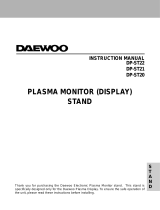Visit our website at
www.Miller-
Welds.com
Processes
Description
Plasma Arc (PAW) Welding
OM-169 510
June 1995
Automatic Welding
Robot PAW Interface


OM-169 510 – 6/95
EMF INFORMATION
The following is a quotation from the General Conclusions Section
of the U.S. Congress, Office of Technology Assessment,
Biological
Effects of Power Frequency Electric & Magnetic Fields –
Background Paper
, OTA-BP-E-53 (Washington, DC: U.S.
Government Printing Office, May 1989): “. . . there is now a very
large volume of scientific findings based on experiments at the
cellular level and from studies with animals and people which clearly
establish that low frequency magnetic fields can interact with, and
produce changes in, biological systems. While most of this work is
of very high quality, the results are complex. Current scientific
understanding does not yet allow us to interpret the evidence in a
single coherent framework. Even more frustrating, it does not yet
allow us to draw definite conclusions about questions of possible
risk or to offer clear science-based advice on strategies to minimize
or avoid potential risks.”
To reduce magnetic fields in the workplace, use the following
procedures:
1. Keep cables close together by twisting or taping them.
2. Arrange cables to one side and away from the operator.
3. Do not coil or drape cables around the body.
4. Keep welding power source and cables as far away as
practical.
5. Connect work clamp to workpiece as close to the weld as
possible.
About Pacemakers:
The above procedures are among those also normally
recommended for pacemaker wearers. Consult your doctor for
complete information.
Considerations About Welding And The Effects Of Low Frequency Electric And
Magnetic Fields
NOTE
mod10.1 4/93
TABLE OF CONTENTS
SECTION 1 – SAFETY PRECAUTIONS AND SIGNAL WORDS 1. . . . . . . . . . . . . . . . . . . . . . . . . . . . . . .
1-1. General Information And Safety 1. . . . . . . . . . . . . . . . . . . . . . . . . . . . . . . . . . . . . . . . . . . . . . . . . .
1-2. Safety Alert Symbol And Signal Words 1. . . . . . . . . . . . . . . . . . . . . . . . . . . . . . . . . . . . . . . . . . . .
SECTION 2 – INTRODUCTION 1. . . . . . . . . . . . . . . . . . . . . . . . . . . . . . . . . . . . . . . . . . . . . . . . . . . . . . . . . . . .
2-1. Description 1. . . . . . . . . . . . . . . . . . . . . . . . . . . . . . . . . . . . . . . . . . . . . . . . . . . . . . . . . . . . . . . . . . . .
SECTION 3 – INSTALLATION 1. . . . . . . . . . . . . . . . . . . . . . . . . . . . . . . . . . . . . . . . . . . . . . . . . . . . . . . . . . . . .
3-1. Field Installation Instructions For PAW Interface Panel To Computer Interface 2. . . . . . . . . .
3-2. Shock Sensor Unit Assembly And Installation To Robot 4. . . . . . . . . . . . . . . . . . . . . . . . . . . . . .
3-3. High-Frequency Protection For Torch Cable 4. . . . . . . . . . . . . . . . . . . . . . . . . . . . . . . . . . . . . . . .
3-4. Torch And Torch Cable Installation To Robot 5. . . . . . . . . . . . . . . . . . . . . . . . . . . . . . . . . . . . . . .
3-5. Ground Cable Connections 9. . . . . . . . . . . . . . . . . . . . . . . . . . . . . . . . . . . . . . . . . . . . . . . . . . . . . .
3-6. Torch Cable Internal Connections To Plasma Welding Console 10. . . . . . . . . . . . . . . . . . . . . . .
3-7. PAW Interface Panel – Computer Interface Connection 10. . . . . . . . . . . . . . . . . . . . . . . . . . . . . .
3-8. PAW Interface Panel – Welding Power Source – PAW Console Connections 11. . . . . . . . . . .
3-9. Computer Interface – Input Power Connections 12. . . . . . . . . . . . . . . . . . . . . . . . . . . . . . . . . . . . .
3-10. Gas Set/Pilot Arc Start Push Button 12. . . . . . . . . . . . . . . . . . . . . . . . . . . . . . . . . . . . . . . . . . . . . . .
3-11. Remote Gas Set/Pilot Arc Start Switch Connections 12. . . . . . . . . . . . . . . . . . . . . . . . . . . . . . . . .
SECTION 4 – ROBOT PROGRAM MODIFICATIONS 13. . . . . . . . . . . . . . . . . . . . . . . . . . . . . . . . . . . . . . . . .
4-1. Setting Up Plasma (Non-Standard) Torch For MRH
2
Robot 13. . . . . . . . . . . . . . . . . . . . . . . . . .
4-2. Setting Up Plasma Torch For MRV
2
Robot 13. . . . . . . . . . . . . . . . . . . . . . . . . . . . . . . . . . . . . . . . .
4-3. Marking Position Of Torch Head Assembly 13. . . . . . . . . . . . . . . . . . . . . . . . . . . . . . . . . . . . . . . . .
4-4. System Setup For MRH
2
And MRV
2
With C2 Robot Control 14. . . . . . . . . . . . . . . . . . . . . . . . . .
SECTION 5 – ELECTRICAL DIAGRAMS 21. . . . . . . . . . . . . . . . . . . . . . . . . . . . . . . . . . . . . . . . . . . . . . . . . . .
Figure 5-1. Circuit Diagram For Robot PAW System 21. . . . . . . . . . . . . . . . . . . . . . . . . . . . . . . . . . . . . . .
Figure 5-2. Circuit Diagram For Robot PAW Interface Panel 22. . . . . . . . . . . . . . . . . . . . . . . . . . . . . . . .
Figure 5-3. Wiring Diagram For Robot PAW Interface Panel 22. . . . . . . . . . . . . . . . . . . . . . . . . . . . . . . .
Figure 5-4. Circuit Diagram For High-Frequency Filter 23. . . . . . . . . . . . . . . . . . . . . . . . . . . . . . . . . . . . .
Figure 5-5. Wiring Diagram For High-Frequency Filter 23. . . . . . . . . . . . . . . . . . . . . . . . . . . . . . . . . . . . .
SECTION 6 – HF IN PLASMA ARC WELDING 24. . . . . . . . . . . . . . . . . . . . . . . . . . . . . . . . . . . . . . . . . . . . . .
SECTION 7 – PARTS LIST 26. . . . . . . . . . . . . . . . . . . . . . . . . . . . . . . . . . . . . . . . . . . . . . . . . . . . . . . . . . . . . . . .


OM-169 510 Page 1
SECTION 1 – SAFETY PRECAUTIONS AND SIGNAL WORDS
1-1. GENERAL INFORMATION AND SAFETY
A. General
Information presented in this manual and on various la-
bels, tags, and plates on the unit pertains to equipment
design, installation, operation, maintenance, and trou-
bleshooting which should be read, understood, and fol-
lowed for the safe and effective use of this equipment.
B. Safety
The installation, operation, maintenance, and trouble-
shooting of plasma arc welding equipment requires
practices and procedures which ensure personal safety
and the safety of others.
Read and follow safety information in the Plasma Weld-
ing Console Owner’s Manual and Welding Torch Own-
er’s Manual, as well as the other Owner’s Manuals for
this system, to ensure the safe installation and operation
of the Plasma Arc Welding system.
1-2. SAFETY ALERT SYMBOL AND SIGNAL
WORDS
The following safety alert symbol and signal words are
used throughout this manual to call attention to and
identify different levels of hazard and special instruc-
tions.
This safety alert symbol is used with the signal
words WARNING and CAUTION to call atten-
tion to the safety statements.
WARNING statements identify procedures or
practices which must be followed to avoid seri-
ous personal injury or loss of life.
CAUTION statements identify procedures or
practices which must be followed to avoid minor
personal injury or damage to this equipment.
IMPORTANT
statements identify special instructions
necessary for the most efficient operation of this equip-
ment.
SECTION 2 – INTRODUCTION
2-1. DESCRIPTION
The robot PAW interface panel is a control designed to
be used with a Thermal Dynamics WC 100B plasma
welding console and a plasma arc welding torch
PWM-3A, MILLER Computer Interface, and MRH
2
or
MRV
2
robot system for the Plasma Arc Welding (PAW)
process.
SECTION 3 – INSTALLATION
PAW Interface
Panel
Plug PLG21 Connects
To Computer Interface
Receptacle RC8
(See Section 3-7)
Receptacle RC20
(See Section 3-8)
Computer
Interface
Computer Interface
Input Power Receptacle RC11
Location (See Section 3-9 And
Computer Interface Owner’s Manual)
ST-800 732
Receptacle RC21
(See Section 3-8)
Gas Set/Pilot Arc
Start Push Button
Figure 3-1. PAW Interface Panel

OM-169 510 Page 2
IMPORTANT:
When installing or operating plasma arc
welding equipment, refer to the Plasma Welding Con-
sole Owner’s Manual and Welding Torch Owner’s
Manual for specific precautionary information that ap-
plies to this equipment.
3-1. FIELD INSTALLATION INSTRUCTIONS FOR
PAW INTERFACE PANEL TO COMPUTER IN-
TERFACE (Figure 3-1 And Figure 3-2)
WARNING: ELECTRIC SHOCK can kill.
•
Do not touch live electrical parts.
•
Shut down robot and welding power source,
and disconnect input power employing lock-
out/tagging procedures before beginning
this installation.
Lockout/tagging procedures consist of pad-
locking line disconnect switch in open position,
removing fuses from fuse box, or shutting off
and red-tagging circuit breaker or other discon-
necting device.
CAUTION: ELECTROSTATIC DISCHARGE
(ESD) can damage circuit boards.
•
Put on properly grounded wrist strap BE-
FORE handling circuit boards.
•
Perform work only at a static-safe work area.
INCORRECT INSTALLATION or misaligned
plugs can damage circuit board.
•
Be sure that plugs are properly installed and
aligned.
EXCESSIVE PRESSURE can break circuit
board.
•
Use only minimal pressure and gentle move-
ment when disconnecting or connecting
board plugs and removing or installing board.
IMPORTANT:
All directions, such as left or right, are
with respect to the operator facing the Computer Inter-
face front panel. Retain all hardware removed during
this procedure for reinstallation unless specifically told
otherwise.
1. Remove Computer Interface top cover and left
side panel.
2. Remove side panel from PAW Interface panel.
3. Install PAW Interface frame onto left side panel of
Computer Interface with sheet metal screws re-
moved in Step 1 (see Figure 3-1).
4. Make the following internal connections to the
Computer Interface (see Figure 3-2).
a. Remove jumper link between terminals B and C
on terminal strip 2T.
b. Connect lead 26 from the Interface panel to ter-
minal B on terminal strip 2T.
c. Connect lead 60 from the Interface panel to top
mounting screw on filter FL1.
d. Connect green lead from the Interface panel to
the ground stud located directly above terminal
strip 2T.
IMPORTANT:
Remove the outside star washer from the
ground stud to make room for the green lead terminal.
e. Remove plug PLG3 from receptacle RC1 on In-
terface Board PC4.
f. Connect plug PLG10 from the PAW Interface
panel to Interface Board PC4 receptacle RC1
where plug PLG3 was removed in Step 4e (plug
PLG3 is not connected for this application).
Ground Stud
Location
Motor Control
Board PC2
Terminal
Strip 2T
Filter FL1
Mounting Screw
Location
Interface
Board PC4
Voltage Control
Board PC1
PC4 Receptacle RC1
Location
Left Side View Of
Computer Interface
Ref. ST-139 887-C
PC4 Switch S1 Location
Figure 3-2. Computer Interface Internal Connections

OM-169 510 Page 3
Robot Arm
Insulator
Plate
Shock Sensor Leads
Shock Sensor
Torch
Mounting
Torch Clamp
ST-800 733
Bracket
Mounting
Bracket
Clamp
Welding Gun
Body
Figure 3-3. MRH
2
Shock Sensor Unit Assembly And Installation
Shock Sensor
Torch Mounting
ST-800 778
Angle Bracket
Bracket
Torch Clamp
L-Bracket
Insulating Block
Angle Bracket
Clamp
Output Hub
Bracket
Shock Sensor
Leads
Welding Gun
Body
Figure 3-4. MRV
2
Shock Sensor Unit Assembly And Installation

OM-169 510 Page 4
g. Connect lead 23 from PAW interface panel to
terminal A on terminal strip 2T.
h. Route plug 30/31 from PAW interface panel
through center baffle in computer interface. Dis-
connect plug PLG10 from plug PLG11 and con-
nect PLG 30/31 to PLG 10/11.
5. Locate switch S1 on Interface Board PC4 (see
Figure 3-2). Remove varnish and potting com-
pound from S1 and place the two DIP switches on
S1 in the following positions:
a. S1-1 (Disable Voltage Ramp) in OFF position.
b. S1-2 (Disable Stick Checking) in ON position.
6. Reinstall side panel onto PAW Interface panel.
7. Install supplied top cover onto the Computer In-
terface – PAW Interface panel.
3-2. SHOCK SENSOR UNIT ASSEMBLY AND
INSTALLATION TO ROBOT (Figure 3-3 And
Figure 3-4)
WARNING: ELECTRIC SHOCK can kill.
•
Do not touch live electrical parts.
•
Shut down robot and welding power source,
and disconnect input power employing lock-
out/tagging procedures before inspecting or
installing.
Lockout/tagging procedures consist of padlock-
ing line disconnect switch in open position, re-
moving fuses from fuse box, or shutting off and
red-tagging circuit breaker or other disconnect-
ing device.
MOVING PARTS can cause serious injury.
•
Keep away from moving parts.
HOT SURFACES can cause severe burns.
•
Allow cooling period before servicing.
To assemble and install the shock sensor unit, refer to
Figure 3-3 or Figure 3-4 and proceed as follows:
A. MRH
2
Models
1. If applicable, remove existing gun/torch and insu-
lator plate from robot arm.
2. Install supplied insulator plate to robot arm with
screws removed in Step 1.
3. Assemble shock sensor, mounting bracket, and
torch clamp as shown in Figure 3-3.
4. Install shock sensor unit to the insulator plate
installed in Step 2 with supplied screws.
B. MRV
2
Models
1. If applicable, remove existing shock sensor from
robot arm.
2. Assemble shock sensor, mounting bracket, and
torch clamp as shown in Figure 3-4.
3. Install shock sensor unit to robot insulating block
with screws removed in Step 1.
3-3. HIGH-FREQUENCY PROTECTION FOR
TORCH CABLE
The Pilot mode switch on the WC 100B console pro-
vides a selection for the pilot arc mode of operation. If
plasma arc welding is performed with the switch in the
NORMAL position, the optional shield sleeving should
be installed on the torch cable.
The optional shield sleeving is for covering the torch
cable to prevent high frequency from interfering with ro-
bot operations.
IMPORTANT:
When installing shield sleeving, be sure
end with lead and attached ring terminal is at console
end of the torch cable.
To install shield sleeving, proceed as follows:
1. Unscrew sleeve from torch head assembly
(see Figure 3-5).
2. Disconnect fittings and remove torch head as-
sembly.
3. Insert torch cable into shield sleeving at end with
lead and attached ring terminal.
4. Slide shield sleeving over torch cable until end of
torch cable exits opposite end of shield sleeving.
5. Reconnect fittings from torch cable to torch head
assembly (match color-coded markings).
6. Check for coolant leaks at fittings by turning on re-
circulating coolant system. Tighten fittings if nec-
essary.

OM-169 510 Page 5
ST-800 836
Sleeve
Green And Black
Connections
Yellow And Red
Connections
Torch Head
Assembly
Figure 3-5. Connections At Torch Head Assembly
7. Screw sleeve onto torch head assembly.
8. Secure shield sleeving to torch cable using sup-
plied clamp.
3-4. TORCH AND TORCH CABLE INSTALLATION
TO ROBOT (Figure 3-3 Thru Figure 3-11)
WARNING: ELECTRIC SHOCK can kill.
•
Do not touch live electrical parts.
•
Shut down robot and welding power source,
and disconnect input power employing lock-
out/tagging procedures before inspecting or
installing.
Lockout/tagging procedures consist of padlock-
ing line disconnect switch in open position, re-
moving fuses from fuse box, or shutting off and
red-tagging circuit breaker or other disconnect-
ing device.
MOVING PARTS can cause serious injury.
•
Keep away from moving parts.
HOT SURFACES can cause severe burns.
•
Allow cooling period before servicing.
A. MRH
2
Models
1. If applicable, remove the existing wire feed mo-
tor/reed relay mounting bracket and stabilizer
brace from the robot (refer to robot Owner’s
Manual for bracket and brace locations). Rein-
stall the two lifting brackets only (see robot Own-
er’s Manual and Figure 3-10).
2. If applicable, remove the wire feed hub support
from the robot (refer to robot Owner’s Manual for
hub support location). Install supplied torch cable
support bracket in location where hub support
was secured (see Figure 3-10).
3. The torch cable is enclosed in a black protective
case. Secure torch in torch clamp.
IMPORTANT:
Before operating, see Section 4 and ro-
bot Owner’s Manual for instructions for absolute offset
adjustment. When doing this procedure, remove the
shield cup and tip from torch and install the supplied
brass tip gauge.
4. If applicable, remove the existing clamps sus-
pended from the outlet cable support arm and re-
place them with the two supplied clamps. Route
torch cable through new clamps so there is about
3-1/2 ft. (1 m) of cable between the top of the
shock sensor and the first clamp (see
Figure 3-10).
5. Route torch cable through torch cable support
bracket tray and secure with rubber straps.
6. Route remaining end of torch cable to the WC
100B welding panel for internal connections (see
Step 3, Section 3-6B).
7. The supplied high frequency filter box prevents
noise interference at the shock sensor circuit in
the Robot Control. To install the filter, proceed as
follows:

OM-169 510 Page 6
LEFT SIDE RIGHT SIDE
Robot Control
S-0782
Blank Cover Plates
Blank Cover Plates
(Both Rows)
Figure 3-6. View Of Left And Right Sides Of Robot Control
WARNING: ELECTRIC SHOCK can kill.
ELECTROSTATIC DISCHARGE (ESD) can
damage circuit boards.
•
Do not touch live electrical parts.
•
Shut down welding power source and Robot
Control, and disconnect input power employ-
ing lockout/tagging procedures before in-
specting high-frequency filter.
Lockout/tagging procedures consist of padlock-
ing line disconnect switch in open position, re-
moving fuses from fuse box, or shutting off and
red-tagging circuit breaker or other disconnect-
ing device.
•
Put on properly grounded wrist strap BE-
FORE handling circuit boards or making con-
nections inside Robot Control.
•
Transport circuit boards in proper static-
shielding carriers or packages.
•
Perform work only at a static-safe work area.
a. Open Robot Control cabinet door using the two
supplied keys, and rotate the power switch han-
dle beyond the OFF position to the Reset/Open
position.
b. Select and remove a blank cover plate from Ro-
bot Control for installing high-frequency filter
(see Figure 3-6).
c. Remove screws securing cover to high-fre-
quency filter box, and remove cover from box.
d. Insert cord attached to box through opening in
Robot Control side panel where cover plate was
removed.
e. Place a supplied external star washer over
each screw, and thread screws into mounting
holes in side panel (see Figure 3-7).
f. Tighten screws until star washers flatten and
penetrate through paint into metal surface.
g. Place remaining star washers over threaded
portion of each screw extending out from side
panel inside Robot Control, and install nut on
each screw.
h. Tighten nuts until star washers flatten and
penetrate through paint into metal surface.
i. Reinstall and secure cover onto filter box.
j. Route high-frequency cord inside Robot Con-
trol to Interlock board on left side panel of cabi-
net.
k. Route black and white leads to terminal block
TB1 (see Figure 3-9).
l. Connect black lead to terminal 4 on TB1.
m. Connect white lead to terminal 5 on TB1.
n. Close and secure Robot Control cabinet door.
o. Disconnect friction terminals on leads of exist-
ing shock sensor cord from shock sensor leads
at welding gun body (see Figure 3-8).
p. Remove existing shock sensor cord by discon-
necting plug from receptacle on robot.

OM-169 510 Page 7
Robot Control
Side Panel
Filter Box
Cord
Screw
Star Washer
Nut
ST-152 641
Figure 3-7. Installation Of Securing Hardware For Filter Box
q. Route supplied 35 ft. (10.5 m) shielded shock
sensor cable under the torch cable securing
straps on the outside of the protective casing so
that the two leads with friction connectors are
located near the shock sensor.
r. Connect plug on end of cord to filter box recep-
tacle.
s. Connect friction connectors or plug on remain-
ing end of cord to shock sensor leads or recep-
tacle at shock sensor.
ST-141 731 / ST-137 518
Shock Sensor
Welding
Gun
Body
Welding
Gun
Body
Leads
Figure 3-8. Welding Gun/Torch Shock Sensor Leads

OM-169 510 Page 8
TB2
CN69
TB1
CN68
CN67
CN80
LED301
LED202
LED203
LED204
LED205
LED101 LED305
LED302
LED303
CN22
CN37
CN73
CN38
F2
(1A)
FC11
LED304
F3 (3A)
JP501
JP304 JP303 JP302
CN33 CN32 CN31
CN28
CN41
CN46
JP601 JP602 JP603
CN70 CN71 CN72
JP306
CN40
CN45
LED401
LED402
LED403
LED404
LED405
LED406
LED601
LED602
LED603
LED501
LED502
LED503
DSW1
SW1
F4 (2A)
CN47
JP701
JP301
TB1 (IN)
ESTOP
ESTOP
ESTOP
SHOCK
SHOCK
L
INCOM
INCOM
LAMP
AUTO
TEACH
ST#1
ST#2
ST#3
STOP
SV. ON
SV. ON
1
2
3
4
5
6
7
8
9
10
11
12
13
14
15
16
S-0729 / S-0727
Interlock
Board
Terminal
Block TB1
Figure 3-9. Function Control Terminal Block TB1 On Interlock Board Inside Robot Control

OM-169 510 Page 9
WC 100B
Plasma
Shock Sensor
Cable
Torch Cable
Support Bracket
115VAC Input
Power Cord
Ground
Rod No.2
Outlet Cable
Support Arm
Clamps
Torch
Cable In
Shock
Torch
Braided Ground
Cable
Lifting
Bracket
Ground Cable
Securing Bolt
Location
Welding Gun
Body
Protective Case
Robot Control
High Frequency
Filter Box
Welding
Console
Sensor
Cable
Coolant
System
PAW/Computer
Interface
DC Welding
Power Source
ST-800 734
Ground
Rod No.1
Figure 3-10. MRH
2
Robot PAW System
B. MRV
2
Models
1. Remove the outlet cable support arm and wire
drive assembly from the robot Axis 3 housing.
2. Install supplied torch cable support bracket onto
robot Axis 3 housing using the existing mounting
holes. Position supplied insulator plate between
bracket and robot, align holes and secure with
supplied hardware (see Figure 3-11).
3. Install supplied servo light box onto robot Axis 3
housing directly in front of torch cable support
bracket using the existing mounting holes (see
Figure 3-7). Position supplied insulator plate be-
tween light box and robot, align holes and secure
with supplied hardware. Connect plug on light
box cord to nearby matching receptacle located
on the side of the Axis 3 housing. The receptacle
on the light box is not used for this application.
4. Install cable hanger assembly with tool balancer
onto robot Axis 3 housing.
5. The torch cable is enclosed in a black protective
case. Secure torch in torch clamp using supplied
shim. Position torch handle so that there is
approximately 4 in. (96 mm) between the bottom
of the torch clamp and the torch tip. Clamp torch
cable to tool balancer on cable hanger and route
cable through support bracket.
IMPORTANT:
Before operating, see Section 4 and ro-
bot Owner’s Manual for instructions for absolute offset
adjustment. Install positioning gauge (universal J-bar
for MRH
2
or I-bar for MRV
2
) onto robot output hub brack-
et. Remove the shield cup and tip from torch and install
the supplied brass tip gauge.
6. Route remaining end of torch cable to the WC
100B welding panel for internal connections (see
Step 3, Section 3-6B).
7. Install supplied high frequency filter box accord-
ing to instructions for MRH
2
(see Section 3-4A).
3-5. GROUND CABLE CONNECTIONS
(Figure 3-10 And Figure 3-11)
IMPORTANT:
If welding power source is equipped with
a plastic case, only one ground cable is necessary for
connecting to robot base.
See Figure 3-10 or Figure 3-11 and install three sup-
plied flat, braided ground cables as follows:
1. Connect one end of the ground cables to the cus-
tomer-supplied ground rod (see robot Owner’s
Manual).
2. Connect remaining end of one ground cable to ro-
bot base as follows:
a. Locate unused threaded hole on robot base.
b. To ensure good electrical conduction, scrape
away enough paint from around the hole so that
the ground cable terminal will touch bare metal.
c. Attach ground cable terminal to base with sup-
plied 12 mm bolt.

OM-169 510 Page 10
PAW/Computer
Torch Cable
Support Bracket
Ground
Rod No.2
Braided
Interface
Servo
Ground
Cable
Robot Control
High Frequency
Filter Box
Shock Sensor
Cable
Torch
Braided
Cable
115VAC Input
Power Cord
WC 100B
Plasma
Welding
Console
Torch Cable
In Protective
Case
Shock
Sensor
Cable
Light
Box
Ground
Cable
Coolant
System
DC Welding
Power
ST-800 735-A
Hanger
Source
Welding
Gun
Body
Ground
Rod No.1
Figure 3-11. MRV
2
Robot PAW System
3. Route remaining end of another ground cable to
the plasma welding console. Connect ground
cable together with the lead from the shield sleev-
ing after completing internal connections (see
Section 3-8).
4. Route remaining end of the last ground cable to
the welding power source. Connect ground cable
to welding power source case unless welding
power source is equipped with a plastic case,
then no connection is necessary.
3-6. TORCH CABLE INTERNAL CONNECTIONS
TO PLASMA WELDING CONSOLE
(Figure 3-12)
WARNING: ELECTRIC SHOCK can kill.
•
Do not touch live electrical parts.
•
Shut down robot and welding power source,
and disconnect input power employing lock-
out/tagging procedures before inspecting or
installing.
Lockout/tagging procedures consist of padlock-
ing line disconnect switch in open position, re-
moving fuses from fuse box, or shutting off and
red-tagging circuit breaker or other disconnect-
ing device.
MOVING PARTS can cause serious injury.
•
Keep away from moving parts.
HOT SURFACES can cause severe burns.
•
Allow cooling period before servicing.
To make torch cable internal connections, proceed as
follows:
1. Remove WC 100B wrapper.
2. Route torch cable through strain relief on front
panel.
3. Connect 2 cables and 2 hoses to torch mounting
panel. The color-coded cables and hoses match
the color-coded connectors as follows:
a. Red to red
b. Yellow to yellow
c. Black to black
d. Green to green
4. Reinstall WC 100B wrapper.
3-7. PAW INTERFACE PANEL – COMPUTER IN-
TERFACE CONNECTION (Figure 3-1,
Figure 3-10, And Figure 3-11)
Connect plug PLG21 attached to cord extending from
the PAW Interface panel front panel to weld current relay
receptacle RC8 on the Computer Interface front panel.
Make connections as follows: align keyway, insert plug,
and rotate threaded collar fully clockwise.

OM-169 510 Page 11
ST-800 736
1 2 3 4 5 6 7 8 9 10 11 12 13 14 15
C
O
N
T.
PILOT PILOT
PLASMA
SHIELD
1CR CSR PSR
Figure 3-12. Terminal Strip TB1 Location Inside WC 100B Console
3-8. PAW INTERFACE PANEL – WELDING POW-
ER SOURCE – PAW CONSOLE CONNEC-
TIONS (Figure 3-1, Figure 3-10, And
Figure 3-11)
WARNING: ELECTRIC SHOCK can kill.
•
Do not touch live electrical parts.
•
Shut down robot and welding power source,
and disconnect input power employing lock-
out/tagging procedures before inspecting or
installing.
Lockout/tagging procedures consist of padlock-
ing line disconnect switch in open position, re-
moving fuses from fuse box, or shutting off and
red-tagging circuit breaker or other disconnect-
ing device.
Make connections to units as follows:
1. Locate supplied cord with matching plug for weld-
ing power source Remote 14 receptacle and con-
nect plug to receptacle.
2. Connect plug on remaining end of cord from Re-
mote 14 receptacle to receptacle labeled Power
Supply Control on rear of WC 100B console.
3. Locate supplied cord with matching plug for PAW
interface panel receptacle RC20 and connect
plug to receptacle.
4. Connect plug on remaining end of cord from re-
ceptacle RC20 to receptacle labeled Remote
Control on front of WC 100B console.
5. Locate supplied cord with matching plug for PAW
interface panel receptacle RC21 and connect
plug to receptacle.
6. Remove wrapper from WC 100B console. Route
cord to rear of WC 100B console. Insert cord
through strain relief and route end of cord to ter-
minal strip TB1 (see Figure 3-12).
7. Remove jumper leads from terminals on TB1 as
follows:
a. 10 and 11
b. 12 and 13
c. 13 and 14
8. Connect terminal connectors on remaining end of
cord to terminals as follows:
a. Green lead to terminal 5
b. Orange lead to terminal 6
c. Brown lead to terminal 10
d. Blue lead to terminal 11
e. White lead to terminal 12
f. Black and red leads to terminal 13

OM-169 510 Page 12
g. Yellow lead to terminal 14.
9. Route cable from welding power source negative
(–) weld output receptacle through opening in
rear of WC 100B console. Route end of cable to
shunt, located where torch cable bus bar is con-
nected, and connect cable to shunt at end oppo-
site from bus bar.
10. Route cable from welding power source positive
(+) weld output receptacle and connect end of
cable to workpiece.
11. Reinstall WC 100B wrapper.
a. Remove paint from around right front screw
hole on right side of wrapper,
b. Connect ring terminal, located on end of lead
from shield sleeving, to wrapper using screw
that secures right front side of wrapper.
3-9. COMPUTER INTERFACE – INPUT POWER
CONNECTIONS (Figure 3-1, Figure 3-10,
And Figure 3-11)
Connect plug on supplied input power cord to 14-pin in-
put power receptacle RC11 on the Computer Interface
front panel as follows: align keyway, insert plug, and ro-
tate threaded collar fully clockwise. Connect input pow-
er plug on other end of cord to a 115 volts ac external
supply.
3-10. GAS SET/PILOT ARC START PUSH BUTTON
IMPORTANT:
Thoroughly purge plasma torch gas line
before starting pilot arc.
This button starts shielding gas flow when the Run/Set
switch on the WC 100B welding panel is in the Set posi-
tion. When the switch is in Run position, pressing the
button starts shielding gas flow and 5 seconds later
plasma gas flows and the pilot arc ignites.
WARNING: PLASMA ARC can cause injury.
•
Keep away from the torch tip.
•
Pilot arc can cause burns – keep away from
torch tip when pilot arc is present.
The pilot arc can be intermittent or continuous
depending on the application. ALWAYS point
torch away from personnel and toward work
when starting the pilot arc or leaving the pilot arc
on continuously.
To purge the plasma torch gas line, proceed as follows:
1. Turn on input power to welding power source and
WC 100B console.
2. Place Run/Set switch in the Set position.
3. Press the Gas Set/Pilot Arc Start push button.
IMPORTANT:
Gas flow and pilot arc stop when an
Emergency Stop button is pressed.
3-11. REMOTE GAS SET/PILOT ARC START
SWITCH CONNECTIONS
WARNING: ELECTRIC SHOCK can kill.
•
Do not touch live electrical parts.
•
Shut down robot and welding power source,
and disconnect input power employing lock-
out/tagging procedures before inspecting or
installing.
Lockout/tagging procedures consist of padlock-
ing line disconnect switch in open position, re-
moving fuses from fuse box, or shutting off and
red-tagging circuit breaker or other disconnect-
ing device.
To make remote Gas Set/Pilot Arc Start switch connec-
tions, proceed as follows:
1. Remove side panel from PAW Interface panel.
2. Route one end of a 2-conductor, customer-sup-
plied cord through strain relief on rear of PAW In-
terface panel.
3. Installing terminal connectors for connecting to
terminal strip 6T onto leads at end of cord inside
PAW Interface panel. Install a normally open mo-
mentary contact switch to remaining end of cord.
4. Connect leads to terminals 6TB and 6TD. Tighten
strain relief.
5. Reinstall side panel onto PAW Interface panel.
IMPORTANT:
The remote Gas Set/Pilot Arc Start
switch operates the same as the front panel push button
switch (see Section 3-10).

OM-169 510 Page 13
SECTION 4 – ROBOT PROGRAM MODIFICATIONS
IMPORTANT:
The robot program must be changed to
accommodate plasma arc welding. The program is fac-
tory set to accommodate factory installed plasma arc
welding equipment. The following information pertains
to the robot Owner’s Manual and must be followed when
field installing plasma arc welding equipment.
WARNING: ELECTRIC SHOCK can kill.
•
Do not touch live electrical parts.
•
Shut down robot and welding power source,
and disconnect input power employing lock-
out/tagging procedures before inspecting or
installing.
Lockout/tagging procedures consist of pad-
locking line disconnect switch in open position,
removing fuses from fuse box, or shutting off
and red-tagging circuit breaker or other discon-
necting device.
4-1. SETTING UP PLASMA (NON-STANDARD)
TORCH FOR MRH
2
ROBOT (Figure 4-1)
It is necessary to use the robot Owner’s Manual in addi-
tion to this manual to complete the proper installation of
the torch.
IMPORTANT:
Follow entire procedure in presented or-
der.
1. Check System Data settings against the test
sheet supplied with the unit. These should match
before beginning installation.
2. Mount plasma arc welding torch according to
Section 3-3 of this manual. Make sure that sup-
plied brass tip gauge and holder have been
installed on torch.
3. Do tool center point adjustment according to Sec-
tion 4.6 of the robot Owner’s Manual.
4. The universal J-bar is included to record exact
torch position so that it is possible to recover posi-
tion in case of a robot crash. Install universal J-
bar as follows:
a. Remove 2 screws and cover plate from bottom
of Axis 5 gear housing.
b. Install universal J-bar onto Axis 5 by aligning in-
dex pin with hole in housing, and securing with
supplied screws.
Indexing Pin
Scribe Marks
Scribe marks where
torch tip touches
lower bar.
Lower Bar
Setscrew
Screw
Attaches To Bottom
Of Axis 5 Housing
Rod
Scribe around rod below
lower bar to record height.
Tighten screw and setscrew
when torch tip is touching
lower bar.
ST-146 220
Figure 4-1. Scribe Marks on Universal J-Bar
5. Position lower bar of universal J-bar so that it
touches torch tip gauge, and scribe marks on the
J-bar to indicate exact torch position as shown in
Figure 4-1.
6. Remove universal J-bar, and retain for future use.
4-2. SETTING UP PLASMA TORCH FOR MRV
2
ROBOT (Figure 4-1)
The plasma torch does not require any changes to data
in PARMTER/SYSTEM/TOOL PARAMETER. The stan-
dard I-bar is used for adjusting torch position and for
position recovery after a robot crash. Mount plasma arc
welding torch, install tip gauge, and follow mounting ad-
justment procedures according to instructions in Sec-
tion 4 – System Set Up in the robot Owner’s Manual.
Loosen torch clamp setscrews and position torch so that
tip gauge touches I-bar reference point. Retighten set-
screw.
After completing torch adjustment procedure, remove
tip gauge and reinstall cup onto end of torch.
4-3. MARKING POSITION OF TORCH HEAD AS-
SEMBLY (Figure 4-2)
When the mounting adjustment procedure is complete,
place scribe marks on the torch head assembly and
sleeve to mark the torch head assembly position for fu-
ture alignment adjustments.

OM-169 510 Page 14
ST-800 747-A
Scribe
Robot
Arm
Sleeve
Torch
Head
Assembly
Marks
Sleeve
Torch
Head
Assembly
Robot
Arm
Scribe
Marks
MRV
2
Robot MRH
2
Robot
Figure 4-2. Marking Position Of Torch Head Assembly
4-4. SYSTEM SETUP FOR MRH
2
AND MRV
2
WITH C2 ROBOT CONTROL
Set welding power source specifications in user parameters for the Plasma Arc Welding (PAW) process according to
the following instructions.
1. Turn on Robot Control input power by placing the power switch handle on the Robot Control cabinet door in the
ON position, and the following displays will appear as shown:
DIAGNOSIS
’92–07–31
08:30
WELCOME TO
MILLER COOPERATIVE CONTROL
MILLER ELECTRIC Mfg. Co.
START DIAGNOSIS
DIAGNOSIS
’92–07–31
08:30
WELCOME TO
MILLER COOPERATIVE CONTROL
STEP OF INITIAL DIAGNOSIS
1, 2, 3, 4, 5,

OM-169 510 Page 15
TEACH
SERVO OFF
TEACH EDI
TFILEALLOTLOCK>
2. Press the FUNCTION APPLICATION key for additional functions to appear on the display.
PARMTER CH ECK MANAGE SYS . SET MEMORY >
3. Press the F1
F1
key for the PARMTER function.
TEACH MODE
SERVO OFF
SYSTEM SWI
SELECT TYPE OF PARAMETER
BY FUNCT ION KEY
TCH WELD I /O AUTO >
4. Press the FUNCTION APPLICATION key for additional functions to appear on the display.
TEACH MODE
SERVO OFF
SENSOR AR
SELECT TYPE OF PARAMETER
BY FUNCT ION KEY
C–S TOUCH–S W–CHARA S–DATA >
5. Press F4
F4
key for the W–CHARA function to set welding characteristics.

OM-169 510 Page 16
POWER SOURCE WI RE
GMAW .035 .045 .062
SYNERGIC .035 .045 .062
GTAW–100 .035 .045 .062
GTAW–300 .035 .045 .062
USER REGI STER
DI F Y SC _ ED I T
AXIS ML4
TEACH
SERVO OFF
REGI ST MO
6. Use the INCREMENT
+
or DECREMENT
_
key and forward or back DISPLAY SE-
LECT key to select GTAW-300 by setting a wire size selection.
POWER SOURCE WI RE
GMAW .035 .045 .062
SYNERGIC .035 .045 .062
GTAW–100 .035 .045 .062
GTAW–300 .035 .045 .062
USER REGI STER
DI F Y SC _ ED I T
AXIS ML4
TEACH
SERVO OFF
REGI ST MO
7. Press the F1
F1
key for the REGIST function to register the change in Robot Control memory.
TEACH MODE
SERVO OFF
SENSOR AR
SELECT TYPE OF PARAMETER
BY FUNCT ION KEY
C–S TOUCH–S W–CHARA S–DATA >
8. To check settings, press the F4
F4
key for the W–CHARA function.
Page is loading ...
Page is loading ...
Page is loading ...
Page is loading ...
Page is loading ...
Page is loading ...
Page is loading ...
Page is loading ...
Page is loading ...
Page is loading ...
Page is loading ...
Page is loading ...
/