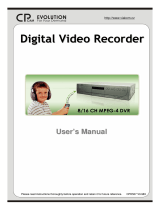Page is loading ...

3135-125-21331 10/09/02 DFU LO1-2K2 CH1, HC, OCC, PC, PL, TL
1
P
Institutional T
Institutional T
elevision
elevision
www
www
.philipsitv
.philipsitv
.com
.com
PL, TL, PC,
PL, TL, PC,
TC, OCC,
TC, OCC,
CH1, HC
CH1, HC
Directions For Use
3135-125-21331

3135-125-21331 10/09/02 DFU LO1-2K2 CH1, HC, OCC, PC, PL, TL
2
IMPORTANT SAFETY INSTRUCTIONS
Read before operating equipment
1. Read these instructions.
2. Keep these instructions.
3. Heed all warnings.
4. Follow all instructions.
5. Do not use this apparatus near water.
6. Clean only with a dry cloth.
7. Do not block any of the ventilation openings. Install in accordance
with the manufacturers instructions.
8. Do not install near any heat sources such as radiators, heat registers,
stoves, or other apparatus (including amplifiers) that produce heat.
9. Do not defeat the safety purpose of the polarized or grounding type
plug. A polarized plug has two blades with one wider than the other.
A grounding type plug has two blades and third grounding prong. The
wide blade or third prong are provided for your safety. When the pro-
vided plug does not fit into your outlet, consult an electrician for
replacement of the obsolete outlet.
10. Protect the power cord from being walked on or pinched particularly
at plugs, convenience receptacles, and the point where they exit from
the apparatus.
11. Only use attachments/accessories specified by the manufacturer.
Use only with a cart, stand, tripod, bracket, or table speci-
fied by the manufacturer, or sold with the apparatus. When
a cart is used, use caution when moving the cart/apparatus
combination to avoid injury from tip-over.
13. Unplug this apparatus during lightning storms or when unused for
long periods of time.
14. Refer all servicing to qualified service personnel. Servicing is
required when the apparatus has been damaged in any way, such as
power-supply cord or plug is damaged, liquid has been spilled or
objects have fallen into apparatus, the apparatus has been exposed to
rain or moisture, does not operate normally, or has been dropped.
15. This product may contain lead and mercury. Disposal of these materi-
als may be regulated due to environmental considerations. For dispos-
al or recycling information, please contact your local authorities or the
Electronic Industries Alliance: www.eiae.org
16. Damage Requiring Service - The appliance should be serviced by
qualified service personnel when:
A. The power supply cord or the plug has been damaged; or
B. Objects have fallen, or liquid has been spilled into the appliance;
or
C. The appliance has been exposed to rain; or
D. The appliance does not appear to operate normally or exhibits a
marked change in performance; or
E. The appliance has been dropped, or the enclosure damaged.
17. Tilt/Stability - All televisions must comply with recommended inter-
national global safety standards for tilt and stability properties of its
cabinet design.
· Do not compromise these design standards by applying excessive
pull force to the front, or top, of the cabinet which could ultimately
overturn the product.
· Also, do not endanger yourself, or children, by placing electronic
equipment/toys on the top of the cabinet. Such items could unsuspect-
ingly fall from the top of the set and cause product damage and/or per-
sonal injury.
18. Wall or Ceiling Mounting - The appliance should be mounted to a wall
or ceiling only as recommended by the manufacturer.
19. Power Lines - An outdoor antenna should be located away from power
lines.
20. Outdoor Antenna Grounding - If an outside antenna is connected to
the receiver, be sure the antenna system is grounded so as to provide
some protection against voltage surges and built up static charges.
Section 810 of the National Electric Code, ANSI/NFPA No. 70-1984,
provides information with respect to proper grounding of the mast and
supporting structure, grounding of the lead-in wire to an antenna dis-
charge unit, size of grounding connectors, location of antenna-dis-
charge unit, connection to grounding electrodes, and requirements for
the grounding electrode. See Figure below.
21. Object and Liquid Entry - Care should be taken so that objects do not
fall and liquids are not spilled into the enclosure through openings.
22. Battery Usage CAUTION - To prevent battery leakage that may result
in bodily injury, property damage, or damage to the unit:
· Install all batteries correctly, with + and - aligned as marked on the
unit
· Do not mix batteries (old and new or carbon and alkaline, etc.)
· Remove batteries when the unit is not used for a long time.
Know these
safety symbols
C A
U T I O N
RISK OF ELECTRIC SHOCK
DO NOT OPEN
CAUTION: TO REDUCE THE RISK OF ELECTRIC
SHOCK, DO NOT REMOVE COVER (OR BACK). NO
USER SERVICEABLE PARTS INSIDE. REFER SER-
VICING TO QUALIFIED SERVICE PERSONNEL.
This “bolt of lightning” indicates uninsulated material within your unit which may cause an electrical shock.
For the safety of everyone in your household, please do not remove product covering.
The “exclamation point” calls attention to features for which you should read the enclosed literature closely to
prevent operating and maintenance problems.
WARNING: TO PREVENT FIRE OR SHOCK HAZARD, DO NOT EXPOSE THIS EQUIPMENT TO RAIN OR MOIS-
TURE.
CAUTION: To prevent electric shock, match wide blade of plug to wide slot, and fully insert.
ATTENTION: Pour éviter les chocs électriques, introduire la lame la plus large de la fiche dans la bome correspon-
dante de la prise et pousser jusqu’au fond.
ADDITIONAL NOTE FOR “HC” MODELS
Installer: This product is not provided with a pendant control; how-
ever, it is expected that this institution (or hospital) will provide one
for attachment to the appropriate receptacle on the product. As part
of the installation, examine the pendant control to determine whether
a marking similar to the one below appears on it:
“CAUTION - Risk of fire if used in oxygen-enriched
atmosphere - return to hook or holder after use.”
If the above notice is not provided on the pendant control,
remove the label provided with these instructions and attach
it to the pendant control.” A separate adhesive-backed label stating
“CAUTION” “Risk of fire if pendant control is used in oxygen-
enriched atmosphere. Keep pendant control away from oxygen
equipment,” can be affixed by the installer to the pendant control if
necessary.
12.
Note to the CATV system installer: This reminder is provided to call the
CATV system installer's attention to Article 820-40 of the NEC that provides
guidelines for proper grounding and, in particular, specifies that the cable
ground shall be connected to the grounding system of the building, as
close to the point of cable entry as practical.

STATUS ITEM STATUS DATA MEANING
SYSTEM STATUS (LO1ITV-US4PV)
Status information title
MODE COMMERCIAL / CONSUMER
Television’s operational mode
CHANNEL CHANNEL / INPUT (CHANNEL, INPUT)
Currently-tuned channel
DCM OFF / ON
Data communications module offline / online
CODES 211 222 001 035
Internal data for factory / service use
SIGNAL TUNED / NOT TUNED
Signal present / absent
OP HOURS 0031h
Operational hours. Number of cumulative
hours unit has been operated (hexadecimal)
ERRORS 0 0 0 0 0
Internal data for factory / service use
VERSION 3.3
Television software version.
3135-125-21331 10/09/02 DFU LO1-2K2 CH1, HC, OCC, PC, PL, TL
3
Changing Operational Modes: To change the television’s mode between Consumer and Commercial modes, a sys-
tem 7 (commercial setup mode) master setup remote must be used. With the RG4172BK or RC2573GR in setup mode
(press TV SETUP on the RG4172BK or set the switch to SETUP on the RC2573GR), enter the following keystroke
sequence: 0 2 4 9 9 5 Menu. Only the RG4172BK or RC2573GR, when in setup mode, can change the television’s
mode between Consumer and Commercial, and provide complete access to the television’s Institutional Features. The
RG4172BK or RC2573GR can be set to operate in either its master setup remote mode, or in guest-mode. The
RG4172BK / RC2573GR guest mode facilitates testing the desired Institutional / Commercial configuration.
Philips Institutional TV Software
Your Philips Institutional Television can be configured to operate in either "Consumer" or "Commercial" operational
modes.
Commercial Mode: Your Philips Institutional Television is configured at the Factory to operate in Commercial mode.
When the television is in Commercial mode, access to its operation from its front panel controls or from a guest-mode
remote can be limited, depending upon the settings of the Institutional TV features. For examples, the unit’s front panel
controls can be “locked-out” (rendered inoperable), only certain channels can be selected, and/or the volume can be
limited to a given range.
Consumer Mode: When in the Consumer mode, the unit operates as a standard TV, bypassing the Institutional
Television feature set, thus allowing normal initial power ON, channel selection, and volume control (as well as a vari-
ety of selectable Menu features). When the TV is in Consumer mode, Philips RC-5 system 0 (guest-mode) remotes,
such as the RC2524BK and the RL9820BK (optional accessories) can access the Consumer-mode Main Menu, and
configure the television to the full extent offered in this mode. Guest-mode 21-button remotes such as the RC2524BK
use the Menu button to access the Consumer menu. Guest-mode 20-button remotes such as the RL9820BK, which do
not have a Menu button, use the Sleep button to access the Consumer menu. Simultaneously pressing the front panel’s
Volume - and Volume + buttons also invokes the Consumer menu.
Identifying the Operational Mode: To identify the television’s operational mode, a system 7 (commercial setup
mode) master setup remote (RG4172BK or RC2573GR, optional accessory) must be used. With the RG4172BK or
RC2573GR in setup mode (press TV SETUP on the RG4172BK or set switch to SETUP on the RC2573GR), press
Recall. The following information will appear on-screen:

3135-125-21331 10/09/02 DFU LO1-2K2 CH1, HC, OCC, PC, PL, TL
4
CURRENT MODE COMMERCIAL / CONSUMER
CONSUMER MODE: PRESS 1
COMMERCIAL MODE: PRESS 2
EXIT WITHOUT CHANGING MODES: PRESS 0
To change the operational mode of the Philips Institutional TV, use the RG4172BK or RC2573GR in setup mode (press
TV SETUP on the RG4172BK), and enter the following keystroke sequence: 0 2 4 9 9 5 Menu. Select the desired mode
from the Operational Mode menu.
IMPORTANT NOTE: IF YOU CHANGE THE OPERATIONAL MODE TO CONSUMER
MODE, YOU MUST POWER THE TELEVISION OFF AND BACK ON TO COMPLETE THE MODE CHANGE.
NOTE: ONCE THE
TELEVISION IS IN CONSUMER MODE, DO NOT USE THE SETUP REMOTE TO ACTIVATE COM-
MERCIAL FEATURES. OTHERWISE, THE COMMERCIAL FEATURES WILL AFFECT CONSUMER OPERATION. IT WILL
THEN
BE NECESSARY TO
PLACE THE TELEVISION BACK
INTO COMMERCIAL MODE, THEN INTO CONSUMER MODE,
AND
THEN POWERED OFF AGAIN
TO PROPERLY PLACE THE TELEVISION BACK INTO CONSUMER MODE.
RC2524BK
Guest Remote
29-button guest remote
with menu button, addi-
tional features (VCR con-
trol, etc.)
RL9820B
Guest Remote
20-button guest remote.
RG4172BK
Setup Remote
Master setup remote.
Required to change
operational modes and
access Institutional fea-
tures. Press TV SETUP
to place remote in
SETUP mode.
The following remote controls (optional accessories) can be used with Philips Institutional televisions. This list is by no
means all-inclusive. Other Philips and third-party remote controls not listed here may also be compatible.
SETTING
THE INSTITUTIONAL
TV O
PERATIONAL MODE
RC2573GR
Setup Remote
Future version of master
setup remote. Fully
functionally equivalent
to RG4172BK. Place
switch in SETUP posi-
tion to place remote in
setup mode.
P
HILIPS INSTITUTIONAL TV R
EMOTE CONTROLS

3135-125-21331 10/09/02 DFU LO1-2K2 CH1, HC, OCC, PC, PL, TL
5
MENU ITEM OPTIONS PL / TL PC, TC,
OCC, CH1
HC
LANGUAGE ENGLISH/ESPANOL/FRANÇAIS x x x
CHANNEL INSTALL > x x x
CABLE TUNING ON / OFF x x x
CURRENT RING 1 / 2 / 3 / 4 x
BRIGHTNESS ----|---- 31 x x x
COLOR ----|---- 31 x x x
CONTRAST ----|---- 31 x x x
SHARPNESS ----|---- 31 x x x
TINT ----|---- 0 x x x
NOISE REDUCTION ON/OFF x x x
SOUND MODE MONO / STEREO
SAP OFF / NO SAP / ON
AUDIO OUT FIXED / VARIABLE
BALANCE ----|---- 0
TREBLE ----|---- 31
BASS ----|---- 31
INCRED STEREO ON / OFF
AVL ON / OFF x x x
VOLUME BAR ON / OFF x x x
MIN VOLUME ----|---- 0 x x x
MAX VOLUME ----|---- 63 x x x
SWITCH ON VOLUME ----|---- 0 - 63 / STANDARD x x x
SWITCH ON CHANNEL Ch. 1-125 / FRONT / AUX / S-VIDEO / CVI / STANDARD x x x
POWER ON STANDARD / FORCED x x x
CHANNEL DISPLAY NUMBER/LABEL/ALL/NONE x x x
KEYBOARD LOCK ON/OFF x x x
ESP 1-99 / OFF x x x
AUDIO/MUTE OFF / BLACK / BLUE x x x
EXT AUD / VID OUT ON / OFF
WELCOME MESSAGE > x x x
CHANNEL GUIDE POWER ON / OFF / ON x x x
REMINDER ON / OFF x x x
3 DIGIT ENTRY ON / OFF x x x
A/A/V SWITCH ON / OFF x x x
CC OFF / CC-1 / CC-2 / CC ON MUTE x x x
SAVE CC ON / OFF x x x
V-CHIP MENU ITEM ON / OFF x x x
SAVE V-CHIP ON / OFF x x x
V-CHIP SETUP > x x x
SLEEPTIMER OFF / 15 / 30 / 45 / 60 / 90 / 120 / 180 / 240 x x x
SECURITY STANDARD / HIGH x x x
EXIT > x x x
The following table summarizes the Philips Institutional Television menu items that are available in the prefixed mod-
els indicated. Menu items indicated with an “x” are available in the respective models. Items in bold are commercial
features. Commercial menu item features only appear when the television is in Commercial Mode.
MENU
ITEM SUMMARY

3135-125-21331 10/09/02 DFU LO1-2K2 CH1, HC, OCC, PC, PL, TL
6
ITV Menu Items & Availability In Commercial Mode (Features Menu)
The following menu is available on your Philips Institutional television when it is in Commercial mode. The Features
Menu items are limited to the following when pressing Menu or Sleep on a guest-mode remote (or RG4172BK master
setup remote in guest mode), or when pressing the front panel keyboard’s VOLUME + and VOLUME - simultaneous-
ly (provided the television’s front panel keyboard has not been locked out, see KEYBOARD LOCK).
CC OFF/CC-1/CC-2/CC ON MUTE
SLEEPTIMER OFF/15/30/45/60/90/120/180/240
V-CHIP SETUP
(see V-CHIP MENU ITEM)
>
EXIT >
FEATURES MENU
Notes:
> Regardless of whether the television is in Consumer or Commercial mode, if you press Menu on an RG4172BK
or RC2573GR master setup remote when the setup remote is in setup mode, the television’s SETUP MENU
described earlier will appear.
> Certain features that are unique to commercial setup, such as POWER ON FORCED and KEYBOARD LOCK will
remain in effect immediately after the television is placed in Consumer mode
IF THE TELEVISION IS NOT FIRST POW-
ERED OFF. Such features are denoted with a “*” in the menu item summary and descriptions.
> The limited Features Menu appears when the television is in Commercial mode and a guest remote (or setup remote
in guest mode) Menu or Sleep button is pressed, or when the television’s front panel keyboard VOLUME - and VOL-
UME + are pressed simultaneously (provided the television’s front panel keyboard is not locked out, see KEYBOARD
LOCK).
Front Panel Controls*
Refer also to the sections in this documentation regarding the use of the front panel controls, specifically front keyboard
lock-out*.
Philips Institutional Televisions typically have a front panel equipped with power on/off, volume, and channel controls.
Channel - and Channel + normally change the television’s channel or input to any of the channels or inputs currently in
the Channel Ring (see Channel Ring). Volume + and Volume - normally control the television’s audio volume.
However, simultaneously pressing Volume + and Volume - invokes a menu. This will be either the Features Menu (see
Features Menu, if the television is in Commercial Mode, or the Main Menu, if the television is in Consumer Mode.
Once either menu is active, Channel + and Channel - navigate vertically to select a menu item, and Volume + and
Volume - change the currently-selected menu item.
* NOTE: F
RONT PANEL CONTROLS ARE INOPERATIVE IF THE FRONT KEYBOARD HAS BEEN LOCKED OUT. SEE FRONT
KEYBOARD LOCKOUT.

3135-125-21331 10/09/02 DFU LO1-2K2 CH1, HC, OCC, PC, PL, TL
7
HOW
TO USE
T
HE ON-SCREEN MENU
This section explains the Philips Institutional Television’s menu items. As described previously, the availability of, and
options within each item depend upon the television’s specific model and current operational mode (Consumer or
Commercial) and the type of remote control command (guest or setup) issued.
LANGUAGE SETUP x CONSUMER x FEATURES MENU_
An on-screen LANGUAGE option is available. You may set the TV's onscreen menu to appear in either English, French,
or Spanish text. With the Main Menu onscreen press the Menu button repeatedly, or use the Cursor (s) Up and Down (t)
buttons, to select LANGUAGE with the TV’s highlight control bar. Press the Cursor Right (+>) or Left (<- ) button on
the remote to select English, French (FRANCAIS), or Spanish (ESPANOL). Text in the onscreen Menu will appear in the
selected language. Please note that the Language control only makes the TV's on-screen Menu items appear in the respec-
tive language text. It does not change the language of other onscreen text features, such as Closed Captioning.
CHANNEL INSTALL SETUP x CONSUMER x FEATURES MENU_
When highlighted, use Channel Up/Down, or enter the desired channel number using the Number buttons you wish to
edit. The following control items, contained within the Channel Installation menu, will affect the chosen channel.
CHANNEL
RING
(NON-HC
MODELS ONLY)
- When highlighted, press the Cursor Right (+>) or Left (<- ) buttons on
the remote to choose SAVED (or DELETED). When SAVED is selected, the channel will remain or be added to the TV’s
program memory. When DELETED is selected, the channel will be dropped from the TV’s program memory and will
not appear when the TV channels are scanned (using the Channel +,- buttons).
INPUT
- When highlighted, press the Cursor Right (+>) or Left (<- ) buttons on the remote to select ANTENNA,
FRONT, AUX, S-VIDEO, or CVI input signal options. The Input control directs the TV to select the specific indicated
input whenever this channel is tuned.
LABEL
- When highlighted, press the Cursor Right (+>) button on the remote to select the first character space area.
Then press the Cursor Up and Down buttons to scroll through the list of available letter characters, numbers, or symbols
provided for your labeling use. Press the Cursor Right (+>) button to highlight the next character space and continue to
repeat the process until the complete label or channel title has been entered. The Channel Label will appear in the cor-
ner of the TV screen beside the selected channel number.
VIDEO BLANK
- When highlighted, press the Cursor Right (+>) or Left (<- ) buttons to turn the VIDEO BLANK con-
trol ON (or OFF). When ON, no video will be shown when this specific channel is tuned. When OFF, normal viewing
of video for this specific channel will take place.
AUDIO BLANK
- When highlighted, press the Cursor Right (+>) or Left (<- ) buttons to turn the AUDIO BLANK con-
trol ON (or OFF). When ON, no sound will be heard through the TV speakers when the channel is tuned. When OFF,
normal sound playback will be heard for the selected channel.
CHANNEL
- When highlighted, use Channel Up/Down, or enter the desired channel number using the Number buttons
you wish to edit. The following control items, contained within the Channel Installation menu, will effect the chosen
channel.
AUT
O PROGRAM - When highlighted, press the Cursor Right (+>) or Left (<- ) buttons to begin an automatic chan-
nel search for all available received signal programs. Any channels found will be SAVED in the TV’s program memory.
CHANNEL INSTALLATION
CHANNEL FRONT / AUX / SVIDEO / CVI / 1 - 125
CHANNEL RING
(NON-HC MODELS)
SAVED / DELETED
CURRENT RING
(HC MODELS ONLY)
1 / 2 / 3 / 4
INPUT (ANTENNA) / FRONT / AUX / SVIDEO / CVI
LABEL (--------)
VIDEO BLANK OFF / ON
AUDIO BLANK OFF / ON
AUTO PROGRAM >
EXIT >
* COMMERCIAL FEATURE

3135-125-21331 10/09/02 DFU LO1-2K2 CH1, HC, OCC, PC, PL, TL
8
CABLE TUNING (OFF / ON) SETUP x
CONSUMER x FEATURES MENU
_
Your Philips television can be configured to operate in either Cable TV or broadcast / off-air tuning modes. In other
words, the TV must be configured depending upon whether a Cable TV signal or a normal antenna signal is applied to
its 75-ohm ANT/CABLE plug.
With the Menu onscreen, press the Menu button repeatedly, or use the Cursor Up and Down buttons, to select CABLE
TUNING with the TV's highlight control bar. Press the Cursor Right or Left button on the remote to select ON if you
DO have Cable TV connected to the TV, and Channels 1-125 may then be selected. Or, select OFF if you have an Antenna
connected to the TV, and then only channels 2-69 may be selected. Press STATUS/EXIT to remove the on-screen menu.
BRIGHTNESS, COLOR, CONTRAST, SHARPNESS, TINT SETUP x
CONSUMER x FEATURES MENU
_
Use the cursor-up and cursor-down buttons to select the picture parameter you wish to adjust. Use cursor left (<-) and
cursor right (+>) to adjust the picture parameter.
NOISE REDUCTION (ON/OFF) SETUP x
CONSUMER x
FEATURES MENU
_
This feature reduces video noise in the displayed picture. Effectively reduces noise while having maximum peaking in
the bright parts of the picture. Differs from reducing Sharpness (see Sharpness) in that noise is reduced, but picture
detail is preserved.
SOUND MODE (MONO / STEREO) SETUP x
CONSUMER x FEATURES MENU
_
Use cursor left (<-) and cursor right (+>) to select monaural or stereo audio mode.
SAP (OFF / NO SAP / ON) SETUP x CONSUMER x FEATURES MENU_
Second Audio Program (SAP) is part of the stereo broadcast system. Sent as an additional audio channel SAP can be
heard apart from the current TV program sound. TV stations are free to use SAP for any number of purposes, but may
be used for foreign language translations of TV shows (or for weather and news bulletins). If a SAP signal is not pres-
ent with a selected program the SAP option cannot be selected
AUDIO OUT (FIXED / VARIABLE) SETUP x CONSUMER x FEATURES MENU_
When the FIXED audio out option is selected, the left and right audio outputs are fixed at a nominal 0.5vrms signal
level, and are unaffected by the television’s volume control setting. When the VARIABLE audio out option is selected,
the left and right audio outputs are controlled by the television’s volume control setting, and variable between 0.2vrms
and 2vrms nominal signal levels.
BALANCE / TREBLE / BASS (-----||||| nn) SETUP x CONSUMER x FEATURES MENU_
Use the cursor-up and cursor-down buttons to select the audio parameter you wish to adjust. Use cursor left (<-) and
cursor right (+>) to adjust the audio parameter.
INCREDIBLE STEREO (ON / OFF) SETUP x CONSUMER x FEATURES MENU_
Processes the left and right audio channels to achieve a perceived increase in channel separation and spatial effect. Use
cursor left (<-) and cursor right (+>) to turn this feature on and off.
AVL (ON / OFF) SETUP x CONSUMER x FEATURES MENU_
Automatic volume leveling restricts the volume variation of audio signals to a relatively small range by boosting low-
level signals and reducing louder signals, thus maintaining a consistent volume level. Use cursor left (<-) and cursor
right (+>) to turn this feature on and off.
HOW
TO USE
T
HE ON-SCREEN MENU (CONTINUED)
* COMMERCIAL FEATURE
CURRENT RING (HC MODELS ONLY) SETUP x CONSUMER _ FEATURES MENU_
Highlight CURRENT RING, then press the < or > button to select 1 through 4. There are four custom CHANNEL RINGS
that can be setup within the CHANNEL INSTALL feature.

3135-125-21331 10/09/02 DFU LO1-2K2 CH1, HC, OCC, PC, PL, TL
9
VOLUME BAR (ON / OFF) SETUP x CONSUMER FEATURES MENU_
The Volume Bar feature, when set to ON, causes a volume change verification (VOL ||||||---- nn, where nn equals some
numeric value between 0 - 63) to appear on-screen whenever the volume is adjusted
MIN VOLUME / MAX VOLUME* (VOL |||||---- nn) SETUP x CONSUMER FEATURES MENU_
Applicable / available only to the Commercial Mode / setup menu. Limits the range throughout which the television’s
volume can be adjusted by a guest mode remote control, or by the television’s front panel keyboard (provided the front
panel keyboard has not been locked out, see KEYBOARD LOCK).
SWITCH ON VOLUME* (||||||---- 0 - 63 / STANDARD) SETUP x CONSUMER FEATURES MENU_
Applicable / available only to the Commercial Mode / setup menu. This feature determines the television’s volume when-
ever it is first turned on. A value (0 - 63) can be specified, or default to the television’s volume when last turned off
(STANDARD).
POWER ON* (STANDARD / FORCED) SETUP x CONSUMER FEATURES MENU_
Applicable / available only to the Commercial Mode / setup menu. POWER ON FORCED means that the television will
automatically power-up whenever it is supplied with mains power. When POWER ON is set to FORCED, the television
will remain powered on long as mains power is applied, and cannot be turned off by a guest-mode remote, or by the
front panel keyboard (even if it is not locked out). POWER ON STANDARD means that the television will not auto-
matically power-on when mains power is applied.
CHANNEL DISPLAY* (NUMBER / LABEL / ALL / NONE) SETUP x CONSUMER FEATURES MENU_
Applicable / available only to the Commercial Mode / setup menu. CHANNEL DISPLAY determines the channel infor-
mation (NUMBER and / or LABEL), if any, that is displayed briefly whenever the channel is changed. Also see LABEL
in CHANNEL INSTALLATION. Also see REMINDER.
KEYBOARD LOCK* (ON / OFF) SETUP x CONSUMER FEATURES MENU_
Applicable / available only to the Commercial Mode / setup menu. When KEYBOARD LOCK is OFF, the television’s
front panel keyboard will be accessible, but only to the extent depending upon the MIN VOLUME, MAX VOLUME,
POWER ON, and CHANNEL INSTALLATION. KEYBOARD LOCK, when ON, completely disables the television’s
front panel keyboard (Power, Volume -, Volume +, Channel -, Channel +).
ESP* (OFF / 1 - 99) SETUP x CONSUMER FEATURES MENU_
Applicable / available only to the Commercial Mode / setup menu. ESP (Energy Savings Programmability), if not OFF,
determines the number of hours (1 - 99) the television will remain powered on after the most recent front panel keyboard
or remote control command. NOTE: If POWER ON (see POWER ON STANDARD / FORCED) is set to FORCED,
ESP has no effect.
AUDIO / VIDEO MUTE (OFF / BLACK / BLUE) SETUP x CONSUMER x FEATURES MENU_
AUDIO / VIDEO MUTE, also known as “A/V muting” eliminates annoying “static” and “snow” when no tuner or exter-
nal signal is present. When set to BLACK or BLUE, sets the screen set to a solid black or blue display, respectively, and
forces audio to be muted, when no valid tuner / video signal is present at the selected source.
EXTERNAL AUD/VID OUT (OFF / ON) SETUP x CONSUMER x FEATURES MENU_
To enable the Monitor Out jacks on the rear jack panel, set EXTERNAL AUD/VID to ON. When the Monitor Out jacks
are enabled, they provide the currently-selected source (tuner or video) signals, UNLESS CVI (COMPONENT VIDEO INPUT)
VIDEO IS SELECTED. IF CVI is the selected input, no video signal will be present at the Monitor Out video jack.
When EXTERNAL AUD/VID is set to OFF, no signals will be present at the Monitor Out jacks.
HOW
TO USE
T
HE ON-SCREEN MENU (CONTINUED)
* COMMERCIAL FEATURE

3135-125-21331 10/09/02 DFU LO1-2K2 CH1, HC, OCC, PC, PL, TL
10
HOW
TO USE
T
HE ON-SCREEN MENU (CONTINUED)
WELCOME MESSAGE* (>) SETUP x CONSUMER FEATURES MENU_
Applicable / available only to the Commercial Mode / setup menu. The Welcome Message feature makes it possible for
an on-screen message to appear whenever the television is first turned on. The message will remain until any front-panel
keyboard command or remote control command is received. The Welcome Message sub-menu is shown below.
Use cursor-up and cursor-down to select the Welcome Message sub-menu item. While Line 1 or Line 2 of the Welcome
Message message is highlighted, use cursor-left and cursor-right to enter message-edit mode and position the cursor with-
in the line of the message content. Use cursor-up and cursor-down to change the character at the current position. Press
RECALL on the Setup Remote to exit the editing mode and resume Welcome Message sub-menu item selection.
> NOTE: WELCOME MESSAGE, when ON, overrides CHANNEL GUIDE at power-on, if the latter has been enabled.
* COMMERCIAL FEATURE
CHANNEL GUIDE* (OFF / ON / POWER ON) SETUP x
CONSUMER
FEATURES MENU
_
Applicable / available only to the Commercial Mode / setup menu. CHANNEL GUIDE provides an on-screen list of all
channels / inputs currently saved in the channel ring (see CHANNEL INSTALL) and their corresponding labels (see
CHANNEL INSTALL), for any channels / inputs for which labels have been assigned. When CHANNEL GUIDE is ON,
the channel guide appears when a remote control CH GDE command is received. When CHANNEL GUIDE is set to
POWER ON, the channel guide appears when the television is first powered on, as well as when a remote control CH
GDE command is received. When CHANNEL GUIDE is OFF, the channel guide never appears.
REMINDER* (OFF / ON) SETUP x CONSUMER FEATURES MENU_
The REMINDER feature, when ON, causes the television to constantly display the currently-tuned channel / input and/or
its label (if one has been assigned, see CHANNEL INSTALLATION) in the upper-left-hand corner of the screen. When
REMINDER is OFF, the channel number / label will only appear briefly immediately after channel / input is selected.
NOTE: The REMINDER feature is available in the television’s commercial-mode TV SETUP and CONSUMER menus.
3-DIGIT ENTRY* (OFF / ON) SETUP x CONSUMER FEATURES MENU_
Applicable / available only to the Commercial Mode / setup menu. Determines whether two or three remote-control digit
commands initiate a channel-tune command. When OFF, tuning will occur upon the reception of two remote-control digit
commands. When ON, tuning will occur upon the reception of three remote-control digit commands.
WELCOME MESSAGE
MESSAGE OFF / ON
LINE 1 (20 characters)
LINE 2 (20 characters)
CLEAR
>
EXIT
>

3135-125-21331 10/09/02 DFU LO1-2K2 CH1, HC, OCC, PC, PL, TL
11
A/CH A/V SWITCH* (OFF / ON) SETUP x CONSUMER
FEATURES MENU
_
Available in / applicable to Commercial Setup Menu / Commercial Mode. Alternate channel Audio / Video switching.
When A/CH A/V SWITCH is OFF, the remote-control A / CH (alternate channel) command causes the television to select
the channel / input that was selected just prior to the currently-selected one. When A/CH A/V SWITCH is ON, the
remote-control A / CH (alternate channel) command causes the television to successively switch between all A/V inputs
currently saved in the Channel Ring and the television’s most-recently-tuned RF channel.
CC (OFF / CC-1 / CC-2 / CC ON MUTE) SETUP x CONSUMER x FEATURES MENU x
This feature activates closed-captioning mode 1 or mode 2 when CC-1 or CC-2, respectively, is selected. When CC ON
MUTE is selected, CC-1 is activated when the television receives a remote-control MUTE command.
SAVE CC* (OFF / ON) SETUP x CONSUMER
FEATURES MENU
_
Applicable / available only to the Commercial Mode / setup menu. When SAVE CC is OFF, the television will always
power-up with closed-captioning turned off. When SAVE CC is ON, the television “remembers” the most recently-
selected closed-captioning mode. In other words, the television will always power-up with closed-captioning set to the
mode to which it was last set.
V-CHIP MENU ITEM * (OFF / ON) SETUP x CONSUMER FEATURES MENU_
Available in / applicable to Commercial Setup Menu / Commercial Mode. Determines whether the V-CHIP SETUP menu
item appears when the television is in COMMERCIAL MODE and is displaying the FEATURES MENU (see COM-
MERCIAL MODE / FEATURES MENU).
SAVE V-CHIP (OFF / ON) SETUP
x CONSUMER FEATURES MENU
_
Available in / applicable to Commercial Setup Menu / Commercial Mode. When SAVE V-CHIP is ON, the television
“remembers” the most recently-selected V-CHIP configuration. In other words, the television will power-up with V-
CHIP in the state in which it was last configured.
V-CHIP SETUP (>) SETUP x CONSUMER x FEATURES MENU x
V-Chip setup menu.
SLEEPTIMER (OFF / 15 / 30 / 45 / 60 / 90 / 120 / 180 / 240) SETUP x CONSUMER x FEATURES MENU x
Determines the amount of time, in minutes, subsequent to the selection of the specified interval, that the television will
remain powered-on before automatically powering off.
SECURITY * (STANDARD / HIGH) SETUP x CONSUMER FEATURES MENU
Available in / applicable to Commercial Setup Menu / Commercial Mode. When SECURITY is set to STANDARD,
access to the television’s Commercial Setup Menu is possible with a guest-mode remote control, by means of the follow-
ing remote-control keystrokes: 3 1 9 7 5 3 MUTE.
! NOTE: The SECURITY item itself does not appear when the Commercial Setup Menu is invoked in this manner. This
feature, as with all Commercial Setup features, can only be changed with a Master Setup Remote.
* COMMERCIAL FEATURE

A
A/CH A/V SWITCH . . . . . . . . . . . . . . . . . . . . . . . . . . . 11
AUDIO / VIDEO MUTE. . . . . . . . . . . . . . . . . . . . . . . . . 9
C
CHANNEL DISPLAY. . . . . . . . . . . . . . . . . . . . . . . . . . . 9
CHANNEL GUIDE . . . . . . . . . . . . . . . . . . . . . . . . . . . 10
CHANNEL INSTALL . . . . . . . . . . . . . . . . . . . . . . . . . . . 7
CHANNEL RING (NON-HC MODELS) . . . . . . . . . . . . 7
CHANNELINSTALL . . . . . . . . . . . . . . . . . . . . . . . . . . . 7
COMMERCIAL MODE. . . . . . . . . . . . . . . . . . . . . . . . . 3, 5
CONSUMER MODE. . . . . . . . . . . . . . . . . . . . . . . . . . . 3
CURRENT RING (HC MODELS ONLY) . . . . . . . . . . . 7-8
D
DCM . . . . . . . . . . . . . . . . . . . . . . . . . . . . . . . . . . . . . . . 3
E
ESP . . . . . . . . . . . . . . . . . . . . . . . . . . . . . . . . . . . . . . . 9
EXTERNAL AUD / VID OUT . . . . . . . . . . . . . . . . . . . . 9
F
FEATURES MENU . . . . . . . . . . . . . . . . . . . . . . . . . . . . 6
FRONT PANEL CONTROLS . . . . . . . . . . . . . . . . . . . . 6
H
HC MODELS, ADDITIONAL NOTE . . . . . . . . . . . . . . . 2
HOW TO USE THE ON-SCREEN MENU . . . . . . . . . . 7
K
KEYBOARD LOCK. . . . . . . . . . . . . . . . . . . . . . . . . . . . 9
M
MENU ITEM SUMMARY . . . . . . . . . . . . . . . . . . . . . . . 5
MIN VOLUME / MAX VOLUME . . . . . . . . . . . . . . . . . 9
O
OPERATIONAL MODE. . . . . . . . . . . . . . . . . . . . . . . . . 3
OXYGEN EQUIPMENT . . . . . . . . . . . . . . . . . . . . . . . . 2
OXYGEN-ENRICHED ATMOSPHERE . . . . . . . . . . . . 2
P
PENDANT CONTROL . . . . . . . . . . . . . . . . . . . . . . . . . 2
PHILIPS INSTITUTIONAL TV SOFTWARE. . . . . . . . . 3
POWER ON (STANDARD / FORCED) . . . . . . . . . . . . 9
R
RC2524BK . . . . . . . . . . . . . . . . . . . . . . . . . . . . . . . . . . 4
RC2573GR . . . . . . . . . . . . . . . . . . . . . . . . . . . . . . . . . . 4
RC2573GR SETUP REMOTE . . . . . . . . . . . . . . . . . . . 4
RG4172BK . . . . . . . . . . . . . . . . . . . . . . . . . . . . . . . . . . 4
RG4172BK SETUP REMOTE . . . . . . . . . . . . . . . . . . . 4
RL9820B GUEST REMOTE. . . . . . . . . . . . . . . . . . . . . 4
S
SAFETY INSTRUCTIONS . . . . . . . . . . . . . . . . . . . . . . 2
SAVE CC . . . . . . . . . . . . . . . . . . . . . . . . . . . . . . . . . . 11
SECURITY (STANDARD / HIGH). . . . . . . . . . . . . . . . 11
SETUP MODE . . . . . . . . . . . . . . . . . . . . . . . . . . . . . . . 3
SWITCH ON VOLUME. . . . . . . . . . . . . . . . . . . . . . . . . 9
W
WELCOME MESSAGE . . . . . . . . . . . . . . . . . . . . . . . 10
12
INDEX
CLEANING &CARE
· To avoid possible shock hazard, please be sure that the television is unplugged from the electrical outlet before clean-
ing.
· When cleaning the television screen, take care not to scratch or damage the screen surface (avoid wearing jewelry or
using anything abrasive). Wipe the front of the screen with a clean cloth dampened with water. Use even, easy, ver-
tical strokes when cleaning.
· Gently wipe the cabinet surfaces with a clean cloth or sponge dampened in a solution of cool clear water. Use a clean
dry cloth to dry the wiped surfaces.
· Occasionally vacuum the ventilation holes or slots in the cabinet back.
· Never use thinners, insecticide sprays, or other chemicals on or near the cabinet, as they might cause permanent mar-
ring of the cabinet finish.
END-OF-L
IFE DISPOSAL
· This Philips Institutional Television product and its packaging contain materials that can be recycled and re-used.
Specialized companies can recycle your product to increase the amount of reusable materials and minimize the
amounts which need to be properly disposed.
· This product might also use batteries which should not be thrown away when depleted, but should be handed in and
disposed of as small chemical waste.
· Please find out about the local regulations regarding the disposal of the television, batteries, and packaging materi-
als whenever you replace existing equipment.
/