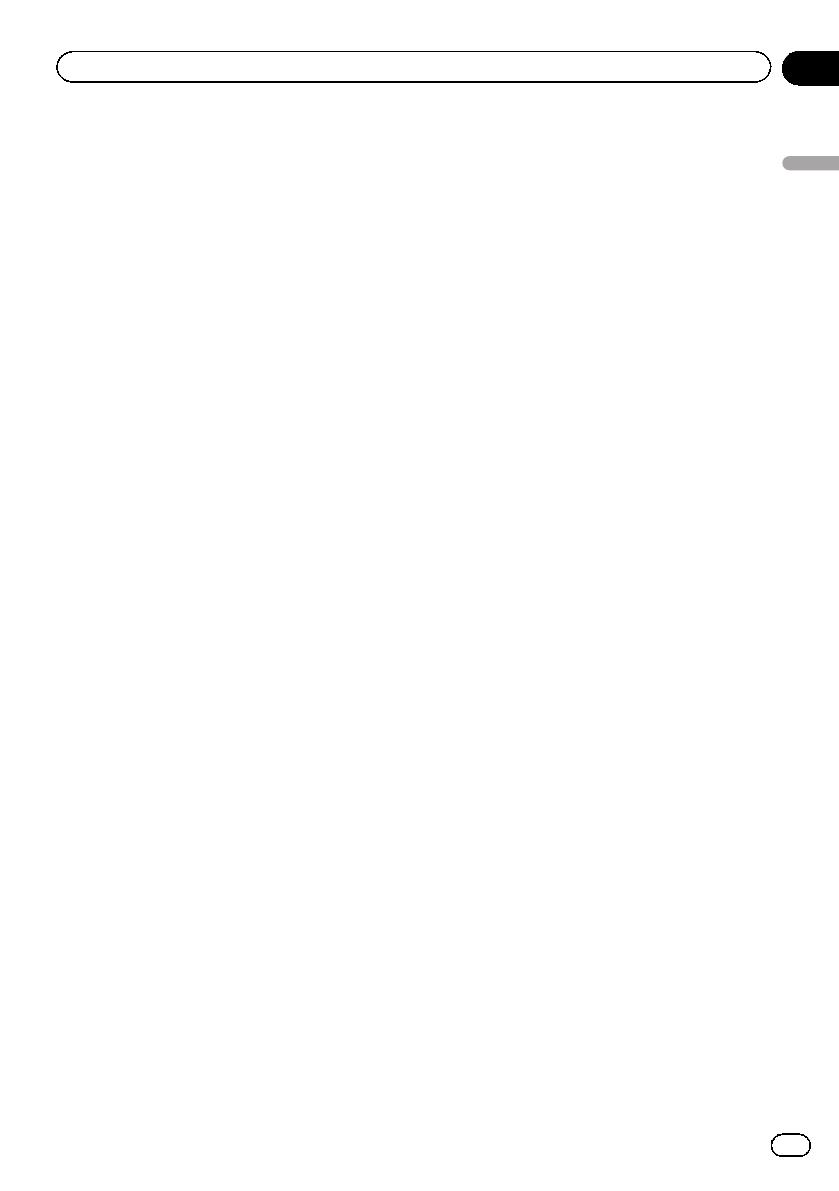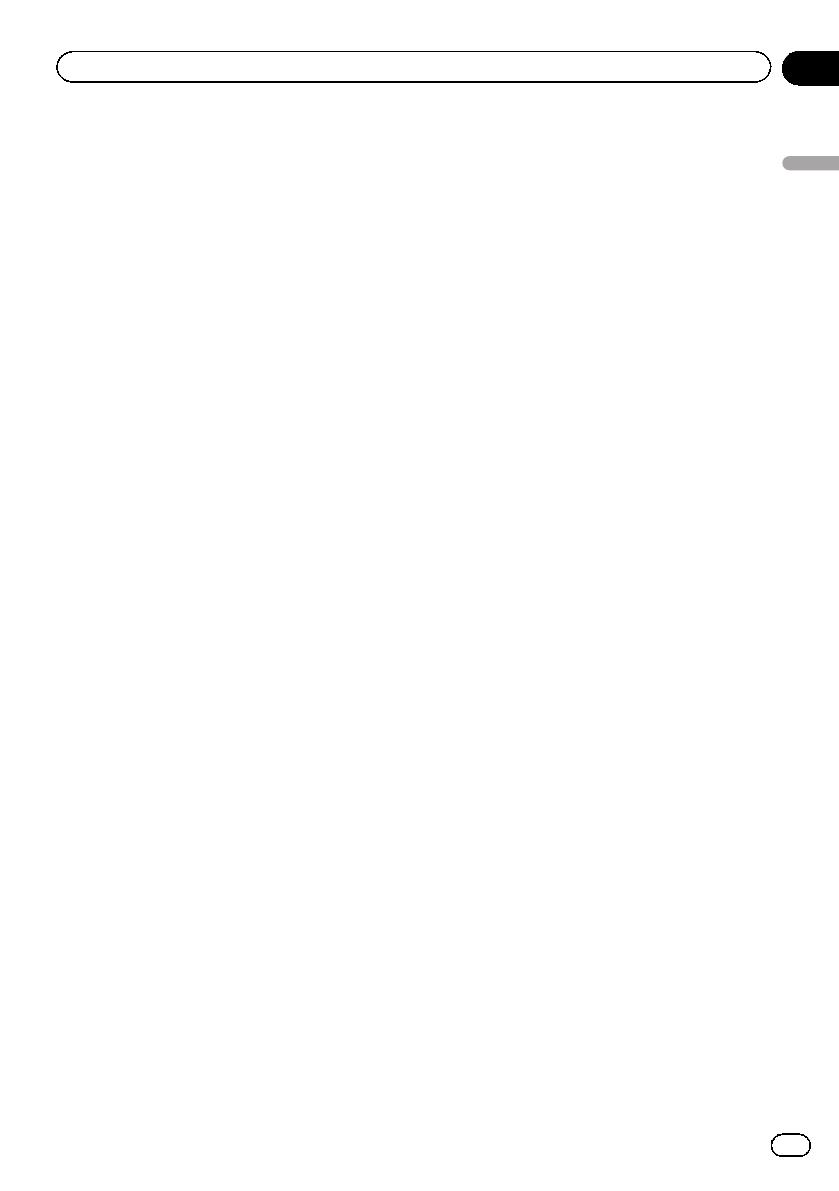
Black plate (7,1)
Licence agreement
PIONEER AVIC-F130, AVIC-F250
THIS IS A LEGAL AGREEMENT BETWEEN
YOU, AS THE END USER, AND PIONEER
CORP. (JAPAN) (“PIONEER”). PLEASE READ
THE TERMS AND CONDITIONS OF THIS
AGREEMENT CAREFULLY BEFORE USING
THE SOFTWARE INSTALLED ON THE
PIONEER PRODUCTS. BY USING THE SOFT-
WARE INSTALLED ON THE PIONEER PRO-
DUCTS, YOU AGREE TO BE BOUND BY THE
TERMS OF THIS AGREEMENT. THE SOFT-
WARE INCLUDES A DATABASE LICENCED BY
THIRD PARTY SUPPLIER(S) (“SUPPLIERS”),
AND YOUR USE OF THE DATABASE IS COV-
ERED BY THE SUPPLIERS’ SEPARATE
TERMS, WHICH ARE ATTACHED TO THIS
AGREEMENT (refer to page 9). IF YOU DO NOT
AGREE WITH ALL OF THESE TERMS, PLEASE
RETURN THE PIONEER PRODUCTS (INCLUD-
ING THE SOFTWARE, AND ANY WRITTEN MA-
TERIALS) WITHIN FIVE (5) DAYS OF RECEIPT
OF THE PRODUCTS, TO THE AUTHORISED
PIONEER DEALER FROM WHICH YOU PUR-
CHASED THEM.
1 GRANT OF LICENCE
Pioneer grants to you a non-transferable, non-
exclusive licence to use the software installed
on the Pioneer products (the “Software”) and
the related documentation solely for your own
personal use or for internal use by your busi-
ness, only on such Pioneer products.
You shall not copy, reverse engineer, translate,
port, modify or make derivative works of the
Software. You shall not loan, rent, disclose,
publish, sell, assign, lease, sublicence, market
or other wise transfer the Software or use it in
any manner not expressly authorised by this
agreement. You shall not derive or attempt to
derive the source code or structure of all or
any portion of the Software by reverse engi-
neering, disassembly, decompilation, or any
other means. You shall not use the Software to
operate a service bureau or for any other use
involving the processing of data for other per-
sons or entities.
Pioneer and its licensor(s) shall retain all copy-
right, trade secret, patent and other proprie-
tary ownership rights in the Software. The
Software is copyrighted and may not be cop-
ied, even if modified or merged with other pro-
ducts. You shall not alter or remove any
copyright notice or proprietary legend con-
tained in or on the Software.
You may transfer all of your licence rights in
the Software, the related documentation and a
copy of this Licence Agreement to another
party, provided that the party reads and agrees
to accept the terms and conditions of this Li-
cence Agreement.
2 DISCLAIMER OF WARRANTY
The Software and related documentation are
provided to you “AS IS”. PIONEER AND ITS LI-
CENSOR(S) (for the purpose of provisions 2
and 3, Pioneer and its licensor(s) shall be col-
lectively referred to as “Pioneer”) MAKES AND
YOU RECEIVE NO WARRANTY, WHETHER EX-
PRESS OR IMPLIED, AND ALL WARRANTIES
OF MERCHANTABILITY AND FITNESS FOR
ANY PARTICULAR PURPOSE ARE EX-
PRESSLY EXCLUDED. SOME COUNTRIES DO
NOT ALLOW EXCLUSION OF IMPLIED WAR-
RANTIES, SO THE ABOVE EXCLUSION MAY
NOT APPLY TO YOU. The Software is complex
and may contain some nonconformities, de-
fects or errors. Pioneer does not warrant that
the Software will meet your needs or expecta-
tions, that operation of the Software will be
error free or uninterrupted, or that all noncon-
formities can or will be corrected. Further-
more, Pioneer does not make any
representations or warranties regarding the
use or results of the use of the Software in
terms of its accuracy, reliability or otherwise.
<127075024473>7
Engb
7
Chapter
02
Introduction
Introduction