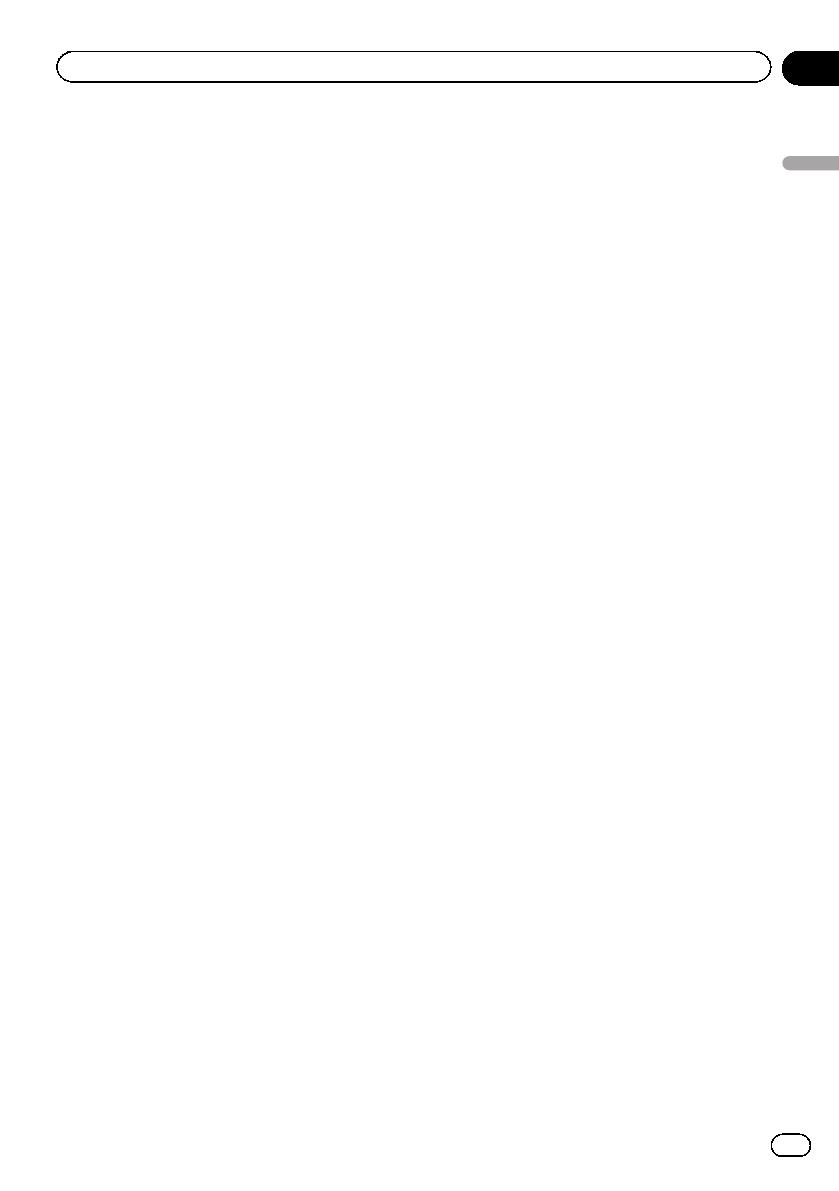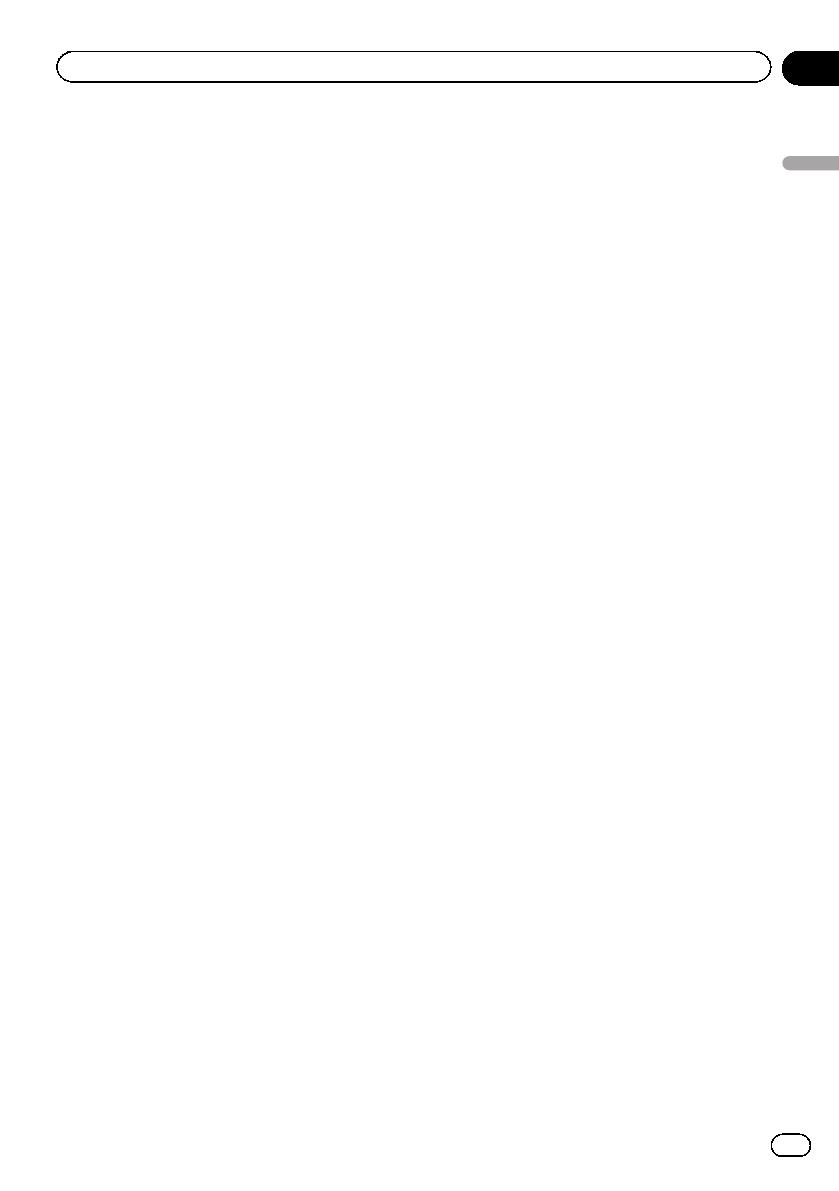
Black plate (9,1)
END USER LICENSE AGREEMENT
PLEASE READ THIS END USER LICENSE
AGREEMENT CAREFUL BEFORE USING THE
HERE DATABASE
NOTICE TO THE USER
HIS IS A LICENSE AGREEMENT - AND NOT AN
AGREEMENT FOR SALE - BETWEEN YOU AND HERE
B.V. FOR YOUR COPY OF THE HERE NAVIGABLE MAP
DATABASE, INCLUDING ASSOCIATED COMPUTER
SOFTWARE, MEDIA AND EXPLANATORY PRINTED
DOCUMENTATION PUBLISHED BY HERE (JOINTLY “THE
DATABASE”). BY USING THE DATABASE, YOU ACCEPT
AND AGREE TO ALL TERMS AND CONDITIONS OF THIS
END USER LICENSE AGREEMENT (“AGREEMENT”).
IF YOU DO NOT AGREE TO THE TERMS OF THIS
AGREEMENT, PROMPTLY RETURN THE DATABASE,
ALONG WITH ALL OTHER ACCOMPANYING ITEMS, TO
OUR SUPPLIER FOR A REFUND.
OWNERSHIP
he Database and the copyrights and intellectual
property or neighboring rights therein are owned by
HERE or its licensors. Ownership of the media on
which the Database is contained is retained by HERE
and/or your supplier until after you have paid in full any
amounts due to HERE and/or your supplier pursuant
to this Agreement or similar agreement(s) under which
goods are provided to you.
LICENSE GRANT
HERE grants you a non-exclusive license to use the
Database for your personal use or, if applicable, for use
in your business’ internal operations. This license does
not include the right to grant sub-licenses.
LIMITATIONS ON USE
he Database is restricted for use in the specific
system for which it was created. Except to the extent
explicitly permitted by mandatory laws (e.g. national
laws based on the European Software Directive
(91/250) and the Database Directive (96/9)), you may
not extract or reutilize substantial parts of the contents
of the Database nor reproduce, copy, modify, adapt,
translate, disassemble, decompile, reverse engineer
any portion of the Database. If you wish to obtain
interoperability information as meant in (the national
laws based on) the European Software Directive, you
shall grant HERE reasonable opportunity to provide
said information on reasonable terms, including costs,
to be determined by HERE.
TRANSFER OF LICENSE
You may not transfer the Database to third parties,
except when installed in the system for which it was
created or when you do not retain any copy of the
Database, and provided that the transferee agrees
to all terms and conditions of this Agreement and
confirms this in writing to HERE. Multi-disc sets
may only be transferred or sold as a complete set as
provided by HERE and not as subset thereof.
LIMITED WARRANTY
HERE warrants that, subject to the warnings set out
below, for a period of 12 months after acquisition of
your copy of the Database, it will perform substantially
in accordance with HERE’s Criteria for Accuracy and
Completeness existing on the date you acquired the
Database; these criteria are available from HERE
at your request. If the Database does not perform
in accordance with this limited warranty, HERE
will use reasonable efforts to repair or replace your
non-conforming copy of the Database. If these
efforts do not lead to performance of the Database in
accordance with the warranties set out herein, you will
have the option to either receive a reasonable refund
of the price you paid for the Database or to rescind this
Agreement. This shall be HERE’s entire liability and
your sole remedy against HERE. Except as expressly
provided in this section, HERE does not warrant nor
make any representations regarding the use of results
of the use of the Database in terms of its correctness,
accuracy, reliability, or otherwise. HERE does not
warrant that the Database is or will be error free.
No oral or written information or advice provided by
HERE, your supplier or any other person shall create
a warranty or in any way increase the scope of the
limited warranty described above. The limited warranty
set forth in this Agreement does not affect or prejudice
any statutory legal rights that you may have under the
legal warranty against hidden defects.
If you did not acquire the Database from HERE
directly, you may have statutory rights against the
person from whom you have acquired the Database
in addition to the rights granted by HERE hereunder
according to the law of your jurisdiction. The above
warranty of HERE shall not affect such statutory rights
and you may assert such rights in addition to the
warranty rights granted herein.
<127075005641>9
Engb
9
Chapter
02
Introduction
Introduction