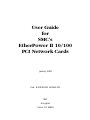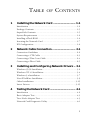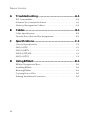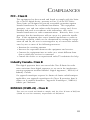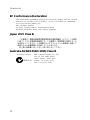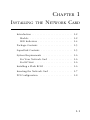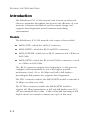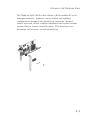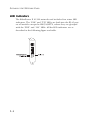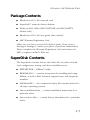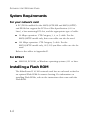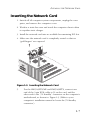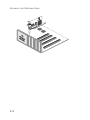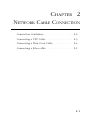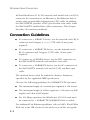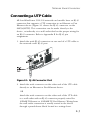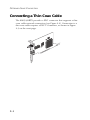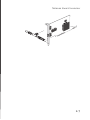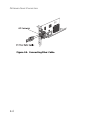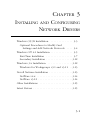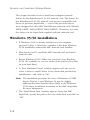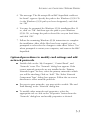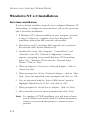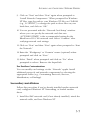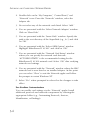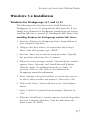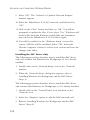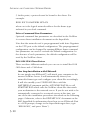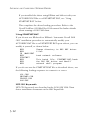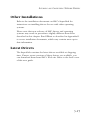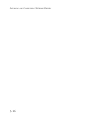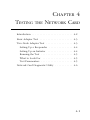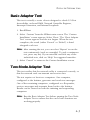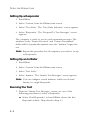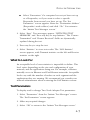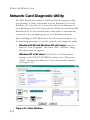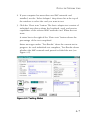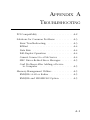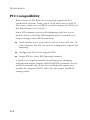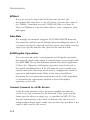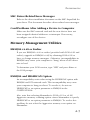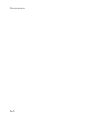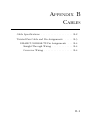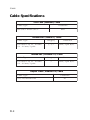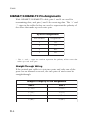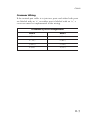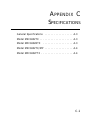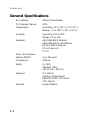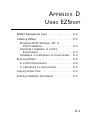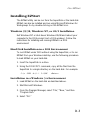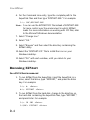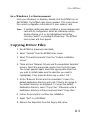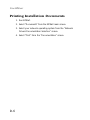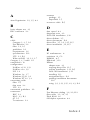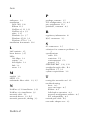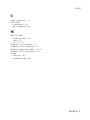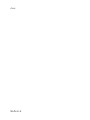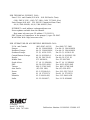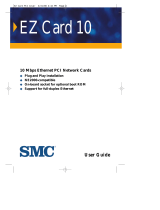SMC Networks SMC9432TX User manual
- Category
- Networking
- Type
- User manual
This manual is also suitable for

User Guide
SMC9432TX
SMC9432BTX
SMC9432TX/MP
SMC9432FTX
EtherPower II 10/100
10/100 Mbps Fast Ethernet
PCI Network Cards
High performance for instant access to network resources
Connection options of RJ-45, BNC and SC fiber
Auto-Negotiation for automatic selection of the highest
speed and operating mode
Support for remote LAN wakeup
Optional FLASH Boot ROM


User Guide
for
SMC’s
EtherPower II 10/100
PCI Network Cards
January 1999
Pub. # E0199-R01 150960-101
SMC
6 Hughes
Irvine, CA 92618

Information furnished by SMC Networks, Inc. (SMC) is believed to
be accurate and reliable. However, no responsibility is assumed
by SMC for its use, nor for any infringements of patents or other
rights of third parties which may result from its use. No license is
granted by implication or otherwise under any patent or patent
rights of SMC. SMC reserves the right to change specifications at
any time without notice.
Copyright © 1999 by
SMC Networks, Inc.
6 Hughes, Irvine, CA
All rights reserved. Printed in Taiwan
Trademarks:
SMC is a registered trademark; and EtherPower, SuperDisk, EZStart and EZdosodi are
trademarks of SMC Networks, Inc.. Other product and company names are trademarks or
registered trademarks of their respective holders.

Limited Warranty
HARDWARE: SMC Networks, Inc. (“SMC”) warrants its EtherPower II
10/100 Network Cards to be free from defects in workmanship and
materials, under normal use and service, for the following lengths of time
from the date of purchase from SMC or its Authorized Reseller:
EtherPower II 10/100 Network Cards ..................................... Limited Lifetime
Driver Software ......................................................................................... 90 days
If a product does not operate as warranted during the applicable warranty
period, SMC shall, at its option and expense, repair the defective product or
part, deliver to Customer an equivalent product or part to replace the
defective item, or refund the purchase price paid for the defective product.
All products that are replaced will become the property of SMC. Replace-
ment products may be new or reconditioned. Any replaced or repaired
product or part has a ninety (90) day warranty or the remainder of the
initial warranty period, whichever is longer.
SMC shall not be responsible for any custom software or firmware, config-
uration information, or memory data of Customer contained in, stored on, or
integrated with any products returned to SMC pursuant to any warranty.
LIMITED LIFETIME: EtherPower 10/100 Network Cards have a standard
three-year warranty. If you wish to extend your three-year warranty on
these cards to a lifetime warranty, please complete and return the enclosed
product registration card within 90 days of purchase from SMC or its Author-
ized Reseller. Failure to complete and return this card does not affect the
standard three-year warranty. After registration, any defective EtherPower
10/100 Network Cards will be repaired or replaced at SMC’s option.
SOFTWARE: SMC warrants that the software programs licensed from it will
perform in substantial conformance to the program specifications for a period
of ninety (90) days from the date of purchase from SMC or its Authorized
Reseller. SMC warrants the magnetic media containing software against
failure during the warranty period. No updates are provided. SMC’s sole
obligation hereunder shall be (at SMC’s discretion) to refund the purchase
price paid by Customer for any defective software products or to replace
any defective media with software which substantially conform to SMC’s
applicable published specifications. Customer assumes responsibility for the
selection of the appropriate applications program and associated reference
materials. SMC makes no warranty that its software products will work in
combination with any hardware or applications software products provided
by third parties, that the operation of the software products will be
uninterrupted or error free, or that all defects in the software products will
be corrected. For any third party products listed in the SMC software
product documentation or specifications as being compatible, SMC will make
reasonable efforts to provide compatibility, except where the non-
compatibility is caused by “bug” or defect in the third party’s product.
STANDARD WARRANTY SERVICE: Standard warranty service for hardware
products may be obtained by delivering the defective product, accompanied

by a copy of the dated proof of purchase, to SMC’s Service Center or to an
Authorized SMC Service Center during the applicable warranty period.
Standard warranty service for software products may be obtained by
telephoning SMC’s Service Center or an Authorized SMC Service Center.
Products returned to SMC’s Service Center must be pre-authorized by SMC
with a Return Material Authorization (RMA) number marked on the outside
of the package, and sent prepaid, insured, and packaged appropriately for
safe shipment. The repaired or replaced item will be shipped to Customer,
at SMC’s expense, not later than thirty (30) days after receipt by SMC.
WARRANTIES EXCLUSIVE: IF AN SMC PRODUCT DOES NOT OPERATE
AS WARRANTED ABOVE, CUSTOMER’S SOLE REMEDY SHALL BE REPAIR,
REPLACEMENT, OR REFUND OF THE PURCHASE PRICE PAID, AT SMC’S
OPTION. THE FOREGOING WARRANTIES AND REMEDIES ARE EXCLUSIVE
AND ARE IN LIEU OF ALL OTHER WARRANTIES, EXPRESSED OR IMPLIED,
EITHER IN FACT OR BY OPERATION OF LAW, STATUTORY OR
OTHERWISE, INCLUDING WARRANTIES OF MERCHANTABILITY AND
FITNESS FOR A PARTICULAR PURPOSE. SMC NEITHER ASSUMES NOR
AUTHORIZES ANY OTHER PERSON TO ASSUME FOR IT ANY OTHER
LIABILITY IN CONNECTION WITH THE SALE, INSTALLATION,
MAINTENANCE OR USE OF ITS PRODUCTS.
SMC SHALL NOT BE LIABLE UNDER THIS WARRANTY IF ITS TESTING
AND EXAMINATION DISCLOSE THAT THE ALLEGED DEFECT IN THE
PRODUCT DOES NOT EXIST OR WAS CAUSED BY CUSTOMER’S OR ANY
THIRD PERSON’S MISUSE, NEGLECT, IMPROPER INSTALLATION OR
TESTING, UNAUTHORIZED ATTEMPTS TO REPAIR, OR ANY OTHER
CAUSE BEYOND THE RANGE OF INTENDED USE, OR BY ACCIDENT,
FIRE, LIGHTNING, OR OTHER HAZARD.
LIMITATION OF LIABILITY: IN NO EVENT, WHETHER BASED IN
CONTRACT OR TORT (INCLUDING NEGLIGENCE) SHALL SMC BE LIABLE
FOR INCIDENTAL, CONSEQUENTIAL, INDIRECT, SPECIAL OR PUNITIVE
DAMAGES OF ANY KIND, OR FOR LOSS OF REVENUE, LOSS OF
BUSINESS, OR OTHER FINANCIAL LOSS ARISING OUT OF OR IN
CONNECTION WITH THE SALE, INSTALLATION, MAINTENANCE, USE,
PERFORMANCE, FAILURE, OR INTERRUPTION OF ITS PRODUCTS, EVEN
IF SMC OR ITS AUTHORIZED RESELLER HAS BEEN ADVISED OF THE
POSSIBILITY OF SUCH DAMAGES. NOTHING HEREIN SHALL HAVE THE
EFFECT OF LIMITING OR EXCLUDING SMC’S LIABILITY FOR DEATH OR
PERSONAL INJURY CAUSED BY NEGLIGENCE
Some states do not allow the exclusion of implied warranties or the
limitation of incidental or consequential damages for consumer products, so
the above limitations and exclusions may not apply to you. This warranty
gives you specific legal rights which may vary from state to state.
SMC Networks, Inc.
6 Hughes
Irvine, CA 92618
L
IMITED
W
ARRANTY

i
TABLE OF CONTENTS
1 Installing the Network Card ............................. 1-1
Introduction .................................................................................1-2
Package Contents ........................................................................ 1-5
SuperDisk Contents ..................................................................... 1-5
System Requirements ..................................................................1-6
Installing a Flash ROM ................................................................. 1-6
Inserting the Network Card ......................................................... 1-7
PCI Configuration .........................................................................1-8
2 Network Cable Connection .............................. 2-1
Connection Guidelines ................................................................2-2
Connecting a UTP Cable ............................................................. 2-3
Connecting a Thin Coax Cable ....................................................2-4
Connecting a Fiber Cable ............................................................ 2-5
3 Installing and Configuring Network Drivers .. 3-1
Windows 95/98 Installation ......................................................... 3-2
Windows NT 4.0 Installation ........................................................ 3-4
Windows 3.x Installation .............................................................. 3-7
Novell NetWare Installation ......................................................... 3-9
Other Installations ......................................................................3-15
Latest Drivers ............................................................................. 3-15
4 Testing the Network Card ................................. 4-1
Introduction ................................................................................. 4-2
Basic Adapter Test ....................................................................... 4-3
Two-Node Adapter Test .............................................................. 4-3
Network Card Diagnostic Utility .................................................. 4-6

ii
T
ABLE
OF
C
ONTENTS
A Troubleshooting ............................................... A-1
PCI Compatibility ........................................................................ A-2
Solutions for Common Problems ................................................ A-3
Memory-Management Utilities .................................................... A-5
B Cables ................................................................. B-1
Cable Specifications .................................................................... B-2
Twisted-Pair Cable and Pin Assignments .................................... B-3
C Specifications ..................................................... C-1
General Specifications ................................................................ C-2
SMC9432TX ................................................................................ C-3
SMC9432BTX .............................................................................. C-3
SMC9432TX/MP .......................................................................... C-4
SMC9432FTX .............................................................................. C-4
D Using EZStart ...................................................... D-1
EZStart Navigational Keys .......................................................... D-2
Installing EZStart ......................................................................... D-3
Running EZStart .......................................................................... D-4
Copying Driver Files................................................................... D-5
Printing Installation Documents .................................................. D-6

iii
FCC - Class B
This equipment has been tested and found to comply with the limits
for a Class B digital device, pursuant to Part 15 of the FCC Rules.
These limits are designed to provide reasonable protection against
harmful interference in a residential installation. This equipment
generates, uses and can radiate radio frequency energy and, if not
installed and used in accordance with instructions, may cause
harmful interference to radio communications. However, there is no
guarantee that the interference will not occur in a particular installa-
tion. If this equipment does cause harmful interference to radio or
television reception, which can be determined by turning the equip-
ment off and on, the user is encouraged to try to correct the interfer-
ence by one or more of the following measures:
• Reorient the receiving antenna
• Increase the separation between the equipment and receiver
• Connect the equipment into an outlet on a circuit different from
that to which the receiver is connected
• Consult the dealer or an experienced radio/TV technician for help
Industry Canada - Class B
This digital apparatus does not exceed the Class B limits for radio
noise emissions from digital apparatus as set out in the interference-
causing equipment standard entitled “Digital Apparatus”, ICES-003 of
Industry Canada.
Cet appareil numérique respecte les limites de bruits radioélectriques
applicables aux appareils numériques de Classe B prescrites dans la
norme sur le matérial brouilleur: “Appareils Numériques”, NMB-003
édictée par l’Industrie.
EN55022 (CISPR-22) - Class B
This unit was tested and found to comply with the Class B limits of EN55022
(CISPR 22) and the immunity requirements of EN50082-1.
COMPLIANCES

iv
C
OMPLIANCES
EC Conformance Declaration
This information technology product was found to comply with EC General
Directives 89/336/EEC and 73/23/EEC. An EC Declaration of Conformity
was issued for this product by:
SMC (Europe) Limited
1st Floor, Pyramid House, Easthampstead Road,
Bracknell, Berkshire RG12 1NS, United Kingdom
Japan VCCI Class B
Australia AS/NZS 3548 (1995) Class B
Australian Contact: SMC Communications Pty. Ltd.
LVL 10, 201 Miller Street,
North Sydney, NSW 2060
Phone: 61-2-9929-9159
Fax: 61-2-9929-9140

1-1
CHAPTER 1
INSTALLING THE NETWORK CARD
Introduction . . . . . . . . . . . . . . . . . . . . . . . . . . 1-2
Models . . . . . . . . . . . . . . . . . . . . . . . . . . . 1-2
LED Indicators . . . . . . . . . . . . . . . . . . . . . . 1-4
Package Contents . . . . . . . . . . . . . . . . . . . . . 1-5
SuperDisk Contents . . . . . . . . . . . . . . . . . . . . 1-5
System Requirements . . . . . . . . . . . . . . . . . . . 1-6
For Your Network Card . . . . . . . . . . . . . . . 1-6
For EZ Start . . . . . . . . . . . . . . . . . . . . . . . . 1-6
Installing a Flash ROM . . . . . . . . . . . . . . . . . . 1-6
Inserting the Network Card . . . . . . . . . . . . . . . 1-7
PCI Configuration . . . . . . . . . . . . . . . . . . . . . 1-8

1-2
INSTALLING THE NETWORK CARD
Introduction
The EtherPower™ II 10/100 network card is based on advanced
silicon to maximize throughput and increase the efficiency of your
network. It features dual-speeds and bus-master design, and
supports Auto-Negotiation and all common networking
environments.
Models
The EtherPower II 10/100 network card comes in four models:
SMC9432TX—which has an RJ-45 connector.
SMC9432BTX—which has RJ-45 and BNC connectors.
SMC9432TX/MP—which has an RJ-45 connector and a Wake-on
LAN Cable.
SMC9432FTX—which has RJ-45 and SC fiber connectors as well
as a Wake-on LAN Cable.
The RJ-45 connector supports Auto-Negotiation, so the port can
configure itself automatically to run at the highest possible
performance level—10 or 100 Mbps and half or full duplex—
providing the link partner also supports Auto-Negotiation.
The BNC connector enables the SMC9432BTX model to transmit at
10 Mbps over thin coax cable.
The SC fiber connector enables the SMC9432FTX model to
support 100 Mbps transmissions at full and half duplex over 62.5/
125 µm multimode fiber cable. A fiber cable link operating in full-
duplex mode can extend to remote sites up to 2 km away.

1-3
INSTALLING THE NETWORK CARD
The Wake-on LAN (WOL) cable allows a WOL-enabled PC to be
managed remotely. Software can be loaded and updated,
configurations changed, data backed up, inventory checked,
viruses removed, device conflicts eliminated and system crashes
repaired from a remote central location. This decreases user
downtime and increases overall productivity.

1-4
INSTALLING THE NETWORK CARD
LED Indicators
The EtherPower II 10/100 network card includes four status LED
indicators. The “LNK” and “T/R” LEDs are built into the RJ-45 port
on all models except the SMC9432FTX, where they are grouped
with the “FDX” and “100” LEDs. All the LED indicators are as
described in the following figure and table.

1-5
INSTALLING THE NETWORK CARD
Package Contents
EtherPower II 10/100 network card
SuperDisk™ network drivers diskette
Wake-on-LAN Cable (SMC9432TX/MP and SMC9432FTX
Models only)
EtherPower II 10/100 user guide (this manual)
SMC Warranty Registration Card
Make sure you have received all of these items. If any item is
missing or damaged, contact your place of purchase immediately.
Please complete the Warranty Registration Card and return it to
SMC or register on SMC’s Web site.
SuperDisk Contents
The SuperDisk contains drivers and other files to make network
card configuration, testing, and driver installation easy.
EZSTART.EXE — EZStart™ utility.
README.DOC — contains instructions for installing and using
EZStart, as well as SMC technical support hours and telephone
numbers.
SMCMnn.EXE — the compressed driver file contains drivers for
all major operating systems.
Driver-installation files — contain installation instructions for a
particular driver.
Driver-release files — contain history information for a particular
driver.

1-6
INSTALLING THE NETWORK CARD
System Requirements
For your network card
A PC (WOL-enabled for the SMC9432TX/MP and SMC9432FTX)
and BIOS that support the PCI Local Bus Specification (v2.0 or
later), a bus-mastering PCI slot, and the appropriate type of cable:
10 Mbps operation: UTP Category 3, 4, or 5 cable. For the
SMC9432BTX model only, thin coax cable can also be used.
100 Mbps operation: UTP Category 5 cable. For the
SMC9432FTX model only, 62.5/125 µm fiber cable can also be
used.
Refer to the tables in Appendix B.
For EZStart
MS-DOS, PC-DOS, or Windows operating system v3.11 or later.
Installing a Flash ROM
The EtherPower II 10/100 network card has an on-board socket for
an optional Flash ROM for remote booting. For information on
installing Flash ROMs, refer to the instructions that come with the
Flash ROM.

1-7
INSTALLING THE NETWORK CARD
Inserting the Network Card
1. Switch off all computer system components, unplug the com-
puter, and remove the computer cover.
2. Work in a static-free area and touch the computer chassis often
to equalize static charges.
3. Install the network card into an available bus-mastering PCI slot.
4. Make sure the network card is completely seated so that no
“gold fingers” are exposed.
Figure 1-3. Inserting the Network Card
5. For the SMC9432TX/MP and SMC9432FTX, connect one
end of the 3-pin WOL cable to J1 on the card, and the
other end to the “5V Standby” connector on the computer’s
motherboard, as shown in Figure 1-3. (Refer to your
computer’s installation manual to locate the 5V Standby
connector.)

1-8
INSTALLING THE NETWORK CARD

2-1
CHAPTER 2
NETWORK CABLE CONNECTION
Connection Guidelines . . . . . . . . . . . . . . . . . . 2-2
Connecting a UTP Cable . . . . . . . . . . . . . . . . 2-3
Connecting a Thin Coax Cable . . . . . . . . . . . . 2-4
Connecting a Fiber cable . . . . . . . . . . . . . . . . 2-5

2-2
NETWORK CABLE CONNECTION
All four EtherPower II 10/100 network card models have an RJ-45
connector for connection to an Ethernet or Fast Ethernet hub or
switch using an unshielded twisted-pair (UTP) cable. In addition,
the SMC9432BTX provides a BNC port for thin coax cable, while
the SMC9432FTX enables fiber cable connections. This chapter
describes all connection methods.
Connection Guidelines
To connect to a 10BASE-T device, use the network card’s RJ-45
connector and Category 3, 4, or 5 UTP cable (2-wire pairs
required).
To connect to a 100BASE-TX device, use the network card’s
RJ-45 connector and Category 5 UTP cable (2-wire pairs
required).
To connect to a 10BASE2 device, use the BNC connector on
the SMC9432BTX network card and thin coax cable.
To connect to a 100BASE-FX device, use the SC connector on
the SMC9432FTX network card and 62.5/125 µm fiber optic
cable.
The attached device must be within the distance limitations
specified by the applicable IEEE specification.
Observe the following guidelines for 100BASE-TX/FX operation:
The maximum length of a twisted-pair segment is 100 meters.
The maximum length of a fiber segment is 412 meters in half
duplex and 2 km in full duplex.
For 100 Mbps operation, the EtherPower II 10/100 card must
be connected to a 100BASE-TX/100BASE-FX hub or switch.
For additional Fast Ethernet guidelines, refer to SMC’s World Wide
Web site at the URL shown on the back cover of this user guide.
Page is loading ...
Page is loading ...
Page is loading ...
Page is loading ...
Page is loading ...
Page is loading ...
Page is loading ...
Page is loading ...
Page is loading ...
Page is loading ...
Page is loading ...
Page is loading ...
Page is loading ...
Page is loading ...
Page is loading ...
Page is loading ...
Page is loading ...
Page is loading ...
Page is loading ...
Page is loading ...
Page is loading ...
Page is loading ...
Page is loading ...
Page is loading ...
Page is loading ...
Page is loading ...
Page is loading ...
Page is loading ...
Page is loading ...
Page is loading ...
Page is loading ...
Page is loading ...
Page is loading ...
Page is loading ...
Page is loading ...
Page is loading ...
Page is loading ...
Page is loading ...
Page is loading ...
Page is loading ...
Page is loading ...
Page is loading ...
Page is loading ...
Page is loading ...
Page is loading ...
Page is loading ...
Page is loading ...
Page is loading ...
Page is loading ...
Page is loading ...
Page is loading ...
Page is loading ...
Page is loading ...
Page is loading ...
Page is loading ...
Page is loading ...
-
 1
1
-
 2
2
-
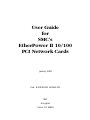 3
3
-
 4
4
-
 5
5
-
 6
6
-
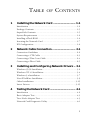 7
7
-
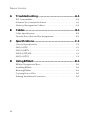 8
8
-
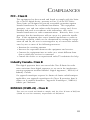 9
9
-
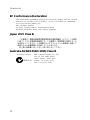 10
10
-
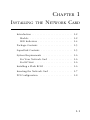 11
11
-
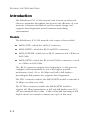 12
12
-
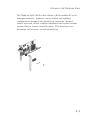 13
13
-
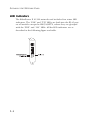 14
14
-
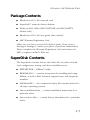 15
15
-
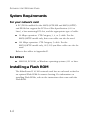 16
16
-
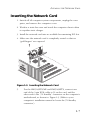 17
17
-
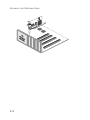 18
18
-
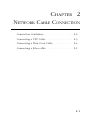 19
19
-
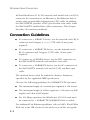 20
20
-
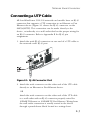 21
21
-
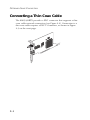 22
22
-
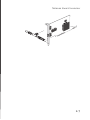 23
23
-
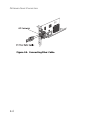 24
24
-
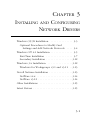 25
25
-
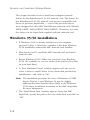 26
26
-
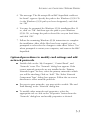 27
27
-
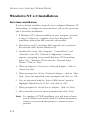 28
28
-
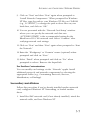 29
29
-
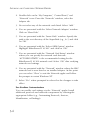 30
30
-
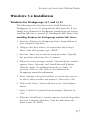 31
31
-
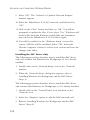 32
32
-
 33
33
-
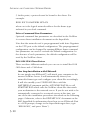 34
34
-
 35
35
-
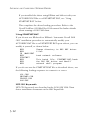 36
36
-
 37
37
-
 38
38
-
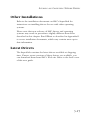 39
39
-
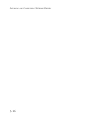 40
40
-
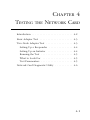 41
41
-
 42
42
-
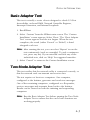 43
43
-
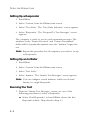 44
44
-
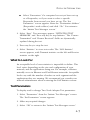 45
45
-
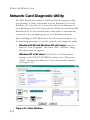 46
46
-
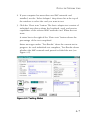 47
47
-
 48
48
-
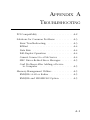 49
49
-
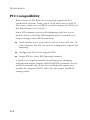 50
50
-
 51
51
-
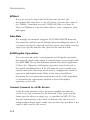 52
52
-
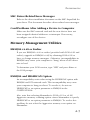 53
53
-
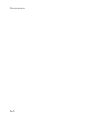 54
54
-
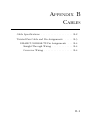 55
55
-
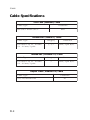 56
56
-
 57
57
-
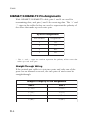 58
58
-
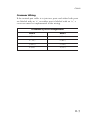 59
59
-
 60
60
-
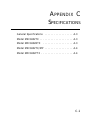 61
61
-
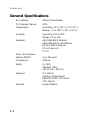 62
62
-
 63
63
-
 64
64
-
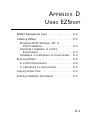 65
65
-
 66
66
-
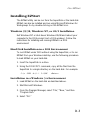 67
67
-
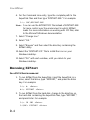 68
68
-
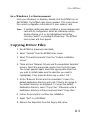 69
69
-
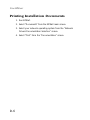 70
70
-
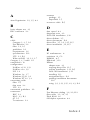 71
71
-
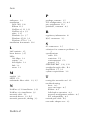 72
72
-
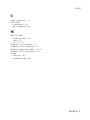 73
73
-
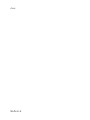 74
74
-
 75
75
-
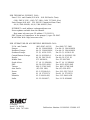 76
76
SMC Networks SMC9432TX User manual
- Category
- Networking
- Type
- User manual
- This manual is also suitable for
Ask a question and I''ll find the answer in the document
Finding information in a document is now easier with AI
Related papers
-
SMC Networks EZ Card1000 User manual
-
SMC Networks SMC9462TX User manual
-
SMC Networks 9452TX User manual
-
SMC Networks EZ Networking SMC1255TX User manual
-
SMC Networks 24/16 User manual
-
SMC Networks EZ Switch SMC-EZ1016DT User manual
-
SMC Networks TigerCard 1000 User manual
-
SMC Networks EZ Card SMC1244TX-1 User manual
-
SMC SMC1244TX-1 Datasheet
-
SMC EZ Card 10/100 SMC1244TX-1 Datasheet
Other documents
-
Manhattan 732932 Datasheet
-
Black Box LR9603A User manual
-
Lindy 70939 User manual
-
KTI Networks KF230TX User manual
-
Trendnet TE100-PCIE Owner's manual
-
Longshine LCS-8038TXR7 Datasheet
-
Acer ALN-201 Series User manual
-
HP Vectra VL6 7 Administrator's Manual
-
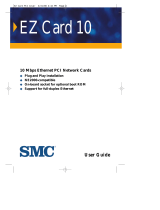 SMSC EZ Card 10 User manual
SMSC EZ Card 10 User manual
-
Trendnet TE100-PC16R Owner's manual