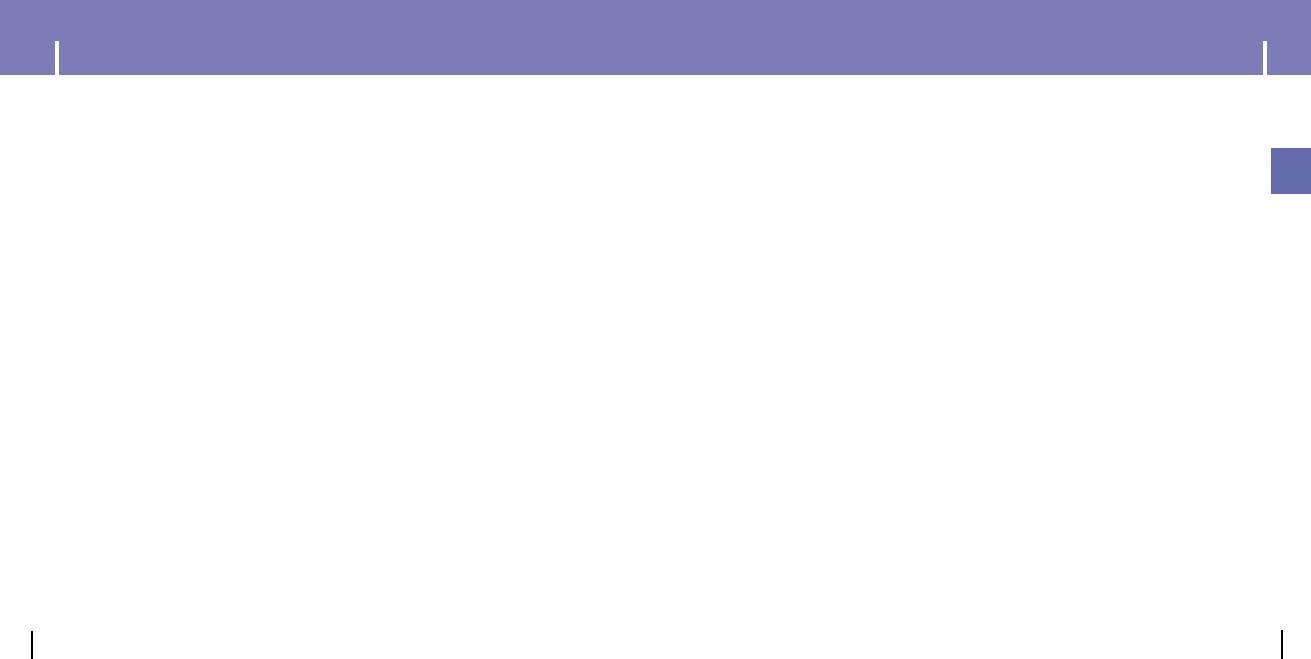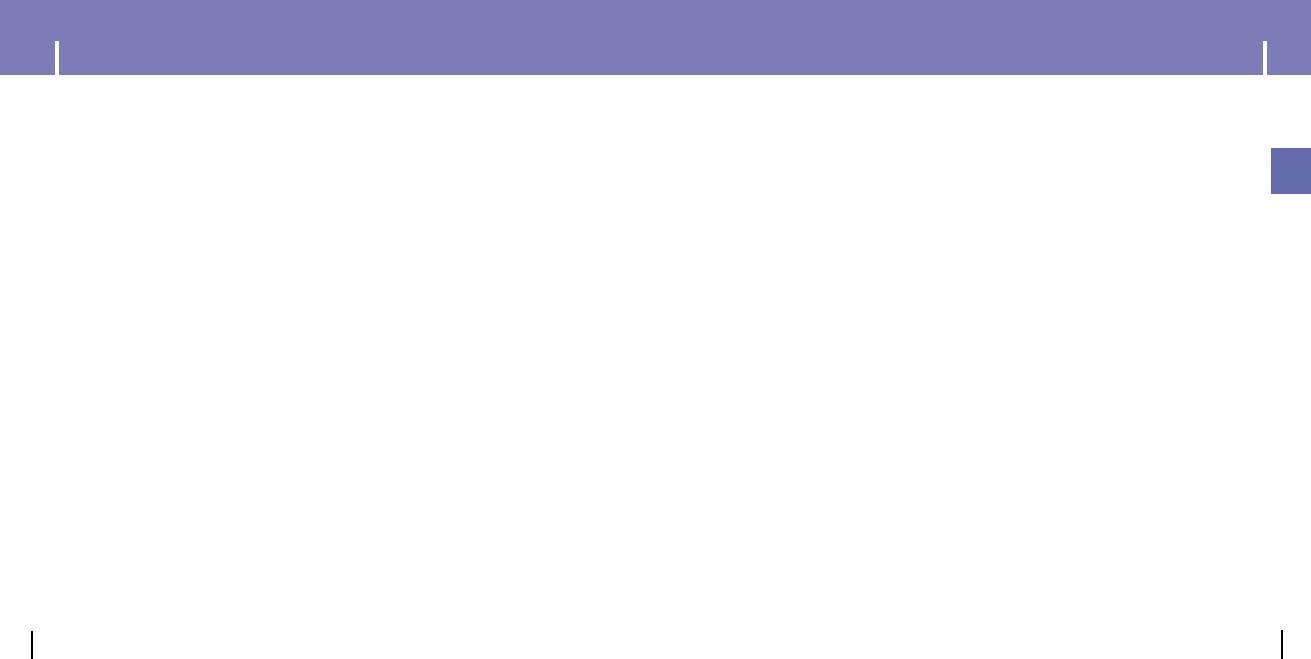
Connecting the player to your PC ......................................................................................................................12
Formatting in PC ................................................................................................................................................16
Using Recovery Utilities ....................................................................................................................................18
Downloading Recorded File ..............................................................................................................................19
Using the Mass Storage Device ........................................................................................................................20
Installing Windows Media Player10....................................................................................................................21
Using Windows Media Player10 ........................................................................................................................23
Installing Multimedia Studio
..........................................................................................................................28
Using Multimedia Studio
................................................................................................................................30
To View Help on
Multimedia Studio
..............................................................................................................37
3
Contents
ENG
Contents
2
Browsing Your Music..........................................................................................................................................42
● Searching for and Selecting Music Files ......................................................................................................42
● Play Options(Artist, Album, Tracks, Genres) ................................................................................................44
● Selecting a Playlist ........................................................................................................................................45
● Play Options(Playlist) ....................................................................................................................................45
● Searching for and Selecting Voice Files........................................................................................................46
● Play Options(Voice Recordings)....................................................................................................................46
Recording Voice ................................................................................................................................................47
Recording MP3s
..............................................................................................................................................48
Viewing Image Files
........................................................................................................................................49
Viewing Slide Show
........................................................................................................................................50
I Additional Features
I Using Your Player
Playing music ....................................................................................................................................................38
Hold Feature / Loop Repeating ..........................................................................................................................39
Searching Within Music Files ............................................................................................................................40
Menu Mode ........................................................................................................................................................41
Safety Instructions................................................................................................................................................4
Battery Charger Safety ........................................................................................................................................6
Charging the battery ............................................................................................................................................7
Features ..............................................................................................................................................................8
Components ......................................................................................................................................................10
Display................................................................................................................................................................10
Location of Controls............................................................................................................................................11
I Using Your Player
I Customer Support
Troubleshooting..................................................................................................................................................60
Specifications ....................................................................................................................................................62
Shuffle and Repeat Playback ............................................................................................................................51
Equalizer Settings ..............................................................................................................................................52
SRS Settings ......................................................................................................................................................53
Recording Settings ............................................................................................................................................54
Backlight Setting ................................................................................................................................................54
Contrast Setting ................................................................................................................................................55
Power Save Screen Setting................................................................................................................................55
Fader Effect........................................................................................................................................................56
Power Off Settings..............................................................................................................................................57
Language Settings..............................................................................................................................................57
Restoring Default Settings..................................................................................................................................58
Player Information ..............................................................................................................................................58
Copyright ............................................................................................................................................................59
I Preparations
I Connection to Computer
YH820≥ª¡ˆAME2.0 5/20/05 10:19 AM Page 2