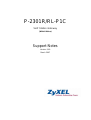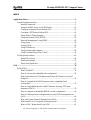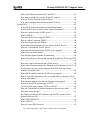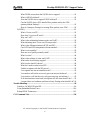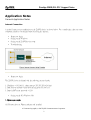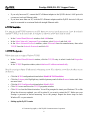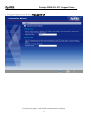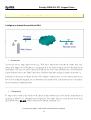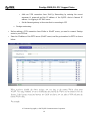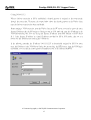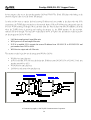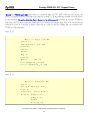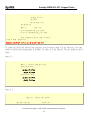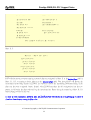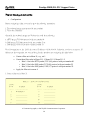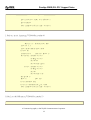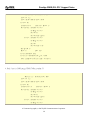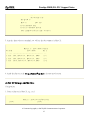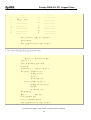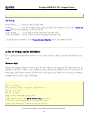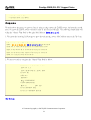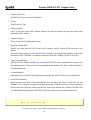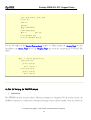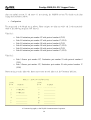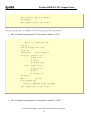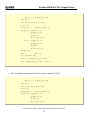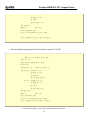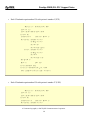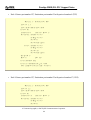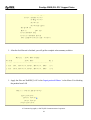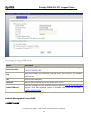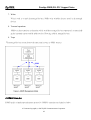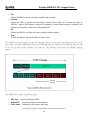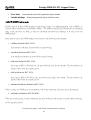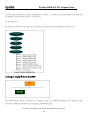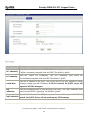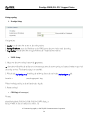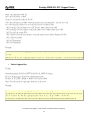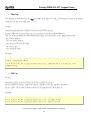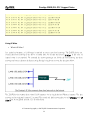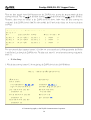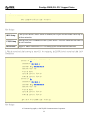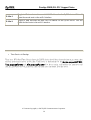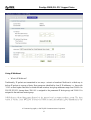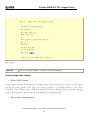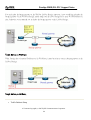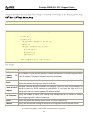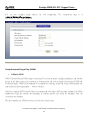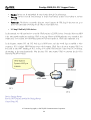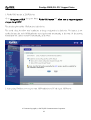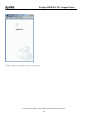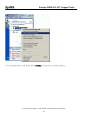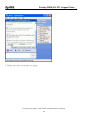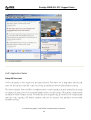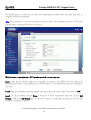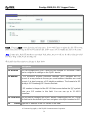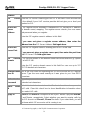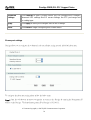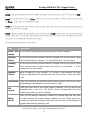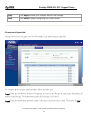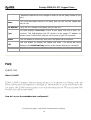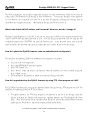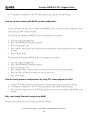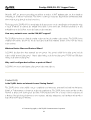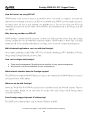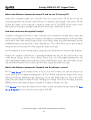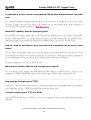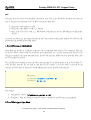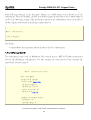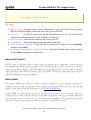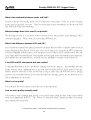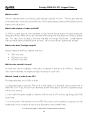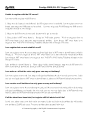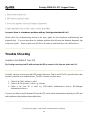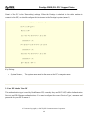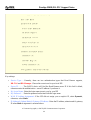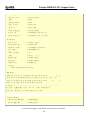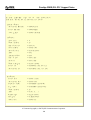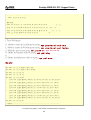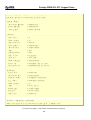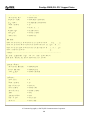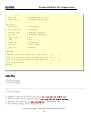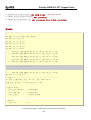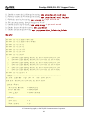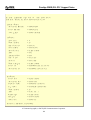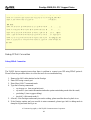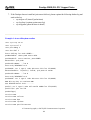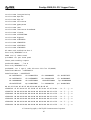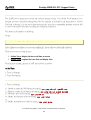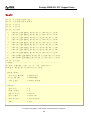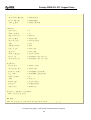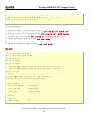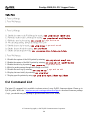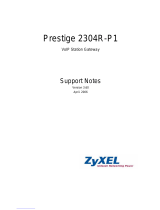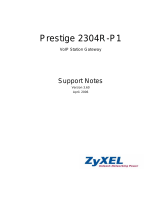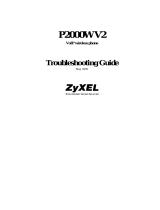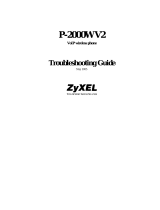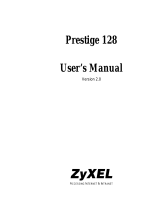ZyXEL P-2301RL-P1C User manual
- Category
- Networking
- Type
- User manual
This manual is also suitable for

P-2301R/RL-P1C
VoIP Station Gateway
(With Lifeline)
Support Notes
Version 3.60
March 2007

Prestige 2301R/RL-P1C Support Notes
All contents Copyright (c) 2007 ZyXEL Communications Corporation.
2
INDEX
Application Notes.........................................................................................................5
General Application Notes.....................................................................................5
Internet Connection........................................................................................5
Setup the ZyXEL device as a DHCP Relay.................................................10
Configure an Internal Server Behind SUA..................................................12
Configure a PPTP server Behind SUA........................................................14
About Filter & Filter Examples ...................................................................18
Using the Dynamic DNS (DDNS)...............................................................42
Network Management Using SNMP...........................................................43
Using syslog.................................................................................................50
Using IP Alias ..............................................................................................53
Using IP Multicast .......................................................................................57
Using Prestige traffic redirect......................................................................59
Using Universal Plug n Play (UPnP)...........................................................62
VoIP Application Notes........................................................................................69
Setup SIP Account.......................................................................................69
Phone port settings.......................................................................................74
Phone book Speed dial.................................................................................76
FAQ .............................................................................................................................78
ZyNOS FAQ ........................................................................................................78
What is ZyNOS?..........................................................................................78
How do I access the embedded web configurator?......................................78
What is the default LAN IP address and Password? Moreover, how do I
change it?.....................................................................................................79
How do I upload the ZyNOS firmware code via embedded web
configurator?................................................................................................79
How do I upgrade/backup the ZyNOS firmware by using FTP client
program via LAN?.......................................................................................79
How do I upload or backup ROMFILE via web configurator?...................80
How do I backup/restore configurations by using FTP client program via
LAN?............................................................................................................80
Why can't I make Telnet to Prestige from WAN?.......................................80
What should I do if I forget the system password?......................................81
What is SUA? When should I use SUA?.....................................................81

Prestige 2301R/RL-P1C Support Notes
All contents Copyright (c) 2007 ZyXEL Communications Corporation.
3
What is the difference between NAT and SUA?.........................................81
How many network users can the SUA/NAT support?...............................82
What are Device filters and Protocol filters?...............................................82
Why can't I configure device filters or protocol filters?..............................82
Product FAQ ........................................................................................................82
Is the ZyXEL device an Internet Access Sharing Router?...........................82
Will the ZyXEL device work with my Internet connection?.......................83
What do I need to use the ZyXEL device? ..................................................83
What is PPPoE? ...........................................................................................83
Does the ZyXEL device support PPPoE?....................................................83
How do I know I am using PPPoE?.............................................................84
Why does my provider use PPPoE?.............................................................84
Which Internet Applications can I use with the ZyXEL device?.................84
How can I configure the ZyXEL device? ....................................................84
What network interface does the ZyXEL device support? ..........................84
What can we do with Prestige?....................................................................84
Does Prestige support dynamic IP addressing? ...........................................84
What is the difference between the internal IP and the real IP from my ISP?
......................................................................................................................85
How does e-mail work through the ZyXEL device? ...................................85
What is the difference between the 'Standard' and 'RoadRunner' service?..85
Is it possible to access a server running behind SUA from the outside
Internet? If possible, how?...........................................................................86
What DHCP capability does the ZyXEL device support?...........................86
How do I used the reset button, more over what field of parameter will be
reset by reset button? ...................................................................................86
What network interface does the new Prestige series support?...................86
How does the ZyXEL device support TFTP?..............................................86
Can the ZyXEL device support TFTP over WAN?......................................86
How can I upload data to outside Internet over the one-way cable?...........87
How fast can the data go?............................................................................87
My Prestige can not get an IP address from the ISP to connect to the
Internet, what can I do?................................................................................87
What is BOOTP/DHCP?..............................................................................90
What is DDNS?............................................................................................90
When do I need DDNS service?..................................................................91

Prestige 2301R/RL-P1C Support Notes
All contents Copyright (c) 2007 ZyXEL Communications Corporation.
4
What DDNS servers does the ZyXEL device support?...............................91
What is DDNS wildcard?.............................................................................91
Does the ZyXEL device support DDNS wildcard? .....................................91
Can the ZyXEL device SUA handle IPsec packets sent by the VPN
gateway behind Prestige?.............................................................................91
How do I setup my Prestige for routing IPsec packets over SUA?.............92
VoIP FAQ.............................................................................................................92
What is Voice over IP?................................................................................92
How does Voice over IP work?...................................................................92
Why use VoIP?............................................................................................92
What is the relationship between codec and VoIP?.....................................93
What advantage does Voice over IP can provide?.......................................93
What is the difference between H.323 and SIP?..........................................93
Can H.323 and SIP interoperate with one another?.....................................93
What is voice quality?..................................................................................93
How are voice quality normally rated?........................................................93
What is codec?.............................................................................................94
What is the relation of codec and VoIP? .....................................................94
What codec does Prestige support?..............................................................94
Which codec should I choose?.....................................................................94
What do I need in order to use SIP? ............................................................94
Unable to register with the SIP server?........................................................95
I can register but can not establish a call?....................................................95
I can make a call but the voice only goes one way not bothway?...............95
I can receive a call but the voice only goes one way not bothway? ............95
If all the about have been tried, but register still fail what should I do?......95
I suspect there is a hardware problem with my Prestige what should I do? 96
Trouble Shooting........................................................................................................96
Unable to Get WAN IP from ISP.........................................................................96
Using Embedded Packet Trace..........................................................................100
Debug PPPoE Connection .................................................................................115
CLI Command List..................................................................................................126

Prestige 2301R/RL-P1C Support Notes
All contents Copyright (c) 2007 ZyXEL Communications Corporation.
5
Application Notes
General Application Notes
Internet Connection
A typical Internet access application of the ZyXEL device is shown below. For a small office, there are some
components needs to be checked before accessing the Internet.
• Before you begin
• Setting up the Windows
• Setting up the ZyXEL device router
• Troubleshooting
• Before you begin
The ZyXEL device is shipped with the following factory default:
1. IP address = 192.168.1.1, subnet mask = 255.255.255.0 (24 bits)
2. DHCP server enabled with IP pool starting from 192.168.1.33
3. Default SMT menu password = 1234
• Setting up the PC (Windows OS)
1. Ethernet connection
All PCs must have an Ethernet adapter card installed.

Prestige 2301R/RL-P1C Support Notes
All contents Copyright (c) 2007 ZyXEL Communications Corporation.
6
• If you only have one PC, connect the PC's Ethernet adapter to the ZyXEL device's LAN port with
a crossover (red one) Ethernet cable.
• If you have more than one PC, both the PC's Ethernet adapters and the ZyXEL device's LAN port
must be connected to an external hub with straight Ethernet cable.
2. TCP/IP Installation
You must first install TCP/IP software on each PC before you can use it for Internet access. If you have already
installed TCP/IP, go to the next section to configure it; otherwise, follow these steps to install:
• In the Control Panel/Network window, click Add button.
• In the Select Network Component Type windows, select Protocol and click Add.
• In the Select Network Protocol windows, select Microsoft from the manufacturers, then select
TCP/IP from the Network Protocols and click OK.
3. TCP/IP Configuration
Follow these steps to configure Windows TCP/IP:
• In the Control Panel/Network window, click the TCP/IP entry to select it and click Properties
button.
• In the TCP/IP Properties window, select obtain an IP address automatically.
Note: Do not assign arbitrary IP address and subnet mask to your PCs, otherwise, you will not be able to access
the Internet.
• Click the WINS configuration tab and select Disable WINS Resolution.
• Click the Gateway tab. Highlight any installed gateways and click the Remove button until there
are none listed.
• Click the DNS Configuration tab and select Disable DNS.
• Click OK to save and close the TCP/IP properties window
• Click OK to close the Network window. You will be prompted to insert your Windows CD or disk.
When the drivers are updated, you will be asked if you want to restart the PC. Make sure your
Prestige is powered on before answering Yes to the prompt. Repeat the above steps for each
Windows PC on your network.
• Setting up the ZyXEL router

Prestige 2301R/RL-P1C Support Notes
All contents Copyright (c) 2007 ZyXEL Communications Corporation.
7
The following procedure is for the most typical usage of the ZyXEL device where you have a single-user
account (SUA). The ZyXEL device supports embedded web server that allows you to use Web browser to
configure it. Before configuring the router using Browser please be sure there is no Telnet or Console login.
1. Retrieve Prestige Web
Please enter the LAN IP address of the ZyXEL router in the URL location to retrieve the web screen from the
ZyXEL device. The default LAN IP of the ZyXEL device is 192.168.1.1. See the example below. Note that you
can either use http://192.168.1.1 or https://192.168.1.1
2. Login first
The default password is same as the default SMT password '1234'.

Prestige 2301R/RL-P1C Support Notes
All contents Copyright (c) 2007 ZyXEL Communications Corporation.
8
3. Configures Internet access by using WIZARD SETUP

Prestige 2301R/RL-P1C Support Notes
All contents Copyright (c) 2007 ZyXEL Communications Corporation.
9
The Web screen shown below takes PPPoE as the example.

Prestige 2301R/RL-P1C Support Notes
All contents Copyright (c) 2007 ZyXEL Communications Corporation.
10
Select “Dynamic" if the ISP provides the IP dynamically, otherwise select “Use Fixed IP address" and
enter the static IP given by ISP in the box following“MY WAN IP Address"field.
Setup the ZyXEL device as a DHCP Relay
• What is DHCP Relay?
DHCP stands for Dynamic Host Configuration Protocol. In addition to the DHCP server feature, the P2602
supports the DHCP relay function. When it is configured as DHCP server, it assigns the IP addresses to the

Prestige 2301R/RL-P1C Support Notes
All contents Copyright (c) 2007 ZyXEL Communications Corporation.
11
LAN clients. When it is configured as DHCP relay, it is reponsable for forwarding the requests and responses
negotiating between the DHCP clients and the server. See figure 1.
• Setup the ZyXEL device as a DHCP Client
1. Toggle the DHCP to Relay in menu 3.2 and enter the IP address of the DHCP server in the 'Relay Server
Address' field.
Menu 3.2 - TCP/IP and DHCP Ethernet Setup
DHCP= Relay TCP/IP Setup:
Client IP Pool:
Starting Address= N/A IP Address= 192.168.1.1
Size of Client IP Pool= N/A IP Subnet Mask= 255.255.255.0
First DNS Server= N/A RIP Direction= Both
IP Address= N/A Version= RIP-1
Second DNS Server= N/A Multicast= None
IP Address= N/A Edit IP Alias= No
Third DNS Server= N/A
IP Address= N/A
DHCP Server Address= 192.168.1.2

Prestige 2301R/RL-P1C Support Notes
All contents Copyright (c) 2007 ZyXEL Communications Corporation.
12
Press ENTER to Confirm or ESC to Cancel:
Configure an Internal Server Behind SUA
• Introduction
If you wish, you can make internal servers (e.g., Web, ftp or mail server) accessible for outside users, even
though SUA makes your LAN appear as a single machine to the outside world. A service is identified by the
port number. Also, since you need to specify the IP address of a server in the ZyXEL device, a server must have
a fixed IP address and not be a DHCP client whose IP address potentially changes each time it is powered on.
In addition to the servers for specific services, SUA supports a default server. A service request that does not
have a server explicitly designated for it is forwarded to the default server. If the default server is not defined,
the service request is simply discarded.
• Configuration
To make a server visible to the outside world, specify the port number of the service and the inside address of
the server in 'Menu 15.2.1', Multiple Server Configuration. The outside users can access the local server using
the ZyXEL device's
WAN IP
address which can be obtained from menu 24.1.

Prestige 2301R/RL-P1C Support Notes
All contents Copyright (c) 2007 ZyXEL Communications Corporation.
13
• For example (Configuring an internal Web server for outside access) :
• Port numbers for some services
Service Port Number
FTP 21
Telnet 23
SMTP 25
DNS (Domain Name Server) 53
www-http (Web) 80

Prestige 2301R/RL-P1C Support Notes
All contents Copyright (c) 2007 ZyXEL Communications Corporation.
14
Configure a PPTP server Behind SUA
• Introduction
PPTP is a tunneling protocol defined by the PPTP forum that allows PPP packets to be encapsulated within
Internet Protocol (IP) packets and forwarded over any IP network, including the Internet itself.
In order to run the Windows 9x PPTP client, you must be able to establish an IP connection with a tunnel server
such as the Windows NT Server 4.0 Remote Access Server.
Windows Dial-Up Networking uses the Internet standard Point-to-Point (PPP) to provide a secure,optimized
multiple-protocol network connection over dial-up telephone lines. All data sent over this connection can be
encrypted and compressed, and multiple network level protocols (TCP/IP, NetBEUI and IPX) can be run
correctly. Windows NT Domain Login level security is preserved even across the Internet.
Window98 PPTP Client / Internet / NT RAS Server Protocol Stack
PPTP appears as new modem type (Virtual Private Networking Adapter) that can be selected when setting up a
connection in the Dial-Up Networking folder. The VPN Adapter type does not appear elsewhere in the system.
Since PPTP encapsulates its data stream in the PPP protocol, the VPN requires a second dial-up adapter. This
second dial-up adapter for VPN is added during the installation phase of the Upgrade in addition to the first
dial-up adapter that provides PPP support for the analog or ISDN modem.

Prestige 2301R/RL-P1C Support Notes
All contents Copyright (c) 2007 ZyXEL Communications Corporation.
15
The PPTP is supported in Windows NT and Windows 98 already. For Windows 95, it needs to be upgraded by
the Dial-Up Networking 1.2 upgrade.
• Configuration
This application note explains how to establish a PPTP connection with a remote private network in the ZyXEL
device SUA case. In ZyNOS, all PPTP packets can be forwarded to the internal PPTP Server (WinNT server)
behind SUA. The port number of the PPTP has to be entered in the SMT Menu 15 for Prestige to forward to
the appropriate private IP address of Windows NT server.
• Example
The following example shows how to dial to an ISP via the ZyXEL device and then establish a tunnel to a
private network. There will be three items that you need to set up for PPTP application, these are PPTP server
(WinNT), PPTP client (Win9x) and the ZyXEL device.
o PPTP server setup (WinNT)
Add the VPN service from Control Panel>Network
Add an user account for PPTP logged on user
Enable RAS port
Select the network protocols from RAS such as IPX, TCP/IP NetBEUI
Set the Internet gateway to Prestige
o PPTP client setup (Win9x)

Prestige 2301R/RL-P1C Support Notes
All contents Copyright (c) 2007 ZyXEL Communications Corporation.
16
Add one VPN connection from Dial-Up Networking by entering the correct
username & password and the IP address of the ZyXEL device's Internet IP
address for logging to NT RAS server.
Set the Internet gateway to the router that is connecting to ISP
o Prestige router setup
• Before making a VPN connection from Win9x to WinNT server, you need to connect Prestige
router to your ISP first.
• Enter the IP address of the PPTP server (WinNT server) and the port number for PPTP as shown
below.
When you have finished the above settings, you can ping to the remote Win9x client from
WinNT. This ping command is used to demonstrate that remote the Win9x can be reached across the
Internet. If the Internet connection between two LANs is achieve, you can place a VPN call from the
remote Win9x client.
For example:

Prestige 2301R/RL-P1C Support Notes
All contents Copyright (c) 2007 ZyXEL Communications Corporation.
17
C:\ping 203.66.113.2
When a dial-up connection to ISP is established, a default gateway is assigned to the router traffic
through that connection. Therefore, the output below shows the default gateway of the Win9x client
after the dial-up connection has been established.
Before making a VPN connection from the Win9x client to the NT server, you need to know the exact
Internet IP address that the ISP assigns to Prestige router in SUA mode and enter this IP address in the
VPN dial-up dialog box. You can check this Internet IP address from PNC Monitor or SMT Menu
24.1. If the Internet IP address is a fixed IP address provided by ISP in SUA mode, then you can
always use this IP address for reaching the VPN server.
In the following example, the IP address '140.113.1.225' is dynamically assigned by ISP. You must
enter this IP address in the 'VPN Server' dialog box for reaching the PPTP server. After the VPN link is
established, you can start the network protocol application such as IP, IPX and NetBEUI.

Prestige 2301R/RL-P1C Support Notes
All contents Copyright (c) 2007 ZyXEL Communications Corporation.
18
About Filter & Filter Examples
How does ZyXEL filter work?
• Filter Structure
The ZyXEL device allows you to configure up to twelve filter sets with six rules in each set, for a total of 72
filter rules in the system. You can apply up to four filter sets to a particular port to block multiple types of
packets. With each filter set having up to six rules, you can have a maximum of 24 rules active for a single port.
The following diagram illustrates the logic flow when executing a filter rule.

Prestige 2301R/RL-P1C Support Notes
All contents Copyright (c) 2007 ZyXEL Communications Corporation.
19
• Filter Types and SUA
Conceptually, there are two categories of filter rules: device and protocol. The Generic filter rules belong to the

Prestige 2301R/RL-P1C Support Notes
All contents Copyright (c) 2007 ZyXEL Communications Corporation.
20
device category; they act on the raw data from/to LAN and WAN. The IP and IPX filter rules belong to the
protocol category; they act on the IP and IPX packets.
In order to allow users to specify the local network IP address and port number in the filter rules with SUA
connections, the TCP/IP filter function has to be executed before SUA for WAN outgoing packets and after the
SUA for WAN incoming IP packets. But at the same time, the Generic filter rules must be applied at the point
when the ZyXEL device is receiving and sending the packets; i.e. the ISDN interface. So, the execution
sequence has to be changed. The logic flow of the filter is shown in Figure 1 and the sequence of the logic flow
for the packet from LAN to WAN is:
• LAN device and protocol input filter sets.
• WAN protocol call and output filter sets.
• If SUA is enabled, SUA converts the source IP address from 192.168.1.33 to 203.205.115.6 and
port number from 1023 to 4034.
• WAN device output and call filter sets.
The sequence of the logic flow for the packet from WAN to LAN is:
• WAN device input filter sets.
• If SUA is enabled, SUA converts the destination IP address from 203.205.115.6 to 92.168.1.33 and port
number from 4034 to 1023.
• WAN protocol input filter sets.
• LAN device and protocol output filter sets.
Page is loading ...
Page is loading ...
Page is loading ...
Page is loading ...
Page is loading ...
Page is loading ...
Page is loading ...
Page is loading ...
Page is loading ...
Page is loading ...
Page is loading ...
Page is loading ...
Page is loading ...
Page is loading ...
Page is loading ...
Page is loading ...
Page is loading ...
Page is loading ...
Page is loading ...
Page is loading ...
Page is loading ...
Page is loading ...
Page is loading ...
Page is loading ...
Page is loading ...
Page is loading ...
Page is loading ...
Page is loading ...
Page is loading ...
Page is loading ...
Page is loading ...
Page is loading ...
Page is loading ...
Page is loading ...
Page is loading ...
Page is loading ...
Page is loading ...
Page is loading ...
Page is loading ...
Page is loading ...
Page is loading ...
Page is loading ...
Page is loading ...
Page is loading ...
Page is loading ...
Page is loading ...
Page is loading ...
Page is loading ...
Page is loading ...
Page is loading ...
Page is loading ...
Page is loading ...
Page is loading ...
Page is loading ...
Page is loading ...
Page is loading ...
Page is loading ...
Page is loading ...
Page is loading ...
Page is loading ...
Page is loading ...
Page is loading ...
Page is loading ...
Page is loading ...
Page is loading ...
Page is loading ...
Page is loading ...
Page is loading ...
Page is loading ...
Page is loading ...
Page is loading ...
Page is loading ...
Page is loading ...
Page is loading ...
Page is loading ...
Page is loading ...
Page is loading ...
Page is loading ...
Page is loading ...
Page is loading ...
Page is loading ...
Page is loading ...
Page is loading ...
Page is loading ...
Page is loading ...
Page is loading ...
Page is loading ...
Page is loading ...
Page is loading ...
Page is loading ...
Page is loading ...
Page is loading ...
Page is loading ...
Page is loading ...
Page is loading ...
Page is loading ...
Page is loading ...
Page is loading ...
Page is loading ...
Page is loading ...
Page is loading ...
Page is loading ...
Page is loading ...
Page is loading ...
Page is loading ...
Page is loading ...
-
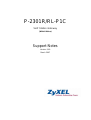 1
1
-
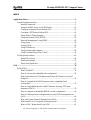 2
2
-
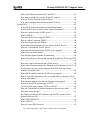 3
3
-
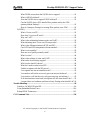 4
4
-
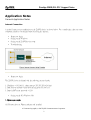 5
5
-
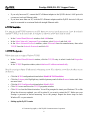 6
6
-
 7
7
-
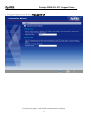 8
8
-
 9
9
-
 10
10
-
 11
11
-
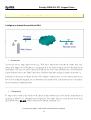 12
12
-
 13
13
-
 14
14
-
 15
15
-
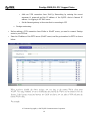 16
16
-
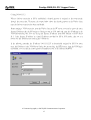 17
17
-
 18
18
-
 19
19
-
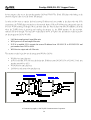 20
20
-
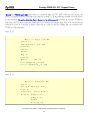 21
21
-
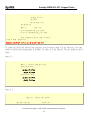 22
22
-
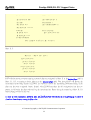 23
23
-
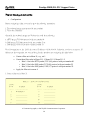 24
24
-
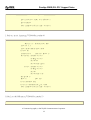 25
25
-
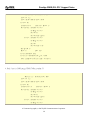 26
26
-
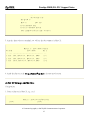 27
27
-
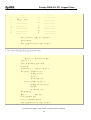 28
28
-
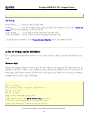 29
29
-
 30
30
-
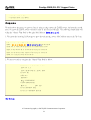 31
31
-
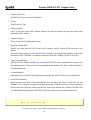 32
32
-
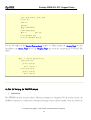 33
33
-
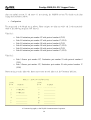 34
34
-
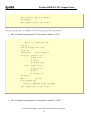 35
35
-
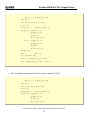 36
36
-
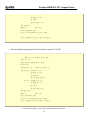 37
37
-
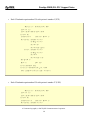 38
38
-
 39
39
-
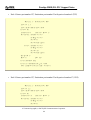 40
40
-
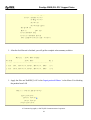 41
41
-
 42
42
-
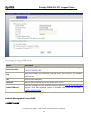 43
43
-
 44
44
-
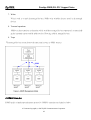 45
45
-
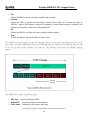 46
46
-
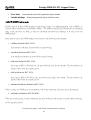 47
47
-
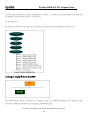 48
48
-
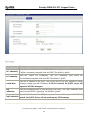 49
49
-
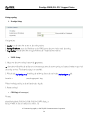 50
50
-
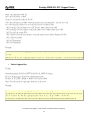 51
51
-
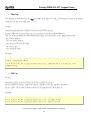 52
52
-
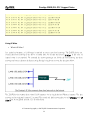 53
53
-
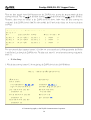 54
54
-
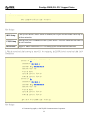 55
55
-
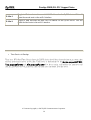 56
56
-
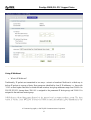 57
57
-
 58
58
-
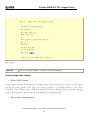 59
59
-
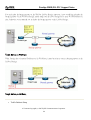 60
60
-
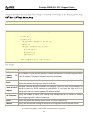 61
61
-
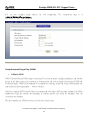 62
62
-
 63
63
-
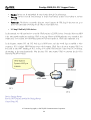 64
64
-
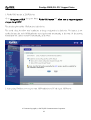 65
65
-
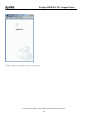 66
66
-
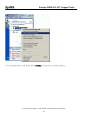 67
67
-
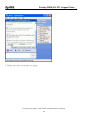 68
68
-
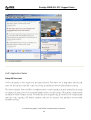 69
69
-
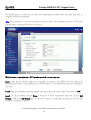 70
70
-
 71
71
-
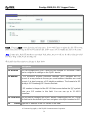 72
72
-
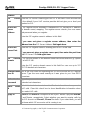 73
73
-
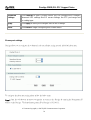 74
74
-
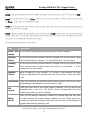 75
75
-
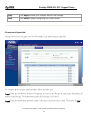 76
76
-
 77
77
-
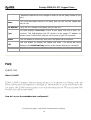 78
78
-
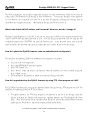 79
79
-
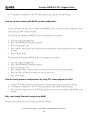 80
80
-
 81
81
-
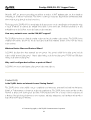 82
82
-
 83
83
-
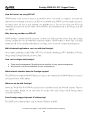 84
84
-
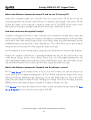 85
85
-
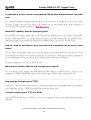 86
86
-
 87
87
-
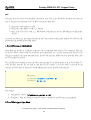 88
88
-
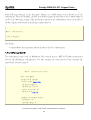 89
89
-
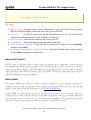 90
90
-
 91
91
-
 92
92
-
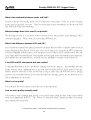 93
93
-
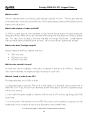 94
94
-
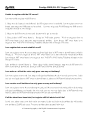 95
95
-
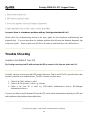 96
96
-
 97
97
-
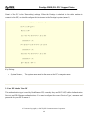 98
98
-
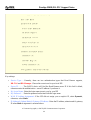 99
99
-
 100
100
-
 101
101
-
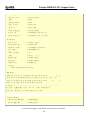 102
102
-
 103
103
-
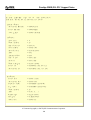 104
104
-
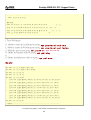 105
105
-
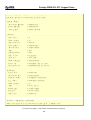 106
106
-
 107
107
-
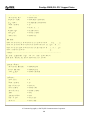 108
108
-
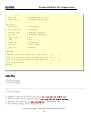 109
109
-
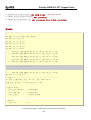 110
110
-
 111
111
-
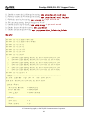 112
112
-
 113
113
-
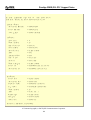 114
114
-
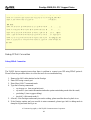 115
115
-
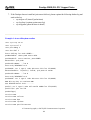 116
116
-
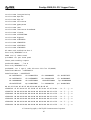 117
117
-
 118
118
-
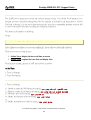 119
119
-
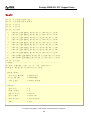 120
120
-
 121
121
-
 122
122
-
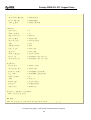 123
123
-
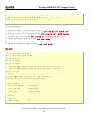 124
124
-
 125
125
-
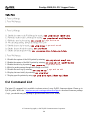 126
126
ZyXEL P-2301RL-P1C User manual
- Category
- Networking
- Type
- User manual
- This manual is also suitable for
Ask a question and I''ll find the answer in the document
Finding information in a document is now easier with AI
Related papers
Other documents
-
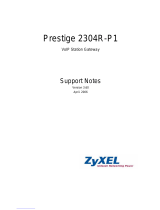 ZyXEL Communications 2304R-P1 User manual
ZyXEL Communications 2304R-P1 User manual
-
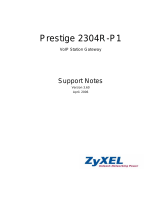 ZyXEL Communications 2304R-P1 User manual
ZyXEL Communications 2304R-P1 User manual
-
Prestige 310 Read Me First
-
 ZyXEL Communications ZyXEL Prestige 310 User manual
ZyXEL Communications ZyXEL Prestige 310 User manual
-
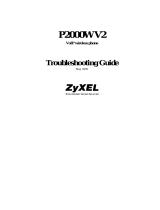 ZyXEL Communications P2000W V2 User manual
ZyXEL Communications P2000W V2 User manual
-
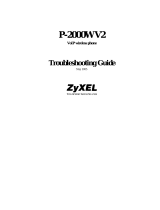 ZyXEL Communications P-2000W_V2 User manual
ZyXEL Communications P-2000W_V2 User manual
-
 ZyXEL Communications 128IMH User manual
ZyXEL Communications 128IMH User manual
-
 ZyXEL Communications 2802HWL-IX User manual
ZyXEL Communications 2802HWL-IX User manual
-
 ZyXEL Communications Prestige 2002 Series User manual
ZyXEL Communications Prestige 2002 Series User manual
-
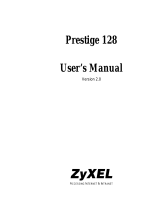 ZyXEL Communications Prestige 128 User manual
ZyXEL Communications Prestige 128 User manual