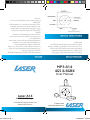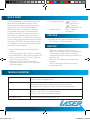Laser MP3-A14-8GBK User manual
- Category
- MP3/MP4 players
- Type
- User manual
This manual is also suitable for

Laser A14
4GB/8GB MP3 Player
For technical support please visit
www.LaserCo.com.au
MP3-A14
4GS & 8GBK
User Manual
Please read
carefully before use
INTRODUCTION
Thank you for purchasing the LASER MP3-
A14 player. This manual contains detailed
information and instructions to help you get
the most out of your digital MP3 player. Please
read this manual carefully before using your
new player.
KNOW YOUR PLAYER
> Exterior and Key
NOTICE
> Please switch the player ON before charging
(push the ON/OFF switch).
> To use sleep mode: press and hold the “play”
button for longer than 3 seconds. To re-start
the player, repeat the previous step.
> To prolong battery life if not in use for
extended periods, always switch the power
completely off.
> Do not use this player in extreme hot, cold,
dusty or wet environments or drop the
player.
> This player can only play fi les that are in
MP3 or WMA format with no copy protec-
tion. Please ensure that all music fi les are
copy protection free prior to transferring to
the player.
> Please respect the Copyright laws in your
country.
A14 user manual.indd 1 31/08/2009 3:03:46 PM

TROUBLE SHOOTING
No Power Check to see if battery is low.
Check to see if the player is ON.
No sound from earphones Check to see Volume is set “0” and earphones are connected
Make sure earphones are clean and are in good condition
Damaged or low quality MP3 fi les will effect listening quality
Cannot Download Music Check to see if USB cable is damaged and connected properly
Check to see if driver is installed correctly
Check to see if memory space is enough
For support visit http://LASERco.com.au/downloads.htm
QUICK START
Connect the player to the Computer via USB
cable. When connected the player will be
detected and the operating system will load
operating drivers. The Player will then be
displayed in the “My Computer” window as
a removable device that will be assigned a
suitable drive letter. The player can now be
accessed as you would any other drive on
your computer. NOTE: that different operating
systems may require dissimilar steps to access
the player. MP3/WMA fi les can then be copied
to the player as they would be copied to other
locations on your computer.
1. Insert the earphones into the earphone
socket.
2. Move the power switch to the “on” position.
3. Press and hold the “Play” button to power on
and use the “Previous” or “Next” Button to
select the “Music” feature.
4. Press the “Play” button to start music
playback of current fi les. Press “Play” again
to pause playback.
5. Choosing music fi les: “ ”: To choose
the next music fi le.
“ ”: To choose
the previous music fi le.
6. Volume control: “+/-” : To adjust
the volume.
USB DISK
This player can be used as standard USB disk.
(O/S Windows 2000 and above)
BATTERY
> Make sure the power switch is “on” to
charge, or the player will not charge properly.
The red light will fl ash when the player is
charging; the red light will stay on when the
battery is full.
> Disconnect the player and charger once
charged.
> Turn off the player when not in use for
extended periods.
A14 user manual.indd 2 31/08/2009 3:03:46 PM
-
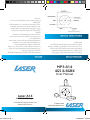 1
1
-
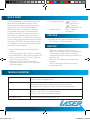 2
2
Laser MP3-A14-8GBK User manual
- Category
- MP3/MP4 players
- Type
- User manual
- This manual is also suitable for
Ask a question and I''ll find the answer in the document
Finding information in a document is now easier with AI
Other documents
-
Grundig MPixx 2400 User manual
-
Cowon IAUDIO F2 Owner's manual
-
Samsung YP-R0AB User manual
-
Cowon Systems A2 User manual
-
Cowon Systems 6 User manual
-
Grundig MPixx 1400 User manual
-
Archos 500713 Owner's manual
-
Cowon Systems IAUDIO U3 User manual
-
 JetAudio iAUDIO T2 2GB User manual
JetAudio iAUDIO T2 2GB User manual
-
Cowon Systems MP3 Player D2 User manual