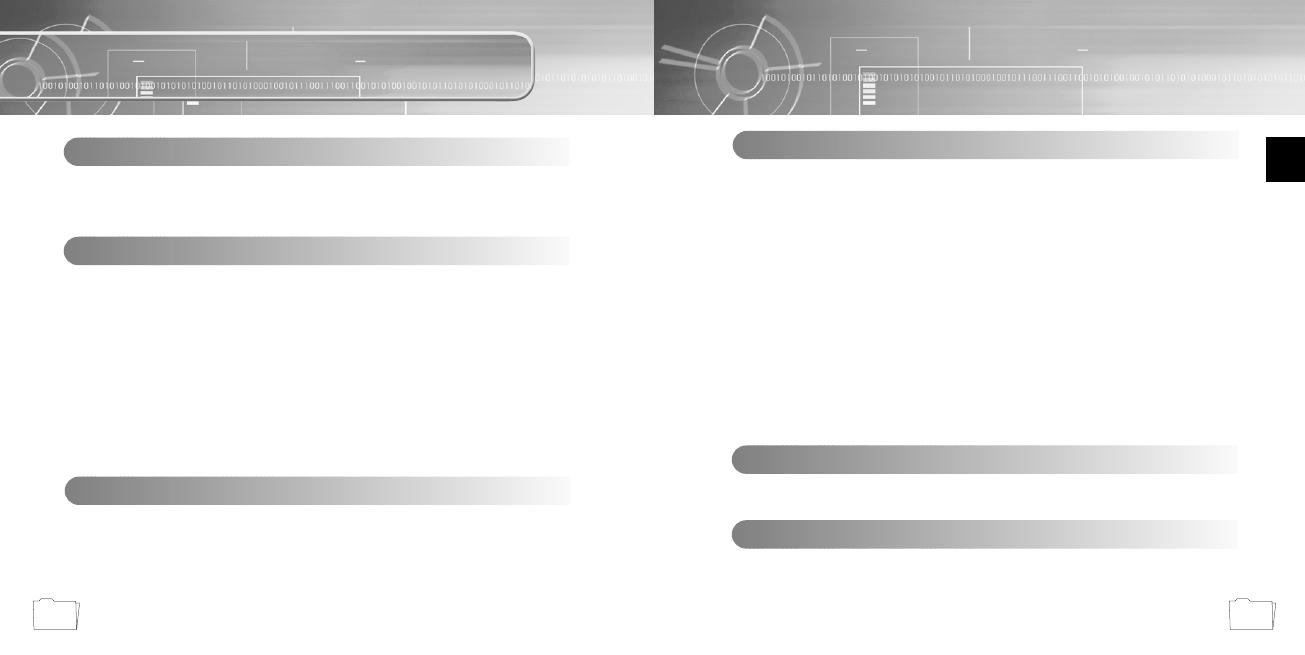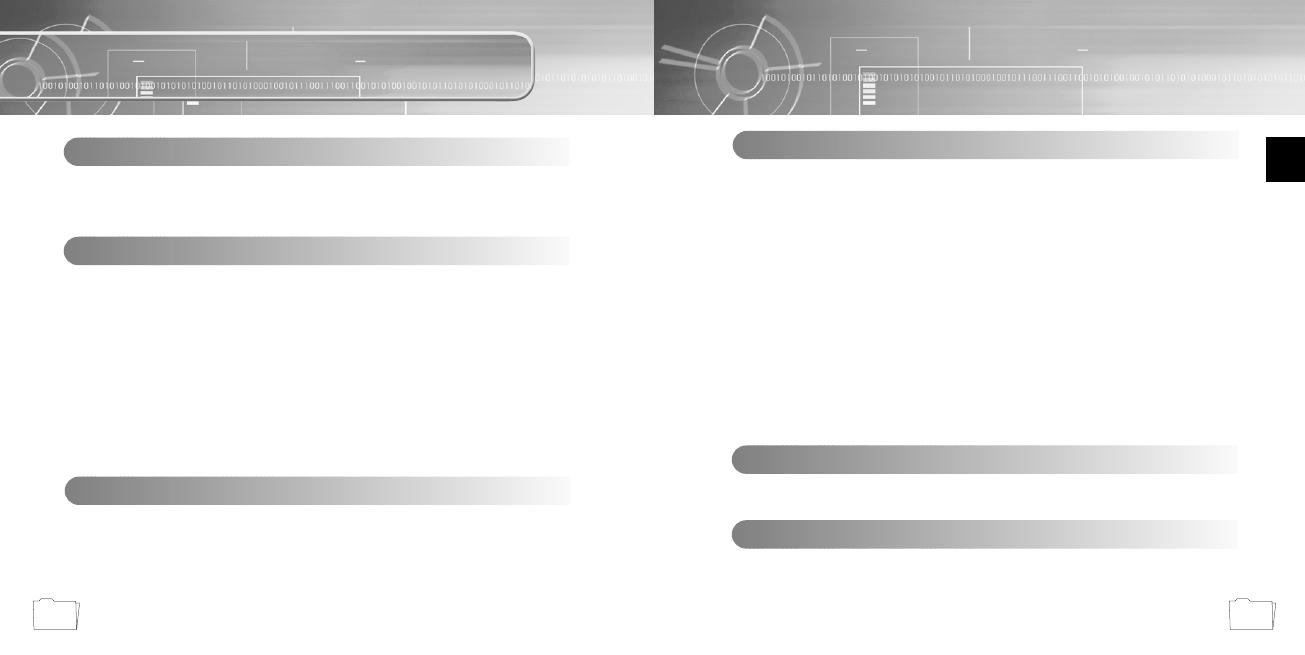
ENG
3
Contents
2
Safety Instructions ................................................................................................................4
Features ................................................................................................................................6
Components ..........................................................................................................................9
Location of Controls (yepp) ..................................................................................................10
Preparations
Listening to Music with yepp ................................................................................................32
Setting up Volume/Hold Functions ......................................................................................33
Changing Modes ..................................................................................................................34
Recording Voice....................................................................................................................35
MP3 Encoding ....................................................................................................................36
Searching for Music/Voice Files ..........................................................................................38
Listening to FM Radio ..........................................................................................................40
FM Encoding ........................................................................................................................42
Basic Usage
Loop Repeating ....................................................................................................................43
Setting up SRS ....................................................................................................................44
Setting up MENU..................................................................................................................45
Repeating Tracks ................................................................................................................46
Setting up EQ ......................................................................................................................47
Managing Files ....................................................................................................................48
● Deleting ......................................................................................................................48
● Formatting ..................................................................................................................49
Setting up DIRECT PLAY ....................................................................................................50
Customizing Options (Display) ............................................................................................51
● DISPLAY ....................................................................................................................52
● BACKLIGHT................................................................................................................52
● BEEP ..........................................................................................................................53
● CONTRAST ................................................................................................................53
● SCROLL SPEED ........................................................................................................54
● POWER OFF TIME ....................................................................................................54
● DEFAULT VOLUME....................................................................................................55
● WOW LEVEL ..............................................................................................................55
● ENCODE ....................................................................................................................56
Additional Usage
Description of Buttons (yepp player) ....................................................................................58
MENU Table ........................................................................................................................60
Appendix
Troubleshooting....................................................................................................................62
Specifications........................................................................................................................64
Customer Support
Connecting yepp to PC ........................................................................................................12
Manual Installation of USB Driver ........................................................................................16
Using the removable storage(PC)........................................................................................20
● Downloading/Uploading files ......................................................................................20
● Disconnecting the USB cable ....................................................................................21
● Formatting ..................................................................................................................22
Installing yepp studio............................................................................................................23
● To View Help on yepp studio ......................................................................................25
Connecting yepp to Macintosh ............................................................................................26
Using the removable storage(Macintosh) ............................................................................29
● Downloading/Uploading files ......................................................................................29
● Disconnecting the USB cable ....................................................................................30
● Formatting ..................................................................................................................31
Connection to Computer
55-eng-europe1 9/8/03 3:18 PM Page 2