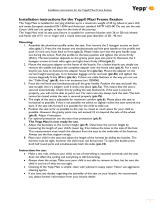Page is loading ...

AH68-01283E (Rev 0.0)
SAMSUNG ELECTRONICS CANADA, INC.
HEADQUARTERS
7037 Financial Drive, Mississauga, Ontario, Canada L5N 6R3
TEL: 1-905-542-3535
www.samsung.ca
SERVICE DIVISION
7037 Financial Drive, Mississauga, Ontario, Canada L5N 6R3
1-800-SAMSUNG (1-800-726-7864)
MP3 & WMA Playback
Removable Storage Device
3D Stereo Sound
Upgradable
Long Battery Life of up to 15hrs
Cover-35-can 5/27/03 2:38 PM Page 2

3
Contents
2
Safety Instructions ................................................................................................................4
Features ................................................................................................................................6
Components ..........................................................................................................................9
Location of Controls (yepp) ..................................................................................................10
Preparations
Listening to Music with yepp ................................................................................................24
Setting up Volume/Hold Functions ......................................................................................25
Changing Modes ..................................................................................................................26
Recording Voice....................................................................................................................27
Searching for Music/Voice Files ..........................................................................................28
Basic Usage
Loop Repeating ....................................................................................................................30
Setting up SRS ....................................................................................................................31
Setting up MENU..................................................................................................................32
Repeating Tracks ................................................................................................................33
Setting up EQ ......................................................................................................................34
Managing Files ....................................................................................................................35
● Deleting ......................................................................................................................35
● Formatting ..................................................................................................................36
Customizing Options (Display) ............................................................................................37
● DISPLAY ....................................................................................................................38
● BACKLIGHT................................................................................................................38
● BEEP ..........................................................................................................................39
● CONTRAST ................................................................................................................39
● SCROLL SPEED ........................................................................................................40
● POWER OFF TIME ....................................................................................................40
● DEFAULT VOLUME....................................................................................................41
● WOW LEVEL ..............................................................................................................41
Additional Usage
Description of Buttons (yepp player) ....................................................................................42
MENU Table ........................................................................................................................44
Appendix
Troubleshooting....................................................................................................................46
Specifications........................................................................................................................48
Customer Support
Connecting yepp to PC ........................................................................................................12
Manual Installation of USB Driver ........................................................................................16
Using the removable storage................................................................................................20
● Downloading/Uploading files ......................................................................................20
● Disconnecting the USB cable ....................................................................................21
● Formatting ..................................................................................................................22
Installing CD Ripper ............................................................................................................23
Connection to Computer
35-eng-can(5/23) 5/27/03 2:10 PM Page 2

5
Safety Instructions
4
Read and understand all the instructions to avoid injury to yourself and damage to the equipment.
Do not expose to extreme
temperatures (above 95°F or
below 23°F). Do not expose to
moisture.
Do not apply excessive pressure
to the device.
Do not let any foreign matter spill
into the device.
Do not place heavy objects on top
of the device.
Do not expose to chemicals such
as benzene and thinners.
Remove batteries when the
device is left unused for a long
period of time.
Do not expose to direct sunlight
or heat sources.
Do not store in dusty areas. Do not try to disassemble and
repair the device yourself.
Earphones
Follow Traffic Safety Instructions
● Do not use the earphones while driving an automobile or riding a bicycle.
It’s not only dangerous, but also against the law.
● It may cause an accident if you turn up the volume of the earphones while walking down the street,
especially crossing at intersections.
Protect your ears
● Do not turn up the volume too high.
Doctors warn against prolonged exposure to high volume.
● Stop using the device or turn the volume down if you have ringing in your ears.
Environmental Information
● Follow local guidelines for waste disposal when discarding packages, batteries, and old
electronic appliances.
● Yepp packages use cardboard, polyethylene etc., and do not use any unnecessary materials.
Ambient operating conditions
● Ambient temperature:
5°C ~ 35°C (41°F ~ 95°F)
Humidity : 10 ~ 75%
35-eng-can(5/23) 5/27/03 2:10 PM Page 4

Miniature Design
Convenient small and light design
Removable Storage Device
You can easily copy and paste files to the yepp player using
Windows Explorer
Upgradable
You can upgrade the built-in programs if available.
ex) Add functions, CODEC, etc.
Please check the yepp home page (http://www.samsungyepp.com)
for upgrades.
MP3 & WMA Playback
MP3 is an MPEG1 Layer3 audio format.
WMA is an Microsoft Windows Media audio format.
Playing Time
This unit uses one AAA/LR03 alkaline battery. Operation can last up to 15 hours.
Actual playing time may vary according to the type and capacity of the battery.
Featuring 3D Sound
The 3D feature adds spaciousness to the sound.
is a trademark of SRS Labs, Inc.
WOW technology is incorporated under license from SRS labs, Inc.
SRS
WOW
35-eng-can(5/23) 5/27/03 2:10 PM Page 6

Components
9
Voice Recording Function
Suitable for recording lectures, meetings.
Backlight
Attractive Blue-Color Backlight
Sound
You can adjust the equalizer manually.
Player
Earphones
User manual
AH68-01283E
Belt Clip
One Battery
(1.5V AAA/LR03 type)
USB Cable
AH39-00498A
installation CD
Neck Strap
● The capacity of the useable built-in memory is less than indicated as the internal
firmware uses a part of the memory as well.
● Design of accessories is subject to change for improvement without notice.
Model
Built-in memory
YP-35 S
64MB
YP-35 H
128MB
AH30-00056B
AH80-00051C
AH61-01411A
AH61-01370A
4301-000115
35-eng-can(5/23) 5/27/03 2:10 PM Page 8

11
Location of Controls (yepp)
10
Display
Inserting a Battery
Earphone Jack
Neck strap
Hook
SRS Button
Display
Hold Switch
USB Cable
Connection Port
Battery Cover
Play/Stop/Pause/
Forward/Backward
Button
Playtime indicator
Track Number indicator
Volume indicator
Equalizer, SRS indicator
Title (track & artist) indicator
Loop Repeating indicator
Music/Voice/
Rec mode indicator
Play mode indicator
Slide the cover in the direction
of the arrow to open.
1
Insert a battery to the right poles ,
and push-close the cover in the direction
the arrow as indicated.
2
MENU/Loop Repeating/
Mode/Volume Button
➪
➡
Microphone
➡
Remaining Battery
Power indicator
35-eng-can(5/23) 5/27/03 2:10 PM Page 10

13
Connecting yepp to PC
12
Before connecting yepp to PC, make sure to install
USB driver. If “Add New Hardware Wizard” appears, press
the [Cancel] button and install USB driver.
System Requirements.
● Pentium 133MHz or greater
● Windows 98 SE/ME/2000/XP
● 20MB of available hard disk space
● CD-ROM drive
(double speed or greater)
● USB port (1.1) supported
● VGA graphic
Installing software
Insert the Installation CD into CD-ROM drive.
The picture shown below appears.
Select [USB Driver Install].
1
Click [Next] in the series of windows
that appear.
2
When installation is completed,
connect yepp to PC and use it
as shown on the next page.
Continued...
N
N
o
o
t
t
e
e
:
:
● Install the operating system in
Administrator Account mode for Windows
2000 or XP. Otherwise, installation will not
be completed.
● Windows ME, 2000 and XP can
recognize the driver without installing the
provided program. However, you must
install the program in order to format yepp
and upgrade firmware.
●
If the YP-35 program has not been
installed in Windows 98, then it will not
communicate with your removable disk.
You must install the USB driver file
first.
35-eng-can(5/23) 5/27/03 2:10 PM Page 12

1514
Connecting yepp to PC with USB cable
When USB driver is not Installed automatically,
refer to next page.
7
Upon installation of the USB driver
"SAMSUNG YP-35”
will appear in the
[System Properties] ➝ [Device Manager].
6
N
N
o
o
t
t
e
e
:
:
How to check USB driver
How to check USB driver
Windows 98:
Control Panel ➝ System ➝ Device Manager ➝
Universal Serial Bus controllers/SCSI and RAID controllers
Windows 2000:
Control Panel ➝ System ➝ Hardware ➝
Device Manager ➝
Universal Serial Bus controllers
➝
USB Mass Storage Device
Windows XP:
Control Panel ➝ System ➝ Hardware ➝
Device Manager ➝
Universal Serial Bus controllers
➝
USB Mass Storage Device
USB connect cable
Plug one end of the USB cable into the USB
port on the back of the PC.
3
Connect the opposite end of the USB cable to the
USB cable port on the bottom of the yepp.
● If you disconnect the USB cable from your PC while
implementing a command or initializing during USB driver
installation, your PC may not function correctly.
●
The yepp will automatically turn on.
4
USB driver is installed with a message saying that it
is searching for a new device. You may not see the
display screen during installation.
Go to the device manager to check that installation
has been successfully completed.
5
N
N
o
o
t
t
e
e
:
:
For WinXP, the following window will appear whenever
you connect the USB cable to your yepp.
35-eng-can(5/23) 5/27/03 2:10 PM Page 14

17
Manual Installation of USB Driver
16
Go to “Downloading/Uploading files” on page 20 if the USB driver is in place.
Follow these steps if the USB driver is not in place :
Check the device manager.
Windows 98,ME:
Control Panel ➝ System ➝ Device Manager
Windows 2000:
Control Panel ➝ System ➝ Hardware ➝
Device Manager
Windows XP:
Control Panel ➝ System ➝ Hardware ➝
Device Manager
1
Check if there is a device listed with
an exclamation point or a question
mark (displayed as unknown device
or USB device).
2
Double click on the device listed with an
exclamation point or a question mark.
3
After selecting the driver, click on [Update Driver].
4
Select a compatible driver, click on [Next] to finish.
5
For Windows 98, refer to page 18.
Continued...
N
N
o
o
t
t
e
e
:
:
● If you are using Windows 2000 and your version of Windows does not recognize the USB driver,
please download and install the latest service pack from windowsupdate.microsoft.com
●
The installation method may vary depending on the type of PC or operating system.
Contact your PC dealer or service center for installation information.
●
If errors occur continuously when you install the USB driver, reconnect the USB cable
after rebooting your system.
35-eng-can(5/23) 5/27/03 2:10 PM Page 16

1918
● To complete the installation
process, reboot the system.
Click [Next] button in the series of windows that appear.
In Windows 98
USB driver location
[CD ROM]\setup\Drivers
35-eng-can(5/23) 5/27/03 2:10 PM Page 18

21
Using the removable storage
20
Downloading/Uploading files
Turn on the yepp and connect yepp to PC.
1
Open Windows Explorer on PC.
2
Select the file to save and drag-and-drop it into the removable disk icon.
The saved files will be played in the order of file name.
If you want to change the order, please change the file name.
3
N
N
o
o
t
t
i
i
c
c
e
e
:
:
● The “WRITING/READING” message will appear during
file download or upload. Disconnecting the USB cable
while “WRITING/READING” is displayed may cause
malfunction of the unit.
● Files within a user created folder can only be played in
Music Mode.
● The order of music files is not relative to the replay order
when you select a Solid Disk in Windows Explorer.
Disconnecting the USB cable
Double-click on the green arrow
in the taskbar on the bottom
right of the window. Disconnect
the USB cable.
After completing the file transmission, you must disconnect the cable in the following way:
1
Select the USB device, and then
press the [Stop] button.
2
Continued...
35-eng-can(5/23) 5/27/03 2:10 PM Page 20

Installing CD Ripper
2322
Formatting
Select the removable disk icon
and click the right mouse button
to select [Format].
1
Press the [Start] button.
● All saved files will be formatted.
● You can change the name of
removable disk by selecting
[Volume label].
2
N
N
o
o
t
t
i
i
c
c
e
e
:
:
● You must format YP-35 with the provided formatting program only . The device cannot
read data if you attempt to format without the YP-35 program. (The ‘Please Reformat’ message will
appear on the main body.) Format only after you have installed the YP-35 program.
● Care must be taken as formatted files can not be recovered.
● By formatting, all previously preset menus will be initialized.
N
N
o
o
t
t
e
e
:
:
● You can format by executing "YP-35 Format" located under [Start] ➔ [All Programs]
Click [Next] button in the series
of windows that appear.
Refer to the Help file [?]
after executing CD Ripper.
Insert the Installation CD in the CD-ROM drive.
N
N
o
o
t
t
e
e
:
:
When you install the CD-Ripper, Windows displays "for Windows 98", but you can use it with Windows
2000 and XP as well.
35-eng-can(5/23) 5/27/03 2:10 PM Page 22

Setting up Volume/Hold Functions
25
Listening to Music with yepp
24
First, insert the battery and connect the earphones to the player.
Playing Music
(Power On)
Stopping Music
(Power Off)
When you press the button, the
yepp logo appears and a music/voice
file is played.
When you press the button while playing,
the music stops. If no buttons are pressed within
10 seconds (changes depending on settings), the
yepp automatically powers off.
●
You can also turn off the power by pressing and
holding the button on the main body.
N
N
o
o
t
t
e
e
:
: ● WMA files can only be played at bit rates between 48Kbps and 192Kbps.
[supplied by Windows Media Player (Ver 8.0)] WMA files less than 48Kbps may not be played.
● Power off time can be set in the MENU mode.
Adjusting the Volume
HOLD Function
Press the button on the side of the
yepp player to adjust the volume while playing.
N
N
o
o
t
t
e
e
:
:
● Volume ranges from 00 to 30.
● Press to adjust the volume by one level.
Press and hold to increase
or decrease the volume in greater increments.
Under Hold mode, buttons will not work.
Slide the HOLD switch on the player in the
direction of the arrow.
❈Buttons on the yepp player will not work.
❈When a button is pressed, “ HOLD!” message
will appear on the display.
35-eng-can(5/23) 5/27/03 2:10 PM Page 24

Recording Voice
27
Changing Modes
26
N
N
o
o
t
t
e
e
:
: ● You will exit from the Mode Switching function if no action is taken for 10 seconds or if
another button is pressed during mode switching.
To Record Voice
Recording will begin when Recording
Mode is selected in Mode Switching.
1
Press the button briefly while the player is stopped.
1
Recording will pause when the button
is pressed. Press the button once again to
recommence recording.
2
When the Mode button is pressed, recording
will stop, a voice file will be created, and you
will be switched to Voice Mode.
3
N
N
o
o
t
t
e
e
:
:
● The number of saved voice files and hours available for
recording will be displayed when Record Mode is
selected while the player is stopped.
● Recording is done in the order of V001,V002..…
● When memory is full, recording stops automatically.
● The Recording function only activates when the player is stopped.
● The LCD will not illuminate during Voice Recording.
Move to the mode you want by using the button, and then
press the button.
2
Music Mode
Voice Mode
Record Mode
35-eng-can(5/23) 5/27/03 2:10 PM Page 26

29
Searching for Music/Voice Files
28
Searching for Specific Parts in PLAY Mode
● Press and hold the button while playing to find
the part you want to listen to.
● Release the button to resume playing.
Searching for Music Files in
PLAY Mode.
● Press the button briefly to play the
next track.
● Press the button briefly within 5
seconds from the start of the track to play
the previous track. Press the button
briefly after 5 seconds from the start of the
track to play from the beginning of the
current track.
Searching for Music Files
in STOP Mode.
● Press the button in STOP mode
to skip to the previous or next track.
N
N
o
o
t
t
e
e
:
:
● VBR(Variable Bit Rate) file:
MP3 file whose compression rate
changes when played.
● With VBR files, pressing the
button within 5 seconds from the
start of the track may not result in
the previous track playing.
● With VBR files, the actual running
time may differ from that of the
player display.
● This player may not play back
MPEG1 LAYER1 files.
35-eng-can(5/23) 5/27/03 2:10 PM Page 28

Setting up SRS (Sound Retrieval System)
31
Loop Repeating
30
Loop Function
Starting Point
While playing music files, press the
button briefly at the
beginning of the loop you want to set.
blinks in the display.
N
N
o
o
t
t
e
e
:
:
● Press the button briefly to cancel the loop.
Ending Point
Press the button briefly
again to set the end of the loop.
appears in the display.
The loop is played repeatedly.
● SRS : You will hear 3D Stereo sound.
● TRUBASS: This is a bass boost feature that adds fullness to the sound.
● WOW : This feature allows you to enjoy the SRS and Trubass features simultaneously.
● EQ : Plays at the last EQ setting you made.
N
N
o
o
t
t
e
e
:
:
● Please adjust the volume to a suitable level, as the volume may increase in the SRS setting.
● This unit supports sampling frequencies of 32KHz, 44.1KHz or 48KHz.
Press the SRS button while in Music Mode.
1
Press and hold the SRS button briefly to select the mode you want.
2
35-eng-can(5/23) 5/27/03 2:10 PM Page 30

Repeating Tracks
33
Setting up MENU
32
● PLAY MODE : To select track repeating mode.
● EQUALIZER : To use equalizer function.
● FILE : To delete or format music files.
● SETTING : To change the basic setup options of the display.
● EXIT : To exit MENU.
To switch to Menu Mode, press and hold the button while in
Music/Voice Mode.
Press the button briefly to select the menu you want.
To exit from Menu Mode, press and hold the button once again.
N
N
o
o
t
t
e
e
:
:
● In MENU mode, no input for 10 seconds will cancel the MENU mode.
● Menu mode will be released if any button other than the Volume +/- button is pressed.
Track Repeating Function
In MENU, select PLAY MODE. (refer to “Setting up MENU”)
1
In PLAY MODE, use the button to move to the mode you
want and press the button to select.
2
● INTRO: To play the first 10 seconds of each track.
● NORMAL: To play all the tracks in order one time.
● REPEAT ONE: To repeat one track.
● REPEAT ALL: To repeat all tracks.
● SHUFFLE: To play tracks at random.
● EXIT: To move to the upper menu.
35-eng-can(5/23) 5/27/03 2:10 PM Page 32

Managing Files
35
Setting up EQ
34
EQ Function
In MENU, select EQUALIZER. (refer to “Setting up MENU”)
1
In EQ, use the button to move to the setting you
want (out of the 4 settings) and press the button to select.
● Select the DBB Mode if you want to fine-tune the sound.
2
N
N
o
o
t
t
e
e
:
:
● DBB is for Dynamic Bass Booster, which enhances bass response.
If you want to manually adjust the equalizer, select User and Bass/Treble.
● The adjustment range of Bass/Treble is 0 to 10.
3
Deleting
In MENU, select FILE. (refer to “Setting up MENU”)
1
In FILE, select DELETE and the mode (Music or Voice)
the target file is in.
2
Move the Volume button to the file you want to delete, and then press the
Mode button. Select CANCEL to cancel.
3
Continued...
35-eng-can(5/23) 5/27/03 2:10 PM Page 34

3736
Formatting
In MENU, select FILE. (refer to “Setting up MENU”)
1
In File, select FORMAT.
2
N
N
o
o
t
t
e
e
:
:
● All files will be deleted when formatting the built-in memory.
CONFIRM CANCEL
Customizing Options (Display)
Setting Function
In MENU, select SETTING. (refer to “Setting up MENU”)
1
In SETTING, use the button to move to the function you
want to change and select the function by using the button.
2
Continued...
35-eng-can(5/23) 5/27/03 2:10 PM Page 36

3938
DISPLAY
● PLAY TIME: displays current play time
● REMAIN TIME: displays remaining play time
● USED SIZE: displays using memory
● FREE SIZE: displays remaining memory
BACK LIGHT
● Use the button to set the
Backlight “ON” time.
●
The setting range of backlight-on time is 0 to 10
seconds.
✽ The backlight does not illuminate when the
residual battery level is insufficient.
Continued...
BEEP
● Use the button to set the
BEEP mode.
● BEEP ON: A beep sounds each time a
button is pressed.
● BEEP OFF: No beep sounds when a
button is pressed.
CONTRAST
● Use the button to set the Contrast.
● The setting range of the contrast, which
adjusts the brightness of the screen, is
0 to 10.
N
N
o
o
t
t
e
e
:
:
●
No beep sounds while playing or recording of a
music/voice file even when set to ‘BEEP ON’.
35-eng-can(5/23) 5/27/03 2:10 PM Page 38
/