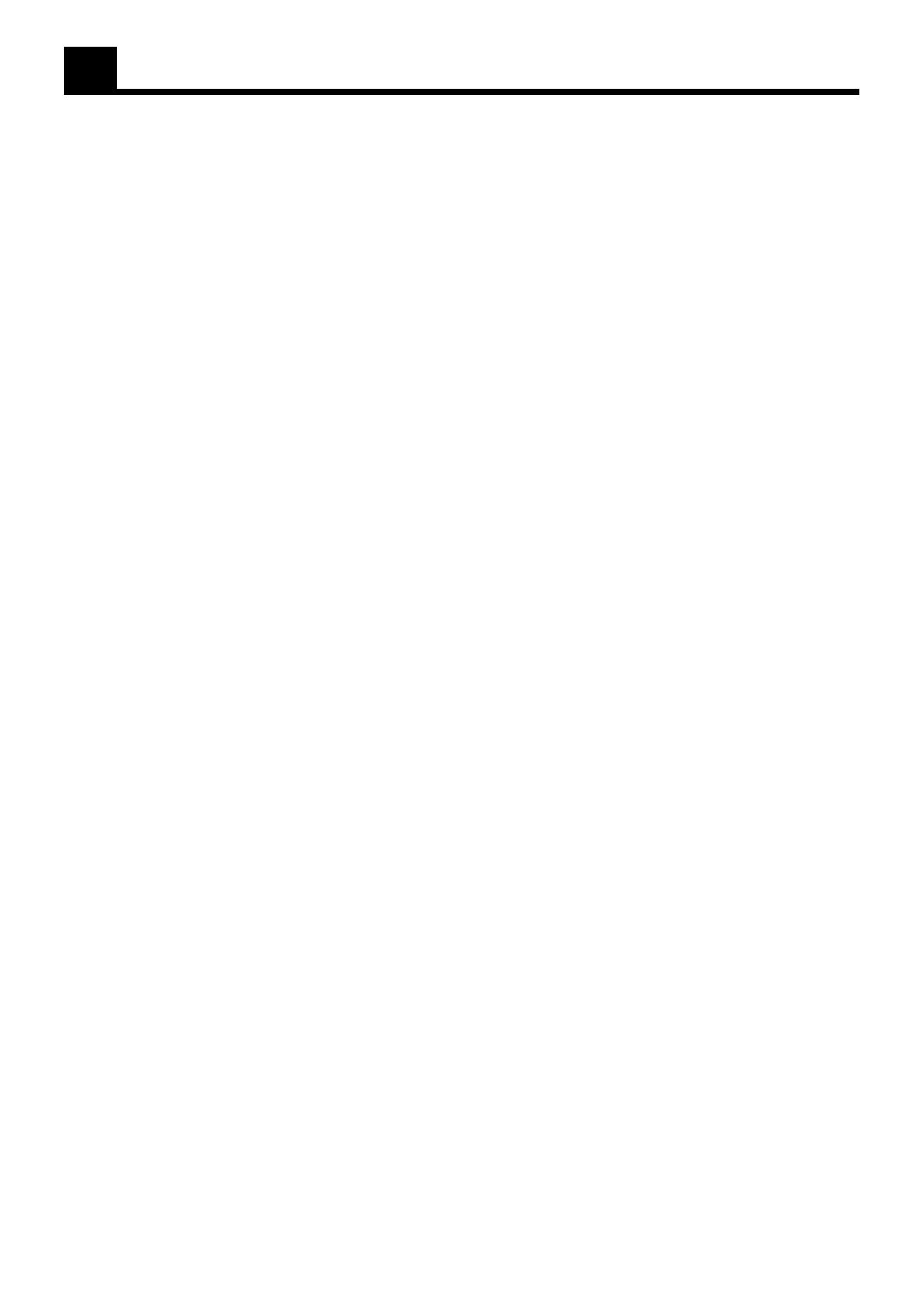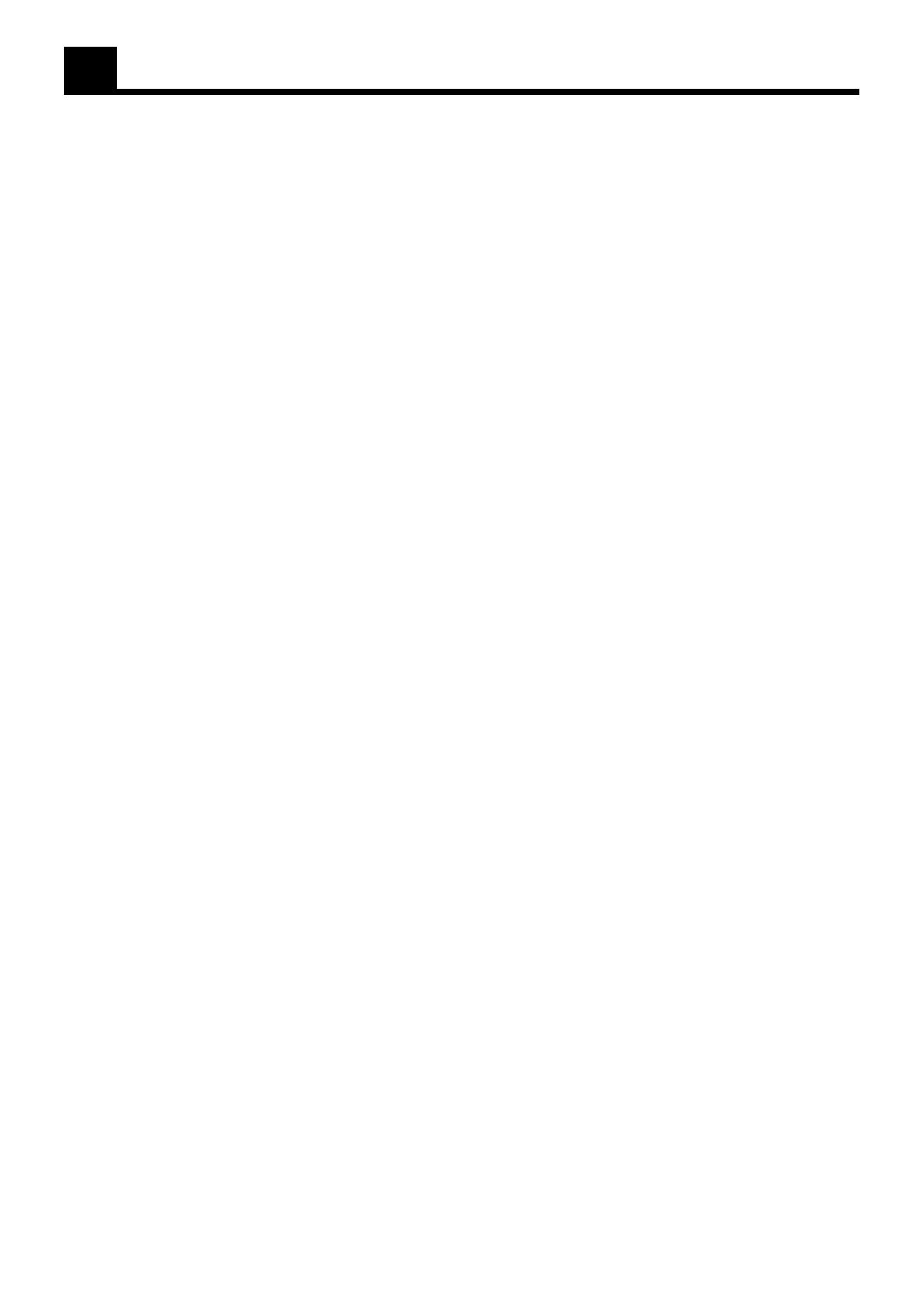
1
Table of Contents
Getting Started ........................................................................................... 2
Important cautions ........................................................................2
Safety precautions.........................................................................2
Checking the supplied accessories................................................2
System outline ............................................................................................ 3
Installation ....................................................................................4
To attach non-slip rubbers to the center........................................4
speaker ..........................................................................................4
To hang satellite speakers from the wall.......................................4
About discs ................................................................................................. 5
Playable disc types........................................................................ 5
Disc structure ................................................................................5
Video CDs with Playback Control function .................................5
Connections ................................................................................................ 6
Connecting the FM and AM antennas ..........................................6
To connect the powered sub-woofer .............................................6
Connecting the TV........................................................................ 6
To connect speakers ......................................................................7
Connecting Audio/Video Components .........................................8
Connecting the power cord .........................................................10
Putting batteries in the remote control........................................10
Parts Identification .................................................................................. 11
Principles of operation ........................................................................... 13
Operation with the remote control ..............................................13
To operate via the on-screen menu .............................................14
Preventing screen burn-out with the screen saver
[SCREEN SAVER].................................................................15
Basic operations ...................................................................................... 16
To turn the system power supply ON and OFF (standby) ..........16
To turn TV power ON and OFF..................................................16
Adjusting volume........................................................................16
Muting the sound ........................................................................17
Selecting the source to play ........................................................17
Changing the source name..........................................................17
Selecting the analog or digital input mode .................................18
Changing the decode mode.........................................................18
Adjusting the Input Signal Level ................................................19
Sub-woofer volume control and phase setting............................19
Audio channel display lamp .......................................................19
Using the Sleep Timer ................................................................20
Using the DSP Modes.................................................................20
Using the DVD player .............................................................................. 22
To play a disc ..............................................................................22
Pausing........................................................................................23
Fast forward and rewind .............................................................23
Locating the beginning ...............................................................23
Resuming playback.....................................................................24
Selecting playback from the DVD menu ....................................24
Selecting the location to view from the video CD menu............25
To specify the title or track number for playback .......................25
To play from the beginning of a title, chapter, or track ..............26
To specify the chapter number for playback [CHAP. SEARCH] ......
26
To specify the time for playback [TIME SEARCH] ..................26
To select the screen for playback from the digest screen
[DIGEST] ...............................................................................27
To advance the picture one frame at a time ................................28
Slow-Motion Playback [SLOW].................................................28
To display Continuous Photos [STROBE] .................................28
Zooming a scene [ZOOM]..........................................................29
Changing the Subtitle Language [SUB TITILE] ........................29
Changing the audio language or sound [AUDIO] ......................30
Changing the audio channel [AUDIO] .......................................30
Viewing from Multiple Angles [ANGLE] ..................................31
Selecting the Picture Character [THEATER POSITION] ..........32
Repeating a current title, chapter or track, or all tracks
[REPEAT] ...............................................................................32
Repeating a desired part [A-B REPEAT] ...................................33
Sampling all tracks [INTRO]......................................................33
Checking the Disc Time [TIME SELECT] ................................34
Programming the Playing Order of the Tracks [PROGRAM]....34
Random Play [RANDOM] .........................................................35
Receiving radio broadcasts ................................................................... 36
Tuning in stations manually........................................................36
Using preset tuning .....................................................................36
Selecting the FM reception mode ...............................................37
Beat cut .......................................................................................37
Performing miscellaneous settings ..................................................... 38
AV amplifier settings on-screen display .....................................38
DVD settings on-screen display .................................................38
MAIN MENU Settings ............................................................................. 39
Opening the MAIN MENU ........................................................39
ON SCREEN LANGUAGE .......................................................39
Setting the SLEEP TIMER .........................................................39
Changing the DECODE MODE .................................................40
Changing the DSP MODE..........................................................40
Adjusting the volume..................................................................40
SOUND MENU Settings .......................................................................... 41
Opening the SOUND MENU .....................................................41
Adjusting the balance .................................................................41
Using loudness............................................................................41
Adjusting input signal.................................................................42
Adjusting the sub-woofer output level........................................42
Adjusting the dynamic range ......................................................42
Adjusting the DSP effect ............................................................42
SPEAKER MENU Settings ....................................................................... 43
Opening the SPEAKER MENU .................................................43
Switching speaker mode .............................................................43
Playing a test tone .......................................................................44
Setting speaker size.....................................................................44
Setting speaker level ...................................................................45
Adjusting delay time...................................................................45
DVD MENU Settings ................................................................................ 46
Opening the DVD MENU ..........................................................46
Choosing menu language............................................................46
Choosing audio language............................................................47
Choosing subtitle language.........................................................47
On-screen guide settings.............................................................47
Select monitor type .....................................................................48
Screen saver settings ...................................................................48
Limiting playback by children ............................................................... 49
To set Parental Lock for the first time [PARENTAL LOCK].....49
To temporarily release the Parental lock.....................................50
Care and handling of discs .................................................................... 51
How to handle discs....................................................................51
AV COMPU LINK Remote Control System ............................................ 52
COMPU LINK Remote Control System .................................................. 54
Operating JVC’s Audio/Video Components ......................................... 55
Operating Other Manufacturers’ Video Equipment ........................... 57
Troubleshooting ........................................................................................ 59
Specifications .......................................................................................... 60
TH-A10[J]1/1 00.2.24, 14:461