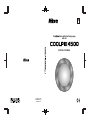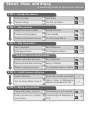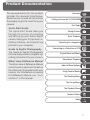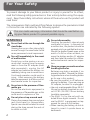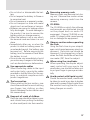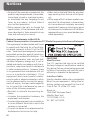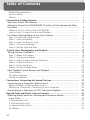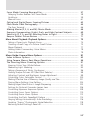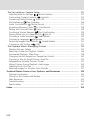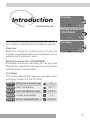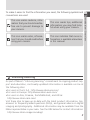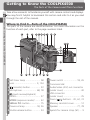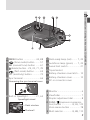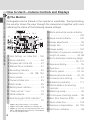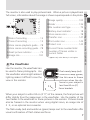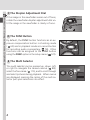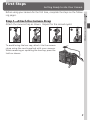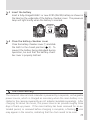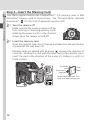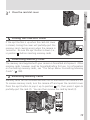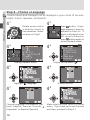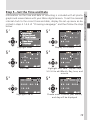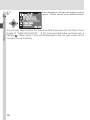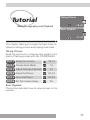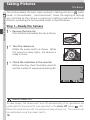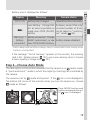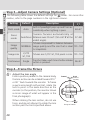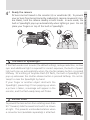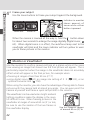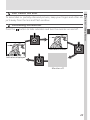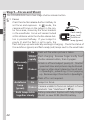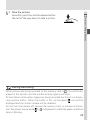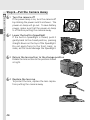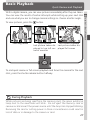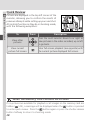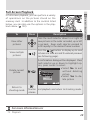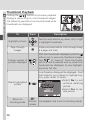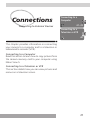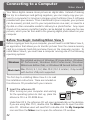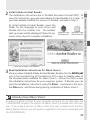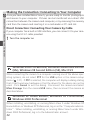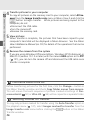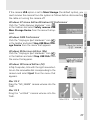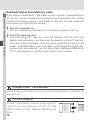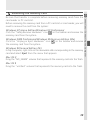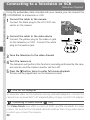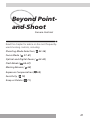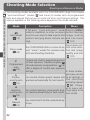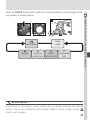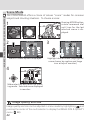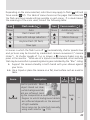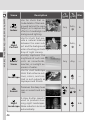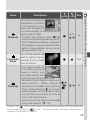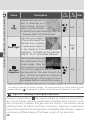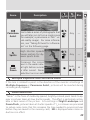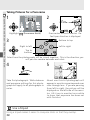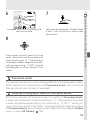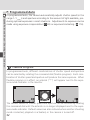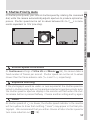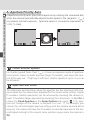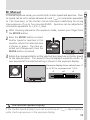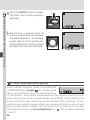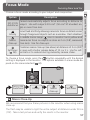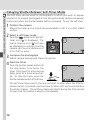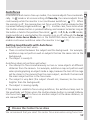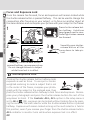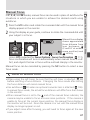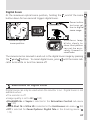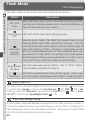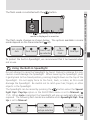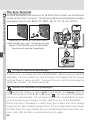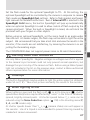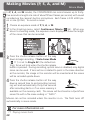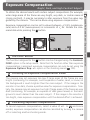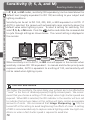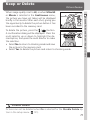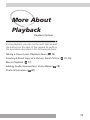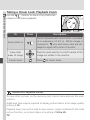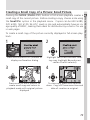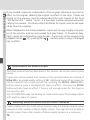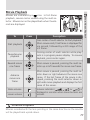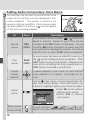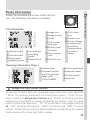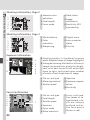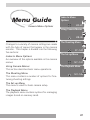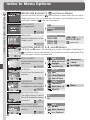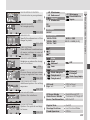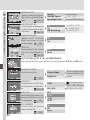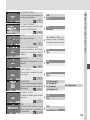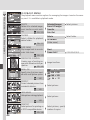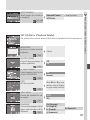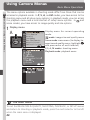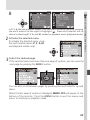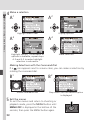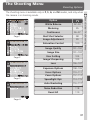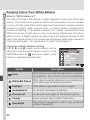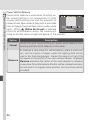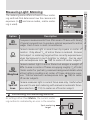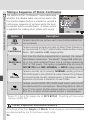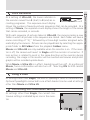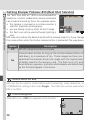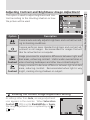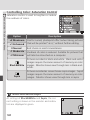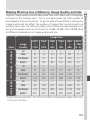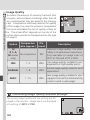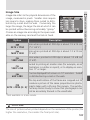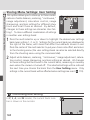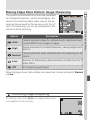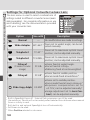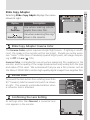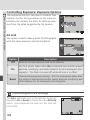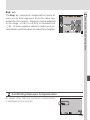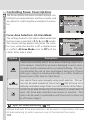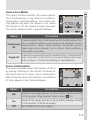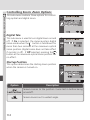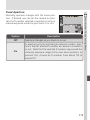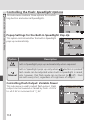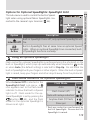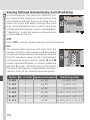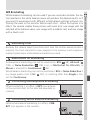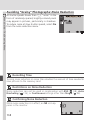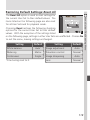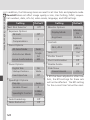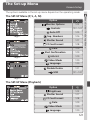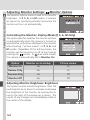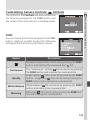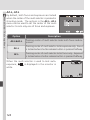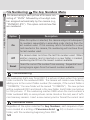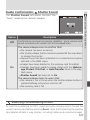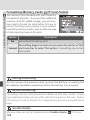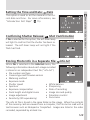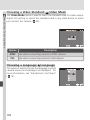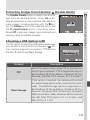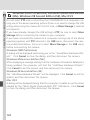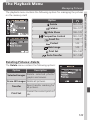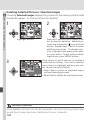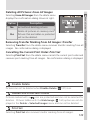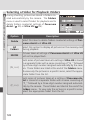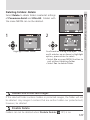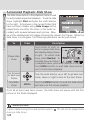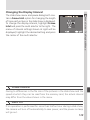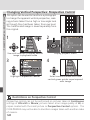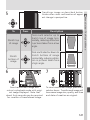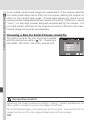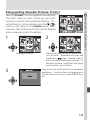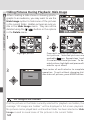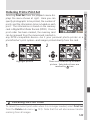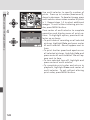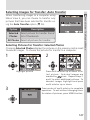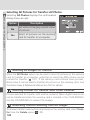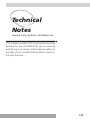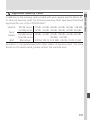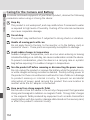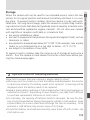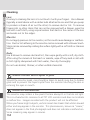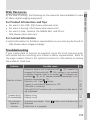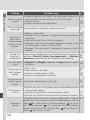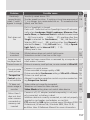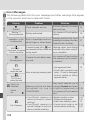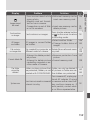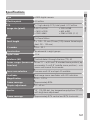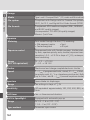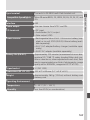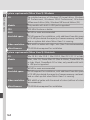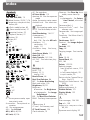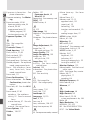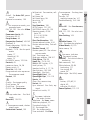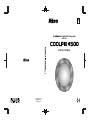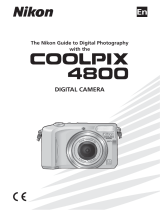Nikon Camcorder S2H05000501 User manual
- Category
- Camcorders
- Type
- User manual

En
En
Printed in Japan
S2H05000501(11)
6MAA2311-05
DIGITAL CAMERA
The Guide to Digital Photography
with the

Shoot, View, and Enjoy
A Flowchart Guide to Using Your Camera
STEP 1—Ready the camera
Getting ready First Steps 9
Camera setup The Set-up Menu 121
STEP 2—Take pictures
Taking PicturesSnapshots (auto mode) 18
Scene ModeCreative photography 44
The Shooting MenuCustom shots and movies 91
STEP 3—Play them back…
Basic PlaybackBasic playback 27
The Playback MenuManage pictures 133
STEP 4—Install camera software
Quick Start Guide (provided)Install software
Nikon View 5 Reference
Manual (provided on CD)
Get to know Nikon View 5 —
Basic PlaybackDelete individual pictures 27
The Playback Menu: DeleteDelete multiple pictures 133
…and delete unwanted pictures
—
STEP 5—Enjoy your pictures
Connecting to a ComputerCopy, edit, view, or print 32
Connecting to a Television or
VCR
View pictures on a televi-
sion screen
40
Keep or DeleteDelete pictures after shooting 71

i
Product Documentation
Getting to Know the COOLPIX4500
Overview
Taking Pictures
Basic Playback
Connecting to a Computer
Connecting to a Television or VCR
Beyond Point-and-Shoot
More About Playback
Index to Menu Options
Using Camera Menus
The Shooting Menu
The Set-up Menu
The Playback Menu
First Steps
The documentation for this product
includes the manuals listed below.
Please be sure to read all instructions
thoroughly to get the most from your
camera.
Quick-Start Guide
The Quick-Start Guide takes you
through the process of unpacking
and setting up your Nikon digital
camera, taking your first pictures, in-
stalling software, and transferring
pictures to your computer.
Guide to Digital Photography
The Guide to Digital Photography
(this manual) provides complete op-
erating instructions for your camera.
Nikon View 5 Reference Manual
The Nikon View 5 Reference Manual
can be found in electronic format on
the reference CD provided with your
camera. For information on viewing
the Reference Manual, see “Con-
nections” in this manual.
Technical Notes
Index

ii
To prevent damage to your Nikon product or injury to yourself or to others,
read the following safety precautions in their entirety before using this equip-
ment. Keep these safety instructions where all those who use the product will
read them.
The consequences that could result from failure to observe the precautions listed
in this section are indicated by the following symbol:
WARNINGS
Do not look at the sun through the
viewfinder
Viewing the sun or other strong light
source through the viewfinder could
cause permanent visual impairment.
Turn off immediately in the event
of malfunction
Should you notice smoke or an un-
usual smell coming from the equip-
ment or from the AC adapter (avail-
able separately), unplug the AC
adapter and remove the battery im-
mediately, taking care to avoid burns.
Continued operation could result in
injury. After removing the battery,
take the equipment to a Nikon-autho-
rized service center for inspection.
Do not use in the presence of flam-
mable gas
Do not use electronic equipment in
the presence of flammable gas, as this
could result in explosion or fire.
Do not place strap around neck
Placing the camera strap around your
neck could result in strangulation.
Special care should be taken to avoid
placing the strap around the neck of
an infant or child.
Do not disassemble
Touching the product’s internal parts
could result in injury. In the event of
a malfunction, the product should be
repaired only by a qualified technician.
Should the product break open as the
result of a fall or other accident, re-
move the battery and/or AC adapter
and then take the product to a Nikon-
authorized service center for inspec-
tion.
Observe proper precautions when
handling batteries
Batteries may leak or explode if im-
properly handled. Observe the follow-
ing precautions when handling batter-
ies for use in this product:
• Be sure the product is off before re-
placing the battery. If you are using an
AC adapter, be sure it is unplugged.
• Use only a rechargeable Nikon EN-EL1
lithium-ion battery (supplied) or a six-
volt 2CR5 (DL245) lithium battery
(available separately).
• The EN-EL1 is for use only with se-
lected Nikon digital cameras. Do not
use the EN-EL1 in equipment not ap-
proved for use with this battery.
• When inserting the battery, do not at-
tempt to insert it upside down or
backwards.
For Your Safety
This icon marks warnings, information that should be read before us-
ing your Nikon product to prevent possible injury.

iii
• Do not short or disassemble the bat-
tery.
• Do not expose the battery to flame or
to excessive heat.
• Do not immerse in or expose to water.
• Do not transport or store with metal
objects such as necklaces or hairpins.
• Batteries are prone to leakage when
fully discharged. To avoid damage to
the product, be sure to remove the
battery when no charge remains.
• When the battery is not in use, attach
the terminal cover and store in a cool
place.
• Immediately after use, or when the
product is used on battery power for
an extended period, the battery may
become hot. Before removing the
battery, turn the camera off and allow
the battery to cool.
• Discontinue use immediately should
you notice any changes in the battery,
such as discoloration or deformation.
Use appropriate cables
When connecting cables to the input
and output jacks, use only the cables
provided or sold by Nikon for the pur-
pose, to maintain compliance with
product regulations.
The lens section
When rotating the lens section, care
should be excerised to avoid catching
your fingers, hair, clothing, or other
objects between the lens section and
the camera body.
Keep out of reach of children
Particular care should be taken to pre-
vent infants from putting the battery
or other small parts into their mouths.
Removing memory cards
Memory cards may become hot dur-
ing use. Observe due caution when
removing memory cards from the
camera.
CD-ROMs
The CD-ROMs on which the software
and manuals are distributed should
not be played back on audio CD
equipment. Playing CD-ROMs on an
audio CD player could cause hearing
loss or damage the equipment.
Observe caution when operating
the flash
Using the flash close to your subject’s
eyes could cause temporary visual im-
pairment. Particular care should be
observed if photographing infants,
when the flash should be no less than
one meter (39˝) from the subject.
When using the viewfinder
When operating the diopter adjust-
ment control with your eye to the
viewfinder, care should be taken not
to put your finger in your eye acciden-
tally.
Avoid contact with liquid crystal
Should the monitor break, care should
be taken to avoid injury due to broken
glass and to prevent liquid crystal from
the monitor touching the skin or en-
tering the eyes or mouth.

iv
• No part of the manuals included with this
product may be reproduced, transmitted,
transcribed, stored in a retrieval system,
or translated into any language in any
form, by any means, without Nikon’s
prior written permission.
• Nikon reserves the right to change the
specifications of the hardware and soft-
ware described in these manuals at any
time and without prior notice.
Notices
• Nikon will not be held liable for any dam-
ages resulting from the use of this prod-
uct.
• While every effort has been made to en-
sure that the information in these manu-
als is accurate and complete, we would
appreciate it were you to bring any errors
or omissions to the attention of the Nikon
representative in your area (address pro-
vided separately).
Notice for customers in the U.S.A.
Federal Communications Commission (FCC) Radio Frequency Interference Statement
This equipment has been tested and found
to comply with the limits for a Class B digi-
tal device, pursuant to Part 15 of the FCC
rules. These limits are designed to provide
reasonable protection against harmful in-
terference in a residential installation. This
equipment generates, uses, and can radi-
ate radio frequency energy and, if not in-
stalled and used in accordance with the in-
structions, may cause harmful interference
to radio communications. However, there
is no guarantee that interference will not
occur in a particular installation. If this
equipment does cause harmful interfer-
ence to radio or television reception, which
can be determined by turning the equip-
ment off and on, the user is encouraged to
try to correct the interference by one or
more of the following measures:
• Reorient or relocate the receiving an-
tenna.
• Increase the separation between the
equipment and receiver.
• Connect the equipment into an outlet on
a circuit different from that to which the
receiver is connected.
• Consult the dealer or an experienced ra-
dio/television technician for help.
CAUTIONS
Modifications
The FCC requires the user to be notified
that any changes or modifications made to
this device that are not expressly approved
by Nikon Corporation may void the user's
authority to operate the equipment.
Interface Cables
Use the interface cables sold or provided by
Nikon for your equipment. Using other in-
terface cables may exceed the limits of
Class B Part 15 of the FCC rules.
Nikon Inc.,
1300 Walt Whitman Road,
Melville, New York
11747-3064, U.S.A.
Tel.: 631-547-4200
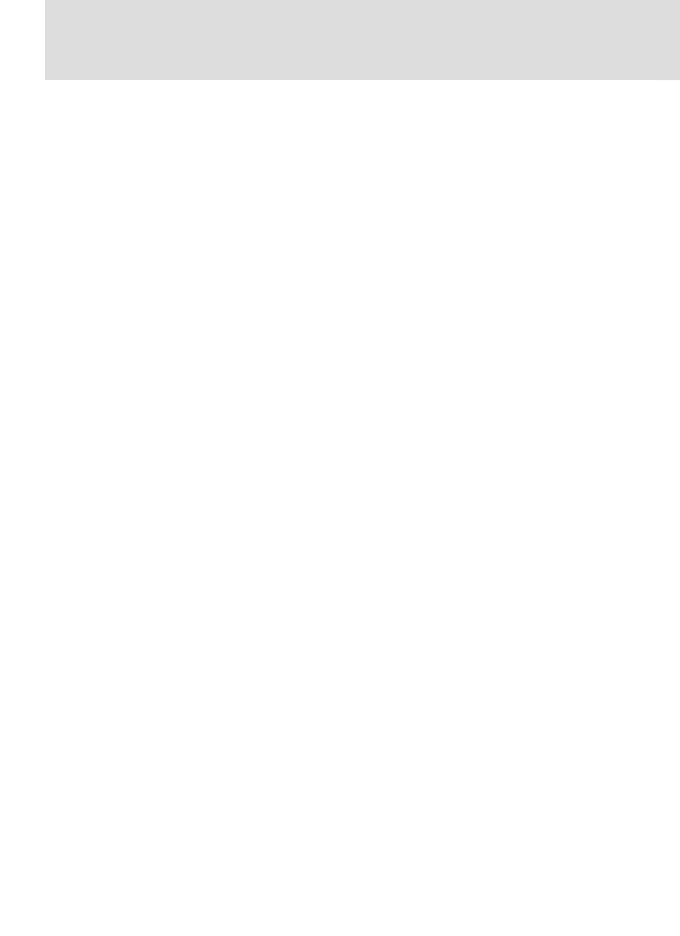
v
Notice for customers in Canada
CAUTION
This class B digital apparatus meets all re-
quirements of the Canadian Interference
Causing Equipment Regulations.
ATTENTION
Cet appareil numérique de la classe B res-
pecte toutes les exigences du Règlement
sur le matériel brouilleur du Canada.
Notice Concerning Prohibition of Copying or Reproduction
Note that simply being in possession of material that has been digitally copied or repro-
duced by means of a scanner, digital camera or other device may be punishable by law.
• Items prohibited by law from being
copied or reproduced
Do not copy or reproduce paper money,
coins, securities, government bonds, or
local government bonds, even if such
copies or reproductions are stamped
“Sample.”
The copying or reproduction of paper
money, coins, or securities which are cir-
culated in a foreign country is prohibited.
Unless the prior permission of the gov-
ernment has been obtained, the copying
or reproduction of unused postage
stamps or post cards issued by the gov-
ernment is prohibited.
The copying or reproduction of stamps
issued by the government and of certified
documents stipulated by law is prohib-
ited.
• Cautions on certain copies and repro-
ductions
The government has issued cautions on
copies or reproductions of securities is-
sued by private companies (shares, bills,
checks, gift certificates, etc.), commuter
passes, or coupon tickets, except when
a minimum of necessary copies are to be
provided for business use by a company.
Also, do not copy or reproduce passports
issued by the government, licenses issued
by public agencies and private groups, ID
cards, and tickets, such as passes and
meal coupons.
• Comply with copyright notices
The copying or reproduction of copy-
righted creative works such as books,
music, paintings, woodcut prints, maps,
drawings, movies, and photographs is
prohibited except when it is done for per-
sonal use at home or for similar restricted
and non-commercial use.
Trademark Information
Apple, the Apple logo, Macintosh, Mac OS, PowerBook, and QuickTime are registered trademarks of Apple
Computer, Inc. Finder, iMac, and iBook are trademarks of Apple Computer, Inc. IBM and Microdrive are reg-
istered trademarks of International Business Machines Corporation. Microsoft and Windows are registered
trademarks of Microsoft Corporation. Pentium is a trademark of Intel Corporation. Internet is a trademark of
Digital Equipment Corporation. CompactFlash is a trademark of SanDisk Corporation. Lexar Media is a trade-
mark of Lexar Media Corporation. Adobe and Acrobat are registered trademarks of Adobe Systems Inc. Zip
is a registered trademark of Iomega Corporation in the U.S. and other countries. All other trade names men-
tioned in this manual or the other documentation provided with your Nikon product are trademarks or regis-
tered trademarks of their respective holders.

vi
Table of Contents
Product Documentation .................................................................................. i
For Your Safety ............................................................................................... ii
Notices ........................................................................................................... iv
Introduction: Getting Started ......................................................................... 1
Overview: About This Manual ....................................................................... 2
Getting to Know the COOLPIX4500: The Parts of the Camera and Their
Functions ......................................................................................................... 4
Where to Find It—Parts of the COOLPIX4500 ................................................. 4
How to Use It—Camera Controls and Displays ................................................ 6
First Steps: Getting Ready to Use Your Camera ............................................ 9
Step 1—Attach the Camera Strap ................................................................... 9
Step 2—Insert the Battery ............................................................................... 10
Step 3—Insert the Memory Card .................................................................... 12
Step 4—Choose a Language .......................................................................... 14
Step 5—Set the Time and Date ....................................................................... 15
Tutorial: Basic Photography and Playback ..................................................... 17
Taking Pictures: The Basics ............................................................................. 18
Step 1—Ready the Camera ............................................................................. 18
Step 2—Choose Auto Mode ........................................................................... 19
Step 3—Adjust Camera Settings (Optional) ..................................................... 20
Step 4—Frame the Picture .............................................................................. 20
Step 5—Focus and Shoot ............................................................................... 24
Step 6—Put the Camera Away ....................................................................... 26
Basic Playback: Quick Review and Playback ................................................. 27
Quick Review .................................................................................................. 28
Full-Screen Playback ....................................................................................... 29
Thumbnail Playback ........................................................................................ 30
Connections: Connecting to External Devices ............................................... 31
Connecting to a Computer: Nikon View 5 .................................................... 32
Before You Begin: Installing Nikon View 5 ....................................................... 32
Making the Connection: Connecting to Your Computer ................................. 34
Connecting to a Television or VCR: Television Playback .............................. 40
Beyond Point-and-Shoot: Camera Controls ................................................... 41
Shooting-Mode Selection: Shooting and Exposure Modes ......................... 42
Scene Mode ................................................................................................... 44
P: Programmed Auto ...................................................................................... 52
S: Shutter-Priority Auto ................................................................................... 53
A: Aperture-Priority Auto ................................................................................ 54
M: Manual ..................................................................................................... 55

vii
Focus Mode: Focusing Near and Far.............................................................. 57
Delaying Shutter Release: Self-Timer Mode ..................................................... 58
Autofocus ...................................................................................................... 59
Manual Focus ................................................................................................. 61
Optical and Digital Zoom: Framing Pictures ................................................. 62
Flash Mode: Flash Photography .................................................................... 64
The Sync Terminal ........................................................................................... 66
Making Movies (P, S, A, and M): Movie Mode .............................................. 68
Exposure Compensation: Bright, Dark, and High-Contrast Subjects ........... 69
Sensitivity (P, S, A, and M): Reacting Faster to Light .................................... 70
Keep or Delete: Picture Review ..................................................................... 71
More About Playback: Playback Options....................................................... 73
Taking a Closer Look: Playback Zoom .............................................................. 74
Creating a Small Copy of a Picture: Small Picture ............................................ 75
Movie Playback ............................................................................................... 77
Adding Audio Commentary: Voice Memo ....................................................... 78
Photo Information .......................................................................................... 79
Menu Guide: Camera Menu Options ............................................................. 81
Index to Menu Options .................................................................................. 82
Using Camera Menus: Basic Menu Operations ............................................. 88
The Shooting Menu: Shooting Options ........................................................ 91
Keeping Colors True: White Balance ............................................................... 92
Measuring Light: Metering ............................................................................. 95
Taking a Sequence of Shots: Continuous ......................................................... 96
Getting Sharper Pictures: BSS (Best Shot Selector) ........................................... 98
Adjusting Contrast and Brightness: Image Adjustment .................................... 99
Controlling Color: Saturation Control ............................................................. 100
Making Effective Use of Memory: Image Quality and Size ............................... 101
Storing Menu Settings: User Setting ............................................................... 104
Making Edges More Distinct: Image Sharpening ............................................. 105
Settings for Optional Converter Lenses: Lens .................................................. 106
Controlling Exposure: Exposure Options .......................................................... 108
Controlling Focus: Focus Options .................................................................... 110
Controlling Zoom: Zoom Options ................................................................... 112
Controlling the Flash: Speedlight Options ....................................................... 114
Varying Settings Automatically: Auto Bracketing ............................................. 116
Avoiding “Grainy” Photographs: Noise Reduction .......................................... 118
Restoring Default Settings: Reset All ............................................................... 119

viii
The Set-up Menu: Camera Setup................................................................... 121
Adjusting Monitor Settings: Monitor Options ............................................ 122
Customizing Camera Controls: Controls ................................................... 123
Conserving Battery Power: Auto Off ........................................................... 125
File Numbering: Seq. Numbers .................................................................. 126
Audio Confirmation: Shutter Sound ........................................................... 127
Formatting Memory Cards: CF Card Format ................................................ 128
Setting the Time and Date: Date ................................................................ 129
Confirming Shutter Release: Shot Confirmation ........................................ 129
Storing Photo Info in a Separate File: info.txt............................................... 129
Choosing a Video Standard: Video Mode .................................................. 130
Choosing a Language: Language .............................................................. 130
Protecting Images from Deletion: Disable Delete ........................................ 131
Choosing a USB Option: USB .................................................................. 131
The Playback Menu: Managing Pictures ....................................................... 133
Deleting Pictures: Delete ................................................................................. 133
Selecting a Folder for Playback: Folders ........................................................... 136
Automated Playback: Slide Show .................................................................... 138
Changing Vertical Perspective: Perspective Control .......................................... 140
Choosing a Size for Small Pictures: Small Pic. .................................................. 142
Safeguarding Valuable Pictures: Protect .......................................................... 143
Hiding Pictures During Playback: Hide Image .................................................. 144
Ordering Prints: Print Set ................................................................................. 145
Selecting Images for Transfer: Auto Transfer.................................................... 147
Technical Notes: Camera Care, Options, and Resources ............................... 149
Optional Accessories ....................................................................................... 150
Caring for the Camera and Battery ................................................................. 152
Web Resources ............................................................................................... 155
Troubleshooting .............................................................................................. 155
Specifications ................................................................................................. 161
Index ................................................................................................................. 165

1
First Steps
9–16
Overview
2–3
Getting to Know the
COOLPIX4500
4–8
This chapter is divided into the following sections:
Overview
Read this section for a description of how this
manual is organized and for an explanation of the
symbols and conventions used.
Getting to Know the COOLPIX4500
Bookmark this section and refer to it as you read
through the manual for information on the names
and functions of camera parts.
First Steps
This section details the steps you will take when
using your camera for the first time:
Introduction
Getting Started
9STEP 1
10–11
12–13
14
15–16
STEP 2
STEP 3
STEP 4
STEP 5
Attach the Camera Strap
Insert the Battery
Insert the Memory Card
Choose a Language
Set the Time and Date

2
Introduction—Overview
Thank you for your purchase of a COOLPIX4500 digital camera. This manual
has been written to help you enjoy taking digital pictures with your
COOLPIX4500. Read this manual thoroughly before use, and keep it handy
when using the product.
Overview
About This Manual
Use Only Nikon Brand Electronic Accessories
Your Nikon COOLPIX digital camera is designed to the highest standards and
includes complex electronic circuitry. Only Nikon brand electronic accessories
(including battery chargers, batteries, and AC adapters) certified by Nikon
specifically for use with your Nikon digital camera are engineered and proven
to operate within the operational and safety requirements of this electronic
circuitry.
THE USE OF NON-NIKON ELECTRONIC ACCESSORIES COULD DAMAGE YOUR CAMERA AND MAY VOID
YOUR
NIKON WARRANTY.
For more information about Nikon brand accessories, contact your local au-
thorized Nikon dealer.

3
Introduction—Overview
To make it easier to find the information you need, the following symbols and
conventions are used:
Life-Long Learning
As part of Nikon’s “Life-Long Learning” commitment to ongoing product sup-
port and education, continually-updated information is available on-line at
the following sites:
•For users in the U.S.A.: http://www.nikonusa.com/
•For users in Europe: http://www.nikon-euro.com/
•For users in Asia, Oceania, the Middle East, and Africa:
http://www.nikon-asia.com/
Visit these sites to keep up-to-date with the latest product information, tips,
answers to frequently-asked questions (FAQs), and general advice on digital
imaging and photography. Additional information may be available from the
Nikon representative in your area. See the URL below for contact information:
http://www.nikon-image.com/eng/
This icon marks cautions, infor-
mation that you should read be-
fore use to prevent damage to
your camera.
This icon marks tips, additional
information you may find help-
ful when using your camera.
This icon marks notes, informa-
tion that you should read before
using your camera.
This icon indicates that more in-
formation is available elsewhere
in this manual.

4
Introduction—Getting to Know the COOLPIX4500
Take a few moments to familiarize yourself with camera controls and displays.
You may find it helpful to bookmark this section and refer to it as you read
through the rest of the manual.
Where to Find It—Parts of the COOLPIX4500
The parts of the camera are identified below. For more information on the
function of each part, refer to the page numbers listed.
1 Self-timer lamp ...................... 58
2 Lens ................................. 9, 154
3
(monitor) button ...............
23
4 Microphone ..................... 68, 78
5
(quick review/playback)
button ....................................
27
6
MODE (exposure mode)/ ........ 43
SMALL PIC. button................ 75
7
Power-on lamp .................
18, 26
8
Shutter-release button ............
24
Getting to Know the COOLPIX4500
The Parts of the Camera and Their Functions
9
Power switch ....................
18, 26
10
Command dial
11 Audio/video (A/V) out connector
(under cover) ......................... 40
12 USB connector
(under cover) ......................... 35
13 Zoom
( / ) buttons ..
30, 62, 74
14 Memory card-slot cover ......... 12
15 Speaker ........................... 77, 78
16 Eyelets for camera strap (×2) .... 9
IS
O
A
/
V
OUT
20
E
1516
16
171819
A
21
10
13
14
D
1 2 3 4 5
B
6 7 8 9
1112

5
Introduction—Getting to Know the COOLPIX4500
17
MENU button ..................
44, 88
18
(focus mode) button ....... 57
MF (manual focus) button ...... 61
(delete)
button ..
29, 30, 71, 78
19
(flash mode) button ........
65
ISO (sensitivity) button ........... 70
20 Sync terminal ......................... 66
21 Built-in Speedlight ............ 21, 64
A Monitor ................................... 6
B Viewfinder ............................... 7
C Diopter adjustment dial............ 8
D FUNC /
(exposure compensa-
tion) button ............... 8, 69, 123
Voice memo button ............... 78
E Multi selector ............. 8, 88, 110
B
C
28
22 23 24 25
26
27
Removing the sync terminal cover
1
2
IS
O
Speedlight raised
Flash window
Photocell
I
S
O
22 Flash-ready lamp (red) ........ 7, 24
23 Autofocus lamp (green) ..... 7, 24
24 Swivel limit switch .................. 21
25 Tripod socket
26 Battery-chamber cover latch ... 10
27 Battery-chamber cover ........... 10
28 DC-in connector cover

6
Introduction—Getting to Know the COOLPIX4500
How to Use It—Camera Controls and Displays
A The Monitor
Photographs can be framed in the monitor or viewfinder. During shooting,
the monitor shows the view through the camera lens together with icons
indicating the status of the following camera settings:
14 Black-and-white mode indicator
............................................ 100
15 Sepia mode indicator ........... 100
16 Image adjustment .................. 99
17 Image size ............................ 103
18 Image quality ....................... 102
19 Number of exposures remaining/
length of movie ............... 18, 68
20 Focus areas/spot metering target
...................................... 95, 110
21 Exposure display .................... 55
22 Aperture .......................... 54, 55
23 Shutter speed .................. 53, 55
24 Exposure/scene mode ...... 42, 44
25 Converter lens setting .......... 106
26 Bracketing indicator ............. 117
27 White-balance bracketing
indicator .............................. 117
28 Metering mode ...................... 95
29 Continuous shooting mode .... 96
30 Best Shot Selector (BSS) ......... 98
31 Noise reduction .................... 118
32
Exposure compensation ...
69, 109
33 Self-timer indicator ................ 58
1 Appears only when battery is running low.
2 Appears when clock-calendar has not been set.
3 Appears at sensitivity (ISO equivalency) other than
AUTO. ISO displayed when sensitivity is raised above
ISO 100 at setting of AUTO.
1 245 8
12
13
16
17
18
23
22 1924 20
26
25
28
29
32
33
21
9
11
10
7
14
15
BSS
BSS
31
30
6
3
27
1 User Setting no. (User Set) .. 104
2 Zoom indicator ...................... 62
3 Progress bar (Ultra HS) ........... 97
4 Manual focus indicator .......... 61
5 Recording indicator ................ 25
6 Exposure lock ......... 50, 108, 124
7 Focus mode ........................... 57
8 Camera shake icon ................ 45
9 Flash mode ............................ 65
10 Battery level indicator
1
...................
18
11 “Date not set” icon
2
........................
16
12 White balance........................ 92
13 Sensitivity-gain (ISO) indicator
3
.............................................. 70

7
Introduction—Getting to Know the COOLPIX4500
The monitor is also used to play pictures back. When a picture is played back
full screen, information about the image is shown superimposed on the photo.
B The Viewfinder
Like the monitor, the viewfinder can
be used to frame photographs. Use
the viewfinder when bright ambient
lighting makes it difficult to see the
view in the monitor.
7 Image quality ....................... 102
8 Folder .................................. 136
9 File number and type ............. 79
10 Battery-level indicator
*
........... 18
11 Voice memo icon ................... 78
12 Transfer icon ........................ 147
13 Print-order icon .................... 145
14 Protect icon ......................... 143
15 Current frame number/total
number of frames visible in
current folder
When your subject is within 90 cm (2´11˝) of the camera, the final picture will
differ slightly from the image seen in the viewfinder. Use the smaller of the
two frames in the viewfinder or frame pictures in the monitor. Pictures should
also be framed in the monitor when using digital zoom, an image size of
3 : 2, or an optional lens converter.
The flash-ready (red) and autofocus (green) lamps next to the viewfinder offer
visual confirmation of flash status and focus.
* Appears only when battery is running low.
1
2
3
8
9
13
10
14
15
12
6
7
4
5
11
1 Date of recording ................... 15
2 Time of recording .................. 15
3 Voice memo playback guide... 78
4 Voice memo recording guide.. 78
5 Small picture indicator ........... 75
6 Image size............................ 103
Autofocus lamp (green)
Focus brackets
Use this area to frame
pictures when the dis-
tance to your subject is
less than 60 cm (2´)
Flash-ready lamp (red)

8
Introduction—Getting to Know the COOLPIX4500
D The FUNC Button
By default, the FUNC button functions as an ex-
posure compensation button in shooting mode
( 69) and in playback mode as a record button
for recording audio commentary ( 78). Other
functions can be assigned to the FUNC button
using the FUNC option in the setup menu ( 123).
E The Multi Selector
The multi selector can be pressed up, down, left,
or right to navigate the camera menus ( 88),
select the focus area ( 110), and to scroll through
and select pictures during playback. When menus
are displayed, pressing the center of the multi se-
lector puts your selections into effect.
C The Diopter Adjustment Dial
If the image in the viewfinder seems out of focus,
rotate the viewfinder diopter adjustment dial un-
til the image in the viewfinder is clearly in focus.

Introduction—First Steps
9
Before using your camera for the first time, complete the steps on the follow-
ing pages.
Step 1—Attach the Camera Strap
Attach the camera strap as shown. Repeat for the second eyelet.
First Steps
Getting Ready to Use Your Camera
To avoid losing the lens cap, attach it to the camera
strap using the cord supplied with your camera.
When removing or replacing the lens cap, press the
latch as shown.
I
S
O
A
/V
O
U
T

Introduction—First Steps
10
Read Battery Warnings
Read and follow all warnings and instructions supplied by the battery
manufacturer.
Alternative Power Sources
In addition to the rechargeable Nikon EN-EL1 Li-
ion battery included with your camera, the
COOLPIX4500 can be used with non-rechargeable
2CR5 (DL245) lithium batteries, available at a va-
riety of retail outlets. To power your camera con-
tinuously for extended periods, use an EH-21 AC
adapter/battery charger or EH-53 AC adapter (both
available separately).
Step 2—Insert the Battery
Your Nikon digital camera takes a single rechargeable Nikon EN-EL1 lithium-
ion battery (provided) or non-rechargeable 2CR5 (DL245) lithium battery (avail-
able separately).
2
.1 Charge the battery
The EN-EL1 is not fully charged at shipment. A battery charger is pro-
vided with the camera; we recommend that you charge the battery
before use. Instructions for charging the battery may be found in the
instruction manual included with the charger.
2
.2 Open the battery-chamber cover
If the camera is on a tripod, you will need to
remove the tripod before opening the cover.
Slide the battery-chamber cover latch to the
open position ( ; 1) and flip the battery-
chamber cover open (2).
1
2
Connecting AC adapter
to COOLPIX4500 DC-in
connector
Page is loading ...
Page is loading ...
Page is loading ...
Page is loading ...
Page is loading ...
Page is loading ...
Page is loading ...
Page is loading ...
Page is loading ...
Page is loading ...
Page is loading ...
Page is loading ...
Page is loading ...
Page is loading ...
Page is loading ...
Page is loading ...
Page is loading ...
Page is loading ...
Page is loading ...
Page is loading ...
Page is loading ...
Page is loading ...
Page is loading ...
Page is loading ...
Page is loading ...
Page is loading ...
Page is loading ...
Page is loading ...
Page is loading ...
Page is loading ...
Page is loading ...
Page is loading ...
Page is loading ...
Page is loading ...
Page is loading ...
Page is loading ...
Page is loading ...
Page is loading ...
Page is loading ...
Page is loading ...
Page is loading ...
Page is loading ...
Page is loading ...
Page is loading ...
Page is loading ...
Page is loading ...
Page is loading ...
Page is loading ...
Page is loading ...
Page is loading ...
Page is loading ...
Page is loading ...
Page is loading ...
Page is loading ...
Page is loading ...
Page is loading ...
Page is loading ...
Page is loading ...
Page is loading ...
Page is loading ...
Page is loading ...
Page is loading ...
Page is loading ...
Page is loading ...
Page is loading ...
Page is loading ...
Page is loading ...
Page is loading ...
Page is loading ...
Page is loading ...
Page is loading ...
Page is loading ...
Page is loading ...
Page is loading ...
Page is loading ...
Page is loading ...
Page is loading ...
Page is loading ...
Page is loading ...
Page is loading ...
Page is loading ...
Page is loading ...
Page is loading ...
Page is loading ...
Page is loading ...
Page is loading ...
Page is loading ...
Page is loading ...
Page is loading ...
Page is loading ...
Page is loading ...
Page is loading ...
Page is loading ...
Page is loading ...
Page is loading ...
Page is loading ...
Page is loading ...
Page is loading ...
Page is loading ...
Page is loading ...
Page is loading ...
Page is loading ...
Page is loading ...
Page is loading ...
Page is loading ...
Page is loading ...
Page is loading ...
Page is loading ...
Page is loading ...
Page is loading ...
Page is loading ...
Page is loading ...
Page is loading ...
Page is loading ...
Page is loading ...
Page is loading ...
Page is loading ...
Page is loading ...
Page is loading ...
Page is loading ...
Page is loading ...
Page is loading ...
Page is loading ...
Page is loading ...
Page is loading ...
Page is loading ...
Page is loading ...
Page is loading ...
Page is loading ...
Page is loading ...
Page is loading ...
Page is loading ...
Page is loading ...
Page is loading ...
Page is loading ...
Page is loading ...
Page is loading ...
Page is loading ...
Page is loading ...
Page is loading ...
Page is loading ...
Page is loading ...
Page is loading ...
Page is loading ...
Page is loading ...
Page is loading ...
Page is loading ...
Page is loading ...
Page is loading ...
Page is loading ...
Page is loading ...
Page is loading ...
Page is loading ...
Page is loading ...
Page is loading ...
Page is loading ...
Page is loading ...
Page is loading ...
-
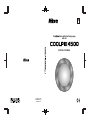 1
1
-
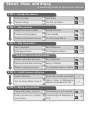 2
2
-
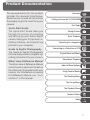 3
3
-
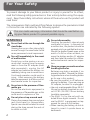 4
4
-
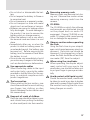 5
5
-
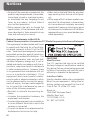 6
6
-
 7
7
-
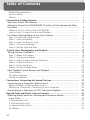 8
8
-
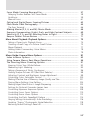 9
9
-
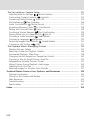 10
10
-
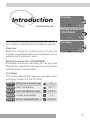 11
11
-
 12
12
-
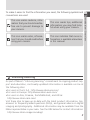 13
13
-
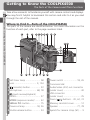 14
14
-
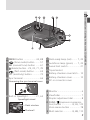 15
15
-
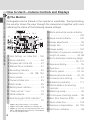 16
16
-
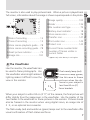 17
17
-
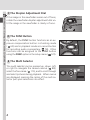 18
18
-
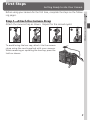 19
19
-
 20
20
-
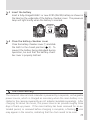 21
21
-
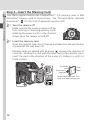 22
22
-
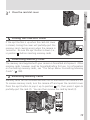 23
23
-
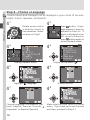 24
24
-
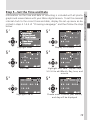 25
25
-
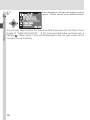 26
26
-
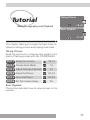 27
27
-
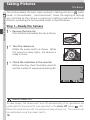 28
28
-
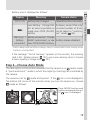 29
29
-
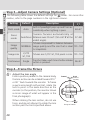 30
30
-
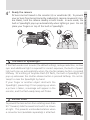 31
31
-
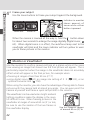 32
32
-
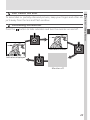 33
33
-
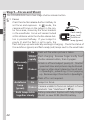 34
34
-
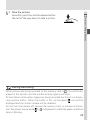 35
35
-
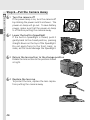 36
36
-
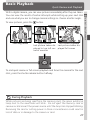 37
37
-
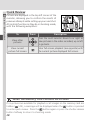 38
38
-
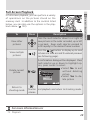 39
39
-
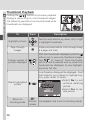 40
40
-
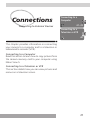 41
41
-
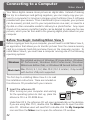 42
42
-
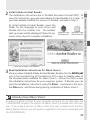 43
43
-
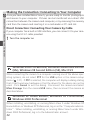 44
44
-
 45
45
-
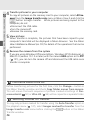 46
46
-
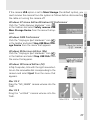 47
47
-
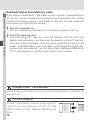 48
48
-
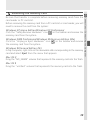 49
49
-
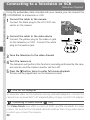 50
50
-
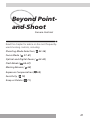 51
51
-
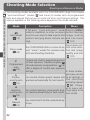 52
52
-
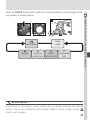 53
53
-
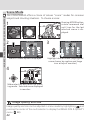 54
54
-
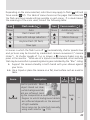 55
55
-
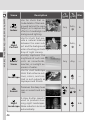 56
56
-
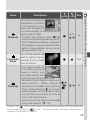 57
57
-
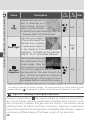 58
58
-
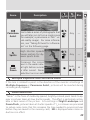 59
59
-
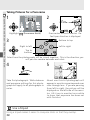 60
60
-
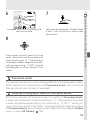 61
61
-
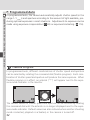 62
62
-
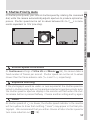 63
63
-
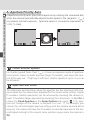 64
64
-
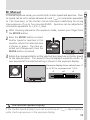 65
65
-
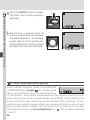 66
66
-
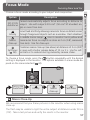 67
67
-
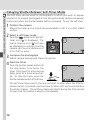 68
68
-
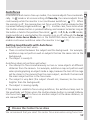 69
69
-
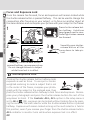 70
70
-
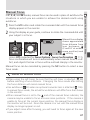 71
71
-
 72
72
-
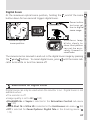 73
73
-
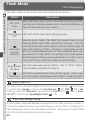 74
74
-
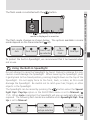 75
75
-
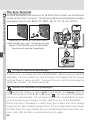 76
76
-
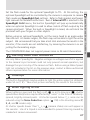 77
77
-
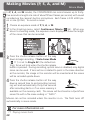 78
78
-
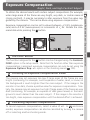 79
79
-
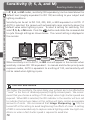 80
80
-
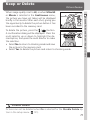 81
81
-
 82
82
-
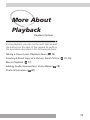 83
83
-
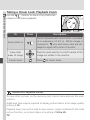 84
84
-
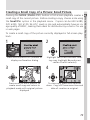 85
85
-
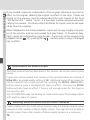 86
86
-
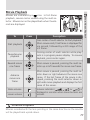 87
87
-
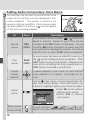 88
88
-
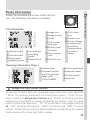 89
89
-
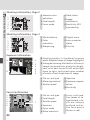 90
90
-
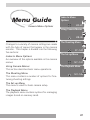 91
91
-
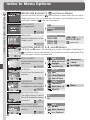 92
92
-
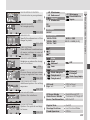 93
93
-
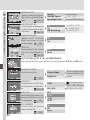 94
94
-
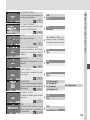 95
95
-
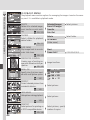 96
96
-
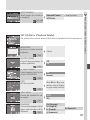 97
97
-
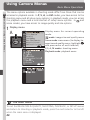 98
98
-
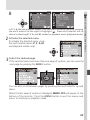 99
99
-
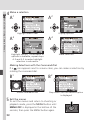 100
100
-
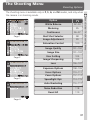 101
101
-
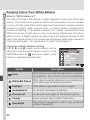 102
102
-
 103
103
-
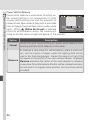 104
104
-
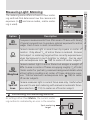 105
105
-
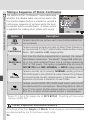 106
106
-
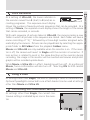 107
107
-
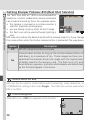 108
108
-
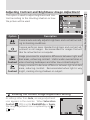 109
109
-
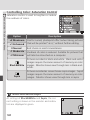 110
110
-
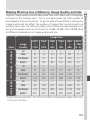 111
111
-
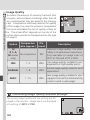 112
112
-
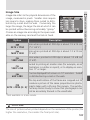 113
113
-
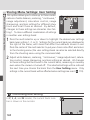 114
114
-
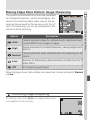 115
115
-
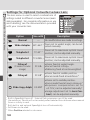 116
116
-
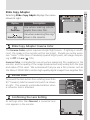 117
117
-
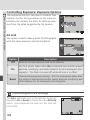 118
118
-
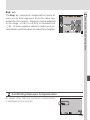 119
119
-
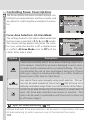 120
120
-
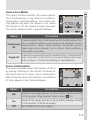 121
121
-
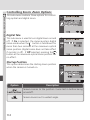 122
122
-
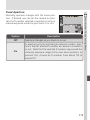 123
123
-
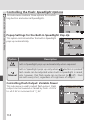 124
124
-
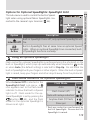 125
125
-
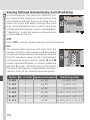 126
126
-
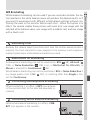 127
127
-
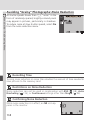 128
128
-
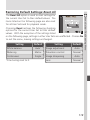 129
129
-
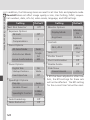 130
130
-
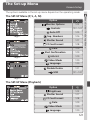 131
131
-
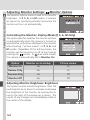 132
132
-
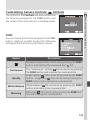 133
133
-
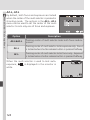 134
134
-
 135
135
-
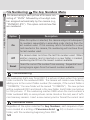 136
136
-
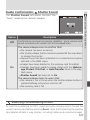 137
137
-
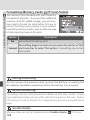 138
138
-
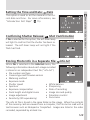 139
139
-
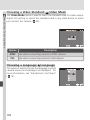 140
140
-
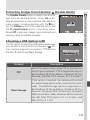 141
141
-
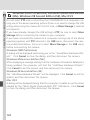 142
142
-
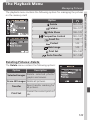 143
143
-
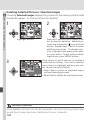 144
144
-
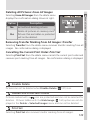 145
145
-
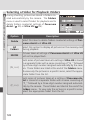 146
146
-
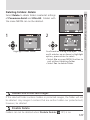 147
147
-
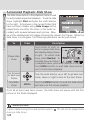 148
148
-
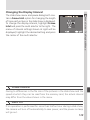 149
149
-
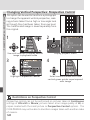 150
150
-
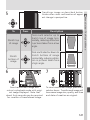 151
151
-
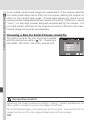 152
152
-
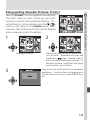 153
153
-
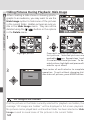 154
154
-
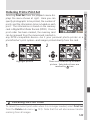 155
155
-
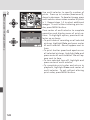 156
156
-
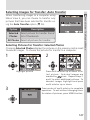 157
157
-
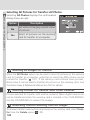 158
158
-
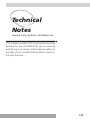 159
159
-
 160
160
-
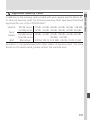 161
161
-
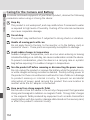 162
162
-
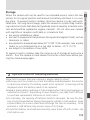 163
163
-
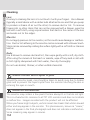 164
164
-
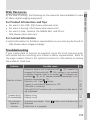 165
165
-
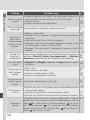 166
166
-
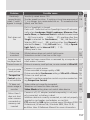 167
167
-
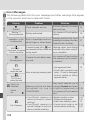 168
168
-
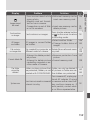 169
169
-
 170
170
-
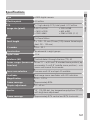 171
171
-
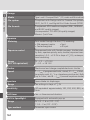 172
172
-
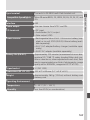 173
173
-
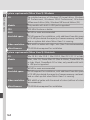 174
174
-
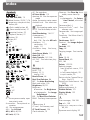 175
175
-
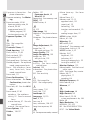 176
176
-
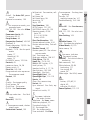 177
177
-
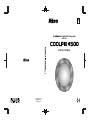 178
178
Nikon Camcorder S2H05000501 User manual
- Category
- Camcorders
- Type
- User manual
Ask a question and I''ll find the answer in the document
Finding information in a document is now easier with AI
Related papers
-
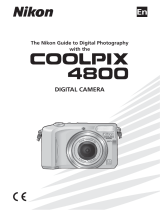 Desighn2000 Coolpix 4800 User manual
Desighn2000 Coolpix 4800 User manual
-
Nikon Coolpix P5000 User manual
-
Nikon Coolpix 5400 User manual
-
Nikon Coolpix P5000 User manual
-
Nikon Coolpix P5100 User manual
-
Nikon Coolpix P80 User manual
-
Nikon 25513 User manual
-
Nikon Coolpix P60 User manual
-
Nikon Coolpix P60 User manual
-
Nikon Coolpix 5200 User manual
Other documents
-
Olympus IS-2 DLX Operating instructions
-
Olympus IS-3 DLX User manual
-
Yashica ZOOMATE 110W Owner's manual
-
Konica Minolta Q-M200 User manual
-
Minolta Q-M200 User manual
-
Ricoh CX4 User manual
-
Yashica Zoomate165EF Owner's manual
-
Olympus IS-5000 User manual
-
Olympus IS-300 User manual
-
Proxima ASA Digital Camera COOLPIX 950 User manual