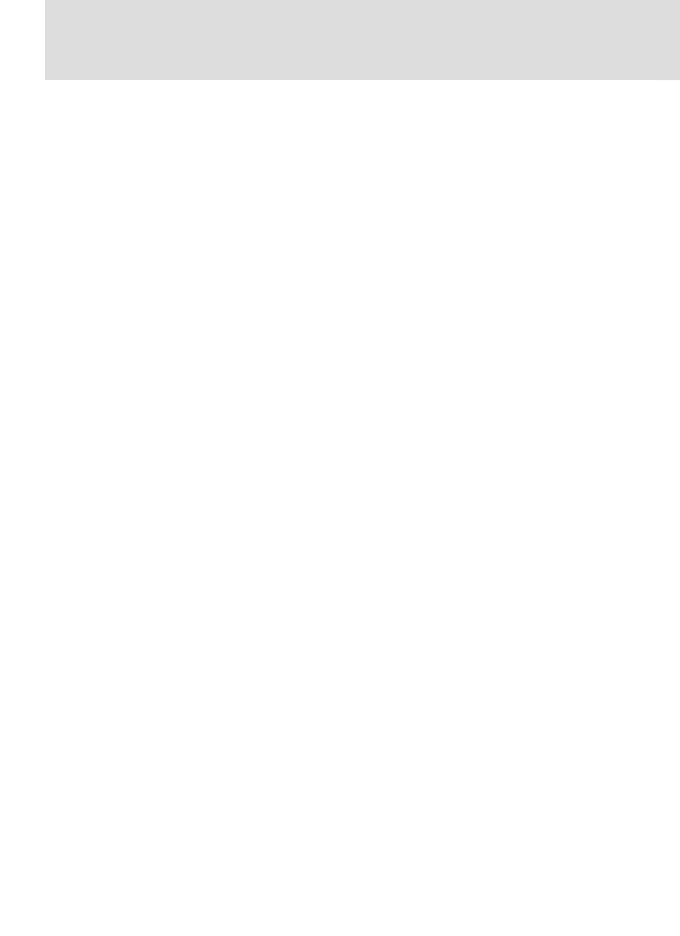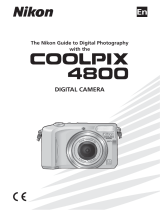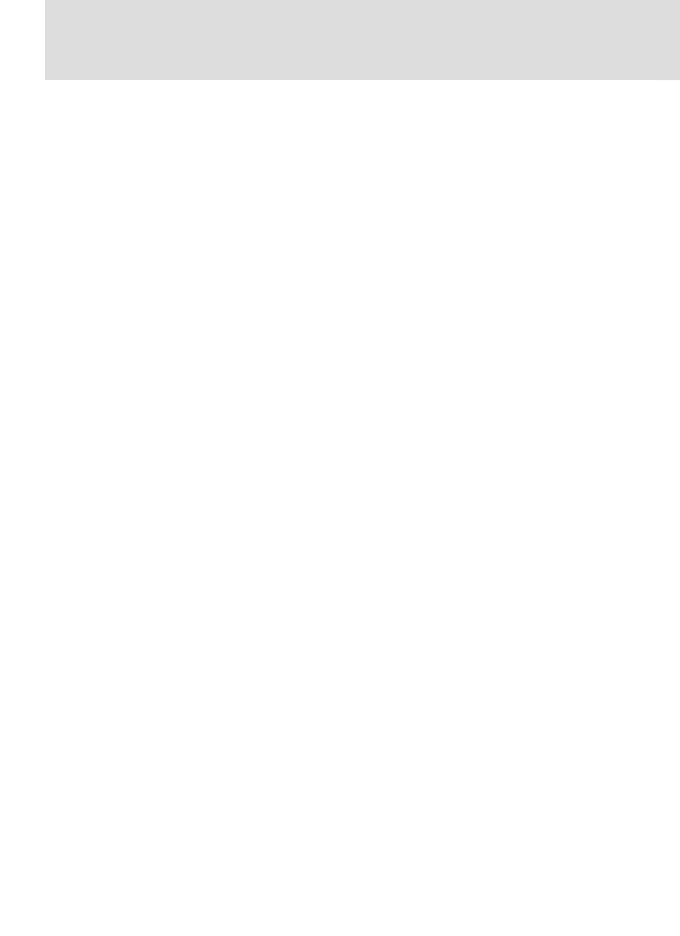
v
Notice for customers in Canada
CAUTION
This class B digital apparatus meets all re-
quirements of the Canadian Interference
Causing Equipment Regulations.
ATTENTION
Cet appareil numérique de la classe B res-
pecte toutes les exigences du Règlement
sur le matériel brouilleur du Canada.
Notice Concerning Prohibition of Copying or Reproduction
Note that simply being in possession of material that has been digitally copied or repro-
duced by means of a scanner, digital camera or other device may be punishable by law.
• Items prohibited by law from being
copied or reproduced
Do not copy or reproduce paper money,
coins, securities, government bonds, or
local government bonds, even if such
copies or reproductions are stamped
“Sample.”
The copying or reproduction of paper
money, coins, or securities which are cir-
culated in a foreign country is prohibited.
Unless the prior permission of the gov-
ernment has been obtained, the copying
or reproduction of unused postage
stamps or post cards issued by the gov-
ernment is prohibited.
The copying or reproduction of stamps
issued by the government and of certified
documents stipulated by law is prohib-
ited.
• Cautions on certain copies and repro-
ductions
The government has issued cautions on
copies or reproductions of securities is-
sued by private companies (shares, bills,
checks, gift certificates, etc.), commuter
passes, or coupon tickets, except when
a minimum of necessary copies are to be
provided for business use by a company.
Also, do not copy or reproduce passports
issued by the government, licenses issued
by public agencies and private groups, ID
cards, and tickets, such as passes and
meal coupons.
• Comply with copyright notices
The copying or reproduction of copy-
righted creative works such as books,
music, paintings, woodcut prints, maps,
drawings, movies, and photographs is
prohibited except when it is done for per-
sonal use at home or for similar restricted
and non-commercial use.
Trademark Information
Apple, the Apple logo, Macintosh, Mac OS, PowerBook, and QuickTime are registered trademarks of Apple
Computer, Inc. Finder, iMac, and iBook are trademarks of Apple Computer, Inc. IBM and Microdrive are reg-
istered trademarks of International Business Machines Corporation. Microsoft and Windows are registered
trademarks of Microsoft Corporation. Pentium is a trademark of Intel Corporation. Internet is a trademark of
Digital Equipment Corporation. CompactFlash is a trademark of SanDisk Corporation. Lexar Media is a trade-
mark of Lexar Media Corporation. Adobe and Acrobat are registered trademarks of Adobe Systems Inc. Zip
is a registered trademark of Iomega Corporation in the U.S. and other countries. All other trade names men-
tioned in this manual or the other documentation provided with your Nikon product are trademarks or regis-
tered trademarks of their respective holders.