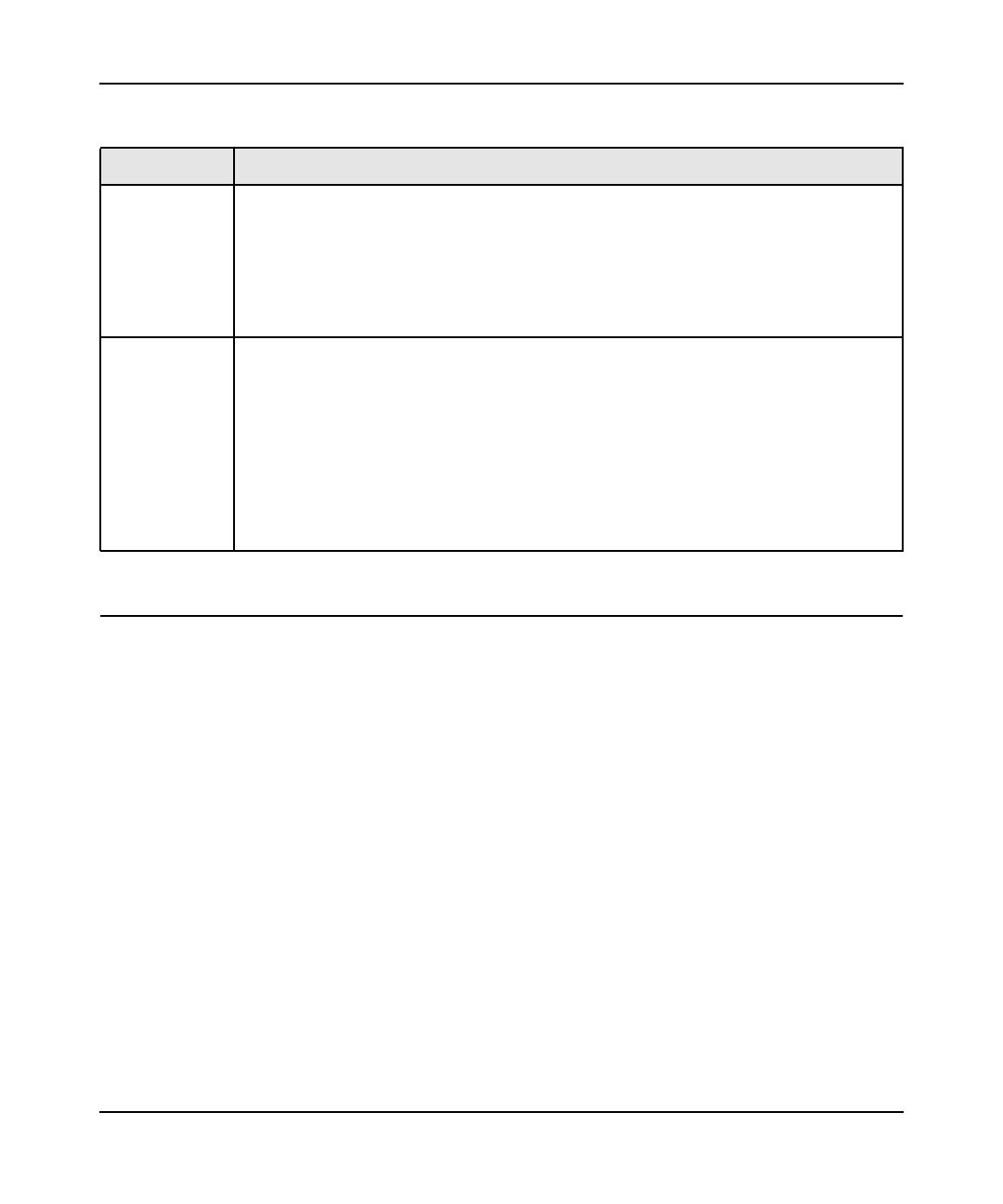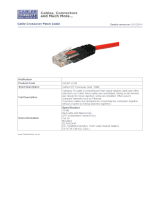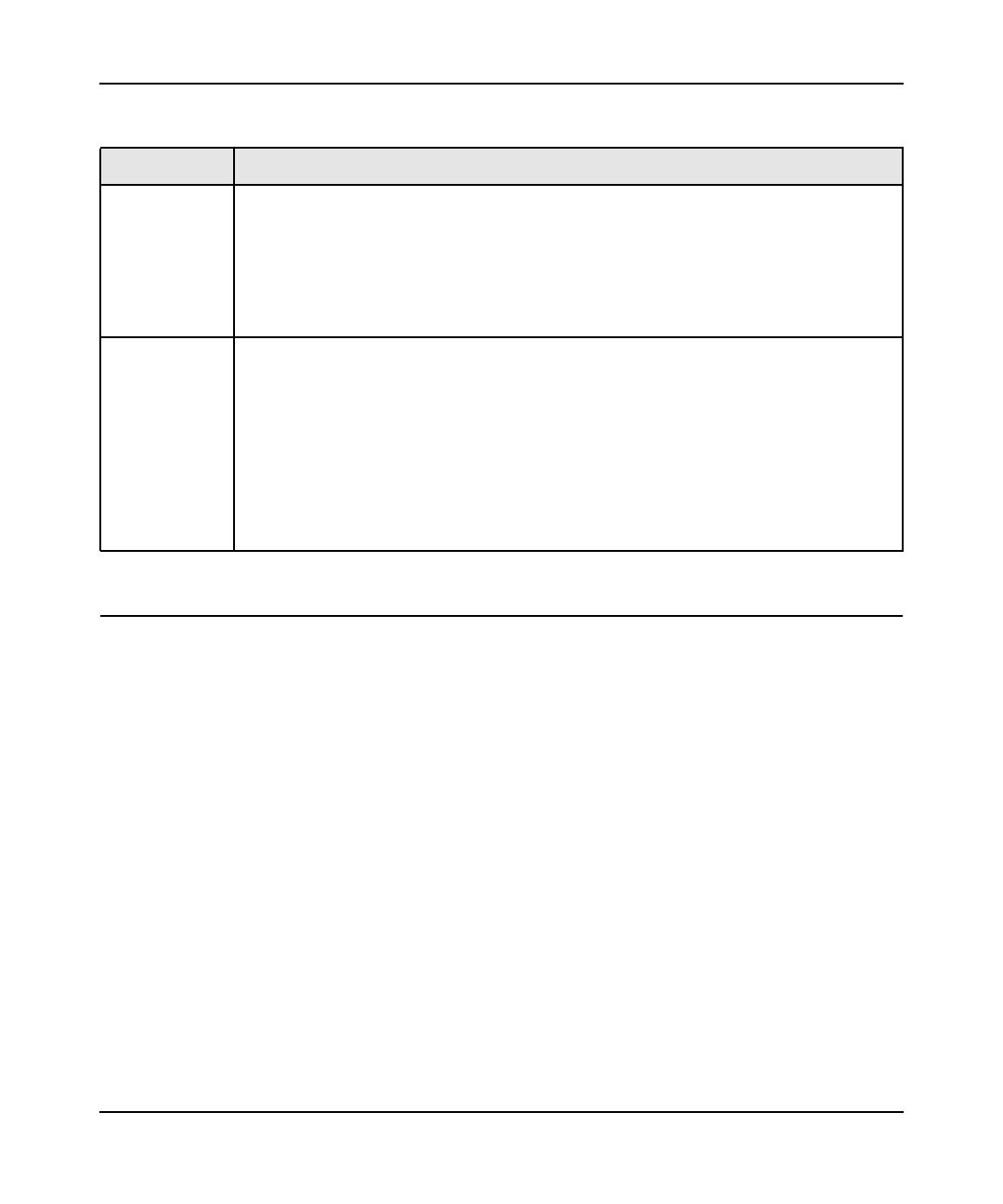
GS108T Hardware Installation Guide
4-2 Installation
v1.0, January 2010
Step 2: Installing the Switch
The GS108T Smart Switch can be used on a flat surface or mounted on the wall.
Installing the Switch on a Flat Surface
The switch ships with four self-adhesive rubber footpads. Stick one rubber footpad on each of the
four concave spaces on the bottom of the switch. The rubber footpads cushion the switch against
shock/vibrations.
Wall Mounting the Switch
To mount the switch on a wall (optional), install the two provided screws in positions that
correspond to the slots on the bottom side of the GS108T, then mount the switch.
Power source Provide a power adapter (included). Power specifications for the switch are shown in
Appendix A . Ensure the AC outlet is not controlled by a wall switch, which can
accidentally turn off power to the outlet and the switch.
Alternatively, you can use IEEE802.3af-compliant power sourcing equipment (PSE) to
supply power to the switch. Connect the PSE to Port 1 on the GS108T switch.
When both an external power supply and a PoE source are connected to the GS108T
switch, the external power source takes priority.
Environmental • Temperature - Install the switch in a dry area, with ambient temperature between 0 and
50ºC (32 and 122ºF). Keep the switch away from heat sources such as direct sunlight,
warm air exhausts, hot-air vents, and heaters.
• Operating humidity - The installation location should have a maximum relative
humidity of 90%, non-condensing.
• Ventilation - Do not restrict airflow by covering or obstructing air inlets on the sides of
the switch. Keep at least 2 inches (5.08 centimeters) free on all sides for cooling. Be
sure there is adequate airflow in the room or wiring closet where the switch is installed.
• Operating conditions - Keep the switch at least 6 ft. (1.83 m) away from nearest
source of electromagnetic noise, such as a photocopy machine.
Table 4-1. Site Requirements (continued)
Characteristics Requirements