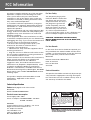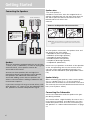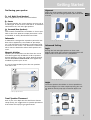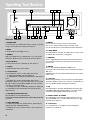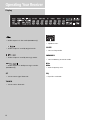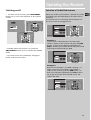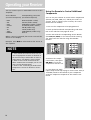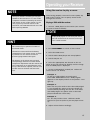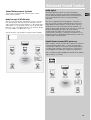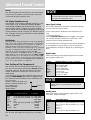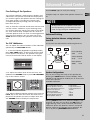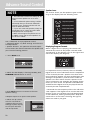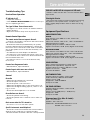EXPORTER
Thomson multimedia Inc.
P.O. Box 1976
Indianapolis, IN 46206 - 1976
©2002 Thomson multimedia Inc.
Trademark(s) ® Registered
Marca(s) Registrada(s)
Marque(s) Deposée
55302850 Rev.1 (EN/F/E)
www.rca.com
www.rca.com/LatinAmerica
Printed in China / Impreso en China
IMPORTADOR
Comercializadora Thomson de Mexico, S.A. de C.V.
Miguel de Cervantes Saavedra 57
Col. Ampliacion Granada
C.P. 11529 Mexico D.F.
Telefono: (55)25 81 53 20
R.F.C.: CTM-980723-KS5
0151

MUTE
ON/STANDBY
BASS/TREBLE
VOLUME
LEVEL
HOME THEATER AUDIO VIDEO RECEIVER
PHONES
TUNING MEMORYFM/AM SETUP TEST TONE EQ DIGITAL INPUT
ST / MONO
OK
SURR MODE
DSP MODE
VIDEO
V-AUX
L - AUDIO - R
SOURCE
SOURCE
usermanual
RT2350/RT2350BK/RT2600
It is important to read this instruction book prior to using your new product for the first time.
Es importante leer este manual antes de usar por vez primera su euipo.

FCC Information
This device complies with Part 15 of the FCC Rules.
Operation is subject to the following two condi-
tions: (1) This device may not cause harmful
interference, and (2) this device must accept any
interference received, including interference that
may cause undesired operation.
In accordance with FCC requirements, changes or
modifications not expressly approved by Thomson
multimedia Inc. could void the user’s authority to
operate this product.
This device generates and uses radio frequency (RF)
energy, and if not installed and used properly, this
equipment may cause interference to radio and
television reception.
If this equipment does cause interference to radio
or television reception (which you can determine by
unplugging the unit), try to correct the interference
by one or more of the following measures:
• Re-orient the receiving antenna (that is, the
antenna for the radio or television that is
"receiving" the interference).
• Move the unit away from the equipment that is
receiving interference.
• Plug the unit into a different wall outlet so that
the unit and the equipment receiving interference
are on different branch circuits.
If these measures do not eliminate the interference,
please consult your dealer or an experienced
radio/television technician for additional
suggestions. Also, the Federal Communications
Commission has prepared a helpful booklet, "How
To Identify and Resolve Radio TV Interference
Problems." This booklet is available from the U.S.
Government Printing Office, Washington, DC 20402.
Please specify stock number 004-000-00345-4 when
ordering copies.
This product complies with DHHS Rules 21 CFR
Subchapter J. Applicable at the date of
manufacture.
Technical Specification
Product:
Dolby Digital Audio video receiver
Brand: RCA
Model: RT2350/RT2350BK/RT2600
Electrical current consumption
Power Supply: 120V ~ 60Hz
Power consumption: RT2350/RT2350BK - 165 Watts
RT2600 - 250 Watts
IMPORTER
Comercializadora Thomson de Mexico, S.A. de C.V.
Miguel de Cervantes Saavedra No. 57
Col. Ampliación Granada
C.P. 11529 Mexico D.F.
Telefono: (55)25 81 53 20
RFC: CTM-980723-KS5
For Your Safety
The AC power plug is polar-
ized (one blade is wider than
the other) and only fits into
AC power outlets one way. If
the plug won’t go into the
outlet completely, turn the
plug over and try to insert it
the other way. If it still won’t
fit, contact a qualified electri-
cian to change the outlet, or use a different one.
Do not attempt to bypass this safety feature.
CAUTION: TO PREVENT ELECTRIC SHOCK,
MATCH WIDE BLADE OF PLUG TO WIDE SLOT,
FULLY INSERT.
For Your Records
In the event that service should be required, you
may need both the model number and the serial
number. In the space below, record the date and
place of purchase, and the serial number:
Model No.
Remote Control No. CRK76-AD2
Date of Purchase
Place of Purchase
Serial No.
Service Information
This product should be serviced only by those spe-
cially trained in appropriate servicing techniques.
For instructions on how to obtain service, refer to
the warranty included in this Guide
RECORD
WARNING: TO PREVENT FIRE
OR ELECTRICAL
SHOCK HAZARD,
DO NOT EXPOSE THIS PRODUCT
TO RAIN OR MOISTURE.
SEE MARKING ON BOTTOM / BACK OF PRODUCT
CAUTION
RISK OF ELECTRIC SHOCK
DO NOT OPEN
THE EXCLAMATION
POINT WITHIN THE
TRIANGLE IS A
WARNING SIGN
ALERTING YOU OF
IMPORTANT
INSTRUCTIONS
ACCOMPANYING
THE PRODUCT.
THE LIGHTNING
FLASH AND ARROW-
HEAD WITHIN THE
TRIANGLE IS A
WARNING SIGN
ALERTING YOU OF
"DANGEROUS
VOLTAGE" INSIDE
THE PRODUCT.
CAUTION: TO REDUCE THE
RISK OF ELECTRIC SHOCK,
DO NOT REMOVE COVER
(OR BACK). NO USER-
SERVICEABLE PARTS IN-
SIDE. REFER SERVICING
TO QUALIFIED SERVICE
PERSONNEL.
GEFAHR EINES
ELEKTRISCHEN SCHLAGS

1
Table of Content
FCC Information
Getting Started
Unpacking the Receiver . . . . . . . . . . . . .2
Unpacking the Speakers . . . . . . . . . . . . .3
Inserting Batteries into Remote Control .3
Set Up and Maintenance of the
Receiver . . . . . . . . . . . . . . . . . . . . . . . . . .3
Protect your Components from
Overheating . . . . . . . . . . . . . . . . . . . . . . .3
Connecting to Audio-Visual
Components . . . . . . . . . . . . . . . . . . . . . .4
Digital Connection . . . . . . . . . . . . . . . . .5
Connecting Antennas . . . . . . . . . . . . . . .5
Connecting the Speakers . . . . . . . . . . . . .6
Connecting the Subwoofer . . . . . . . . . . .6
Positioning your Speaker . . . . . . . . . . . . .7
Front Speaker Placement . . . . . . . . . . . . .7
Surround Placement . . . . . . . . . . . . . . . .8
Advanced Surround Setting . . . . . . . . . .8
Test Tone / Channel Balance . . . . . . . . . .9
Connecting for Power . . . . . . . . . . . . . . .9
Using Headphones . . . . . . . . . . . . . . . . . .9
Factory Setting . . . . . . . . . . . . . . . . . . . . .9
Operating your Receiver
Receiver Controls . . . . . . . . . . . . . . . . . .10
Your Remote Control . . . . . . . . . . . . . . .11
Display . . . . . . . . . . . . . . . . . . . . . . . . . .12
Switching On/Off . . . . . . . . . . . . . . . . . .13
Selection of Audio/Video Source . . . . . .13
Using the Remote to Control Additional
Components . . . . . . . . . . . . . . . . . . . . . .14
Using the receiver to play a Source . . . .15
Operating the Radio . . . . . . . . . . . . . . .16
Advanced Sound Control
Sound Enhancement Systems . . . . . . . .19
Fine Setting of Components . . . . . . . . .20
Fine Setting of the Speakers . . . . . . . . .21
Advanced Setting . . . . . . . . . . . . . . . . .21
Care and Maintenance
Troubleshooting Tips . . . . . . . . . . . . . . .23
Receiver/Tuner Operation . . . . . . . . . .23
Remote Control Operation . . . . . . . . .23
General . . . . . . . . . . . . . . . . . . . . . . . .23
Cleaning the Exterior . . . . . . . . . . . . .23
Equipment Specifications . . . . . . . . . .23
Remote Codes
Cable Codes . . . . . . . . . . . . . . . . . . . . . .24
VCR Codes . . . . . . . . . . . . . . . . . . . . . . .24
TV Codes . . . . . . . . . . . . . . . . . . . . . . . .25
Satellite Receivers . . . . . . . . . . . . . . . . .26
Audio (RCA only) . . . . . . . . . . . . . . . . . .26
Laser disc Players . . . . . . . . . . . . . . . . . .26
Limited Warranty . . . . . . . . . . . . .27
EN

Getting Started
Unpacking the Receiver
You should receive the following items:
2
MUTE
BASS/TREBLE
VOLUME
LEVEL
HOME THEATER AUDIO VIDEO RECEIVER
PHONES
TUNING MEMORYFM/AM SETUP TEST TONE EQ DIGITAL INPUT
ST / MONO
OK
SURR MODE
DSP MODE
SOURCE
VIDEO
V-AUX
L - AUDIO - R
SOURCE
ON/STANDBY
+ -
+ -
One receiver unit
One pair of “AA”
batteries
One external FM Dipole
antenna
One external AM loop
antenna
one audio cable (two wires) with red
and white RCA connectors;
one video cable (single wire) with
yellow RCA connectors;
• one instruction book;
• one safety leaflet;
• one Quick Connection Guide
One RCA Universal
Remote Control

Getting Started
Unpacking The Speakers
• one set of speakers including 2 front speakers, 1
centre speaker, 1 subwoofer and 2 rear speakers.
• 6 speaker wires including:
Inserting Batteries into Remote Control
Insert two AA(R6) batteries according to the + and -
signs on the battery compartment. To use the remote
control, point it directly at your receiver. Whenever a
button is pressed, a red indicator will light up on the
remote control.
Install batteries as follows:
1. Remove battery compartment door by applying
thumb pressure on battery door and then lift the
door out and off the cabinet.
2. Insert 2 AA batteries in the compartment and
replace the compartment door.
Set up and Maintenance of the Receiver
• Provide spaces for sufficient ventilation as
indicated:
• Do not connect to the AC power cords until all
connections are completed.
• Do not use your set immediately after transferring
it from a cold place to a warm place: there is risk of
condensation.
• Do not expose your set to water and excessively
high temperatures.
• After having disconnected your set, clean the case
with a soft cloth, or with a slightly damp leather
chamois. Never use strong solvents.
Protect your Components from
Overheating
• Do not block ventilation holes in any component.
Arrange the components so that air can circulate
freely.
• Do not stack components directly on top of each
other.
• Allow adequate ventilation when placing your
components in a stand.
• Place an amplifier near the top shelf of the stand
so heated air rising from it will not affect other com-
ponents. If you have a satellite receiver, you should
place it on the top shelf.
EN
3
1 X white/black wire for
front left speaker
1 X purple/black wire
for subwoofer
1 X green/black wire
for center speaker
1 X red/black wire for
front right speaker
1 X blue/black wire for
rear left speaker
1 X gray/black wire for
rear right speaker
10 cm/4"
5 cm/
2"
10 cm/4"
10 cm/
4"
10 cm/
4"
MUTE
ON/STANDBY
BASS/TREBLE
VOLUME
LEVEL
HOME THEATER AUDIO VIDEO RECEIVER
PHONES
TUNING MEMORYFM/AM SETUP TEST TONE EQ DIGITAL INPUT
ST / MONO
OK
SURR MODE
DSP MODE
SOURCE
VIDEO
V-AUX
L - AUDIO - R
SOURCE

Getting Started
Connecting to Audio-Visual Components
4
OPTICAL 1
TV
VCR
CD Player
Tape Deck
SAT
to LINE OUT
(Tape Deck)
to LINE IN ( Tape Deck )
to AUDIO OUT (CD)
to VIDEO OUT (SAT)
to AUDIO OUT (SAT)
to S-VIDEO OUT (SAT)
to S-VIDEO OUT (DVD)
to AUDIO OUT(DVD)
to VIDEO OUT (DVD)
to AUDIO OUT (TV)
to VIDEO IN (TV)
to S-VIDEO IN (TV)
to AUDIO OUT (VCR)
to VIDEO OUT (VCR)
to VIDEO IN (VCR)
to AUDIO IN (VCR)
DIGITAL CONNECTION
If you have a SAT receiver DVD player or CD player with a digital output, you can make
use of an optical digital cable (not supplied) or coaxial digital cable (not supplied) to
carry the audio portion of the signal and enjoy Dolby Digital sound quality. One optical
or coaxial cable is needed for each SAT receiver, DVD player or CD player. When
optical or coaxial cable is used, the analog audio cables are still needed if recording
through a tape or VCR is desired. This receiver provides one optical and one coaxial
digital input for the connection of your components. Please connect your components
(e.g. DVD, SAT or CD) to the appropriate digital inputs and press DIGITAL INPUT to
select the corresponding digital input source.
Note: Optical and coax cables carry only the audio portion of the signal. A video
connection must also be established for a SAT receiver and DVD player. S-video
provides the best connection for the video portion of the signal. Composite video (yellow
RCA connector) can also be used. It is
important that the same type of cable (S-video or composite) that is connected from the
Home Theater to the TV is used to connect the SAT receiver or DVD player to the Home
Theater.
FRONT TERMINAL
Remark: If you have a video camera,
video game machine, or an extra
VCR, connect it to VAUX input at the
front of the receiver
DIGITAL INPUT
Connect components
capable of outputing Dolby
Digital (e.g. DVD or SAT) or
standard PCM (CD) format
digital signals. Read section
on "Input Signal Setting"
under "Advanced Sound
Control" carefully to adjust
the matching input settings.
If your CD player is equipped with digital optical jacks, use of optical cable is preferred.
What you need is just one more optical digital connecting cable (not supplied). Plug it in
the digital input jack of the receiver and select OPTICAL on the receiver setting (see
details on pg 20 chapter "Input Signal Setting"). You can enjoy better sound quality
brought to you by the optical cable. When optical cable is used, analog cables are still
needed for recording to tape output.
S-VIDEO
If your video component has a S-Video jack
included, you can make use of it to enjoy
enhanced video quality by connecting it to the
relevant S-Video jack at the rear side of the
receiver. One S-video cable is needed for each
component. When S-Video cable is used,
composite video (yellow RCA connector) cable
must also be connected for VCR recording.
Note: Before plugging in the optical cable or
S-Video cable, make sure to match the shape of
the plug and jack, otherwise, you will not be able to
plug in completely.
DVD
6 CH. EXTERNAL INPUT
SUBWOOFER
PRE OUT
OPTICAL 2
FR
SR
SUB
FL
SL
CEN
RT2600 ONLY
RT2600 ONLY
RT2600 ONLY

Getting Started
EN
5
Digital Connections
Read instructions carefully when connecting compo-
nents to the receiver.
Digital In Jacks can accept Dolby Digital (AC-3), DTS
(RT2600 only) or PCM signals when compatible
components are connected.
Connecting the Antennas
The AM and FM antennas connect to the AM and FM
terminals on the system’s back panel.
They must be hooked up in order to receive clear
reception.
AM Loop Antenna and FM Indoor Antenna
1. Uncoil the Antenna wire and locate the base end
of the AM antenna and snap into place as shown
below in AM Loop Antenna.
2. Press down on the Antenna tab to open the termi-
nal
AM Loop Antenna
OPTICAL 1
6 CH. EXTERNAL INPUT
SUBWOOFER
PRE OUT
FR
SR
SUB
FL
SL
CEN
RT2600 ONLY
RT2600 ONLY
OPTICAL 2
OPTICAL 1
OPTICAL 2
SAT / DVD / CD Player / TV
COAXIAL DIGITAL IN (AUDIO)
Connect to coaxial digital output of
DVD, CD, SAT or other compatible
devices.
OPTICAL DIGITAL IN (AUDIO)
Optical Fiber Cable
Connect to optical digital output of
DVD, CD, SAT or other compatible
devices.
DVD / CD / SAT
RT2600 ONLY
HINT
• For FM reception, extend antenna to its full
length and arrange the Antenna as a T Shape
• For AM reception, rotate the antenna hori-
zontally to get better reception.
ANTENNA
AM
LOOP
FM
75Ω
OPTICAL 1
OPTICAL 2
6 CH. EXTERNAL INPUT
SUBWOOFER
PRE OUT
FR
SR
SUB
FL
SL
CEN
RT2600 ONLY
RT2600 ONLY

Getting Started
Connecting the Speakers
Speakers
There are 6 speakers equipped with the unit (2 front,
1 center, 2 rear, 1 subwoofer). In order to enjoy good
surround effects, all six speakers need to be
connected to the receiver.
At least two front speakers (left and right) are
required. For better sound quality, Center speaker,
rear speakers and Subwoofer should also be
connected. Adding center and rear speakers will
enhance surround effects. Adding a Subwoofer will
increase bass response.
If you want to enjoy full range of sound effects, with
small speakers, it is a must to use the subwoofer with
the speakers to maintain adequate bass signal.
Speaker wires
1 for each speaker, is
needed for connection. Twist the stripped ends of
speaker cord about 2/3 inch (15 mm). Press down on
the tab to open the terminal and insert the wire.
Release tab to lock wire in the
terminal.
To ease speaker connections, the speaker wires and
the terminals are color-coded.
• White/Black (Front Left Speaker),
• Red/Black (Front Right Speaker),
• Green/Black (Center Speaker)
• Blue/Black (Rear Left Speaker).
• Grey/Black (Rear Right Speaker).
• Purple/Black (Subwoofer)
Connect the L, R speakers at the back of the speakers
to the corresponding color on the receiver. Do the
same for center (with green/black terminal), rear
speaker and the subwoofer (with purple/black termi-
nal).
Speaker Polarity
When connecting the speakers, make sure the polari-
ties (“+” speaker wire to “+” on the receiver) of
speaker wires and terminals are matched. If the wires
are reversed, the sound will be distorted and will lack
bass (“out of phase” effect).
Connecting the Subwoofer
Connect the subwoofer with the speaker wire (pur-
ple/ black) provided.
This receiver offers a high flexibility for user to use a
large variety of speakers and subwoofers. For more
information please refer to section “Fine Setting of
the Speakers” in “Advanced Sound Control” on page
21.
6
SUB WOOFER
SPEAKER
LEFT
+
-
RIGHT
+
-
SUB WOOFER
+
-
FRONT
Use this jack on
the left back panel
to connect another
active subwoofer
other than the one
supplied.
REAR
+
-
REAR
+
-
CENTER
+
-
CENTER
REAR SPEAKERS
(SURROUND SOUND)
FRONT SPEAKERS
CENTER
SPEAKERS
GREEN / BLACK
PURPLE / BLACK
RED / BLACK
WHITE / BLACK
GREY / BLACK
BLUE / BLACK
Release tab to lock wire in
the terminal.
NOTE: Make sure the insulation
is completely removed from the
ends of the Antenna and
speaker wires at all connection
points.
Antenna and Speaker
Wire Connection
Push terminal tab down to
insert wire.

Getting Started
Positioning your speaker
1 Left, Right (Front Speakers)
They carry primarily music and sound effects
2 Center
In surround mode, the center speaker carries much of
the dialogue as well as music and effects. It should be
set between the left and right speakers.
3 Surround (Rear Speakers)
Their overall sound balance should be as close as pos-
sible to the front speakers. Proper placement is vital
to establish an evenly distributed sound field.
Subwoofer
A subwoofer is designed to reproduce powerful low
bass effects (explosions, the rumble of spaceships,
etc.) which dramatically heightens involvement with
the action on the screen. It is therefore recommend-
ed to connect subwoofers when small speakers are
used.
Magnetic shielding
Speakers placed less than two feet from the TV set
must be magnetically shielded in order to prevent
picture distortion. Front and center speakers provid-
ed with RT2350/RT2350BK/RT2600 are magnetically
shielded to protect your TV set.
It is not recommended to place the rear speakers
near the TV set.
Front Speaker Placement
Even if you can't duplicate this ideal home theater
setup exactly, the suggestions for speaker placement
that follow will help you get good results.
Alignment
Align the center speaker evenly with (A), or slightly
behind (B), the left and right speakers, but not ahead
of them.
Advanced Setting
Angle
Placing the left and right speakers to form a 45-
degree angle with your favorite viewing position will
duplicate the soundtrack mixer's perspective.
Height
The three speakers should be as close as possible to
the same height. This often requires placing the cen-
ter speaker directly atop (A) or beneath (B) the TV
set.
EN
7
1
1
2
3
3
A
B
Courtesy Dolby Laboratories
Courtesy Dolby Laboratories
Courtesy Dolby Laboratories
Courtesy Dolby Laboratories

Getting Started
Preferred surround placement
Location
If possible, place surround speakers to either side of
the listening area, not behind it.
Height
If space permits, install surrounds 2-3 feet above
viewers. This helps to minimize localization effects.
Aiming
Aiming surrounds straight across the room, not down
at viewers, helps create a more open, spacious sur-
round sound field.
Advanced Setting
Alternative Surround Placement
Rear wall
If rear wall mounting is the only choice, aim the
speakers at each other (A), towards the front (B) or
even towards the sidewalls (C, D). Experiment with
placement until surround sounds seem to envelop
you, rather than coming from behind you.
No adjacent walls
Surrounds can go on stands facing each other to
approximate the preferred sidewall mounting (A), or
to the sides or rear of the viewing area aimed
upwards. In the latter case, they can go right on the
floor, or preferably, a few feet off the floor such as
on end tables (B).
8
Courtesy Dolby Laboratories
Courtesy Dolby Laboratories
Courtesy Dolby Laboratories
Courtesy Dolby Laboratories
Courtesy Dolby Laboratories

Getting Started
EN
9
Test Tone / Channel balance
Channel balance
Your receiver is equipped with a test signal generator
for balancing the channels. As the signal "travels"
from channel to channel, adjust the level controls
until each channel plays at the same loudness level.
Level adjustment & surround channel level
expectation
Even though you adjust the surround channel to be
as loud as the others on the test signal, you'll find
that on actual program material the surround chan-
nel is usually much lower than the front. Don't be
tempted to readjust the surround level; program pro-
ducers use surround mostly for subtle atmospherics
and ambience, and only rarely for special effects. A
good surround mix doesn't call attention to itself; if
it did, it would soon become distracting.
Connecting for Power
Make sure you connect all your
other electronic components and
the speakers before plugging
your receiver into the outlet.
Plug the power cord in the wall
outlet, matching the wide blade
of the plug with the wide slot in
the outlet. Be sure to insert the
plug completely.
Using Headphones
To listen privately through your
audio system, use the PHONES jack
on the receiver. However, make
sure you turn down the volume
before you put on the head-
phones. Increase the volume to the
desired level after headphones are
in place.
Once headphones are connected, “HEADPHONE
DOWN MIX 2 CHANNEL” will scroll on display. This
feature automatically converts multi-channel speaker
outputs to 2 channel stereo for your listening pleas-
ure.
Hearing Comfort & Well-Being
• Do not play your headset at a high volume.
Hearing experts advise against continuous extended
play.
• If you experience a ringing in your ears, reduce
volume or discontinue use.
Factory Setting
The unit is preset to the following settings when you
first power the receiver up right out of the box:
Function = Tuner
Volume setting = 45
Bass & treble = 0 dB
Speaker settings: Center, rear, front = small
Subwoofer = on
EQ: FLAT
NOTE
The system is equipped with Dolby Digital,
and manufactured under License from Dolby
Laboratories.
Dolby Digital
Manufactured under
license from Dolby
Laboratories. “Dolby”,
“Pro Logic” and the double-D symbol are trade-
marks of Dolby Laboratories. Copyright 1992-
1997 Dolby Laboratories, Inc. All Rights Reserved.
NOTE
Reset to Factory Settings:
All preset radio stations and surround sound setting
will be lost after factory setting is restored. You may
restore factory setting with the following procedures:
1. Enter Standby mode
2. Press SURR. MODE key when holding SOURCE UP.
3. All preset stations will reset to FM87.5MHz and all
receiver settings restore to default settings as
described above.
Courtesy Dolby Laboratories
Manufactured under License from
Digital Theater Systems, Inc. US Pat.
No. 5,451,942 and other world wide
patents issued and pending. “DTS
Digital Surround”, are trademarks of Digital
Theater Systems, Inc. copyright 1996 Digital
Theater Systems, Inc. All Rights Reserved.

MUTE
BASS/TREBLE
VOLUME
LEVEL
HOME THEATER AUDIO VIDEO RECEIVER
PHONES
TUNING MEMORYFM/AM SETUP TEST TONE EQ DIGITAL INPUT
ST / MONO
OK
SURR MODE
DSP MODE
SOURCE
VIDEO
V-AUX
L - AUDIO - R
SOURCE
ON/STANDBY
Operating Your Receiver
Receiver Controls
1. STANDBY/ON
To turn the unit on/ off. When the system is turned on, the unit
will go to the mode it was in before powered off.
2. MUTE
To mute speakers and headphone out.
3. PHONES
Plug your headphones (not supplied) into it for your private
enjoyment. Speakers will be off when phones are inserted.
4. Source Buttons
To select sound source. For example, CD, SAT, Tuner etc.
5. Display
To display current status of the receiver.
6. Sound Control
Let you adjust the sound – volume, treble, bass & level.
• To change the VOLUME, turn the large knob.
• To adjust TREBLE or BASS, press relevant button and turn the
knob.
• Bass/Treble can only be activated under stereo mode.
Bass/Treble effects are only active when there is no custom
EQ effect. When pressing BASS/TREBLE, the unit will auto-
matically go to EQ OFF mode.
• To change the volume of individual speaker, press LEVEL but-
ton repeatedly to select the speaker, then turn the knob to
adjust the level.
7. DSP (Digital Sound Processor)
Press this button to select the DSP mode
(STADIUM/THEATER/CONCERT/CLUB/CHURCH/ARENA/DSP OFF)
you want.
8. SETUP FUNCTION
• To adjust the speaker size, speaker distance, speaker phase,
night mode, sleep and display dimmer.
• In SLEEP mode, you can set the receiver to turn off from 5 to
120 minutes.
9. TUNING
Press for about 2 seconds to search for next station.
Press once to review all preset stations in preset mode.
In normal mode, press to increase/decrease tuner frequencies.
10. SURR. MODE
Press repeatedly to select the surround mode you want. ( refer
to “Advanced Sound Control” on page 20)
11. MEMORY
Press to toggle between manual tuning mode and preset sta-
tion mode, Press and hold to manually store tuner station in
preset mode.
12. FM/AM
Press to choose between FM/AM in TUNER mode.
Press and hold to automatically search and save preset stations
(FM only).
FM/AM button can only switch tuner bands and can not select
Tuner source.
13. TEST tone
When pressing it briefly, a short noise (test tone) will be gener-
ated in the speakers one by one so that you can adjust the vol-
ume of individual speaker. (See page 9 for details)
14. EQ
Press repeatedly to select the desirable EQ mode (music style) –
FLAT, ROCK, POP, JAZZ, CLASSIC, VOCAL. Your choice will be
saved automatically.(Only available in Stereo mode)
15. DIGITAL INPUT/ ST / MONO
Press repeatedly to select the input device (analog / optical /
optical 2 (RT2600 only) / coaxial). In FM mode, press to toggle
between stereo and mono.
16. V-AUX Input
For convenient use of your digital camera, family game
machines, second VCR, etc.
1
2 3 4 7
6
8
9
10
11
12
13 14
15
16
5
10

Operating Your Receiver
EN
11
Your Remote Control
Please be sure you have inserted the batteries into the
remote control (see relevant section on page 3.) You can
test it by pressing any button. If it works, the red LED
will light.
1. ON/OFF
To turn on or off the receiver and other auxiliary compo-
nents (see page 14 “Using the Remote to Control
Additional Components”).
2. Source Buttons
To turn on and select various audio/ video sources.
3. CH+, CH- (Channel Buttons)
To select programmed stations (in TUNER mode).
4. VOL (Volume Buttons)
To adjust the volume.
5. MUTE
To mute all audio outputs.
6. Adjustment Buttons
a. Press AUDIO button to activate the control, then
DSP/EQ/SETUP key.
b. Press the left and right buttons, , the display will toggle
among: SLEEP, Night mode, DIMMER, EQ and DSP.
c. When the display shows the setup you want to change,
press the up and down arrow buttons beside OK button to
make changes, then press OK to finalize your choice.
7. Number Buttons
To access directly a pre-set station (in TUNER mode) or to
peripheral devices .
8. MENU (Tuner Mode only)
• Press AM/FM
• To store Preset Stations. (For details, refer to "Storing and
Recalling Stations in Memory" on page 17.)
9. Operation Buttons
In TUNER mode, press AM/FM on the remote.
• Press REVERSE and FORWARD keys to tune down or up
the radio frequency.
• PLAY, RECORD, STOP and PAUSE keys are only for easy
control of external devices that are connected to your
receiver such as CD, VCR, DVD, TAPE, etc.. The remote con-
trol currently operates most Thomson, RCA and GE prod-
ucts, but it can be programmed to operate devices from
other manufacturers (For details, refer to “Using the
Remote to Control Additional Components” on page 14.
10. DIGITAL
Select the way your audio/video components are connected
to the receiver (Analog, Optical, Optical 2 (RT2600 only) or
Coaxial).
In TUNER mode, press to toggle between Stereo and Mono
sound.
11. LEVEL
Press to adjust the volume of each speaker. Press repeatedly
and the display will toggle among different channels (Left
front speaker, Right front speaker, Center speaker, Left rear
speaker, Right rear speaker, and Subwoofer). Press the VOL-
UME up and down arrow buttons for adjustment..
12. SURR (Surround Sound Control)
Press to change the surround sound settings. The display
will toggle among DOLBY DIGITAL, DOLBY PROLOGIC,
DOLBY PL2 MOVIE (RT2600 only), DOLBY PL2 MUSIC
(RT2600 only) , DTS (RT2600 only), STEREO.
13. LED indicator
Lights up whenever a key on the remote control is pressed.
NOTE
The remote buttons GO BACK•DISC,
GUIDE•RDM•PTY, INFO•RDS, INPUT•SEEK &
AUDIO do not work in tuner mode.
1
4
2
3
5
9
12
11
10
6
7
8
* 6 channels mode is available on RT2600 only.
13

Operating Your Receiver
S
RS
RC
• Audio output is in dts mode (RT2600 only)
• Audio output is in Dolby Digital mode.
• Audio output is in Dolby Pro Logic mode.
• Audio output is in Dolby Pro Logic II mode.
(RT2600 only)
• Tuner stereo signal detected.
• Tuner station detected.
• Speaker Icons.
• Unit in Sleep mode.
• Unit in Memory or Preset mode.
• Tuner frequency unit.
• EQ effect activated.
ST
TUNED
SLEEP
MEMORY
KHz
MHz
12
Display
LS RS
LFE
R
C
L
EQ

Operating Your Receiver
EN
13
Switching on/off
• To switch on the receiver, press ON/STANDBY
button once, or any source button on the remote
control.
• Standby: when the receiver is on, press the
ON/STANDBY button once to activate the standby
mode.
• To switch off the unit completely, unplug the
power cord from the socket
Selection of Audio/Video source
When one of the source buttons is pressed, the audio
and video input corresponding to the name will be
activated.
The receiver acts as a switching device between all
the sources that are plugged into it.
Example 1:
If you connect a DVD player to the DVD input
(audio + video) on the receiver and press the DVD
button, or press source button repeatedly until
DVD is selected, you will be able to have the sound
and image transmitted by the DVD.
Example 2:
Based on the example 1, the DVD is playing , if a
VCR is connected to the VCR 1 input (audio +
video) of the receiver, press the VCR button , or
press source button repeatedly until VCR is select-
ed, image and sound from the VCR source will
replace the DVD.
MUTE
ON/STANDBY
TU
N
FM/AM
SOURCE
SOURCE
TUNI
N
FM/AM
SOURCE
SOURCE
T
U
FM/AM
SOURCE
SOURCE

Operating your Receiver
You can connect up to 7 audio/video sources to this
amplifier:
Source button Corresponding connector
(receiver front panel) (receiver back panel)
- DVD DVD IN (audio / video)
- SAT SAT IN (audio / video)
- VCR VCR IN/OUT (audio / video)
- V-AUX V-AUX IN (audio / video)
- CD CD IN (audio only)
- TV TV IN (audio only)
- TAPE TAPE IN/OUT (audio only)
- FM/AM built-in
When a source is selected, the source name will be
shown on the display.
Example: Press DVD to select DVD as the source to
the amplifier.
Using the Remote to Control Additional
Components
You can set your remote to control other components
(like CD, TV, DVD, TAPE, etc.). What you need is to
encode them in advance (not necessary for recent
RCA & Proscan models).
1. Turn on the component to be programmed.
2. Look up the brand and corresponding code num-
ber in the code list from page 24 to 26.
3. Press and hold the corresponding Source Button
(like VCR, TV, DVD) on the remote while entering
the code from the code list using the Number
Buttons.
4. Release the compo-
nent button, then press
ON•OFF to see if the
component will turn off.
5. If this does not work,
repeat steps 3 and 4 by trying to use the next code (if
available) listed for the brand of your component
until the component responds to the remote com-
mand.
NOTE
1. Your receiver has a built in tuner. Just con-
nect the appropriate antenna on the back of
the receiver and you will be able to listen to
radio stations. (See details in Tuner section)
2. Other sources can be connected to the
above standard source. Example: you can con-
nect a LD into the DVD inputs.
3. Refer to the "Connecting To Audio-Visual
Components" section for details on connec-
tion.
14

Operating your Receiver
EN
15
Using the receiver to play a source
After having properly connected a source (DVD, CD,
VCR) to the receiver, you can partly control them
through the receiver.
Playing a DVD with the receiver
1. Connect a DVD player to the receiver (see connect-
ing your receiver for details)
2. Press ON/STANDBY to switch on the receiver
3. Select the DVD source.
4. Switch ON the DVD player and start playback
5. Switch ON your TV
6. Select the appropriate A/V channel on the TV
(refer to your TV manual for details) until the image
from the DVD player is displayed
7. Set the sound Mode if needed (see "Advanced
sound control" for details)
Example 1:
To play 5.1 Dolby Digital surround sound
Press SURR. MODE button until "Dolby Digital"
appears on the Display and all of the speaker'’ icons
light up.
Example 2:
DVD: You may also need to select the Dolby Digital
5.1 on the DVD disc menu to have the digital sur-
round enabled providing that the disc is encoded
with Dolby Digital 5.1 (please refer to the DVD
player and DVD disc instruction)
Example 3:
LD: You may need to select a different Audio
Channel on your LD (refer to your LD player manu-
al)
8. Adjust volume knob accordingly
NOTE
Once your remote is encoded, you can press
ON/OFF on the remote once to turn off the
component and then followed by the second
time quickly to turn off the receiver (i.e. this
unit). If you only want the receiver to be
turned off, select FM/ AM while the unit is ON
before pressing ON/OFF.
HINT
This remote may not operate all models of
the brands shown.
If batteries are removed from the battery
compartment of the remote control, all mem-
ory will be lost. You need to re-enter all
previously programmed codes again.
The buttons on the remote may not work
correspondingly with those on other brand
components. Experiment with the remote and
your components to see which buttons work.
If only a few functions operate, check to see if
another code set will work with more but-
tons.
NOTE
To play Dolby Digital or DTS sound, the source
must be connected to the receiver via the opti-
cal or coaxial terminal

Operating your Receiver
Operating the Radio
The receiver has a built-in tuner that allows for
AM/FM radio function.
Manual tuning
1. Connect the FM and AM antenna accordingly (see
"Connecting the Antenna" on page 5 section for
details)
2. Press ON/STANDBY to switch on the receiver.
3. Press SOURCE keys to enter TUNER mode.
4- To select band, press the FM/AM button to toggle
between AM/FM mode.
5- Tune the stations by pressing TUNING UP or
DOWN repeatedly until the desired station is found.
Alternatively, you can press and hold TUNING UP or
DOWN for about one second to activate the
automatic SEARCH function. In this mode the receiver
will automatically tune frequencies until it finds a
station
Select sound effect if needed by pressing Preset EQ or
DSP sound (see "Advance sound section" for details).
Selecting Mono or Stereo Sound
Press ST/MONO on the main unit or the DIGITAL
button on the remote control to toggle between
mono and stereo sound in FM tuner mode (when
available).
TUNING ME
M
SOURCE
SOURCE
FM/AM
NOTE
1. If there is interference, modify the location
of the antenna until the optimal sound is heard.
TV and other electronic devices could be the
cause of interferences so try to position the
antenna away from them.
2. Weak signal can affect the "auto Search
function". Adjust the antenna for better recep-
tion for more efficient search.
16
MUTE
ON/STANDBY
MEMORY
R
CE
R
CE
FM/AM TUNING
TUNI
N
FM/AM
SOURCE
SOURCE
B
A
V
S
ETUP TEST TONE EQ DIGITAL INPUT
ST / MONO
SURR MODE
DSP MODE

EN
17
Operating your Receiver
Storing radio stations:
The receiver can store up to 40 radio stations in
memory. You can enter every single radio station
yourself or the receiver can store all available radio
station automatically in an ascending order.
Automatic preset storing : (FM only)
1. Select the band by pressing FM/AM
2- Press and hold
FM/AM on the main
unit for 3 seconds.
“MEMORY” will be dis-
played in red and will
blink during the auto-
matic storing process.
Radio frequencies will be scanned and radio station
stored automatically. When all available radio sta-
tions are stored or if all 40 memory locations are full,
the auto preset will stop.
Manual preset
1. Select FM or AM band by pressing FM/AM
repeatedly.
2. Tune to the radio station to be stored. (see
"Manual tuning" on page 16 above for details)
3. Press and hold the MEMORY button on the front
panel or MENU on the remote control. "MEMORY"
will flash and a preset number will be displayed on
the display.
4. Press TUNING
UP/DOWN, while
MEMORY is still flashing
to select the desired pre-
set memory location.
5. Press the MEMORY button on the front panel or
the remote control to store frequency in selected pre-
set location.
6. Repeat steps 1-5 to store other frequencies.
TUNING MEM
O
SOURCE
SOURCE
FM/AM
NOTE
Weak signal can affect the "Automatic Preset
Storing function" efficiency. Adjust the antenna
for the best reception for more efficient search.
MEMORY
C
E
C
E
FM/AM TUNING
TUNING MEM
SOURCE
SOURCE
FM/AM
TUNING ME
M
SOURCE
SOURCE
FM/AM
OK
TUNING MEMORY
Page is loading ...
Page is loading ...
Page is loading ...
Page is loading ...
Page is loading ...
Page is loading ...
Page is loading ...
Page is loading ...
Page is loading ...
Page is loading ...
Page is loading ...
-
 1
1
-
 2
2
-
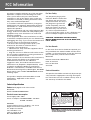 3
3
-
 4
4
-
 5
5
-
 6
6
-
 7
7
-
 8
8
-
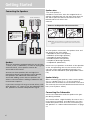 9
9
-
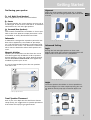 10
10
-
 11
11
-
 12
12
-
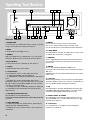 13
13
-
 14
14
-
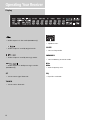 15
15
-
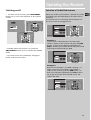 16
16
-
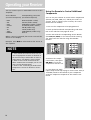 17
17
-
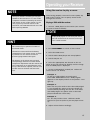 18
18
-
 19
19
-
 20
20
-
 21
21
-
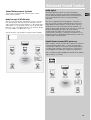 22
22
-
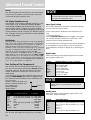 23
23
-
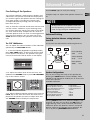 24
24
-
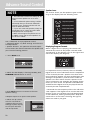 25
25
-
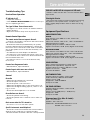 26
26
-
 27
27
-
 28
28
-
 29
29
-
 30
30
-
 31
31
RCA RT2360 User manual
- Type
- User manual
- This manual is also suitable for
Ask a question and I''ll find the answer in the document
Finding information in a document is now easier with AI
Related papers
-
RCA DRD222RD Digital Satellite Receiver User manual
-
RCA CRK76 Programming Instructions Manual
-
RCA DVD Player 1616362A User manual
-
RCA RT2620 User manual
-
HP Home Theater Audio System User manual
-
RCA 7-Piece 600-Watt Home Theater Audio System User manual
-
RCA RT2380BK User manual
-
RCA RT2390 User manual
-
RCA RTDVD1 User manual
-
RCA RTD210 User manual
Other documents
-
Tevion AVR-2006 User manual
-
Zenith ZHD-311 Quick Setup Manual
-
Technicolor - Thomson Stereo System DPL900VD User manual
-
Microlab SOLO5C User manual
-
Technicolor - Thomson Stereo Receiver DPL5000 User manual
-
Yamaha RX-V563 Owner's manual
-
Craig CHT978 Owner's manual
-
 VM Audio EXMS510 Quick Installation Manual
VM Audio EXMS510 Quick Installation Manual
-
Zenith ZHX-313 Quick Setup Manual
-
Kenwood VR-6070 User manual