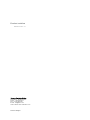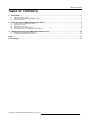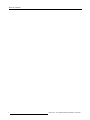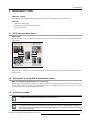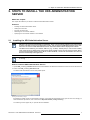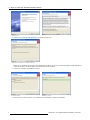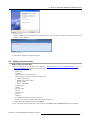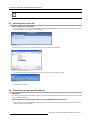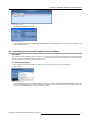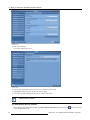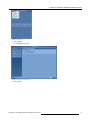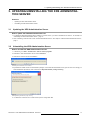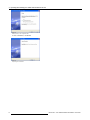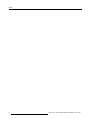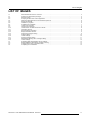XDS Administration Serve r
Installation manual
R59770673/00
19/04/2011

Product revision
Software version: 3.1
Barco nv Simulation Division
Noordlaan 5, B-8520 Kuurne
Phone: +32 56.36.82.11
Fax: +32 56.36.84.86
E-mail: [email protected]
Visit us at the web: www.barco.com
Printed in Belgium

Changes
Barco p rovides this manua l ’as is’ without warranty o f any kind, either e xpressed or implied, including but not limited to the implied war-
ranties or merchantability and fitness for a particular purpose. Barco may make improvements and/or changes to the pr oduct(s) and/or the
program(s) described in this publication at any time without notice.
This publication could contain technical inaccuracies or typographical errors. Changes are periodically m ade to the information in this
publication; these changes are incorporated in new editions of this publication.
Copyright ©
All rights reserved. No p art of this documen t may be copied, reproduced or translated. It s hall not other
wise be recorded, transmitted or
stored in a retrieval s ystem without the prior written con sent of Barco.
Guaran tee and Compensation
Barco provides a guarantee relating to perfect manufacturing as part of the legally stipulated terms of guarantee. O n receipt, the purchaser
must im mediately inspect a ll delivered goods for damage incurred during transport, as well as for material and manufacturing faults Barco
must be informed immediately in writing of any complaints.
The period of guarantee begins on the date of transfer of risks, in the c ase of special systems and software on the date of comm issioning,
at latest 30 days after the transfer of risks. In the event of justified notice of complaint, Barco can repair the fault or provide a replacement
at its own discretion within an appropriate period. If this m easure proves to be impossible or unsuccessful, the purchaser can demand a
reduction in the purchase price or cancellation of the c ontract. All o ther claims, in particular those relating to com pensa tion for direct or
indirect damage, and also damage attributed to the operation of s oftware as well as to other services provided by Barc o, b e ing a com ponent
of the system or independent service, will be deemed invalid provided the damage is n ot pro ven to be attributed to the absence of properties
guaranteed in writing or due to the intent or gr oss negligence or part of Barco.
If the purchaser or a third party carries out modifications or repairs on goods delivered by Barco, or if the goods are ha ndled inc orrectly,
in particular if the sy stems a re commiss ioned operated incorrectly or if, after the transfer of risks, the goods are s ubject to influences not
agreed upon in the contract, all guarantee claims of the purchaser will be rendered invalid. Not inc luded in the guarantee coverage are
system failures which are attributed to programs or special electronic circuitry provided by the purchaser, e.g. interfaces. Normal wear as
well as normal maintenance a re not subject to the guarantee provided by Barco either.
The enviro nmental conditions as well as the servicing and m
aintenance regulations specified in the this manual must be complied with by
the customer.
Trademarks
Brand and product name s m entioned in this m anual m ay be tradem arks, registered trademarks or c opyrights of their respective holders.
All brand and produc t names mentioned in this man ual serve as comments or ex amples and are not to be understood as advertising for
the products or their m anufacturers.


Table of contents
TABLE OF CON TENTS
1. Introduction ......................................................................................................... 3
1.1 XDS Administration Server........................................................................................................... 3
1.2 Advantages of using XDS A dministration S erver.................................................................................... 3
1.3 Points to remember . .................................................................................................................. 3
2. Steps to install the XDS Administration Server............................................................... 5
2.1 Installing the XDS Administration Server ............................................................................................ 5
2.2 Getting the license file................................................................................................................ 7
2.3 Importing the license file ............................................................................................................. 8
2.4 Retrieving the host name/IP address ................................................................................................ 8
2.5 Specifying the host name /IP address in the installers . . ............................................................................. 9
3. Updating/Uninstalling the XDS Administration Server .....................................................13
3.1 Updating the XDS Administration Se rver .. . ........................................................................................ 13
3.2 Uninstalling the XDS Administration Server .......................................................................................13
Index......................................................................................................................15
List of images...........................................................................................................17
R59770673 XDS ADMINISTRATION SERVER 19/04/2011 1

Table of contents
2 R59770673 XDS ADMINISTRATION SERVER 19/04/2011

1. Introduction
1. INTRODUCTION
About this cha p ter
This chapter gives an overview of the XDS Administration Ser ver and the advantages of using it for licensing.
Overview
• XDS Administration Server
• Advantages of using XDS A dm inistration Server
• Points to remember
1.1 XDS Administration Server
Introduction
XDS Administration Server is a standalone PC connected to the network, which contains the license file to run multiple XDS systems
in the network.
XDS
Administration
Server
with license file
All laptops with
XDS Desktop Sharing
Workstations with
XDS Desktop Sharing
Meeting room 1
(XDS Control Center)
Meeting room 2
(XDS Control Center)
Image 1-1
XDS Administration Server: Overview
In the image above, meeting room 1 and 2, and XDS D esktop Sharing clients share one single license read from the XDS Admin-
istration Server.
1.2 Advantages of using XDS Administration Server
Why use XDS Administration Server for licensing?
By using XDS Administration S erver for licensing, a single license file can be used for multiple m eeting rooms and desktop sharing
clients. All XDS co mponents connect to this XDS Adm inistration Serve r to validate their license. The comfort options (e.g. Video
Conference Con trol) are checked via administration server.
1.3 Points to remember
For one single meeting room display, this installation procedure can be omitted as the license file can be
installed on the XDS Desktop Generating P C o f that meeting room.
For more than o ne meeting ro om, s
elect a Windows PC to run the XDS Administration Server. This PC should
be ru nning in order to allow license validation for XDS sessions. So select a stable PC which is always oper-
ational (e.g. a server in IT department). All installed XDS components in the network can then connect to this
PC to check their license.
R59770673 XDS ADMINISTRATION SERVER 19/04/2011 3

1. Introduction
4 R59770673 XDS ADMINISTRATION SERVER 19/04/2011

2. Steps to install the XDS Administration Server
2. STEPS TO INSTALL THE XDS ADM INISTRATION
SERVER
About this cha p ter
This chapter describes the procedure to install the XDS Administration Server.
Overview
• Installing the XD S Adm inistration Server
• Getting the licens e file
• Importing the license file
• Retrieving the host name/IP addr ess
• Specifying the host name/IP addr ess in the installers
2.1 Installing the XDS Administration Server
XDS does not support forward/backward c omp atibility. Every c lient and display software to be installed must
be o f the same main version for the application to work. T his rule applies to X DS Administration Server soft-
ware also : the version of XDS Administration Server shou ld also match w ith the d isplay/client software.
The XDS v ersion n um bering is as follows: A.B.C.D., (e.g. 3.0.120.1). If the A p art (i.e. main v ersion nu mber)
of the client version is d ifferent from A part of the display system version, then the client will not be able to
connect with the display system server. We do not have to take B, C and D into consideration as it does not
affect the f unctionality of the application.
The XDS Display software cannot be installed on the machine where the XDS Ad ministration S erver software
is running.
How to install the XDS Administration Server?
1. Upload XDS_x.x.xxx.x_Adm inServer.exe from the XDS
installation CD ROM to the Windows PC where the license will be stored
2. Double click X D S_x.x.xxx.x_AdminServer.exe
The B arco XDS Administration Server S etup wizard opens.
Image 2-1
Checking for administrator privileges
By default the installer checks for administrator privileges. I f the autom atic administrator check gives an error even though you
have administrator permissions, then check the box Skip administrator privilege ch ecking.
The following s creens app ear as you proceed with the installation.
R59770673 XDS ADMINISTRATION SERVER 19/04/2011
5

2. Steps to install the XDS Administration Server
Image 2-2
Welcome screen
Image 2-3
Accepting the End User License Agreement
3. Check the box to add the XDS app lication to the fir ewa ll exc eption list
Image 2-4
Adding the XDS application to the firewall exception list
Make sure you add XDS to the exceptions list if the displayed conditions are not met, or the firewall m ight bloc k XDS Applications,
network ports used by the X DS software or broadcast and unicast mes sages.
4. Preview your settings and click Next to continue
Image 2-5
Preview the settings
Image 2-6
Installation in progre ss
5. Check the box to create a shortcut on your desktop and click Finis h to complete the installation
6
R59770673 XDS ADMINISTRATION SERVER 19/04/2011

2. Steps to install the XDS Administration Server
Image 2-7
Completing the installation
After the installation an error message pops up displaying the system ID of the com puter, on w
hich the XDS Administration Server
software has been installed.
Image 2-8
License error message
6. Note down the System ID to obtain a license file
2.2 Getting the licen se file
How to get the license file?
1. Send an E-mail to the following E-mail address: Service.Presentation_and_simulationEMEA@barco.co m or to
s
ales.pns.emea@barco.com and include the following data in your message:
- PO (Purchase Order) number
- System type
- Syst e m ID
- Operating system (must be W indows)
- Options require d + amount, according to the sales or
der:
o
Desktop Sharing clients
o
Remote Control C enter clients
o
Remote Pointer
o
Remote Administrator
- Company name
- Address
- Zip code & state
- Country
- Contact person
-Jobtitle
- Telephone
- E-mail a ddress where the license file is to be sent
- Reason for this request (e.g. Brand new system, E xpired license file, ...)
A license file w ill be received by E-mail, typically X DS.lic
2. After rec eiving the license file from B arco , copy it to the PC where XDS_x.x.xxx.x_AdminServer.exe has been installed
R59770673 XDS ADMINISTRATION SERVER 19/04/2011 7

2. Steps to install the XDS Administration Server
If yo u wan t to configu re more XDS systems to this setup, you will n eed a new license.
2.3 Importing the license file
How t o import the license file?
1. After storing the license file on the PC w here XDS_x.x.xxx.x_AdminServer.exe has been installed, from the Barco Administra-
tion S erver interface, go to Help > Im port License file
Image 2-9
Importing the license fi le
2. Browse to the location where you have s tored the license fi le, selec
t it and click Open
Image 2-10
Location where the XDS license file is stored
The following information window confirms that you have imported the license file success fully.
Image 2-11
Information window
3. Click OK and reboot the P C
2.4 Retrieving the host name/IP address
Description
You n eed to know the host nam e/IP address of the PC on which the XDS Adm inistration Server is installed in ord er to enter this data
in other installers for licensing.
How to retrieve the host name/IP address of the XDS Administration Server?
1. After reboo ting the PC where XDS Administration Server has been installed, from the Barco A dministration Server interface, go
to Help > Show Display Information
8
R59770673 XDS ADMINISTRATION SERVER 19/04/2011

2. Steps to install the XDS Administration Server
Image 2-12
Showing display information
The Display information window opens.
Image 2-13
Display information window
2. From the above window, note down the Display Computer N ame or the IP address, which is the hos t name/IP address of the
XDS Adm inistration Server
2.5 Specifying the host name/IP address in the installers
Description
After installing the XDS Display/UserClients software, you need to specify the host name/IP address of the XDS Administration
Server in the specific XDS D isplay and Client installers. B y co
nfirming the administration server IP address or host name, the XDS
PC will get the license f rom the specifi ed administration server.
For X DS Display software
1. After installing the XD S Display software, in the B arco XDS Control Center interface, open the Tools menu
2. Click Configure
Image 2-14
Opening the Configure dialog
The Configure dialog opens but with basic options (by default). You need to click Show administrator options button at the
bottom of the Configure dialog to enter the administrator c redentials. After confirmation the administrator options appear. Or
you should login as administrator to use the administrator options.
R59770673 XDS ADMINISTRATION SERVER 19/04/2011
9

2. Steps to install the XDS Administration Server
Image 2-15
Configure dialog
3. Click License settings
The License Settings page opens.
Image 2-16
License settings
4. Enter the XD S A dministration Server host name or IP addres s in the input field
5. Click Apply and OK to s ave the changes and close the dialog
6. Now r estart your XD S Desktop generating PC for changes to take effect
For more information, please see the topic Configuring License settings u nder Ad vanced configuration in XDS
Software Reference Guide.
For XDS Desktop Sharing software
1. After installing the XDS UserC lients softw are, on the Barco XD S Desktop Sharing startup window, click on the top-left corner
to open the app lication m enu
10
R59770673 XDS ADMINISTRATION SERVER 19/04/2011

2. Steps to install the XDS Administration Server
Image 2-17
Opening Configure dialog
2. Click Configure
The Configure dialog opens.
Image 2-18
XDS Desktop Sharing client: Configure dialog
3. Click License
R59770673 XDS ADMINISTRATION SERVER 19/04/2011
11

2. Steps to install the XDS Administration Server
The License Settings page opens.
Image 2-19
License settings
4. Enter the host name or IP address of the XDS Adm inistration Server in the input field
5. Click Apply and OK to save changes and close the dialog
6. Now restart your XDS Desktop Sharing Client PC for changes to take effect
For more information, please see the topic Configuring License settings under Configuring XDS Desktop Shar-
ing source in X DS Software Reference Guide.
12 R59770673 XDS ADMINISTRATION SERVER 19/04/2011

3. Updating/Uninstalling the XDS Administration Server
3. UPDATING/UNINSTALLING THE XDS ADMINISTRA-
TION SERVER
Overview
• Updating the XDS Administration Server
• Uninstalling the XDS Administration Server
3.1 Updating the XDS Administration Server
How to update the XDS Administration Server?
1. To update the XDS Administration Server software to a newer version, you need to uninstall the old version. To uninstall, see
"Uninstalling the XDS Administration S erver ", page 13.
2. After uninstalling, install the ne w ve rsion of XDS Administration S erver. See "Steps to install the XDS Adm inistration S erver",
page 5.
3.2 Uninstalling the XDS Administration Server
How to uninstall the XDS Administration Server?
1. In Windows,gotoStart > Con trol Panel > Add or remove programs
2. Select Ba rco XD S Ad ministration Se rve r and click Remove
3. Click Yes to co ntinue with the uninstallation.
Image 3-1
Uninstallin g XDS Administration Server softwar e
4. By default the installer checks for administrator privileges. If the automatic administrator check gives an error even though y ou
have administrator permissions, then check the box Skip administrator privilege ch ecking.
Image 3-2
Enabling/Disabling administrator privilege checking
5. It is advised to check the box to create a backup of the configuration files
R59770673 XDS ADMINISTRATION SERVER 19/04/2011
13

3. Updating/Uninstalling the XDS Administration Server
Image 3-3
Creating backup of the configuration files
6. After unins tallation, click Finish
Image 3-4
Completing the uninstallation
14 R59770673 XDS ADMINISTRATION SERVER 19/04/2011

Index
INDEX
A
advantage 3
XDS Administration Se rver 3
G
getting 7
license file 7
H
host name 7–8
XDS Administration Se rver 8
I
import 8
license file 8
install 5
XDS Administration Se rver 5
installation 5
XDS Administration Se rver 5
installing 5
XDS Administration Se rver 5
introduction 3
XDS Administration Se rver 3
IP addres s 8
L
license 3
single meeting room 3
display 3
license file 8
import 8
S
specify 9
host nam e 9
installers 9
system I D 7
U
uninstalling 13
XDS Administration Server 13
XDS Administration Se rver software 13
updating 13
XDS Administration Server 13
W
Windows PC 3
X
XDS Administration Serv er 3, 5 , 8
installing 5
introduction 3
XDS C on trol Center P C 3
R59770673 XDS ADMINISTRATION SERVER 19/04/2011
15

Index
16 R59770673 XDS ADMINISTRATION SERVER 19/04/2011
Page is loading ...
-
 1
1
-
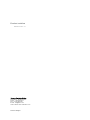 2
2
-
 3
3
-
 4
4
-
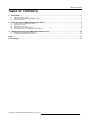 5
5
-
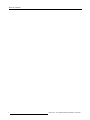 6
6
-
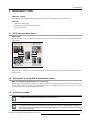 7
7
-
 8
8
-
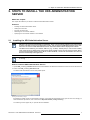 9
9
-
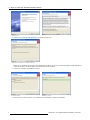 10
10
-
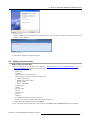 11
11
-
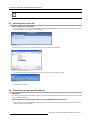 12
12
-
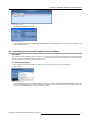 13
13
-
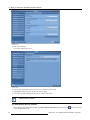 14
14
-
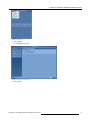 15
15
-
 16
16
-
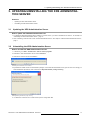 17
17
-
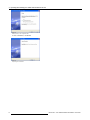 18
18
-
 19
19
-
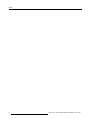 20
20
-
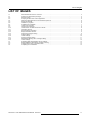 21
21
Barco XDS Control for XDS-150, 200, 400 or 1000 Installation guide
- Type
- Installation guide
- This manual is also suitable for
Ask a question and I''ll find the answer in the document
Finding information in a document is now easier with AI
Related papers
-
Barco TransForm XDS-100 Installation guide
-
Barco Pro Server Installation guide
-
Apollo Explorer User guide
-
Barco XDS Extended Mouse & Keyboard Control User manual
-
Barco iCon H600 User manual
-
Barco TransForm XDS-400 User guide
-
Barco iCon H250 User guide
-
Barco iCon H250 User manual
-
Barco XDS Control for NH-12, NW-12 or SIM 5W User guide
-
Barco MediCal Pro User guide
Other documents
-
Novell Identity Manager 3.5.1 Administration Guide
-
Novell Identity Manager 3.5.1 User guide
-
Xerox NUVERA 120 User guide
-
Xerox 701P40016 User manual
-
Xerox 75 User guide
-
Xerox 75 Installation guide
-
Xerox 650/1300 User manual
-
Novell Identity Manager 3.0.1 Administration Guide
-
Novell Identity Manager 3.0.1 User guide
-
Xerox NUVERA 120 Installation guide