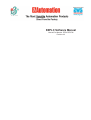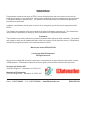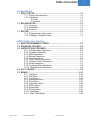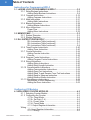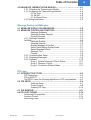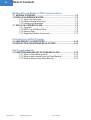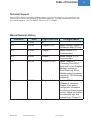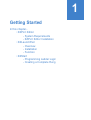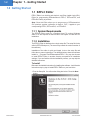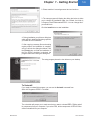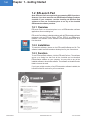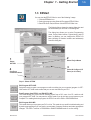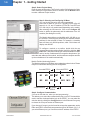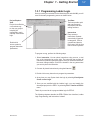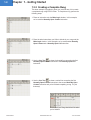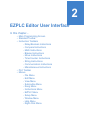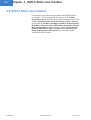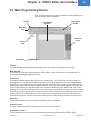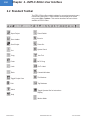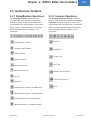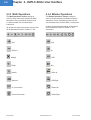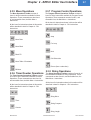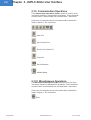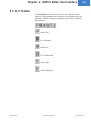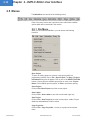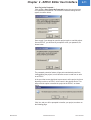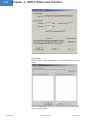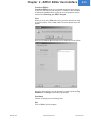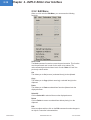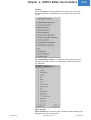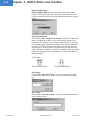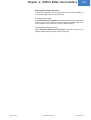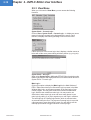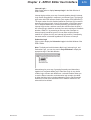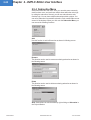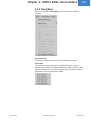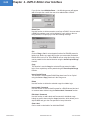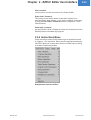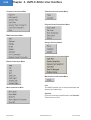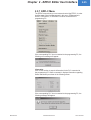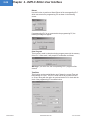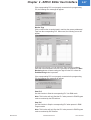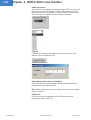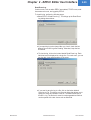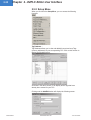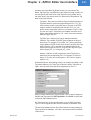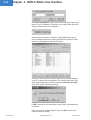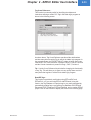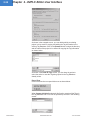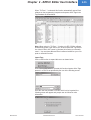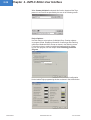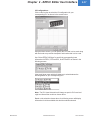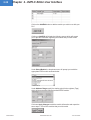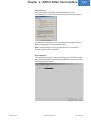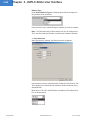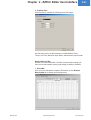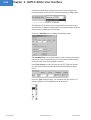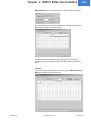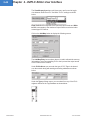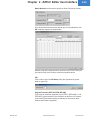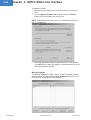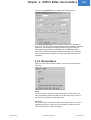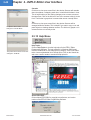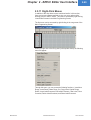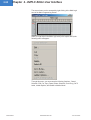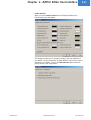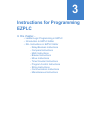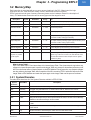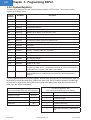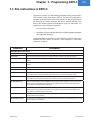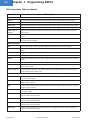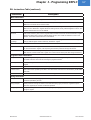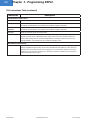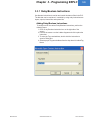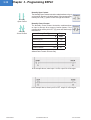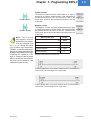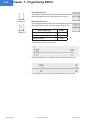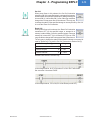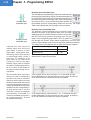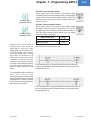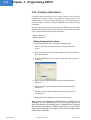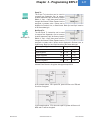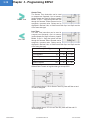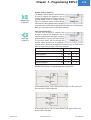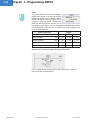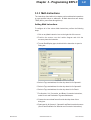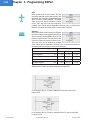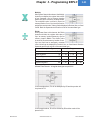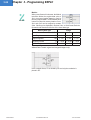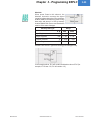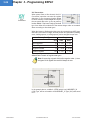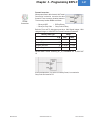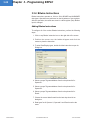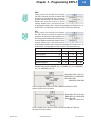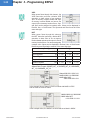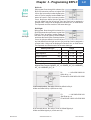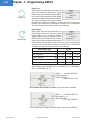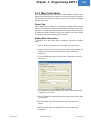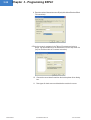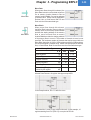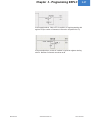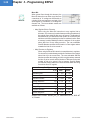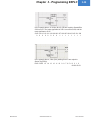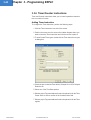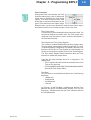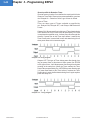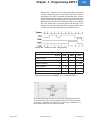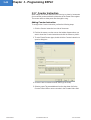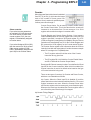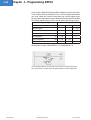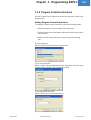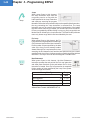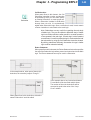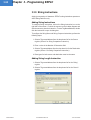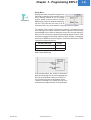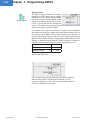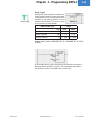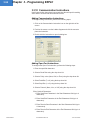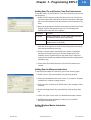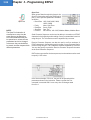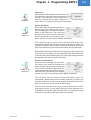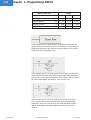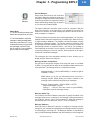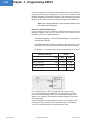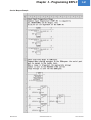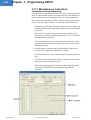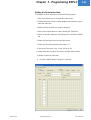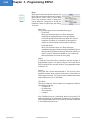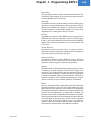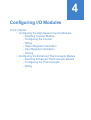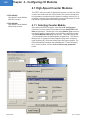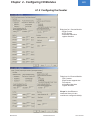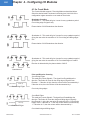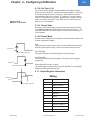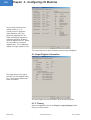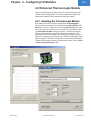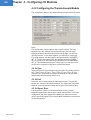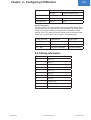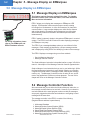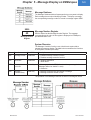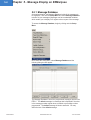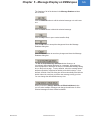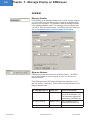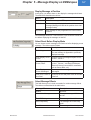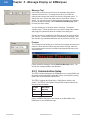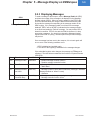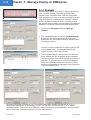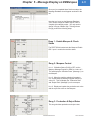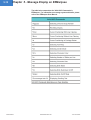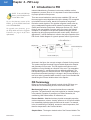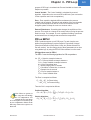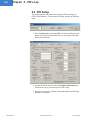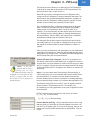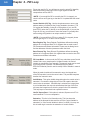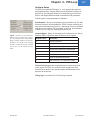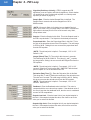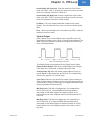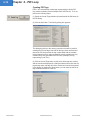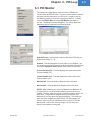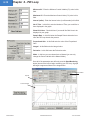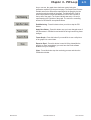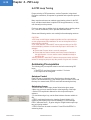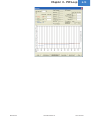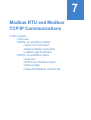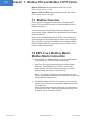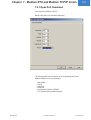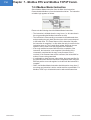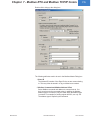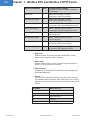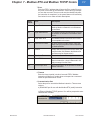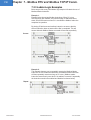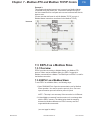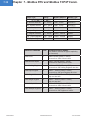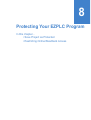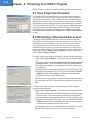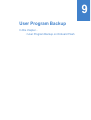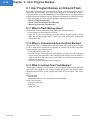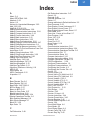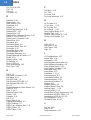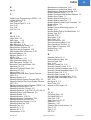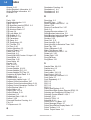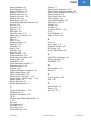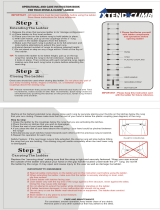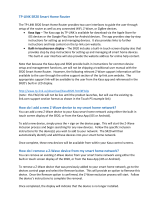Omega EZPLC Series Owner's manual
- Category
- Software
- Type
- Owner's manual

EZPLC
Software Manual
Manual Part Number EZPLC-EDIT-M
Revision A.6
Re-Order from
omegamation.com
Omegamation
TM
1-888-55-OMEGA
1-888-55-66342
1-888-55-66342

This page intentionally left blank.

Introduction
EZPLC Software Manual
Manual Part Number EZPLC-EDIT-M
Revision A.6

WARNING!
Programmable control devices such as EZPLC are not fail-safe devices and as such must not be used for
stand-alone protection in any application. Unless proper safeguards are used, unwanted start-ups could result
in equipment damage or personal injury. The operator must be made aware of this hazard and appropriate
precautions must be taken.
In addition, consideration must be given to the use of an emergency stop function that is independent of the
EZPLC.
The diagrams and examples in this user manual are included for illustrative purposes only. The manufacturer
cannot assume responsibility or liability for actual use based on the diagrams and examples.
Trademarks
This publication may contain references to products produced and/or offered by other companies. The product
and company names may be trademarked and are the sole property of their respective owners. EZAutomation
disclaims any proprietary interest in the marks and names of others.
Manual part number EZPLC-EDIT-M
© Copyright 2006, EZAutomation
All Rights Reserved
No part of this manual shall be copied, reproduced, or transmitted in any way without the prior written consent
of EZAutomation. EZAutomation retains the exclusive rights to all information included in this document.
Designed and Built by AVG
4140 Utica Ridge Rd. • Bettendorf, IA 52722-1327
Marketed by EZAutomation
4140 Utica Ridge Road • Bettendorf, IA 52722-1327
Phone: 1-877-774-EASY • Fax: 1-877-775-EASY • www.EZAutomation.net EZPLC-EDIT-M

i
Table of Contents
EZAutomation www.EZAutomation.net 1-877-774-EASY
Getting Started
1.1 EZPLC EDITOR ........................................................................................1-2
1.1.1 System Requirements ...............................................................1-2
1.1.2 Installation .................................................................................1-2
To Install .................................................................................1-2
To Uninstall .............................................................................1-3
1.2 EZLAUNCH PAD ......................................................................................1-4
1.2.1 Overview ....................................................................................1-4
1.2.2 Installation .................................................................................1-4
1.2.3 Function .....................................................................................1-4
1.3 EZSTART ..................................................................................................
1-5
1.3.1 Programming Ladder Logic .......................................................1-7
1.3.2 Creating a Complete Rung ........................................................1-8
EZPLC Editor User Interface
2.1 MAIN PROGRAMMING SCREEN ............................................................2-3
2.2 STANDARD TOOLBAR ............................................................................2-4
2.3 INSTRUCTIONS TOOLBARS ..................................................................2-5
2.3.1 Relay/Boolean Operations .........................................................2-5
2.3.2 Compare Operations .................................................................2-5
2.3.3 Math Operations ........................................................................2-6
2.3.4 Bitwise Operations .....................................................................2-6
2.3.5 Move Operations .......................................................................2-7
2.3.6 Timer/Counter Operations .........................................................2-7
2.3.7 Program Control Operations ......................................................2-7
2.3.8 String Operations .......................................................................2-7
2.3.9 Communication Operations .......................................................2-8
2.3.10 Miscellaneous Operations .......................................................2-8
2.4 PLC TOOLBAR .........................................................................................2-9
2.5 MENUS ...................................................................................................2-10
2.5.1 File Menu .................................................................................2-10
2.5.2 Edit Menu ................................................................................2-14
2.5.3 View Menu ...............................................................................2-18
2.5.4 Subroutine Menu .....................................................................2-20
2.5.5 Rung Menu ..............................................................................2-21
2.5.6 Instructions Menu ....................................................................2-23
2.5.7 EZPLC Menu ...........................................................................2-25
2.5.8 Setup Menu .............................................................................2-30
2.5.9 Window Menu ..........................................................................2-47
2.5.10 Help Menu .............................................................................2-48
2.5.11 Right-Click Menus ..................................................................2-49

ii
Table of Contents
EZAutomation www.EZAutomation.net 1-877-774-EASY
Instructions for Programming EZPLC
3.1 LADDER LOGIC PROGRAMMING IN EZPLC .........................................3-2
3.3.1 Relay/Boolean Instructions ........................................................3-9
Adding Relay/Boolean Instructions .........................................3-9
3.3.2 Compare Instructions ..............................................................3-16
Adding Compare Instructions ...............................................3-16
3.3.3 Math Instructions .....................................................................3-21
Adding Math Instructions ......................................................3-21
3.3.4 Bitwise Instructions ..................................................................3-28
Adding Bitwise Instructions ...................................................3-28
3.3.5 Move Instructions ....................................................................3-33
Power Flow ...........................................................................3-33
Adding Move Instructions .....................................................3-33
3.2 MEMORY MAP ..........................................................................................3-3
3.2.1 System Discretes .......................................................................3-3
3.2.2 System Registers ......................................................................3-4
3.3 RLL INSTRUCTIONS IN EZPLC ..............................................................3-5
RLL Instructions Table (continued) .........................................3-6
RLL Instructions Table (continued) .........................................3-7
RLL Instructions Table (continued) .........................................3-8
3.3.6 Timer/Counter Instructions ......................................................3-40
Adding Timer Instruction .......................................................3-40
3.3.7 Counter Instruction ..................................................................3-44
Adding Counter Instruction ...................................................3-44
Counter: ...............................................................................3-45
3.3.8 Program Control Instructions ...................................................3-47
Adding Program Control Instructions ....................................3-47
3.3.9 String Instructions ....................................................................3-50
Adding String Instructions .....................................................3-50
Adding String Length Instruction ..........................................3-50
3.3.10 Communication Instructions ..................................................3-54
Adding Communication Instructions .....................................3-54
Adding Open Port Instructions ..............................................3-54
Adding Send To and Receive From Port Instructions ...........3-55
Adding Send to Marquee Instruction ....................................3-55
Adding Modbus Master Instruction .......................................3-55
3.3.11 Miscellaneous Instructions .....................................................3-62
Introduction to Drum Sequencing .........................................3-62
Adding the Drum Instruction: ................................................3-63
Configuring I/O Modules
4.1 HIGH-SPEED COUNTER MODULES .......................................................4-2
4.1.1 Selecting Counter Module .........................................................4-2
4.1.2 Configuring the Counter ...........................................................4-3
4.1.2a Count Mode ................................................................4-4
4.1.2b Set Point (1-4) ............................................................4-5
4.1.2c Preset Value ...............................................................4-5
4.1.2d Preset Mode ...............................................................4-5
4.1.3 Output Register Information .........................................4-5
Wiring ..................................................................................................4-5
4.1.4 Input Register Information .............................................4-6
4.1.5 Closing .........................................................................4-6

iii
Table of Contents
EZAutomation www.EZAutomation.net 1-877-774-EASY
4.2 ENHANCED THERMOCOUPLE MODULE ...............................................4-7
4.2.1 Selecting the Thermocouple Module .........................................4-7
4.2.2 Configuring the Thermodcouple Module ....................................4-8
4.2.2a Type .............................................................................4-8
4.2.2b Unit ..............................................................................4-8
4.2.2c Report Error .................................................................4-8
4.2.3 Wiring Information ......................................................................4-9
Message Display on EZMarquee
5.1 MESSAGE DISPLAY ON EZMARQUEE ..................................................5-2
5.2 MESSAGE CONTROLLER FUNCTION ...................................................5-2
Message Database .................................................................5-3
Message Number Register .....................................................5-3
System Discretes ....................................................................5-3
5.2.1 Message Database ....................................................................5-4
Add/Edit ..............................................................................................5-6
Message Number ...................................................................5-6
Marquee Address ...................................................................5-6
Display Message at Position ..................................................5-7
Select Reset Before Display Mode .........................................5-7
Select Message Effects ..........................................................5-7
Message Text .........................................................................5-8
Preview ...................................................................................5-8
5.2.2 Communication Setup ...............................................................5-8
5.2.3 Displaying Messages .................................................................5-9
5.2.4 Example ...................................................................................5-10
Rung 1: Enable Marquee & Check Status ........................... 5-11
Rung 2: Marquee Control .................................................... 5-11
Rung 3: Production & Reject Rates ..................................... 5-11
PID Loop
6.1 INTRODUCTION TO PID ..........................................................................6-2
PID Terminology ..................................................................................6-2
PID on EZPLC .....................................................................................6-3
The EZPLC uses the following algorithms for PID computations: .......6-3
6.2 PID SETUP ................................................................................................6-4
Autotune Setup .......................................................................6-7
Control Output ........................................................................6-9
Creating PID Tags ................................................................6-10
6.3 PID MONITOR .........................................................................................6-11
6.4 PID LOOP TUNING ..................................................................................
6-14
Autotuning Pre-requisites ..................................................................6-14
Autotune Control ................................................................................6-14
Autotuning Loops ...............................................................................6-14

iv
Table of Contents
EZAutomation www.EZAutomation.net 1-877-774-EASY
Modbus RTU and Modbus TCP/IP Communications
7.1 MODBUS OVERVIEW ..............................................................................7-2
7.2 EZPLC AS A MODBUS MASTER: ............................................................
7-2
7.2.1 Open Port Command ..................................................................7-3
7.2.2 Modbus Master Instruction .........................................................7-4
7.2.3 Ladder-Logic Examples ..............................................................7-8
7.3 EZPLC AS A MODBUS SLAVE ................................................................7-9
7.3.1 Overview .....................................................................................7-9
7.3.2 EZPLC as a Modbus Slave: .......................................................7-9
7.3.3 Memory Map .............................................................................7-10
7.3.4 Supported Modbus Commands ................................................7-10
Protecting Your EZPLC Program
8.1 SAVE PROJECT AS PROTECTED ........................................................8-12
8.2 RESTRICTING ONLINE/READ-BACK ACCESS ....................................8-12
User Program Backup
9.1 USER PROGRAM BACKUP ON ONBOARD FLASH ............................9-14
9.1.1 When is Flash Backup done? ...................................................9-14
9.1.2 When is data restored from the Flash Backup? .......................9-14
9.1.3 What is restored from Flash Backup? ......................................9-14

v
Table of Contents
EZAutomation www.EZAutomation.net 1-877-774-EASY
Revision Date Pages Affected Changes Made
A.1 1/15/05 all
A.2 5/15/05 Chapters 5 & 6 Added Message Display on
EZMarquee and PID Loop.
A.3 8/15/05 Chapter 7 Added Modbus RTU
Communication
A.4 9/10/05 Chapter 7 Added Modbus TCP/IP
Communication
A.5 9/07/05 Chapters 2,6,8,9 Added Chapters 8
(Protecting Your EZPLC
Data) and 9 (User Program
Backup), sections for
Read Event Log, Show
full/abbreviated tag names
(chapter 2), PID Autotuning
(chapter 6).
A.6 11/06/06 Chapters 2, 4, 6 Updated PID Information
(Chapter 9). Renamed
Chapter 4 and added
configuration information
for enhanced thermocouple
module. Added information
for subroutine logic and
interrupt logic (Chapter 2).
Manual Revision History
Technical Support
Consult EZPLC Editor Programming Software Help or you may find answers to your questions in the
operator interface section of our website @ www.EZAutomation.net. If you still need assitance, please call
our technical support at 1-877-774-EASY or FAX us at 1-877-775-EASY.

Getting Started
In this chapter...
• EZPLC Editor
- System Requirements
- EZPLC Editor Installation
• EZLaunchPad
- Overview
- Installation
- Function
• EZStart
- Programming Ladder Logic
- Creating a Complete Rung
1

EZAutomation www.EZAutomation.net 1-877-774-EASY
1.1 EZPLC Editor
EZPLC Editor is an intuitive and simple to use Relay Ladder Logic (RLL)
Editor for programming EZAutomation’s EZPLC, EZTouchPLC, and
EZTextPLC family of products.
Note: Since this Editor allows you to program any of EZAutomation’s
PLC products, anytime a reference is made to “PLC”, it applies to your
corresponding EZPLC, EZTouchPLC, or EZTextPLC.
1.1.1 System Requirements
The EZPLC Editor works on a Pentium class PC running Windows
2000 or XP and requires at least 20 MB of free space on hard drive for
installation.
1.1.2 Installation
The EZPLC Editor is distributed as a single setup file. The setup file for the
editor is EZPLCSetup.exe. (The name may contain the version number of
the software.)
Installation of the editor is quick and simple. Just run the setup file and
follow the on screen instructions. The default directory where the software
installs is …\Program Files\EZAutomation\EZPLC. You may also choose
to install EZPLC Editor in another directory as specified in installation
settings. If you are familiar with the installation process, you may skip the
detailed instructions.
To Install
Below are the detailed instructions for installing the software. Just follow the
instructions step by step to install EZPLC Editor on your hard drive.
1. Run the Setup file. You will see the dialog box below. Press the Next
button.
1.0 Getting Started
1-2
Chapter 1 - Getting Started

EZAutomation www.EZAutomation.net 1-877-774-EASY
2. Please read the License Agreement text and continue:
3. The setup program will display the dialog box below to allow
you to choose the installation folder. As a default, the folder is
c:\Program Files\EZAutomation\EZPLC. You can change this if
you would like to.
Click the Install button to start installation.
4. During installation you will see a dialog box
which will list in detail the files being copied to
your hard drive for installation.
5. After copying necessary files and making
registry entries, the installation is complete,
and you will see the dialog box below. Click
the Finish button to finish the installation. If
the Run EZPLC checkbox is checked, the
program starts after closing this dialog box.
The setup program places the icon below on your desktop.
To Uninstall
If you need to uninstall this program, you can use the Uninstall command from
Start->All Programs->EZPLC-> Uninstall.
The uninstaller will prompt you to make sure that you want to uninstall EZPLC Editor and all
its components from your computer. If you select YES, all the components of EZPLC Editor
will be uninstalled from your computer.
1-3
Chapter 1 - Getting Started

EZAutomation www.EZAutomation.net 1-877-774-EASY
1.2 EZLaunch Pad
Note: EZLauch Pad is not required for programming EZPLC products.
However, if you have more than one EZAutomation software products
installed on your computer, consider installing the EZLauch Pad
software to have one convenient place to run any of the installed
EZAutomation software products.
1.2.1 Overview
EZLaunch Pad is a convenient place to run all EZAutomation software
applications from one dialog box.
EZLaunch Pad software is distributed along with all EZAutomation software
packages, such as EZPanel Editor, EZText, EZPLC and EZMarquee
software. The software is also available on www.ezautomation.net as a
free download.
1.2.2 Installation
To install this software, please run the EZLaunchPadSetup.exe file. The
software installs itself and creates a desktop icon for your convenience.
1.2.3 Function
To use EZLaunchPad software, click the EZLauchPad icon. The software
opens up a dialog box that lists all the installed and not-installed
EZAutomation software on your computer. You may click on any of the
installed software to launch that software. The software not-installed is also
listed but cannot be used.
If you have multiple versions of any EZAutomation software installed, the
LaunchPad lists all versions for your convenience.
1-4
Chapter 1 - Getting Started

EZAutomation www.EZAutomation.net 1-877-774-EASY
1.3 EZStart
You can start the EZPLC Editor in one of the following 3-ways:
1. Click the EZEditor Icon.
2. Select the program using Start>All Programs>EZPLC Editor.
3. Start EZLaunch Pad, and then click the EZPLC Editor Icon.
The following figure shows the startup dialog box and
the information you can enter in the dialog box:
The dialog box allows you to select Programming
mode, Project folder location, Project Name, and I/O
base. In addition, you can configure the EZPLC I/O
base (defining I/O module locations and addresses)
from this dialog box.
1
Select
ACTION
2
Select Project Name
3
Select & Configure I/O
Base (or do it later)
Step 1: Select ACTION
Edit Program OFF-LINE:
Select this mode to create a new program or edit an existing (on your computer) program in OFF-
LINE mode. OFF-LINE mode means that you are not connected to your PLC.
Read Program from EZPLC and Edit OFF-LINE:
This mode allows you to first read an existing project from a PLC, save it on PC, and then edit
your program OFF-LINE. You may want to use this mode if you do not have your program on your
computer. For reading back the program, the EZPLC can be in RUN or PROGRAM mode.
Edit Program ON-LINE:
This mode allows you to program your PLC on-line. This mode is very useful in troubleshooting and
dynamic programming as you can see the current state of memory locations and make appropriate
changes. The EZPLC must be in PROGRAM or RUN/PROGRAM mode for on-line editing.
4
Configure
Communications
1-5
Chapter 1 - Getting Started

EZAutomation www.EZAutomation.net 1-877-774-EASY
Step 2: Select Project Name
Enter the name of the project. The Project Location field indicates the folder
name where the Project will be saved. If need be, use the Browse button
to select a different Project location.
Step 3: Selecting and Configuring I/O Base
(You can do this later when you start programming)
Select the I/O base for your PLC. Currently, EZPLC offers I/O
bases for 4, 6, 8, and 12 modules. (EZText PLC and EZTouch
PLC offer only 4 or 8 module bases depending on the model).
After selecting the I/O base size, Click on the Configure I/O
button to define the placement and the addresses of the I/O
modules (See dialog box on left).
The Module slot positions are identified as M1, M2, M3 etc, on
the I/O base. The dialog box shows only the available module
positions for the selected I/O base. For example, a 4-module
base will show only M1-M4 positions, while a 6-slot base will
display rows M1-M6.
To configure a module on a position, double click the row
corresponding to the position number (say M1) or click the Add/
Edit button. Select the module type from the available modules
and its I and/or O addresses from respective drop downs. You
select the start address of the module, and the software computes and fills
up the end address of the module automatically.
Module Position Numbering System
The Module positions on I/O bases are numbered as shown below. Please
keep this in mind while defining the I/O configuration.
Step 4: Configure Communication
(You can do this later too, when you start programming)
This allows you to select the communication port on your PC that would be
used to transfer developed ladder logic to the EZPLC. You can make this
selection later by clicking the Configure button in the Ethernet/Com group
to choose the Com port number or Ethernet port.
If you choose a Com port, you don’t need to set any other parameters, as the
Editor and EZPLC utilize fixed com parameters (set at 38.4 Baud, 8, N, 1). If
you select Ethernet port, you’ll need to set the IP address of the EZPLC.
M1
M2
M3
M4
M5
M6
M7
M8
M9
M10
M11
M12
4 module EZPLC
6 module EZPLC
8 module
EZPLC
12 module EZPLC
1-6
Chapter 1 - Getting Started

EZAutomation www.EZAutomation.net 1-877-774-EASY
1.3.1 Programming Ladder Logic
Once you make your selections in the first dialog box and click OK, you will
come to the main programming screen as shown below:
To program a rung, perform the following steps:
1. Select
instruction. You can select instructions using a menu, or tool
bar, or the instruction bar on the right. The instruction bar provides all
instructions symbols organized by types. Once you select an instruction,
the cursor changes shape. Click on the location in the rung area where
you want to place the instruction.
2. Connect all placed instructions by using the Line tool.
3. Double click on any instruction to program its parameters.
4. At any time you may Syntax check the logic by selecting View>Syntax
Check-current Logic.
5. Once you are satisfied with the Ladder Logic, you can transfer the
developed project to the EZPLC by selecting File > Transfer to EZPLC
menu.
That’s all you need to do to program ladder logic for EZPLC.
The following chapters describe the EZPLC Editor User Interface, Ladder
Logic Programming, and Instructions in detail.
Instructions
Tool Bars
Project Explorer
View
Tool bars provide quick
and easy access to
instructions and other
editing functions.
Easy access to
Instructions Symbols
conveniently organized
in categories. Click on
a symbol and place in
Rung area. Use the Line
tool to connect symbols.
Project view offers
a convenient way
to view your project
including I/O
configuration, main,
interrupt & subroutine
logic.
Double click
onto a symbol to
program instruction
parameters.
1-7
Chapter 1 - Getting Started

EZAutomation www.EZAutomation.net 1-877-774-EASY
1.3.2 Creating a Complete Rung
This short example is provided to show you just how easy it is to create
a completed rung using EZPLC Editor. To complete a rung, perform the
following steps:
1. Place an instruction onto the Main Logic window. In this example,
we’ve used the Normally Open Contact instruction.
2. Place the other instructions you’d like to include in your rung onto the
Main Logic window. In this example, we’ve used another Normally
Open Contact and a Normally Open Coil instruction.
3. Use the Line Tool to draw a horizontal line connecting the first
Normally Open Contact instruction to the Normally Open Coil
instruction.
4. Use the Line Tool to draw a vertical line connecting the first
Normally Open Contact instruction to the second Normally Open
Contact instruction and you’re finished completing a rung. It’s just
that easy!
This is what your Rung should look like when
you’re finished.
1-8
Chapter 1 - Getting Started

EZPLC Editor User Interface
In this chapter....
• Main Programming Screen
• Standard Toolbar
• Instruction Toolbars
- Relay/Boolean Instructions
- Compare Instructions
- Math Instructions
- Bitwise Instructions
- Move Instructions
- Time/Counter Instructions
- String Instructions
- Communication Instructions
- Miscellaneous Instructions
• PLC Toolbar
• Menus
- File Menu
- Edit Menu
- View Menu
- Subroutine Menu
- Rung Menu
- Instructions Menu
- EZPLC Menu
- Setup Menu
- Window Menu
- Help Menu
- Right-Click Menu
2

2-2
Chapter 2 - EZPLC Editor User Interface
EZAutomation www.EZAutomation.net 1-877-774-EASY
2.0 EZPLC Editor User Interface
In this chapter, you will become more familiar with the EZPLC Editor
user interface. The following pages will introduce you to the Main
Programming Screen and the various elements located there; all of the
Toolbars (Standard Toolbar, Instruction Toolbar, and PLC Toolbar);
all of the Menus (File Menu, Edit Menu, View Menu, Subroutine Menu,
Rung Menu, Instructions Menu, EZPLC Menu, Setup Menu, Window
Menu, and Help Menu); and the Instruction Toolbars (Relay/Boolean,
Compare, Math, Bitwise, Move, Timer/Counter, Program Control,
String, Communication, Miscellaneous) you will be using while
creating your EZPLC projects.

Chapter 2 - EZPLC Editor User Interface
2-3
EZAutomation www.EZAutomation.net 1-877-774-EASY
2.1 Main Programming Screen
Once you have configured your project information in the opening dialog
box, the following screen will appear:
Status Bar
Instructions
Tool Bar
Instruction
Icons
Title Bar
Main Menu
Bar
Project
View
Title Bar
The title bar displays the software name and logo as well as the name of the project currently open.
Main Menu Bar
This contains all of the drop menus available in EZPLC Editor. Some of the menus are context sensitive, so
they are hidden or displayed based on context.
Project View
This displays different elements being used in your current project. The Project View can also be used as a
navigational tool. If you click onto an element in Project View, it will be displayed in the Logic Display Window.
With EZPLC you can organize your logic in Main, Interrupt, and Subroutines. You have only one main and one
interrupt logic; however you can have multiple subroutines. Main Logic, as the name suggests, is the main logic
of your control program. You can place some of the functions as Subroutine Logic, which is then Called” from
main logic. You may want to use Subroutine to write some logic once and use at many places in your main logic
(by calling it), or just to organize your main logic in modules. The interrupt logic is a special logic section, which
is executed when an external interrupt occurs. The purpose of interrupt logic is to provide a fast response to
some time critical events. You will need to use the Interrupt input module to trigger execution of Interrupt logic.
Status Bar
This line at the bottom of the screen displays the status of the current project.
Instruction Icons
This area contains all of the RLL Instruction icons you will use in your project.
Instructions Toolbars
This is another way for you to access the RLL instructions and many other functions in EZPLC Editor.
Logic Display
Window
Page is loading ...
Page is loading ...
Page is loading ...
Page is loading ...
Page is loading ...
Page is loading ...
Page is loading ...
Page is loading ...
Page is loading ...
Page is loading ...
Page is loading ...
Page is loading ...
Page is loading ...
Page is loading ...
Page is loading ...
Page is loading ...
Page is loading ...
Page is loading ...
Page is loading ...
Page is loading ...
Page is loading ...
Page is loading ...
Page is loading ...
Page is loading ...
Page is loading ...
Page is loading ...
Page is loading ...
Page is loading ...
Page is loading ...
Page is loading ...
Page is loading ...
Page is loading ...
Page is loading ...
Page is loading ...
Page is loading ...
Page is loading ...
Page is loading ...
Page is loading ...
Page is loading ...
Page is loading ...
Page is loading ...
Page is loading ...
Page is loading ...
Page is loading ...
Page is loading ...
Page is loading ...
Page is loading ...
Page is loading ...
Page is loading ...
Page is loading ...
Page is loading ...
Page is loading ...
Page is loading ...
Page is loading ...
Page is loading ...
Page is loading ...
Page is loading ...
Page is loading ...
Page is loading ...
Page is loading ...
Page is loading ...
Page is loading ...
Page is loading ...
Page is loading ...
Page is loading ...
Page is loading ...
Page is loading ...
Page is loading ...
Page is loading ...
Page is loading ...
Page is loading ...
Page is loading ...
Page is loading ...
Page is loading ...
Page is loading ...
Page is loading ...
Page is loading ...
Page is loading ...
Page is loading ...
Page is loading ...
Page is loading ...
Page is loading ...
Page is loading ...
Page is loading ...
Page is loading ...
Page is loading ...
Page is loading ...
Page is loading ...
Page is loading ...
Page is loading ...
Page is loading ...
Page is loading ...
Page is loading ...
Page is loading ...
Page is loading ...
Page is loading ...
Page is loading ...
Page is loading ...
Page is loading ...
Page is loading ...
Page is loading ...
Page is loading ...
Page is loading ...
Page is loading ...
Page is loading ...
Page is loading ...
Page is loading ...
Page is loading ...
Page is loading ...
Page is loading ...
Page is loading ...
Page is loading ...
Page is loading ...
Page is loading ...
Page is loading ...
Page is loading ...
Page is loading ...
Page is loading ...
Page is loading ...
Page is loading ...
Page is loading ...
Page is loading ...
Page is loading ...
Page is loading ...
Page is loading ...
Page is loading ...
Page is loading ...
Page is loading ...
Page is loading ...
Page is loading ...
Page is loading ...
Page is loading ...
Page is loading ...
Page is loading ...
Page is loading ...
Page is loading ...
Page is loading ...
Page is loading ...
Page is loading ...
Page is loading ...
Page is loading ...
Page is loading ...
Page is loading ...
Page is loading ...
Page is loading ...
Page is loading ...
Page is loading ...
Page is loading ...
Page is loading ...
Page is loading ...
Page is loading ...
Page is loading ...
Page is loading ...
Page is loading ...
Page is loading ...
Page is loading ...
Page is loading ...
Page is loading ...
Page is loading ...
Page is loading ...
Page is loading ...
Page is loading ...
Page is loading ...
Page is loading ...
Page is loading ...
Page is loading ...
Page is loading ...
Page is loading ...
Page is loading ...
-
 1
1
-
 2
2
-
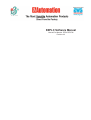 3
3
-
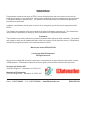 4
4
-
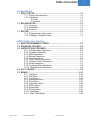 5
5
-
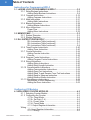 6
6
-
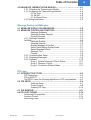 7
7
-
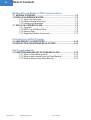 8
8
-
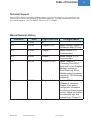 9
9
-
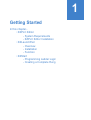 10
10
-
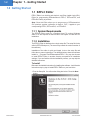 11
11
-
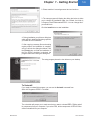 12
12
-
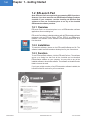 13
13
-
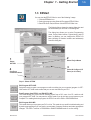 14
14
-
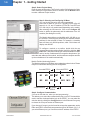 15
15
-
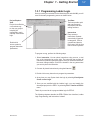 16
16
-
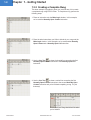 17
17
-
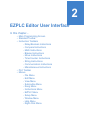 18
18
-
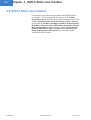 19
19
-
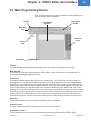 20
20
-
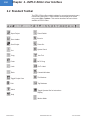 21
21
-
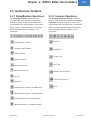 22
22
-
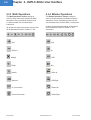 23
23
-
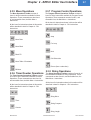 24
24
-
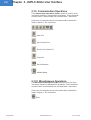 25
25
-
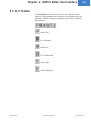 26
26
-
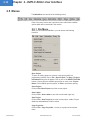 27
27
-
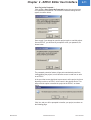 28
28
-
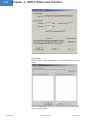 29
29
-
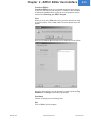 30
30
-
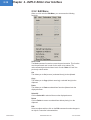 31
31
-
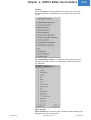 32
32
-
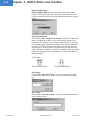 33
33
-
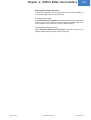 34
34
-
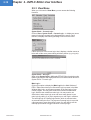 35
35
-
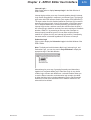 36
36
-
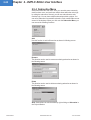 37
37
-
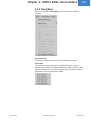 38
38
-
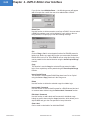 39
39
-
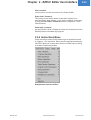 40
40
-
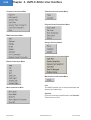 41
41
-
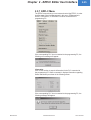 42
42
-
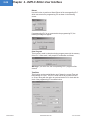 43
43
-
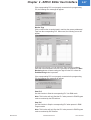 44
44
-
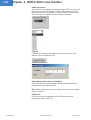 45
45
-
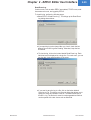 46
46
-
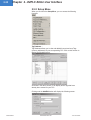 47
47
-
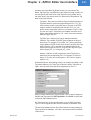 48
48
-
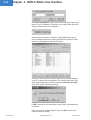 49
49
-
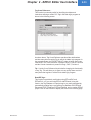 50
50
-
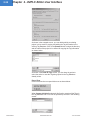 51
51
-
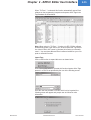 52
52
-
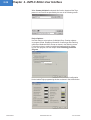 53
53
-
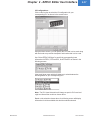 54
54
-
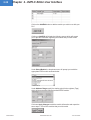 55
55
-
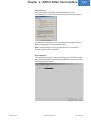 56
56
-
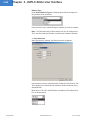 57
57
-
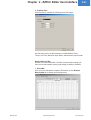 58
58
-
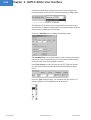 59
59
-
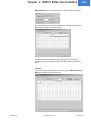 60
60
-
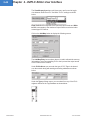 61
61
-
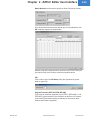 62
62
-
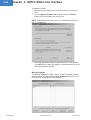 63
63
-
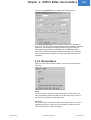 64
64
-
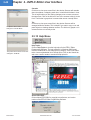 65
65
-
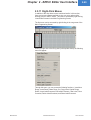 66
66
-
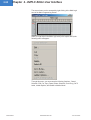 67
67
-
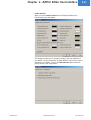 68
68
-
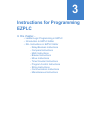 69
69
-
 70
70
-
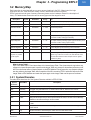 71
71
-
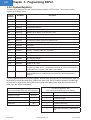 72
72
-
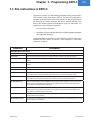 73
73
-
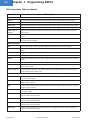 74
74
-
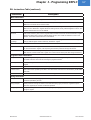 75
75
-
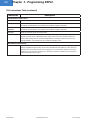 76
76
-
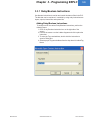 77
77
-
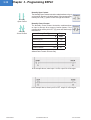 78
78
-
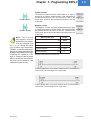 79
79
-
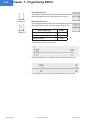 80
80
-
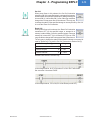 81
81
-
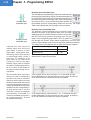 82
82
-
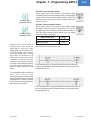 83
83
-
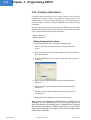 84
84
-
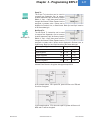 85
85
-
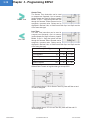 86
86
-
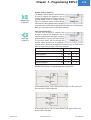 87
87
-
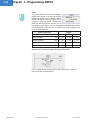 88
88
-
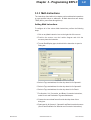 89
89
-
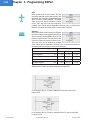 90
90
-
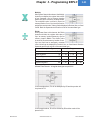 91
91
-
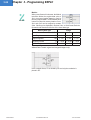 92
92
-
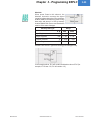 93
93
-
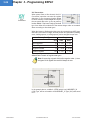 94
94
-
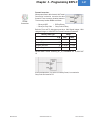 95
95
-
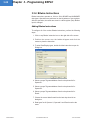 96
96
-
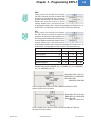 97
97
-
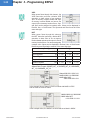 98
98
-
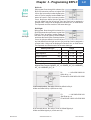 99
99
-
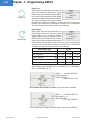 100
100
-
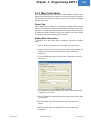 101
101
-
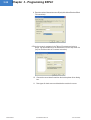 102
102
-
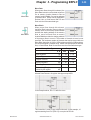 103
103
-
 104
104
-
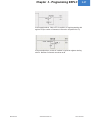 105
105
-
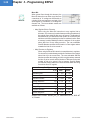 106
106
-
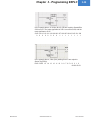 107
107
-
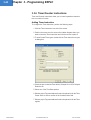 108
108
-
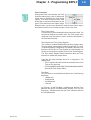 109
109
-
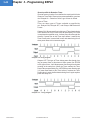 110
110
-
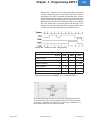 111
111
-
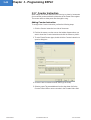 112
112
-
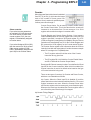 113
113
-
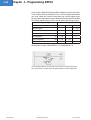 114
114
-
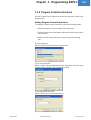 115
115
-
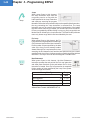 116
116
-
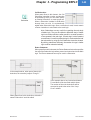 117
117
-
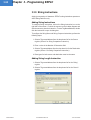 118
118
-
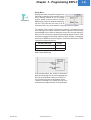 119
119
-
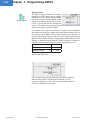 120
120
-
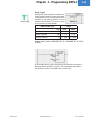 121
121
-
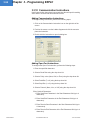 122
122
-
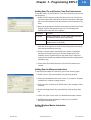 123
123
-
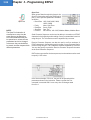 124
124
-
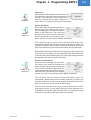 125
125
-
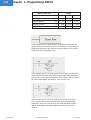 126
126
-
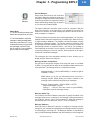 127
127
-
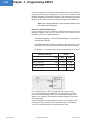 128
128
-
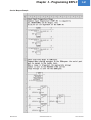 129
129
-
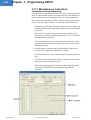 130
130
-
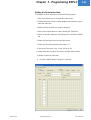 131
131
-
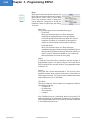 132
132
-
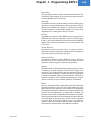 133
133
-
 134
134
-
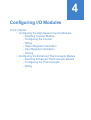 135
135
-
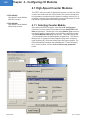 136
136
-
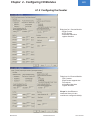 137
137
-
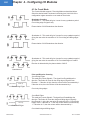 138
138
-
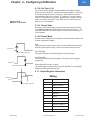 139
139
-
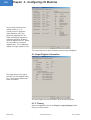 140
140
-
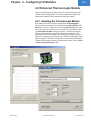 141
141
-
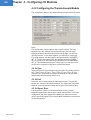 142
142
-
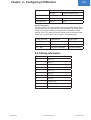 143
143
-
 144
144
-
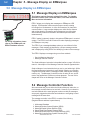 145
145
-
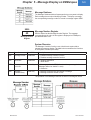 146
146
-
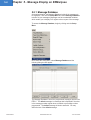 147
147
-
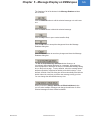 148
148
-
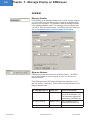 149
149
-
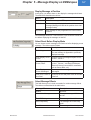 150
150
-
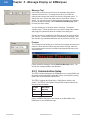 151
151
-
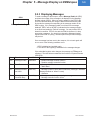 152
152
-
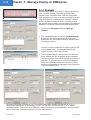 153
153
-
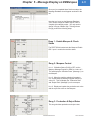 154
154
-
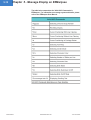 155
155
-
 156
156
-
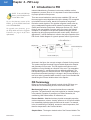 157
157
-
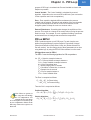 158
158
-
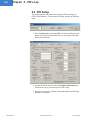 159
159
-
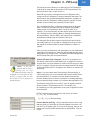 160
160
-
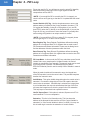 161
161
-
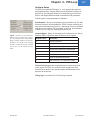 162
162
-
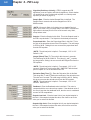 163
163
-
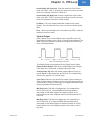 164
164
-
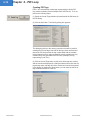 165
165
-
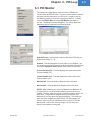 166
166
-
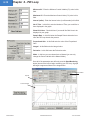 167
167
-
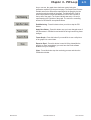 168
168
-
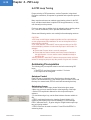 169
169
-
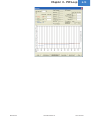 170
170
-
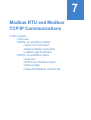 171
171
-
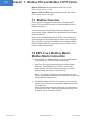 172
172
-
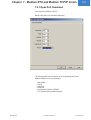 173
173
-
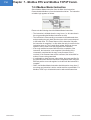 174
174
-
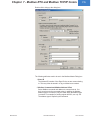 175
175
-
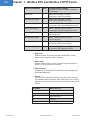 176
176
-
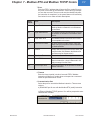 177
177
-
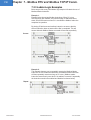 178
178
-
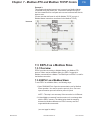 179
179
-
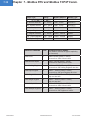 180
180
-
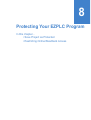 181
181
-
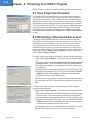 182
182
-
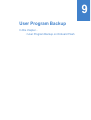 183
183
-
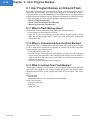 184
184
-
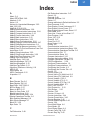 185
185
-
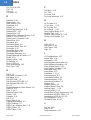 186
186
-
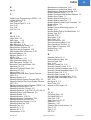 187
187
-
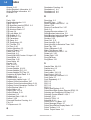 188
188
-
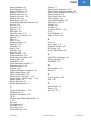 189
189
Omega EZPLC Series Owner's manual
- Category
- Software
- Type
- Owner's manual
Ask a question and I''ll find the answer in the document
Finding information in a document is now easier with AI
Related papers
-
Omega EZPLC Series Owner's manual
-
Omega EZIO-8DCOP Owner's manual
-
Omega EZIO-4THIE Owner's manual
-
Omega EZIO-8HSDCI Owner's manual
-
Omega EZPLC Series Owner's manual
-
Omega EZIO-8HSCM1 Owner's manual
-
Omega CN8100 Series Owner's manual
-
Omega EZIO-8HSCM1 Owner's manual
-
Omega EZPLC Series Owner's manual
-
Omega EZPLC Series Owner's manual
Other documents
-
 Masibus MINT Communication Processor User guide
Masibus MINT Communication Processor User guide
-
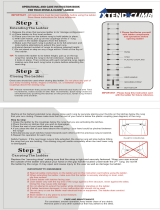 XTEND + CLIMB CS125+/300 User manual
XTEND + CLIMB CS125+/300 User manual
-
Mitsubishi Electric FR-C500 Programming Manual
-
PyleHome PVCS2 Owner's manual
-
Novus DigiRail-4C Communications Manual
-
ICP DAS USA DB25 User manual
-
OPTO 22 Modbus/TCP Integration Kit User guide
-
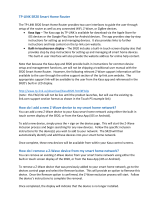 TP-LINK Smart Home Router Smart Home Router User manual
TP-LINK Smart Home Router Smart Home Router User manual
-
Athena Series RMB X15 000 009 Hot Runner Controller Quick setup guide
-
B&K Precision Model 1697 Programming Manual