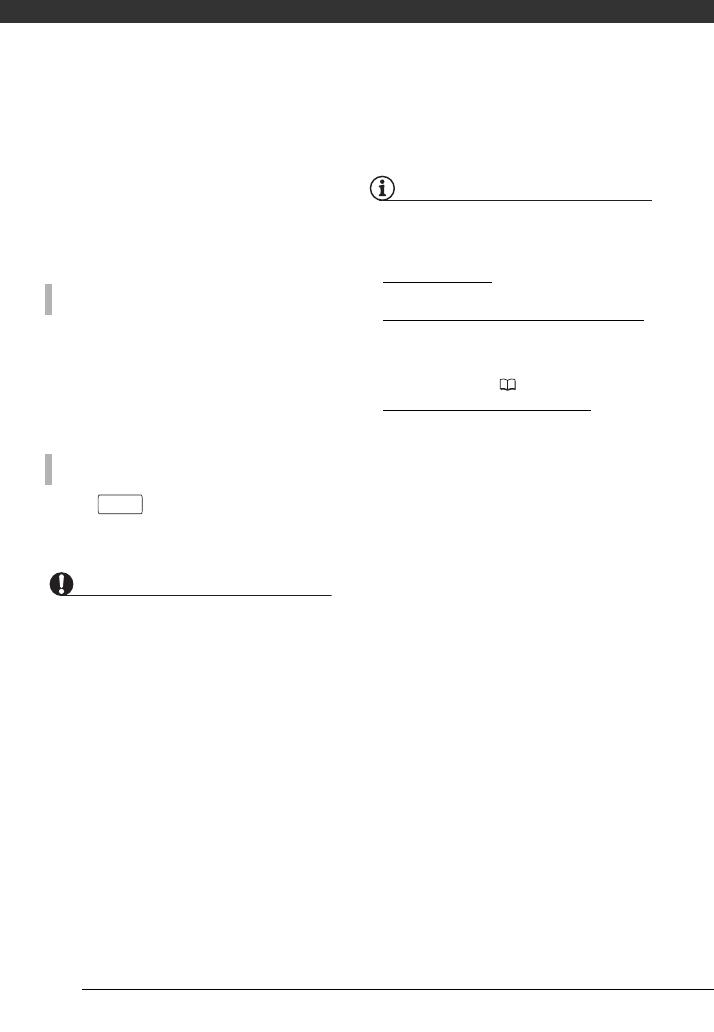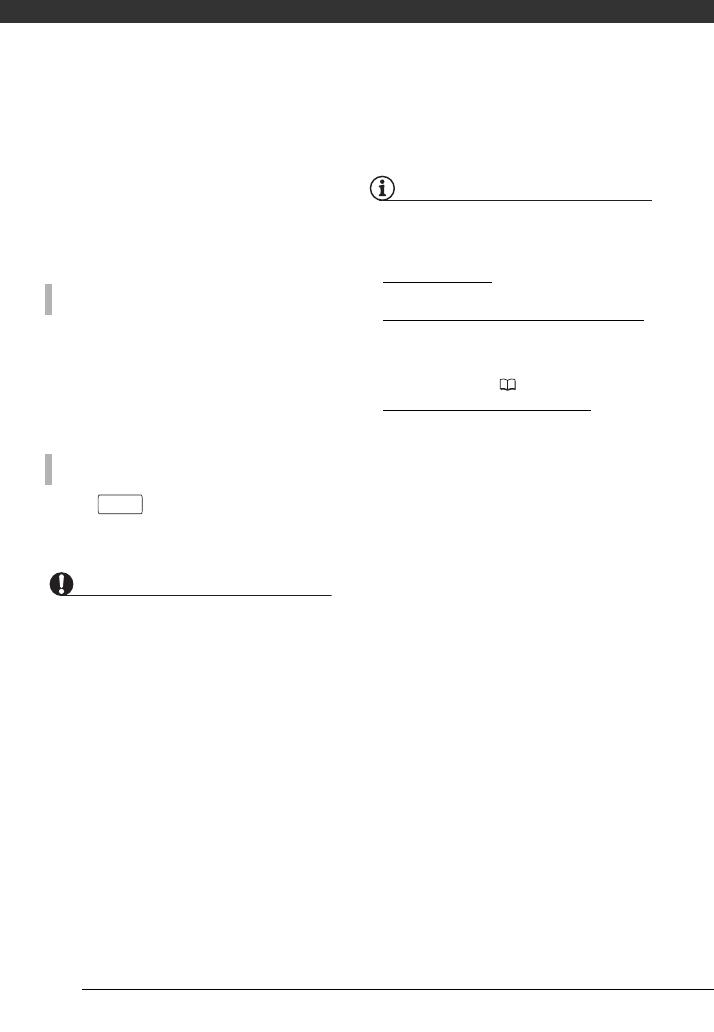
Preparations
16
• You can also use the compact
power adapter without attaching a
battery pack.
• When the compact power adapter
is connected, even if a battery is
attached its power will not be
consumed.
1 Disconnect the compact power
adapter from the camcorder.
2 Unplug the power cord from the
power outlet and the compact
power adapter.
Press to release the battery
pack. Slide the battery pack down
and then pull it out.
IMPORTANT
• You may hear some noise from the
compact power adapter during use.
This is not a malfunction.
• We recommend charging the battery
pack in temperatures between 10 °C
and 30 °C. Outside the temperature
range of 0 °C to 40 °C, charging will not
start.
• Do not connect to the camcorder’s DC
IN terminal or to the compact power
adapter any electrical equipment that is
not expressly recommended for use
with this camcorder.
• To prevent equipment breakdowns and
excessive heating, do not connect the
supplied compact power adapter to
voltage converters for overseas travels
or special power sources such as those
on aircraft and ships, DC-AC inverters,
etc.
NOTES
• The CHARGE indicator also serves as a
rough estimate of the battery charge
status.
Continuously on: Battery pack fully
charged.
Two quick flashes at 1-second intervals:
Battery pack at least 50% charged. If
the indicator flashes quickly but not
exactly in this pattern, refer to
Troubleshooting (59).
One flash at 1-second intervals: Battery
pack less than 50% charged.
• We recommend that you prepare battery
packs 2 to 3 times longer than you think
you might need.
ONCE THE BATTERY IS FULLY CHARGED
TO REMOVE THE BATTERY PACK
BATT.