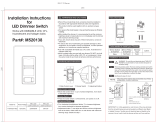Page is loading ...

Single Pole (One location) or 3-Way (Multi-location)
Universal Incandescent, CFL or LED Dimmer
Cat. No. DDL06-BL, 600W, 300W LED/CFL (Lighted)
120VAC, 60Hz
INSTALLATION INSTRUCTIONS
DI-000-DDL06-02A
TOOLS NEEDED TO INSTALL YOUR DIMMER
Slotted/Phillips Screwdriver Electrical Tape Pliers
Pencil Cutters Ruler
MULTI-DEVICE APPLICATION
In multi-dimmer installations, the reduction of the dimmer’s capacity may
be required. Refer to the chart for maximum load per dimmer.
NOTE: No derating is required for LED or CFL bulb applications.
If installing Dimmer in a single device application, proceed with the
INSTALLING YOUR DIMMER section. If installing Dimmer in a
multi-device application, proceed as follows:
INSTALLING DIMMER BY ITSELF
OR WITH OTHER DEVICES
Changing the color of your Dimmer:
Your device may include color options. To change color of the face
proceed as follows:
1
2
Insert top tabs and
press in bottom tabs
to attach
Push in sides at bottom
tabs and pull outward to
release
IMPORTANT: For 3-Way applications, note that one of the screw terminals
from the old switch being removed will usually be a different color (Black)
or labeled Common. Tag that wire with electrical tape and identify as the
common (Line or Load) in both the dimmer wall box and remote wall box.
INSTALLING YOUR DIMMER
NOTE: Use check boxes when Steps are completed.
ONOFF
ONOFF
ONOFF
ONOFF
ONOFF
ONOFF
ONOFFONOFF
ONOFF
ONOFF
ONOFF
ONOFF
WARNING: TO AVOID FIRE SHOCK OR DEATH; TURN
OFF POWER at circuit breaker or fuse and test that power
is off before wiring!
Step 1
Step 2
Identifying your wiring application (most common):
NOTE: If the wiring in your wall box does not resemble any
of these configurations, consult an electrician.
2
4
3
1
Single Pole
1. Line (Hot)
2. Neutral
3. Ground
4. Load
3-Way
1. Line or Load
(see important
instruction)
2. Neutral
3. Ground
4. First Traveler –
note color
5. Second
Traveler – note
color
2
4
1
5
3
MAXIMUM LOAD PER DIMMER FOR MULTI-DEVICE
More than 2 Devices
500W
Two Devices
500W
Single
600W
Load
Incand
INTRODUCTION
The next generation of lighting control technology is here with the new
Decora
®
Digital Dimmer with Bluetooth
®
Technology. This innovative
device works using the Leviton Decora
®
Digital Dimmer & Timer app
that can be easily downloaded to smartphones or tablets and paired
to the Leviton Dimmer using Bluetooth
®
technology. Decora
®
Digital
Devices give users point-to-point local control to automate lighting,
bridging the gap between standard dimmers and whole-house
automation systems.
The Decora
®
Digital Dimmer is a powerful device – combining the best
of Leviton dimmer and timer functions with today’s mobile technology
for impressive results. The simple touch of a finger following the
intuitive on-screen guide makes it more convenient than ever to
manage lighting for home activities or to ensure a "lived-in" look while
away. Plus, the Decora
®
Digital Dimmer is Universal and compatible
with LED, CFL or Incandescent bulbs.
Use of the app allows greater flexibility for accurate timer functionality
and makes pushing buttons for timed events a tedious chore of the
past.
The Leviton Decora
®
Digital Dimmer & Timer app can be easily
downloaded to mobile devices and is compatible with Android and iOS
smartphones or tablets. The app is easy to use with simple, intuitive
on-screen menu options to independently control dimmers and
switches throughout the home.
Decora
®
Digital Devices are ideal for living rooms, bedrooms, kitchens,
dining rooms, home offices, outdoor lighting or anywhere full control of
lighting is desired.
• Soft fade ON/OFF
• ON/OFF LED and Brightness level LED
• Three way communication
• Ease of installation - No new wiring
FEATURES
• Requires device with Bluetooth® 4.0 (BT LE) or later.
• iOS 6.0 and later. Compatible with iPhone, iPad, and iPod touch.
• Android 4.0 and later.
COMPATIBILITY
WIRING DIMMER:
Connect wires per WIRING DIAGRAM as follows:
NOTE: The DDL06 dimmer requires a ground connection.
• Green or bare copper wire in wall box to Green dimmer terminal screw.
• Line Hot wall box wire to Black dimmer terminal screw.
• Load wall box wire to Red dimmer terminal screw.
• Yellow/Red dimmer terminal screw should have Red insulation label
affixed.
NOTE: If insulating label is not afficed to Yellow/Red dimmer terminal
screw, use electrical tape to cover.
• Proceed to step 5.
WARNINGS AND CAUTIONS:
• TO AVOID FIRE SHOCK OR DEATH; TURN OFF POWER AT CIRCUIT BREAKER OR FUSE AND TEST THAT POWER IS OFF BEFORE WIRING!
•
TO AVOID FIRE, PERSONAL INJURY OR PROPERTY DAMAGE, DO NOT install to control a receptacle, a motor- or a transformer-operated appliance.
• To be installed and/or used in accordance with electrical codes and regulations.
• If you are unsure about any part of these instructions, consult an electrician.
•
The
Decora
®
DDL06 dimmer is not compatible with standard 3-Way or 4-Way switches. It must be used with a
Decora
®
digital remote for multi-location
control, such as the DD00R-DL
.
• Maximum wire length from dimmer to all installed remotes cannot exceed 300 ft (90 m).
WARNINGS AND CAUTIONS:
• Dimmer may feel warm to the touch during normal operation.
• Recommended minimum wall box depth is 2-1/2".
• Use this device WITH COPPER OR COPPER CLAD WIRE ONLY.
• Use with compatible dimmable LED, CFL or incandescent bulbs only. For a list of compatible LED and CFL bulbs refer to www.leviton.com.
• When multiple bulbs are used with one dimmer DO NOT mix bulb types. All bulbs shall be either LED; CFL or incandescent. Using the same make/model of each bulb will enhance
dimmer performance.
Step 4b
WIRING MATCHING REMOTE
(wall box with Line Hot connection):
Connect wires per WIRING DIAGRAM as follows:
NOTE: The matching remote must be installed in a wall box with a Line
Hot connection and a Neutral connection. A Neutral wire to the matching
remote needs to be added as shown. If you are unsure about any part of
these instructions, consult an electrician.
NOTE: Maximum wire length from dimmer to all installed remotes cannot
exceed 300 ft (90m).
• Green or bare copper wire in wall box to Green terminal screw.
• Line Hot (common) wall box wire identified (tagged) when removing old
switch and First Traveler to remote terminal screw marked "BK".
• Second Traveler wall box wire from dimmer to remote terminal screw
marked "YL/RD" (note wire color). This traveler from the remote must
go to the terminal screw on the dimmer marked "YL/RD".
• Line Neutral wall box to remote terminal screw marked "WH".
WIRING DIMMER
(wall box with load connection):
Connect wires per WIRING DIAGRAM as follows:
NOTE: The dimmer must be installed in a wall box that has a Load
connection. The dimmer also requires a ground connection.
• Green or bare copper wire in wall box to Green terminal screw.
• Load wall box wire identified (tagged) when removing old switch to
dimmer terminal screw marked "RD".
• First Traveler Line Hot to dimmer terminal screw marked "BK".
• Remove Red insulating label from terminal screw marked "YL/RD".
• Second Traveler wall box wire (note color as above) to dimmer terminal
screw marked "YL/RD". This traveler from the dimmer must go to the
terminal screw on the remote marked "YL/RD".
NOTE: To synchronize LEDs between a Decora
®
digital remote and the
Decora
®
DDL06 dimmer, a dim up or dim down command must be pressed
on the remote.
• Proceed to Step 5.
Hot (Black)
Neutral (White)
Dimmer
Matching Remote (w/LEDs)
YL/RD
RD
YL/RD
WH BK
BK
Black
White
Line
120VAC, 60Hz
Green
Ground
Green
Ground
Load
3-Way Wiring with DD00R Matching Remote
(with LED) Application:
DimmerMatching Remote (with LED)
Terminal
Screw
marked
Black
(BK)
Terminal
Screw marked
Red (RD)
Terminal
Screw
marked
Yellow/
Red
(YL/RD)
Terminal
Screw marked
Red (RD)
2
3
5
Neutral to Terminal
Screw marked
White (WH)
2
3
5
WH
BK
RD
YL/RD
BK
RD
YL/RD
1
4
4
1
T
erminal
Screw
marked
Black
(BK)
T
erminal
Screw
marked
Yellow/
Red
(YL/RD)
For non-standard wiring applications, refer
to Wire Nut and Connector Size Chart
1 - #12 w/ 1 to 3 #14, #16 or #18
2 - #12 w/ 1 or 2 #16 or #18
1 - #14 w/ 1 to 4 #16 or #18
2 - #14 w/ 1 to 3 #16 or #18
WIRE CONNECTOR / # OF COND.
COMBINATION CHART
Dimmer
Insulating
Label
Black
Load
Hot (Black)
BK
Line
120 V
AC,
60Hz
Neutral (White)
RD
YL/RD
White
Green
Ground
Terminal
Screw marked
Black (BK)
Terminal
Screw marked
Red (RD)
Terminal Label:
Use terminal for 3-way or more applications only.
For single-pole applications, DO NOT remove label.
Terminal
Screw marked
Yellow/Red
(YL/RD)
2
4
BK
RD
YL/RD
1
3
Single Pole Wiring Application:
Step 4a
• Make sure that the ends of the wires from the wall box are
straight (cut if necessary).
• Remove insulation from each wire in the wall box as shown.
• For Single-Pole Application, go to Step 4a.
• For 3-Way Matching Remote (with LEDs) Application, go
to Step 4b.
Side Wire Connection
Side wire terminals accept
#14-12 AWG solid copper
wire only.
Back Wire Connection
Back wire openings accept
#14-12 AWG solid copper
wire only.
Preparing and connecting wires:
This dimmer can be wired using side wire terminal screws or
through backwire openings. Choose appropriate wire stripping
specifications accordingly.
Step 3
5/8"
(1.6 cm)
Strip Gage
(measure bare
wire here)
• Restore power at circuit breaker
or fuse.
• Press pad until locator light is OFF.
Lights should turn ON. If lights do
not turn ON, press the TOP half of
the DIM/BRIGHT Bar until the lights
brighten.
If lights still do not turn ON, refer to
the TROUBLESHOOTING section.
Testing your Dimmer prior to mounting
in wall box:
Step 5
• Position all wires to provide
room in outlet wall box for
device.
• Ensure that the word “TOP” is
facing up on device strap.
• Partially screw in mounting
screws in wall box mounting
holes.
NOTE: Dress wires with a bend
as shown in diagram in order to
relieve stress when mounting
device.
Dimmer Mounting:
TURN OFF POWER AT
CIRCUIT BREAKER OR FUSE.
Step 6
Restore Power:
Restore power at circuit breaker or fuse.
Installation is complete.
Step 7
Installation may now be completed by
tightening mounting screws into wall
box. Attach wallplate.
N
OTE: To pair your dimmer with your mobile device, download the
Leviton Decora
®
Digital Dimmer and Timer app from the Google
Play Store or your iTunes account. Contact Leviton’s Techline at
1-800-824-3005 or visit Leviton’s website at www.leviton.com for
additional information.

LIMITED 5 YEAR WARRANTY AND EXCLUSIONS
Leviton warrants to the original consumer purchaser and not for the benefit of anyone else that this product at the time of its sale by Leviton is free of defects in materials and workmanship under normal and proper use for five years from the purchase date. Leviton’s only obligation is to correct such defects by repair or replacement, at its option. For details visit www.
leviton.com or call 1-800-824-3005. This warranty excludes and there is disclaimed liability for labor for removal of this product or reinstallation. This warranty is void if this product is installed improperly or in an improper environment, overloaded, misused, opened, abused, or altered in any manner, or is not used under normal operating conditions or not in
accordance with any labels or instructions. There are no other or implied warranties of any kind, including merchantability and fitness for a particular purpose, but if any implied warranty is required by the applicable jurisdiction, the duration of any such implied warranty, including merchantability and fitness for a particular purpose, is limited to five years.
Leviton is not liable for incidental, indirect, special, or consequential damages, including without limitation, damage to, or loss of use of, any equipment, lost sales or profits or delay or failure to perform this warranty obligation. The remedies provided herein are the exclusive remedies under this warranty, whether based on contract, tort or otherwise.
MANUAL PROGRAMMING FEATURES
Definition of A Modes
A-1) Load Type Selection
A-2) Energy Save: Sets the maximum brightness level for energy
savings.
A-3) Minimum Brightness Level: Sets the minimum dimming level.
A-4) Preset ON Level: Sets the turn on brightness level regardless of
the previous set light level.
Definition of B Modes
B-1) ON Fade Rate: Sets the amount of time in seconds it takes the
lights to turn ON to maximum brightness.
B-2) OFF Fade Rate: Sets the amount of time in seconds it takes the
lights to turn OFF from maximum brightness.
B-3) LED Options: Sets the time period in seconds the Locator LED
and Brightness display will stay on before extinguishing.
LED 7
Dim/
Bright
Bar
Locator LED
LED 1
Definition of LEDs
Bottom LED = LED 1
Top LED = LED 7
NOTES:
• The device will exit programming
mode after 3 minutes of inactivity.
• Pressing the TOP of the Rocker at
any time during programming will
advance the device to the next
programming mode.
DIM/BRIGHT Bar
BRIGHTEN:
Press the TOP half of the DIM/BRIGHT Bar – Lights brighten to desired
level.
DIM:
Press the BOTTOM half of the DIM/BRIGHT Bar – Lights dim to desired
level. If you continue to hold, the lights will DIM to minimum level and
then turn OFF.
NOTE: When lights are OFF you can change the light level that the
lights will turn ON to using the DIM/BRIGHT Bar. If there is a power
outage, when the power is restored, the lights will return to the last
setting before the power interruption.
NOTE: The locator light will illuminate when
the load is in the OFF position to facilitate
access in the dark.
NOTE: If using the dimmer in a 3-way
application, the lights will turn ON at
brightness set on dimmer’s DIM/BRIGHT bar.
The lighting can be controlled from either the
dimmer, the remote location or the mobile
device app.
Push Pad (Default settings)
Turn ON from OFF position:
Tap TOP of Rocker: Lights turn ON to preset
level.
Turn OFF from ON position:
Tap BOTTOM of Rocker. Lights turn OFF.
OPERATION
LED Brightness
Display
DIM/BRIGHT
Bar
Rocker
Locator
Light
Cleaning: Clean with a damp cloth.
DO NOT use chemical cleaners.
Gently pull out
from bottom
Air-Gap Switch: On the dimmer only,
engage the air-gap switch by gently pulling
out from the bottom of the DIM/BRIGHT bar
until the bottom of the bar lifts completely
out of the frame and a click is heard (refer
to Figure). LED's will turn OFF. This will
stop power to the fixture to replace the
bulb. After servicing is complete, press
the DIM/BRIGHT Bar back into place for
normal operation.
DI-000-DDL06-02A
• Lights Flickering
- Lamp has a bad connection.
- Wires not secured firmly with terminal screws of dimmer or terminal
screws of remote.
- If using in a dimmable fluorescent application see Advanced
Programming Feature A-1.
• Light does not turn ON and Locator LED does not turn ON
- Circuit breaker or fuse has tripped.
- Lamp is burned out.
- Ground not wired to dimmer.
- Confirm that the device is being supplied from a 120V, 60Hz AC
source ONLY.
• I ntermittent dimmer operation
- Confirm that the Load being controlled does not exceed the 600W
dimmer limit.
• Remote does not operate lights
- Ensure that total wire length does not exceed 300 ft.
- Ensure wiring is correct.
TROUBLESHOOTING
Download the Leviton Decora
®
Digital Dimmer & Timer App for
your device.
Android: Tap the Google Play Store icon on your phone or go to
http://play.google.com on your computer and follow the
instructions to obtain the app.
iPhone: Tap the App Store icon on your phone or access the app
through your iTunes account on your computer.
Once you have downloaded the app, follow the instructions on the
screen to pair your mobile device with your dimmer. Once your mobile
device is paired, use the following options to control your dimmer:
• On - Off: Turns the dimmer ON and OFF.
• Schedule: Creates distinct ON/OFF events based on time and day.
• Sleep Timer: Sets countdown to turn dimmer OFF.
Advanced Settings
Bulb Options
• Load Type: Sets load type to Incandescent, LED or CFL.
• Fade On: Sets the amount of time for the lights to turn ON to
maximum brightness.
• Fade Off: Sets the amount of time for the lights to turn to OFF
from maximum brightness.
Device Options
• Randomized Scheduled Events: Cycles lights ON and OFF to
ensure a "lived-in" look while away.
• Hide LED Dim Bar: Turns LED Dim Bar OFF.
• Hide Status LED: Turns Status LED OFF.
• DST Offset Hours: Adjusts the Sunrise/Sunset time in hours.
• DST Offset Minutes: Adjusts the Sunrise/Sunset time in minutes.
Lighting Options
• Preset: Sets the brightness level at which the lights turn ON.
• Minimum: Sets a minimum brightness level for lighting.
• Maximum: Sets a maximum brightness level for lighting.
CONTROLLING YOUR DIMMER WITH BLUETOOTH
®
For additional information, contact Leviton’s Techline at
1-800-824-3005 or visit Leviton’s website at www.leviton.com
FOR CANADA ONLY
For warranty information and/or product returns, residents of Canada
should contact Leviton in writing at Leviton Manufacturing of Canada
Ltd to the attention of the Quality Assurance Department, 165 Hymus
Blvd, Pointe-Claire (Quebec), Canada H9R 1E9 or by telephone at
1-800-405-5320.
This device complies with Part 15 of the FCC Rules. Operation is subject
to following two conditions: (1) this device may not cause harmful
interference, and (2) this device must accept any interference received,
including interference that may cause undesired operation of the device.
This equipment has been tested and found to comply with the limits for
a Class B Digital Device, pursuant to Part 15 of the FCC Rules. These
limits are designed to provide reasonable protection against harmful
interference in a residential installation. This equipment generates, uses,
and can radiate radio frequency energy and, if not installed and used in
accordance with the instructions, may cause harmful interference to radio
communications. However, there is no guarantee that interference will
not occur in a particular installation. If this equipment does cause harmful
interference to radio or television reception, which can be determined
by turning the equipment OFF and ON, the user is encouraged to try to
correct the interference by one or more of the following measures:
• Reorient or relocate the receiving Antenna.
• Increase the separation between the equipment and the receiver.
• Connect the equipment into an outlet on a circuit different from that to
which the receiver is connected.
• Consult the dealer or an experienced radio/tv technician for help.
FCC CAUTION
Any changes or modifications not expressly approved by Leviton
Manufacturing Co., Inc., could void the user's authority to operate the
equipment.
FCC COMPLIANCE STATEMENT
IC COMPLIANCE STATEMENT
Copyright and Trademark Information
The Bluetooth
®
word mark and logos are registered trademarks owned by
Bluetooth SIG, Inc., used under license by Leviton.
Use herein of third party trademarks, service marks, trade names, brand
names and/or product names are for informational purposes only, are/may
be the trademarks of their respective owners; such use is not meant to
imply affiliation, sponsorship, or endorsement.
No part of this document may be reproduced, transmitted or transcribed
without the express written permission of Leviton Manufacturing Co., Inc.
This product is covered by U.S. Patent No. 8,664,886 and corresponding
foreign patents.
© 2016 Leviton Mfg. Co., Inc.
Program Mode B
To enter Program Mode B:
Press and hold the TOP of the Rocker and then the BOTTOM of the DIM/
BRIGHT Bar for 5 seconds until the Locator LED and the TOP LED (LED
7) begin to blink.
B-1) Upon releasing the TOP of the Rocker and the BOTTOM of the DIM/
BRIGHT Bar, the Locator LED will continue to blink once per second
indicating the dimmer is in Program Mode B-1, ON Fade Rate. To
change the ON Fade Rate, use the DIM/BRIGHT Bar to move the
LED to the desired preset level according to the Fade Rate Chart.
By tapping the Top of the Rocker this setting will automatically be
saved and the device will advance to the next programming mode,
B-2, OFF Fade Rate.
Program Mode A
To enter Program Mode A:
Press and hold the TOP of the Rocker and the TOP of the DIM/BRIGHT
Bar simultaneously for 5 seconds until the Locator LED begins to blink.
A-1) Upon releasing the TOP of the Rocker and the TOP of the DIM/
BRIGHT Bar, the Locator LED will continue to blink once per second
to display the device is in Program Mode A-1, Load Type Selection.
The bottom LED will illuminate to display that the Load Type
selected is Incandescent (default load type). To change the load
type, use the DIM/BRIGHT Bar to change the corresponding LED
to the desired load type according to the Load Type Chart below.
By tapping the TOP of the Rocker, this setting will automatically be
saved and the device will advance to the next Programming Mode,
A-2, Energy Save (Maximum Brightness Level).
A-2) Maximum Brightness Level: NOTE - The Locator LED will blink
2 times per second to indicate the device is in Program Mode A-2,
(Maximum Brightness Level). The default Maximum Brightness
Level is LED 7, representing 100% light output i.e. full brightness. To
change the Maximum Brightness level from 100% to the desired
output level, use the DIM/BRIGHT bar. The Maximum Brightness
level can be changed from LED # 7, representing maximum light
output, to LED #4, representing minimum light output. By tapping
the TOP of the Rocker this setting will automatically be saved
and the device will advance to the next Programming Mode, A-3,
Minimum Brightness Level.
LOAD TYPE CHART
When indicator is at LED # Selected Load Type is
1 Incandescent
2 LED
3 CFL
B-3)
The Locator LED will blink 3 times per second to indicate Program
Mode B-3, LED Options. To change the LED Options settings, use
the DIM/BRIGHT Bar to move the LED to the desired preset setting
according to the LED Options Chart. By tapping the Top of the
Rocker this setting will automatically be saved and the device will exit
Programming Mode B.
FADE RATE CHART
LED Fade ON Fade OFF
1 0 seconds (instant) 0 seconds (instant)
2 0.5 seconds 0.5 seconds
3 1.5 seconds 1.5 seconds
4 3 seconds 3 seconds
5 6 seconds 6 seconds
6 10 seconds 10 seconds
7 25 seconds 25 seconds
LED OPTIONS CHART
LED Locator LED Timeout LED Brightness Display Options
1 Active Active
2 Active Turns OFF 5 seconds after use
3 Turns OFF 5 seconds after use Active
4 Turns OFF 5 seconds after use Turns OFF 5 seconds after use
5 N/A N/A
6 N/A N/A
7 N/A N/A
A-3) The Locator LED will blink 3 times per second to indicate the device
is in Program Mode A-3, Minimum Brightness Level. The default
Minimum Brightness Level is LED 2. To change the Minimum
Brightness Level from 1-50%, use the DIM/BRIGHT Bar. The light
output will reflect the minimum brightness level selected. By tapping
the TOP of ther Rocker this setting will automatically be saved and
the device will advance to the next programming mode, A-4, Preset
ON Level.
A-4) The Locator LED will blink 4 times per second to indicate Program
Mode A-4, Preset ON Level. To change the current Preset ON Level
from 1-100%, use the DIM/BRIGHT Bar. If this feature is not desired,
press and hold the BOTTOM half of the DIM/BRIGHT Bar until LED 1
is lit, and then keep holding for another two seconds (default setting).
By tapping the TOP of the Rocker this setting will automatically be
saved and the device will exit Programming Mode A.
B-2) The Locator LED will blink 2 times per second to indicate Program
Mode B-2, OFF Fade Rate. To change the OFF Fade Rate, use
the DIM/BRIGHT Bar to move the LED to the desired preset level
according to the Fade Rate Chart. By tapping the TOP of the Rocker
this setting will automatically be saved and the device will advance to
the next programming mode, B-3 LED Options.
This device complies with Industry Canada licence-exempt RSS
standard(s). Operation is subject to the following two conditions: (1) this
device may not cause interference, and (2) this device must accept any
interference, including interference that may cause undesired operation of
the device.
If your dimmer is not responding, or you are unable to control it
after you have tried to Pair/Connect to it multiple times, it may be
necessary to reset the dimmer to its original factory settings. To
accomplish this, proceed as follows:
On the dimmer, hold the TOP of the rocker until the locator LED
starts to blink. The dimmer is now reset. Once the dimmer is reset,
it may be necessary to re-pair with the smartphone application.
FACTORY DEFAULT
/