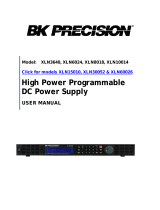Page is loading ...

Model: 1685B, 1687B, 1688B
Switching DC Power Supplies
PROGRAMMING MANUAL

Table of Contents
1 USB Interface Connection ............................................................................. 2
1.1 USB (Virtual COM) Configuration ..................................................................................... 2
2 PC Software .................................................................................................. 2
2.1 General Functions and Display ......................................................................................... 2
2.2 External Timed Program ................................................................................................... 5
2.3 Internal Preset Memory ................................................................................................... 6
2.4 Data Log ............................................................................................................................ 7
2.5 Settings ............................................................................................................................. 8
2.6 Power Supply Calibration ................................................................................................. 9
3 Command Set ............................................................................................. 11

2
1 USB Interface Connection
Users can remotely control the power supply via PC over the USB interface. Upon installation of the USB driver, the
PC can control the instrument over virtual COM.
Connecting Instrument to PC
1. Download the USB drivers from www.bkprecision.com .
2. Connect the included USB cable to the power supply and the USB port on the PC.
3. When Windows recognizes the USB connection, do not follow the default Windows driver installation wizard.
Simply run the setup file from the downloaded USB drivers and follow the prompt to install drivers.
4. The computer will recognize the instrument as a USB (virtual COM) device, meaning it will be detected as a serial
COM port. Windows will automatically assign a COM port to the instrument. Please verify which COM port
Windows has assigned by going into Device Manager.
1.1 USB (Virtual COM) Configuration
The following serial port settings are used by the power supply.
Baudrate: 9600
Data bits: 8
Parity: None
Stop bits: 1
Flow Control: None
2 PC Software
2.1 General Functions and Display
Note: The power supply must be in Normal Mode and operated as a standalone equipment (not connected in
series or parallel with multiple supplies) for PC interface control.
The remote control PC software will display all output voltage, current, and power readings. Voltage and current
values can be set using either the text box or slide bar. The output status is shown on the display panel and can be
clicked to set the power supply output ON or OFF.

3
Figure 2.1 - PC Software General Functions and Display
1. Display panel
Shows real-time information of power supply’s output and setting voltage and current.
2. Main configuration and data log display panel
Use to change general setting of program and display data log.
3. Voltage and current setting panel
Use to set output value and output On/Off.
4. File panel
Use to save, load, and print data.
5. File description input
Use to enter description of program or log file.
6. Program running cycle setting panel
Use to set running cycle for External Timed Program.
7. Information panel
Use to display maximum voltage/current, sampling time, upper voltage/current limit, and software
version.
2
1
3
4
5
6
7

4
Figure 2.2 - Display Panel
Figure 2.3 - Output Configuration Panel
You can directly type the desired output voltage and output current and then click “Set” button to set the value or
use the slide bar to adjust the value.

5
2.2 External Timed Program
External Timed Program is completely controlled by the PC. The PC counts the step time and changes the specified
voltage and current levels of the power supply.
Figure 2.4 - External Timed Program
External Timed Program Procedure
1. Select the External Timed Program tab to switch to the External Timed Program tab.
2. Set voltage, current, and time parameters for number of steps (max 20) needed in timed program. Values
can be configured using the slide bar or set incrementally by pressing the left and right arrow keys on your
keyboard.
3. Specify desired number of running cycles. Up to 999 running cycles can be entered. Enter 0 for continuous
cycle.
4. To run the timed program, click the “Run” button. During running cycles, the “Stop” button can be clicked
to stop the program.
5. To save and export the table to a '.csv’ file, enter Table Name in text box and click the “Save” icon. The
timed program table data can be retrieved or printed by clicking the “Load” and “Print” icons.
6. To delete all data in the table, click the “Clear Table” button.

6
2.3 Internal Preset Memory
The Internal Preset Memory tab allows you to define the power supply’s presets remotely.
Figure 2.5 - Internal Preset Memory
Internal Preset Memory Procedure
1. Select Internal Preset Memory tab to switch to the Internal Preset Memory function.
2. Enter in desired Voltage and Current values for Presets 1, 2, and 3.
3. Click “Set” to select and save Presets.
4. To retrieve power supply’s stored presets, click the “Read from PS” button.
5. Retrieved data will be shown in red if they exceed the present preset upper voltage and current limit value.
6. To save the table, enter Table Name in text box and click “Save” icon. Data of different groups of presets can
be classified, stored, exported to a csv file, printed, or retrieved for use at any time.
7. To delete all data in the table, click the “Clear Table” button.

7
2.4 Data Log
The Data Log window can be used to view real-time or stored output voltage, current, and power data. Move left
and right along the graphed data by adjusting the “Move” slide bar. Zoom In/Out of the graph by adjusting the
“Zoom” slide bar.
Figure 2.6 - Data Log Window
To save and export a data log to a ‘.csv’ file, enter Log Name in text box and click the “Save” icon.
The log can be retrieved or printed by clicking the “Load” and “Print” icons.
Time Frame Concept of Data Log
The data logging function always starts when the software begins to run.
0 seconds on the right hand side of the X-axis indicates real-time data with the length of time lapsed on the left
hand side.
The X-axis is adjustable using the “Move” and “Zoom” slide bars so that any time period of the log can be
displayed for analysis.

8
2.5 Settings
Use this tab to configure general settings. The software will automatically detect power supply model and COM
port used. If not found, please recheck COM port or USB driver installation as mentioned in “USB Interface
Connection” section.
Figure 2.7 - Settings Configuration
Data Log Sampling Time: You can select your desired data log sampling time from 1 second and up.
Voltage Upper Limit (UVL) Setting: You can set your power supply’s upper voltage limit value to safeguard your low
voltage applications.
Current Upper Limit (UCL) Setting: You can set your power supply’s upper current limit value to safeguard your low
current applications.
Note: Any changes to the UVL and UCL settings will be saved on the power supply. These values can only be set
through remote PC software.
Update Firmware: The power supply’s firmware could be updated by the user through the software for future
versions. This is only available for power supplies with firmware version 3.1 or above.

9
2.6 Power Supply Calibration
Note: Software calibration only available for firmware 3.1 or above.
B&K Precision recommends a calibration interval of one year to ensure that the power supply meets specifications.
This instrument features closed-case calibration. To perform the calibration, the following equipment is required:
Digital multimeter
DC electronic load
The following calibration instructions may be used by authorized technicians or calibration personnel
only. If you are not authorized, do not attempt to calibrate the instrument yourself, as it may damage the
instrument and void the warranty.
Please refer to the following figure to connect your power supply for Voltage and Current Calibration.
Figure 2.8 - Connection Setup for Calibration
Click on the Calibration tab.
Figure 2.9 - Calibration Screen

10
To enter the Calibration function, input the password (default is “password”). After log-in, click the “Change
Password” button to enter a new password.
To recover to default factory shipped calibration, click on the “Recovery Default” button.
Click the “Start calibration” button to run the calibration process.
Figure 2.10 – Calibration Steps
In total, there are 8 steps for calibration (4 steps for voltage and 4 steps for current). Voltage calibration starts first.
Follow each step to finish calibration.
Do not connect power supply to electronic load for voltage calibration. As shown in Figure 2.10, the software will
automatically set the output voltage for each step. Measure the actual output of the power supply by using a
digital multimeter and input the actual voltage. Then click the “Next” button to continue to the next step and
repeat voltage measurements.
After voltage calibration, the software will switch to current calibration. Connect power supply to electronic load
for current calibration as shown in Figure 2.8 - Connection Setup for Calibration. Measure the actual output of
the power supply by using a digital multimeter and input the actual current. Then click the “Next” button to
continue to the next step and repeat current measurements. You can click the “Cancel” button to cancel
calibration at any time.

11
3 Command Set
Note: In order to use remote commands, please make sure to use the following communication settings - Baud
rate: 9600, Data bits: 8, Parity: none, Stop bits: 1. If you are using HyperTerminal, make sure to check your ASCII
setup to not append line feeds.
Command line format: COMMAND<parameter1><parameter2>…[CR]
Current value will have one decimal place for models 1687B and 1688B, and two decimal places for Model
1685B.
Command code &
Return value
Function
Example
Input command:
VOLT{<voltage>}[CR]
Return value:
OK[CR]
Set voltage level
<voltage> = 000-XXX
Input command:
VOLT010[CR]
Return value:
OK[CR]
Sets voltage level to 1.0 V
Input command:
CURR{<current>}[CR]
Return value:
OK[CR]
Set current level
<current> = 000-XXX
Input command:
CURR025[CR]
Return value:
OK[CR]
Sets current level to 2.5 A
Input command:
PROM{<preset 1
voltage>}{<preset 1
current>}{<preset 2
voltage>}{<preset 2
current>}{<preset 3
voltage>}{<preset 3
current>}[CR]
Return value:
OK[CR]
Set power supply
preset memory values
<preset X voltage> =
000-XXX
<preset X current> =
000-XXX
Input command:
PROM011022033044055066
Return value:
OK[CR]
Sets preset 1 voltage and current
to 1.1 V and 2.2 A, preset 2
voltage and current to 3.3 V and
4.4 A, and preset 3 voltage and
current to 5.5 V and 6.6 A
Input command:
GETS[CR]
Return value:
[voltage][current][CR]
OK[CR]
Get voltage and
current setting values
from power supply
[voltage] = 000-XXX
[current] = 000-XXX
Input command:
GETS[CR]
Return value:
025051
OK
Indicates voltage setting is 2.5 V
and current setting is 5.1 A

12
Command code &
Return value
Function
Example
Input command:
GETD[CR]
Return value:
[voltage][current][stat
us][CR]
OK[CR]
Get display voltage,
current, and status
reading from power
supply
[voltage] = 0000-XXXX
[current] = 0000-XXXX
[status] = 0|1 (0=CV,
1=CC)
Input command:
GETD[CR]
Return value:
030201450
OK
Indicates voltage reading is 3.02
V and current reading is 1.45 A.
Power supply is in CV mode
Input command:
GETM[CR]
Return value:
[preset 1 voltage]
[preset 1 current][CR]
[preset 2
voltage][preset 2
current][CR]
[preset 3
voltage][preset 3
current][CR]
OK[CR]
Get preset memory
values
<preset 1|2|3
voltage> = 000-XXX
<preset 1|2|3
current> = 000-XXX
Input command:
GETM[CR]
Return value:
015015
025025
035035
OK
Indicates preset 1 voltage and
current is 1.5 V and 1.5 A, preset
2 voltage and current is 2.5 V
and 2.5 A, preset 3 voltage and
current is 3.5 V and 3.5 A
Input command:
RUNM{<memory>}[CR
]
Return value:
OK[CR]
Set voltage and
current using values
saved in preset
memory locations
<memory>=0|1|2
0 = preset 1 values
1 = preset 2 values
2 = preset 3 values
Input command:
RUNM0[CR]
Return value:
OK[CR]
Sets voltage and current using
values from memory location 1
Input command:
SOUT{<output>}[CR]
Return value:
OK[CR]
Output On/Off control
<output> = 0|1
0=ON
1=OFF
Input command:
SOUT1[CR]
Return value:
OK[CR]
Switches output OFF
Input command:
SOVP{<voltage>}[CR]
Return value:
OK[CR]
Set upper voltage limit
of power supply
<voltage> = 000-XXX
Input command:
SOVP151[CR]
Return value:
OK[CR]
Sets upper voltage limit to 15.1 V

13
Command code &
Return value
Function
Example
Input command:
SOCP{<current>}[CR]
Return value:
OK[CR]
Set upper current limit
of power supply
<current> = 000-XXX
Input command:
SOCP108[CR]
Return value:
OK[CR]
Sets upper current limit to 10.8
A
Input command:
GOVP[CR]
Return value:
[voltage][CR]
OK[CR]
Get upper voltage
limit of power supply
[voltage] = 000-XXX
Input command:
GOVP[CR]
Return value:
152
OK
Indicates upper voltage limit is
set to 15.2 V
Input command:
GOCP[CR]
Return value:
[current][CR]
OK[CR]
Get upper current
limit of power supply
[current] = 000-XXX
Input command:
GOCP[CR]
Return value:
052
OK
Indicates maximum current limit
is set to 5.2 A
Input command:
GMAX[CR]
Return value:
[voltage][current][CR]
OK[CR]
Get power supply
maximum voltage and
current values
<voltage> = 000-XXX
<current> = 000-XXX
Input command:
GMAX[CR]
Return value:
180200[CR]
OK[CR]
Indicates maximum voltage is
18.0 V and maximum current is
20.0 A
/