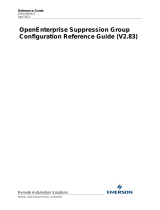Page is loading ...

www.novell.com/documentation
Administration Guide
Client
TM
2 SP4 for Windows
September 2015

Legal Notices
Novell, Inc. makes no representations or warranties with respect to the contents or use of this documentation, and specifically
disclaims any express or implied warranties of merchantability or fitness for any particular purpose. Further, Novell, Inc.
reserves the right to revise this publication and to make changes to its content, at any time, without obligation to notify any
person or entity of such revisions or changes.
Further, Novell, Inc. makes no representations or warranties with respect to any software, and specifically disclaims any
express or implied warranties of merchantability or fitness for any particular purpose. Further, Novell, Inc. reserves the right to
make changes to any and all parts of Novell software, at any time, without any obligation to notify any person or entity of such
changes.
Any products or technical information provided under this Agreement may be subject to U.S. export controls and the trade
laws of other countries. You agree to comply with all export control regulations and to obtain any required licenses or
classification to export, re-export or import deliverables. You agree not to export or re-export to entities on the current U.S.
export exclusion lists or to any embargoed or terrorist countries as specified in the U.S. export laws. You agree to not use
deliverables for prohibited nuclear, missile, or chemical biological weaponry end uses. See the Novell International Trade
Services Web page (http://www.novell.com/info/exports/) for more information on exporting Novell software. Novell assumes
no responsibility for your failure to obtain any necessary export approvals.
Copyright © 2007-2015 Novell, Inc. All rights reserved. No part of this publication may be reproduced, photocopied, stored on
a retrieval system, or transmitted without the express written consent of the publisher.
Novell, Inc.
1800 South Novell Place
Provo, UT 84606
U.S.A.
www.novell.com
Online Documentation: To access the latest online documentation for this and other Novell products, see the Novell
Documentation Web page (http://www.novell.com/documentation).
Novell Trademarks
For Novell trademarks, see the Novell Trademark and Service Mark list (http://www.novell.com/company/legal/trademarks/
tmlist.html).
Third-Party Materials
All third-party trademarks are the property of their respective owners.

About This Guide 7
1 Overview of the Novell Client 2 SP4 for Windows 9
1.1 Features and Benefits . . . . . . . . . . . . . . . . . . . . . . . . . . . . . . . . . . . . . . . . . . . . . . . . . . . . . . . . . . . . .9
1.2 How the Novell Client 2 SP4 for Windows Differs from the Novell Client for Windows XP/2003. . . .10
1.2.1 Novell Client for Windows XP/2003 Features Not Included in the Novell Client for Windows11
1.2.2 Service Location Protocol (SLP) Differences. . . . . . . . . . . . . . . . . . . . . . . . . . . . . . . . . . . . 11
1.2.3 LDAP Contextless Login Differences. . . . . . . . . . . . . . . . . . . . . . . . . . . . . . . . . . . . . . . . . .13
1.3 Novell Products Support Limitations with the Novell Client 2 SP4 for Windows . . . . . . . . . . . . . . . .14
1.4 Novell Features Not Included in the Novell Client 2 SP4 for Windows . . . . . . . . . . . . . . . . . . . . . . .14
2 Advanced Installation Options 15
2.1 Understanding the Basic Novell Client Installation (setup.exe) . . . . . . . . . . . . . . . . . . . . . . . . . . . . .15
2.1.1 Selecting a Language. . . . . . . . . . . . . . . . . . . . . . . . . . . . . . . . . . . . . . . . . . . . . . . . . . . . .16
2.2 Understanding the Novell Client Install Manager (nciman.exe) . . . . . . . . . . . . . . . . . . . . . . . . . . . . .19
2.2.1 Creating the Novell Client Properties File . . . . . . . . . . . . . . . . . . . . . . . . . . . . . . . . . . . . . .19
2.3 Using the Install.ini File . . . . . . . . . . . . . . . . . . . . . . . . . . . . . . . . . . . . . . . . . . . . . . . . . . . . . . . . . . .20
2.4 Understanding Automatic Client Update (acu.exe) . . . . . . . . . . . . . . . . . . . . . . . . . . . . . . . . . . . . . .21
2.4.1 Setting Up the Novell Client Update Agent . . . . . . . . . . . . . . . . . . . . . . . . . . . . . . . . . . . . .22
2.5 Selecting a Network Server Distribution Option. . . . . . . . . . . . . . . . . . . . . . . . . . . . . . . . . . . . . . . . .23
2.5.1 Distributing the Novell Client Using Login Scripts . . . . . . . . . . . . . . . . . . . . . . . . . . . . . . . .23
2.5.2 Sample Client Installation Login Script . . . . . . . . . . . . . . . . . . . . . . . . . . . . . . . . . . . . . . . .23
2.6 Signing Requirements for the Novell Client Installation . . . . . . . . . . . . . . . . . . . . . . . . . . . . . . . . . . .24
2.6.1 Pre-distributing a Trusted Publisher Certificate for the Novell Client Installation. . . . . . . . . 24
2.6.2 Expiration of the Novell, Inc. Certificate. . . . . . . . . . . . . . . . . . . . . . . . . . . . . . . . . . . . . . . .25
2.6.3 Effects of the Novell, Inc. Certificate Expiration . . . . . . . . . . . . . . . . . . . . . . . . . . . . . . . . .25
2.6.4 Importing the Novell, Inc. Certificate as a Trusted Publisher on a Single Machine . . . . . . . 25
3 Authenticating to a Novell Network 27
3.1 Windows Credential Providers. . . . . . . . . . . . . . . . . . . . . . . . . . . . . . . . . . . . . . . . . . . . . . . . . . . . . .27
3.1.1 Windows Live ID Based Credential Authentication . . . . . . . . . . . . . . . . . . . . . . . . . . . . . . .28
3.2 Novell Credential Provider . . . . . . . . . . . . . . . . . . . . . . . . . . . . . . . . . . . . . . . . . . . . . . . . . . . . . . . . .32
3.2.1 Logon. . . . . . . . . . . . . . . . . . . . . . . . . . . . . . . . . . . . . . . . . . . . . . . . . . . . . . . . . . . . . . . . . .32
3.2.2 Locking and Unlocking the Workstation. . . . . . . . . . . . . . . . . . . . . . . . . . . . . . . . . . . . . . . .33
3.2.3 Fast User Switching. . . . . . . . . . . . . . . . . . . . . . . . . . . . . . . . . . . . . . . . . . . . . . . . . . . . . . .34
3.2.4 Logon Using Windows Server 2012 Terminal Services. . . . . . . . . . . . . . . . . . . . . . . . . . . .35
3.3 Logging in When eDirectory and Windows Credentials Are Not Synchronized. . . . . . . . . . . . . . . . . 36
3.4 Changing Passwords . . . . . . . . . . . . . . . . . . . . . . . . . . . . . . . . . . . . . . . . . . . . . . . . . . . . . . . . . . . . .37
3.4.1 Changing Your Password When Authenticated to eDirectory . . . . . . . . . . . . . . . . . . . . . . .37
3.4.2 Changing Your Password When Not Authenticated to eDirectory. . . . . . . . . . . . . . . . . . . .39
4 Setting Client Properties 41
4.1 Setting Properties During Installation. . . . . . . . . . . . . . . . . . . . . . . . . . . . . . . . . . . . . . . . . . . . . . . . .41
4.2 Setting Properties on a Single Workstation after Installation . . . . . . . . . . . . . . . . . . . . . . . . . . . . . . .42
4.2.1 Client Settings . . . . . . . . . . . . . . . . . . . . . . . . . . . . . . . . . . . . . . . . . . . . . . . . . . . . . . . . . . .43
4.2.2 Login Profiles Settings. . . . . . . . . . . . . . . . . . . . . . . . . . . . . . . . . . . . . . . . . . . . . . . . . . . . .43
4.2.3 Advanced Login Settings. . . . . . . . . . . . . . . . . . . . . . . . . . . . . . . . . . . . . . . . . . . . . . . . . . .45
4.2.4 Update Agent Settings. . . . . . . . . . . . . . . . . . . . . . . . . . . . . . . . . . . . . . . . . . . . . . . . . . . . .49
4.2.5 Service Location Settings . . . . . . . . . . . . . . . . . . . . . . . . . . . . . . . . . . . . . . . . . . . . . . . . . .51
4.2.6 Advanced Settings. . . . . . . . . . . . . . . . . . . . . . . . . . . . . . . . . . . . . . . . . . . . . . . . . . . . . . . .52
4.2.7 Advanced Menu Settings. . . . . . . . . . . . . . . . . . . . . . . . . . . . . . . . . . . . . . . . . . . . . . . . . . .54
4.2.8 LDAP Contextless Login Settings . . . . . . . . . . . . . . . . . . . . . . . . . . . . . . . . . . . . . . . . . . . .57
4.2.9 Name Services Settings . . . . . . . . . . . . . . . . . . . . . . . . . . . . . . . . . . . . . . . . . . . . . . . . . . .58

4.3 Setting Properties on Multiple Workstations after Installation . . . . . . . . . . . . . . . . . . . . . . . . . . . . . .59
5 Managing File Security 61
5.1 Checking File or Folder Rights. . . . . . . . . . . . . . . . . . . . . . . . . . . . . . . . . . . . . . . . . . . . . . . . . . . . . .61
5.2 Changing Trustee Rights . . . . . . . . . . . . . . . . . . . . . . . . . . . . . . . . . . . . . . . . . . . . . . . . . . . . . . . . . .62
5.3 Adding a Trustee . . . . . . . . . . . . . . . . . . . . . . . . . . . . . . . . . . . . . . . . . . . . . . . . . . . . . . . . . . . . . . . .63
5.4 Removing a Trustee. . . . . . . . . . . . . . . . . . . . . . . . . . . . . . . . . . . . . . . . . . . . . . . . . . . . . . . . . . . . . .64
5.5 Combining Multiple Trustees . . . . . . . . . . . . . . . . . . . . . . . . . . . . . . . . . . . . . . . . . . . . . . . . . . . . . . . 64
6 Managing Passwords 65
6.1 Creating Strong Passwords . . . . . . . . . . . . . . . . . . . . . . . . . . . . . . . . . . . . . . . . . . . . . . . . . . . . . . . .65
6.2 Displaying Password Requirements for End Users . . . . . . . . . . . . . . . . . . . . . . . . . . . . . . . . . . . . . .66
6.3 Using Forgotten Password Self-Service. . . . . . . . . . . . . . . . . . . . . . . . . . . . . . . . . . . . . . . . . . . . . . .67
6.3.1 Using the “Did You Forget Your Password?” Link . . . . . . . . . . . . . . . . . . . . . . . . . . . . . . . .68
6.3.2 Using Hints for Remembering Passwords. . . . . . . . . . . . . . . . . . . . . . . . . . . . . . . . . . . . . .71
6.4 Setting Up Passwords in Windows. . . . . . . . . . . . . . . . . . . . . . . . . . . . . . . . . . . . . . . . . . . . . . . . . . .73
7 Security Considerations 75
7.1 Security Features. . . . . . . . . . . . . . . . . . . . . . . . . . . . . . . . . . . . . . . . . . . . . . . . . . . . . . . . . . . . . . . .75
7.2 Known Security Threats. . . . . . . . . . . . . . . . . . . . . . . . . . . . . . . . . . . . . . . . . . . . . . . . . . . . . . . . . . .76
7.3 Security Characteristics . . . . . . . . . . . . . . . . . . . . . . . . . . . . . . . . . . . . . . . . . . . . . . . . . . . . . . . . . . .76
7.3.1 Identification and Authentication . . . . . . . . . . . . . . . . . . . . . . . . . . . . . . . . . . . . . . . . . . . . .76
7.3.2 Authorization and Access Control . . . . . . . . . . . . . . . . . . . . . . . . . . . . . . . . . . . . . . . . . . . .77
7.3.3 Roles . . . . . . . . . . . . . . . . . . . . . . . . . . . . . . . . . . . . . . . . . . . . . . . . . . . . . . . . . . . . . . . . . .77
7.3.4 Security Auditing . . . . . . . . . . . . . . . . . . . . . . . . . . . . . . . . . . . . . . . . . . . . . . . . . . . . . . . . .77
7.4 Other Security Considerations. . . . . . . . . . . . . . . . . . . . . . . . . . . . . . . . . . . . . . . . . . . . . . . . . . . . . .77
8 Managing Login 79
8.1 Setting Up Login Scripts. . . . . . . . . . . . . . . . . . . . . . . . . . . . . . . . . . . . . . . . . . . . . . . . . . . . . . . . . . .79
8.2 Setting Up Login Restrictions. . . . . . . . . . . . . . . . . . . . . . . . . . . . . . . . . . . . . . . . . . . . . . . . . . . . . . .79
8.3 Customizing the Novell Login. . . . . . . . . . . . . . . . . . . . . . . . . . . . . . . . . . . . . . . . . . . . . . . . . . . . . . .81
8.4 Setting Up the Computer Only Logon If Not Connected Feature. . . . . . . . . . . . . . . . . . . . . . . . . . . .83
8.4.1 Enabling the Computer Only Logon If Not Connected Feature. . . . . . . . . . . . . . . . . . . . . .84
8.4.2 Using the Computer Only Logon If Not Connected Feature . . . . . . . . . . . . . . . . . . . . . . . .85
8.5 Logging In to the Network . . . . . . . . . . . . . . . . . . . . . . . . . . . . . . . . . . . . . . . . . . . . . . . . . . . . . . . . .86
8.6 Logging Out of the Network . . . . . . . . . . . . . . . . . . . . . . . . . . . . . . . . . . . . . . . . . . . . . . . . . . . . . . . . 87
8.7 Setting Up Login Profiles . . . . . . . . . . . . . . . . . . . . . . . . . . . . . . . . . . . . . . . . . . . . . . . . . . . . . . . . . .87
8.7.1 Creating a System Login Profile . . . . . . . . . . . . . . . . . . . . . . . . . . . . . . . . . . . . . . . . . . . . .90
8.7.2 Creating a System Login Profile for Use on Multiple Workstations . . . . . . . . . . . . . . . . . . .91
8.7.3 Viewing or Editing a System Login Profile's Properties . . . . . . . . . . . . . . . . . . . . . . . . . . . .93
8.7.4 Removing a System Login Profile . . . . . . . . . . . . . . . . . . . . . . . . . . . . . . . . . . . . . . . . . . . .94
8.7.5 Enabling the Use of DHCP In a System Login Profile. . . . . . . . . . . . . . . . . . . . . . . . . . . . .94
8.8 Setting Up LDAP Contextless Login and LDAP Treeless Login. . . . . . . . . . . . . . . . . . . . . . . . . . . . .96
8.8.1 Setting Up Novell LDAP Services for eDirectory . . . . . . . . . . . . . . . . . . . . . . . . . . . . . . . . .97
8.8.2 Setting Up LDAP Contextless Login on One Workstation . . . . . . . . . . . . . . . . . . . . . . . . .100
8.8.3 Setting Up LDAP Contextless Login on Multiple Workstations . . . . . . . . . . . . . . . . . . . . .102
8.8.4 Logging In Using LDAP Contextless Login . . . . . . . . . . . . . . . . . . . . . . . . . . . . . . . . . . . .102
8.8.5 LDAP Contextless Login Differences in the Novell Client for Windows. . . . . . . . . . . . . . .102
8.9 Configuring 802.1X Authentication. . . . . . . . . . . . . . . . . . . . . . . . . . . . . . . . . . . . . . . . . . . . . . . . . .102
8.9.1 Enabling 802.1X Authentication. . . . . . . . . . . . . . . . . . . . . . . . . . . . . . . . . . . . . . . . . . . . .103
8.9.2 Enabling Wired 802.1X Authentication on Windows10, Windows 8, and Windows 7 . . . .105
8.10 Enabling AutoAdminLogon. . . . . . . . . . . . . . . . . . . . . . . . . . . . . . . . . . . . . . . . . . . . . . . . . . . . . . . .107

8.10.1 Enabling a Windows-Only AutoAdminLogon. . . . . . . . . . . . . . . . . . . . . . . . . . . . . . . . . . .107
8.10.2 Configuring Windows-Only AutoAdminLogon Through Registry. . . . . . . . . . . . . . . . . . . .108
8.10.3 Enabling an eDirectory AutoAdminLogon . . . . . . . . . . . . . . . . . . . . . . . . . . . . . . . . . . . . .109
8.11 Enabling TSClientAutoAdminLogon. . . . . . . . . . . . . . . . . . . . . . . . . . . . . . . . . . . . . . . . . . . . . . . . .109
8.11.1 Enabling the TSClientAutoAdminLogon policy . . . . . . . . . . . . . . . . . . . . . . . . . . . . . . . . . 110
8.12 Setting Up Single Sign-On (SSO) . . . . . . . . . . . . . . . . . . . . . . . . . . . . . . . . . . . . . . . . . . . . . . . . . . 110
8.12.1 Enabling SSO . . . . . . . . . . . . . . . . . . . . . . . . . . . . . . . . . . . . . . . . . . . . . . . . . . . . . . . . . . 110
8.12.2 Enrolling the Windows User for SSO . . . . . . . . . . . . . . . . . . . . . . . . . . . . . . . . . . . . . . . . 111
8.12.3 Enabling the Suppress Single Sign-On Option . . . . . . . . . . . . . . . . . . . . . . . . . . . . . . . . . 114
8.13 Setting Up NMAS Based Windows Logon . . . . . . . . . . . . . . . . . . . . . . . . . . . . . . . . . . . . . . . . . . . . 116
8.13.1 Enrolling Users for “NMAS for Windows Logon” . . . . . . . . . . . . . . . . . . . . . . . . . . . . . . . . 116
8.13.2 Performing an NMAS Based Windows Logon. . . . . . . . . . . . . . . . . . . . . . . . . . . . . . . . . . 119
8.13.3 Creating an Exception List . . . . . . . . . . . . . . . . . . . . . . . . . . . . . . . . . . . . . . . . . . . . . . . .120
8.13.4 Suppressing the NMAS Support for Computer Only Logon. . . . . . . . . . . . . . . . . . . . . . . .121
8.14 Troubleshooting Service Location Protocol (SLP) Configuration . . . . . . . . . . . . . . . . . . . . . . . . . . .121
8.14.1 Novell Client Service Location Diagnostic Utility (SLPINFO). . . . . . . . . . . . . . . . . . . . . . .121
8.15 Setting up Service Account eDirectory Login. . . . . . . . . . . . . . . . . . . . . . . . . . . . . . . . . . . . . . . . . .122
A Documentation Updates 123


About This Guide 7
About This Guide
This guide describes how to configure the Novell Client 2 SP4 for Windows software and contains the
following sections:
Chapter 1, “Overview of the Novell Client 2 SP4 for Windows,” on page 9
Chapter 2, “Advanced Installation Options,” on page 15
Chapter 3, “Authenticating to a Novell Network,” on page 27
Chapter 4, “Setting Client Properties,” on page 41
Chapter 5, “Managing File Security,” on page 61
Chapter 6, “Managing Passwords,” on page 65
Chapter 8, “Managing Login,” on page 79
Chapter 7, “Security Considerations,” on page 75
Audience
This guide is intended for network administrators.
Feedback
We want to hear your comments and suggestions about this manual and the other documentation
included with this product. Please use the User Comments feature at the bottom of each page of the
online documentation, or go to www.novell.com/documentation/feedback.html and enter your
comments there.
Documentation Updates
For the latest version of this documentation, see the Novell Client online documentation (http://
www.novell.com/documentation/windows_client/index.html) Web site.
Additional Documentation
For information on installing the Novell Client 2 SP4 for Windows, see the Novell Client 2 SP4 for
Windows Installation Quick Start.
For information on using the Novell Client 2 SP4 for Windows, see the Novell Client 2 SP4 for
Windows Installation Quick Start.
For information on login scripts, see the Novell Login Scripts Guide (http://www.novell.com/
documentation/linux_client/login/data/front.html).

8 Novell Client 2 SP4 for Windows Administration Guide

1
Overview of the Novell Client 2 SP4 for Windows 9
1
Overview of the Novell Client 2 SP4 for
Windows
The Novell Client 2 SP4 for Windows provides Windows connectivity to NetWare and OES Linux
servers. With the Novell Client, you can browse through authorized Novell directories, transfer files,
and use advanced Novell services directly from Windows 10, Windows 8, or Windows 7 workstations,
or a Windows 2012 server.
After it is installed on workstations, the Novell Client lets users enjoy the full range of Novell services,
including authentication via Novell eDirectory, network browsing and service resolution, and secure
and reliable file system access. All services are delivered through industry-standard protocols. The
Client also supports the Novell traditional NCP protocol.
The Novell Client for Windows is a separate release from the current Novell Client 4.91 for Windows
XP/2003. The Novell Client for Windows supports both the x86 and x64 versions of Windows 10,
Windows 8, and Windows 7 and has many of the same features as the Novell Client 4.91 for
Windows 2000/XP. A separate iPrint Client that can be installed as a standalone item and used for
printing is also available from Novell.
This section contains the following information:
Section 1.1, “Features and Benefits,” on page 9
Section 1.2, “How the Novell Client 2 SP4 for Windows Differs from the Novell Client for
Windows XP/2003,” on page 10
Section 1.3, “Novell Products Support Limitations with the Novell Client 2 SP4 for Windows,” on
page 14
Section 1.4, “Novell Features Not Included in the Novell Client 2 SP4 for Windows,” on page 14
1.1
Features and Benefits
Support for accessing NCP volumes that are greater than 16 TB. For more information, see in
the Support for Volumes Greater than 16 TB in the OES 2015: NCP Server for Linux
Administration Guide.
Support for Novell Open Enterprise Server (OES) 2015, OES 11, OES 2, and NetWare 6.5
File system integration with NSS and non-NSS volumes via NCP
Login script processing
Notification area (Red N) options
Many of the Novell Client features are available when you right-click the icon in the
notification area of the taskbar, located in the bottom right portion of your screen. For more
information, see “Using the Novell Client for Windows Red N Menu” in the Novell Client for
Windows User Guide.
Integrated login with Windows (single username and password)
The Novell Client for Windows provides a single, synchronized login to the Windows desktop
and the Novell network. Users enter their names and passwords only once to access all the
resources they are authorized to use.

10 Novell Client 2 SP4 for Windows Administration Guide
Integrated eDirectory login support for Windows Terminal Services
Integrated eDirectory login and script support for TS Remote Applications
NMAS client integration
Forgotten password recovery options for eDirectory
You can provides users with the ability to recover from a forgotten password without contacting
the help desk. For more information, see Section 6.3, “Using Forgotten Password Self-Service,”
on page 67.
LDAP contextless login support
LDAP contextless login makes it unnecessary for your users to manage or know about changes
to their organization’s name or its placement in the hierarchy. Because users no longer need to
enter their context to authenticate, the context can be changed on the back end as many times
as necessary without the users knowing and without the costs associated with managing and
supporting these changes.
For more information, see Section 8.8, “Setting Up LDAP Contextless Login and LDAP Treeless
Login,” on page 96 and Section 1.2.3, “LDAP Contextless Login Differences,” on page 13.
DFS junctions
Support for 802.1x wireless authentication
See Section 8.9, “Configuring 802.1X Authentication,” on page 102 for more information.
DHCP-based configuration options
The Novell Client is able to use DHCP-supplied configuration values for the Novell login profile's
Tree, Context and/or Server fields. For more information, see section “Enabling the Use of
DHCP In a Personal Login Profile” in the Novell Client 2 SP4 for Windows User Guide.
In addition, the OpenSLP support in the Novell Client is able to retrieve DHCP-supplied
configuration information for the SLP Directory Agent and/or SLP Scope to use."
SLP (moved to OpenSLP instead of the proprietary SRVLOC)
For more information, see Section 1.2.2, “Service Location Protocol (SLP) Differences,” on
page 11.
Shell extensions for Windows’ file browser
File caching/shared open mode support
Auto-reconnect for NCP connections
Cluster failover support for NCP connections
Novell Client settings management and install-time pre-configuration
1.2
How the Novell Client 2 SP4 for Windows Differs
from the Novell Client for Windows XP/2003
Using the Novell Client 2 SP4 Windows differs in a few ways from using the Novell Client for Windows
XP/2003. For users and network administrators who are familiar with the Novell Client for Windows
XP/2003, knowing these differences can help the transition to Windows 10, Windows 8, and Windows
7 run more smoothly.
Section 1.2.1, “Novell Client for Windows XP/2003 Features Not Included in the Novell Client for
Windows,” on page 11
Section 1.2.2, “Service Location Protocol (SLP) Differences,” on page 11
Section 1.2.3, “LDAP Contextless Login Differences,” on page 13

Overview of the Novell Client 2 SP4 for Windows 11
1.2.1
Novell Client for Windows XP/2003 Features Not Included in
the Novell Client for Windows
The following Novell Client for Windows XP/2003 features are not included in the Novell Client for
Windows:
Compatibility with any version of Windows other than Windows 10, Windows 8, Windows 7,
Windows Server 2012 or Windows Server 2008 R2.
The Novell Client 4.91 for Windows continues to support Windows XP and 2003.
Compatibility to NetWare 5.0 and all prior versions.
Novell Graphical Login at Windows boot.
There is no direct concept of this in Windows 10, Windows 8, and Windows 7, because the
Graphical Identification and Authentication (GINA) credential input extension model was
replaced by the credential provider model. For more information, see Create Custom Login
Experiences With Credential Providers For Windows Vista (http://msdn.microsoft.com/en-us/
magazine/cc163489.aspx) and Chapter 3, “Authenticating to a Novell Network,” on page 27.
Queue-based or NDPS printing support.
Printing support is provided by iPrint
16-bit applications and libraries.
Compatibility Mode Driver (CMD).
NetWare IP (NWIP).
IPX/SPX protocols and API libraries.
Catalog Services version of contextless login.
NetIdentity Client.
Bindery-mode authentication.
UNC path handling (NWFilter).
1.2.2
Service Location Protocol (SLP) Differences
Both the Novell Client 2 SP4 for Windows and the Novell Client for Linux use the OpenSLP User
Agent (UA) for performing Service Location Protocol (SLP) based name resolution. OpenSLP is an
open source effort to maintain a standards-compliant SLP User Agent (UA) and Directory Agent (DA)
implementation. More information on OpenSLP can be found at http://openslp.org (http://
openslp.org).
For Novell Client 4.91 for Windows XP/2003 users, there are noticeable differences between how the
Novell Client 4.x SRVLOC SLP User Agent (UA) operates and how the OpenSLP LIBSLP UA
operates. This section describe some of the significant known differences between the two SLP User
Agents.
“Novell Client 4.x SRVLOC User Agent” on page 12
“Novell Client 2 SP4 for Windows OpenSLP LIBSLP User Agent” on page 12

12 Novell Client 2 SP4 for Windows Administration Guide
Novell Client 4.x SRVLOC User Agent
By default, the following behaviors occur with the Novell Client 4.x for Windows XP/2003 SRVLOC
User Agent (UA):
The SRVLOC UA initiates discovery of new SLP Directory Agents (DAs) as soon as Windows
provides notification that a new TCPIP network interface was created (that is, as soon as each
network interface indicates it is physically connected and also has an IP address assigned to it).
SRVLOC initiates a DHCP Inform request for SLP configuration information and/or a multicast
query for SLP DAs at that time, as appropriate, and saves the SLP DA information learned from
each interface.
Any SLP DAs that were manually configured on the workstation are considered global, and apply
to all interfaces. Any SLP DAs that are learned through DHCP or by multicast are associated
with the specific interface over which they were learned. When a network interface becomes
disconnected, the SLP DA information associated with that interface is also removed.
When the Novell Client issues a name resolution request through SRVLOC, all SLP scopes that
the SRVLOC UA has been configured with or learned from DAs are used when making the
request. For example, if a Novell Client 4.x machine knows of scopes “CORPORATE” and
“PARTNER,” a name resolution request is made for both “CORPORATE” and “PARTNER” on
any DAs that declared that they support these scopes.
If the SRVLOC UA was configured to support both SLP v2 and SLP v1 and the SLP v2 DAs did
not return answers for a query, or the DAs did not support the scopes being queried, the
SRVLOC UA issues an unscoped SLP v1 query to any SLP v1 DAs or by multicast to determine
whether the service was registered in the SLP v1 unscoped scope.
The SRVLOC UA supports diagnostic and status information that can be queried
programmatically. The
SLPINFO.EXE
tool queries and presents this information to aid in
confirming and troubleshooting SLP configurations.
When unicasting directly to an SLP DA, the SRVLOC UA uses UDP datagram communication
unless the answer being returned by the DA cannot fit within a UDP datagram. In such an event,
a TCP connection to the SLP DA is created long enough to obtain the large result.
To work around the issue described in Novell Client is unable to communicate with OpenSLP
Directory Agent over SLPv2 (http://www.novell.com/support/kb/doc.php?id=7000053), the
SRVLOC UA allows setting a “Use SingleEquals in Where (V2)” policy to cause a single equals
character to be used in predicate strings.
DHCP-based SLP configuration information is retrieved by the SRVLOC UA through the Novell
Client NWDHCP.SYS driver. DHCP-based SLP configuration can be successfully retrieved even
when the Windows network adapter is not using DHCP for its IPv4 address configuration, and
instead has a static IPv4 address assignment.
Novell Client 2 SP4 for Windows OpenSLP LIBSLP User Agent
By default, the following behaviors occur with the OpenSLP LIBSLP User Agent (UA) used in the
Novell Client 2 SP4 for Windows:
The OpenSLP UA does not perform “preemptive discovery” of SLP Directory Agents (DAs).
Instead, the OpenSLP UA waits until there is an actual name resolution request to perform, at
which point SLP DA discovery by DHCP and multicast can occur. Both DHCP Inform discovery
of SLP configuration information and muticast-based discovery of DAs and services occur over
all active interfaces.

Overview of the Novell Client 2 SP4 for Windows 13
The OpenSLP discovery process attempts SLP scope and DA discovery in a specific order: first,
by manually configured DA and scope information; second, by DHCP-supplied DA and scope
information; and finally, by DA and scope information learned from multicast. This order is
important because the OpenSLP DA discovery process stops as soon as one or more DAs are
successfully found.
During the DA discovery process, the OpenSLP UA intends to find and use just one DA. The
OpenSLP UA looks for a DA that supports any one of the scopes the OpenSLP UA is currently
configured to use. For example, if the OpenSLP UA currently knows of scopes “CORPORATE”
and “PARTNER,” OpenSLP looks for any DA that supports “CORPORATE” or any DA that
supports “PARTNER.”
Whichever DA the OpenSLP UA finds first is the only DA (and therefore the only scope) that the
OpenSLP UA uses to obtain answers from. The OpenSLP UA does not query both the DAs
serving “CORPORATE” and the DAs serving “PARTNER.” The UA queries only one or the other.
While the OpenSLP UA supports configuration with multiple scopes and DAs, the OpenSLP UA
only expects to find or use one of those scopes (and therefore, only those DAs supporting that
scope) within a given network environment.
There is some merit in manually configuring an OpenSLP UA workstation with a list of more than
one scope and more than one DA if the workstation physically moves between networks that
require one scope versus the other. DHCP-delivered SLP configuration information can achieve
the same goal by delivering only the scope name and DA address information appropriate for the
network environment that the DHCP server serves.
The OpenSLP UA is designed for SLP v2 operation only.
As of Novell Client 2 SP2 (IR4) and later, the Novell Client includes an SLPINFO.EXE tool for
displaying the workstation discovered SLP Directory Agents and SLP Scopes. Differences in the
underlying OpenSLP LIBSLP User Agent implementation prevent the diagnostic information
from being as granular as the Novell Client for Windows XP/2003 SRVLOC User Agent.
When unicasting directly to an SLP DA, the OpenSLP UA always uses TCP connections to the
SLP DA. UDP is still used for multicast and broadcast discovery and queries, but DA
connections are TCP-only.
The OpenSLP UA (or more specifically, the SLPNSP name service provider used by the Novell
Client 2 SP4 for Windows and the Novell Client for Linux) does not yet provide a solution for the
issue of using a single equals character in a predicate string.
DHCP-based SLP configuration information is retrieved by the OpenSLP UA through the
Microsoft DHCP Client Service included with the Windows operating system. The Microsoft
DHCP Client Service only supports retrieving DHCP-based configuration information when the
Windows network adapter itself is configured to acquire IPv4 address information via DHCP. If
the Windows network adapter is configured with a static IPv4 address, the SLP DA and/or SLP
scope list will need to be manually configured on the machine, as the it will not retrieve SLP
configuration information via DHCP. Or the machine will need to successfully learn SLP DA and
scopes via multicast every time the machine boots. For more information, see Novell Client 2
does not retrieve SLP information when using static IPv4 address.
1.2.3
LDAP Contextless Login Differences
The LDAP Contextless Login feature in the Novell Client 2 SP4 for Windows includes the following
limitations for those familiar with the Novell Client 4.x for Windows XP/2003.
The options to search by attributes other than username (for example, phone number or e-mail
address) have been disabled for the Novell Client 2 SP4 for Windows release.

14 Novell Client 2 SP4 for Windows Administration Guide
1.3
Novell Products Support Limitations with the
Novell Client 2 SP4 for Windows
The NetWare Administrator utility (nwadmn32.exe) and ConsoleOne are not supported unless
explicitly declared in the product documentation.
1.4
Novell Features Not Included in the Novell Client 2
SP4 for Windows
The following Novell features are not included in the Novell Client 2 SP4 for Windows:
Workstation Manager (there are no bundled ZENworks components as there are in the Novell
Client 4.9x for Windows XP/2003)
Novell Management Agent infrastructure components
BorderManager infrastructure components (Client Trust)
Common Authentication Service Adapter (CASA)

2
Advanced Installation Options 15
2
Advanced Installation Options
This section explains some advanced Novell Client 2 SP4 for Windows installation options and
procedures. For information on installing the Novell Client for Windows on a single workstation, see
the “Novell Client 2 SP4 for Windows Installation Quick Start.”
Section 2.1, “Understanding the Basic Novell Client Installation (setup.exe),” on page 15
Section 2.2, “Understanding the Novell Client Install Manager (nciman.exe),” on page 19
Section 2.3, “Using the Install.ini File,” on page 20
Section 2.4, “Understanding Automatic Client Update (acu.exe),” on page 21
Section 2.5, “Selecting a Network Server Distribution Option,” on page 23
Section 2.6, “Signing Requirements for the Novell Client Installation,” on page 24
2.1
Understanding the Basic Novell Client Installation
(setup.exe)
To install the Novell Client software, use
setup.exe
, located in the
C:\Novell\Novell Client for
Windows-2012
directory (created when you unzipped the Novell Client for Windows download file).
Figure 2-1 Express Novell Client Installation
The Novell Client Express Installation automatically installs and configures the Novell Client for
Windows. The Custom Installation lets you choose whether or not to install Novell Modular
Authentication Services (NMAS) and Novell International Cryptographic Infrastructure (NICI) when
you install the Client.
The
setup.exe
installation process can also be modified by using the following command line
switches:

16 Novell Client 2 SP4 for Windows Administration Guide
Table 2-1 Novell Setup.exe Switches
/ACU and /NCPF can be specified together at the command line. For more information, see “Using
Optional Parameters to Install the Novell Client ” in the Novell Client for Windows Installation Quick
Start.
2.1.1
Selecting a Language
The Novell Client for Windows installation contains a language selection dialog box. The language
choice made in this dialog box determines the language that
setup.exe
uses, and also becomes the
language selection for the installed Novell Client for Windows.
Figure 2-2 Language Selection Dialog Box
This section contains information on how this dialog box operates, using single language and multiple
language versions of Windows 10, Windows 8, and Windows 7, and the languages that are available
for selection.
“How the Language Selection Dialog Box Works” on page 17
“Using Single-Language Versions of Windows 10, Windows 8, and Windows 7” on page 17
“Using Multiple-Language Versions of Windows10, Windows 8, and Windows 7” on page 17
“Available Language Selections” on page 18
Switch Description
/ACU
Directs
setup.exe
to perform an upgrade of the currently installed Client software if
the version to be installed is a later one.
/NCPF Applies the Novell Client property page settings specified in the default
NovellClientProperties.txt
file. Use the Novell Client Install Manager
(
nciman.exe
) to create this file. See “Creating the Novell Client Properties File” on
page 19 for more information.
/NCPF:filename Applies the Novell Client property page settings specified in filename. Use the Novell
Client Install Manager (
nciman.exe
) to create this file. See “Creating the Novell
Client Properties File” on page 19 for more information.

Advanced Installation Options 17
How the Language Selection Dialog Box Works
On new installations, the default choice in the language selection dialog box is Use Windows
language configuration. The language selection list also includes the available Novell Client for
Windows languages (for example, Select this line to install in English and Select this line to install in
French).
Selecting the Use Windows language configuration option causes the Novell Client for Windows to try
and match the language the Windows 10, Windows 8, or Windows 7 user interface is using. The
Novell Client for Windows consults the Windows Multilingual User Interface (MUI) configuration and
determines if any of the Novell Client for Windows languages match the current MUI preferred or
fallback languages.
For the initial release of the Novell Client for Windows, the language selection dialog box in
setup.exe
is the only way you can make a Client language configuration change. To make a new
Novell Client for Windows language selection, you must run
setup.exe
again and choose a different
language.
Using Single-Language Versions of Windows 10, Windows 8, and
Windows 7
On single-language versions of Windows 10, Windows 8, and Windows 7, selecting the Use Windows
language configuration option is no different than selecting a specific Novell Client for Windows
language. For example, if you are running the German version of the Windows 7 Professional Edition,
selecting either Use Windows language configuration or Select this line to install in German results in
German being used as the language for both the Novell Client for Windows installation and the
installed version of the Client.
Using Multiple-Language Versions of Windows10, Windows 8, and
Windows 7
On multiple-language versions of Windows 10, Windows 8, and Windows 7, such as the Windows 7
Ultimate Edition with one or more additional Multilingual User Interface (MUI) language packs
installed, the Windows user interface language can be individually selected for each Windows user
on the machine (using the Change Display Language option in the Windows 7 Control Panel).
If Use Windows language configuration is selected during the Novell Client for Windows installation,
the current Windows MUI language configuration is consulted each time the Novell Client language is
queried. If the Windows MUI language configuration changes (for example, if a user changes his or
her preferred Windows display language, or a different user who has a different preferred Windows
display language logs in), the Novell Client re-evaluates the current Windows MUI language
selections and determine which of the available Novell Client languages best matches the new and
current MUI language.

18 Novell Client 2 SP4 for Windows Administration Guide
Available Language Selections
In the Novell Client for Windows language selection dialog box, you might notice that not all of the
available Novell Client for Windows languages are offered for selection. For example, on a Windows
Vista Business Edition (Japanese) machine, only Select this line to install in English and Select this
line to install in Japanese are offered, along with the Use Windows language configuration option.
This is because some components of the Novell Client for Windows are not yet completely based on
Unicode. Until all of the major and required Novell Client for Windows user interfaces operate in
Unicode, the Client is limited to those languages that can be correctly rendered through the current
Windows ANSI code page (what the Windows Regional and Language Options Control Panel dialog
box refers to as Language for non-Unicode programs).
Figure 2-3 Regional and Language Options Dialog Box
In general, this means that users of the English, French, German, Italian, Portuguese, and Spanish
versions of Windows 10, Windows 8, and Windows 7 can select any one of these languages for the
Novell Client for Windows language. This is because all of these languages share the same ANSI
code page and can successfully render all the other offered languages. Users of the Japanese,
Polish, and Russian versions of Windows 7 and Windows Vista, however, can select only their own
language or English. For example, a Russian version of Windows Vista will display a language
selection list with only Use Windows language configuration, Select this line to install in English, and
Select this line to install in Russian.
Even on a multi-language version of Windows, such as Windows Vista Ultimate Edition with one or
more additional Multilingual User Interface (MUI) language packs installed, there is still only one
system-wide Language for non-Unicode programs (meaning that there is still only one system-wide
ANSI code page selected in Windows at any given time). As such, even if a Windows Vista Ultimate
Edition (Russian) machine successfully installs and uses a German MUI language pack for Windows
Vista, the Novell Client for Windows language selection dialog box still only offers English and

Advanced Installation Options 19
Russian as options. This is because the Novell Client for Windows language choices are based on
the current Windows configuration for the Language for non-Unicode programs setting and not on
which MUI language packs are installed or in use.
The Language for non-Unicode programs option can be changed to a different language, which then
affects which languages the Novell Client for Windows installation can offer for selection. This is a
system-wide setting that affects all non-Unicode applications and not just the Novell Client for
Windows.
2.2
Understanding the Novell Client Install Manager
(nciman.exe)
The Novell Client Install Manager (
nciman.exe
) lets you generate a properties file, used by the Client
install utility (
setup.exe
or
acu.exe
), to configures the Novell Client Property Page settings during
installation. You can create different properties files for different groups of workstations and specify
their use by indicating the name of the desired file at the command line. For more information, see
“Creating the Novell Client Properties File” on page 19.
The Novell Client Install Manager is located in
C:\Novell\Novell Client for Windows\Admin
(created when you unzipped the Novell Client for Windows download file).
The Novell Client Properties file must be copied to the root directory of the Client build
(
C:\Novell\Novell Client for Windows-2012
) before installation.
NovellClientProperties.txt
is the default filename, but you can save a properties file with any
name you want.
Figure 2-4 Novell Client Install Manager
2.2.1
Creating the Novell Client Properties File
The Novell Client installation (
setup.exe
and
acu.exe
) applies a properties file generated by the
Novell Client Install Manager in order to configure Novell Client settings during installation.
You can import the settings from a workstation that has been previously configured and save them to
a properties file. After you set up the workstation, click File > Import Registry in the Novell Client
Install Manager to import the settings.

20 Novell Client 2 SP4 for Windows Administration Guide
If you are installing the client with the default settings, you do not need to create or modify the
configuration file. Skip this process and proceed to Chapter 4, “Setting Client Properties,” on page 41.
1 Start the Novell Client Install Manager (
nciman.exe
), located in the
C:\Novell\Novell Client
for Windows-2012\Admin
folder.
2 Double-click Client to open the Novell Client for Windows Properties dialog box
3 Modify the Client properties as needed.
For example, if your network uses LDAP, you can enable LDAP Contextless Login.
For more information on the Client properties, see Chapter 4, “Setting Client Properties,” on
page 41.
4 Click File > Save, then specify a name for the Novell Client properties file.
You can use any filename (for example,
workstation_properties.txt
).
5 Copy this file to the root directory of the Client build (
C:\Novell\Novell Client for Windows-
2012
).
2.3
Using the Install.ini File
If you only want to change the behavior of the install components (
setup.exe
,
acu.exe
, and
cuagent.exe
), you do not need to create a Novell Client properties file. All you need to do is open the
install.ini
file, located in the root directory of the Client build (
C:\Novell\Novell Client 2 SP4
for Windows
), make the desired changes, and save it. When the install components run, they read
the file and change the appropriate behavior.
The
Install.ini
file lets you configure the following settings:
/