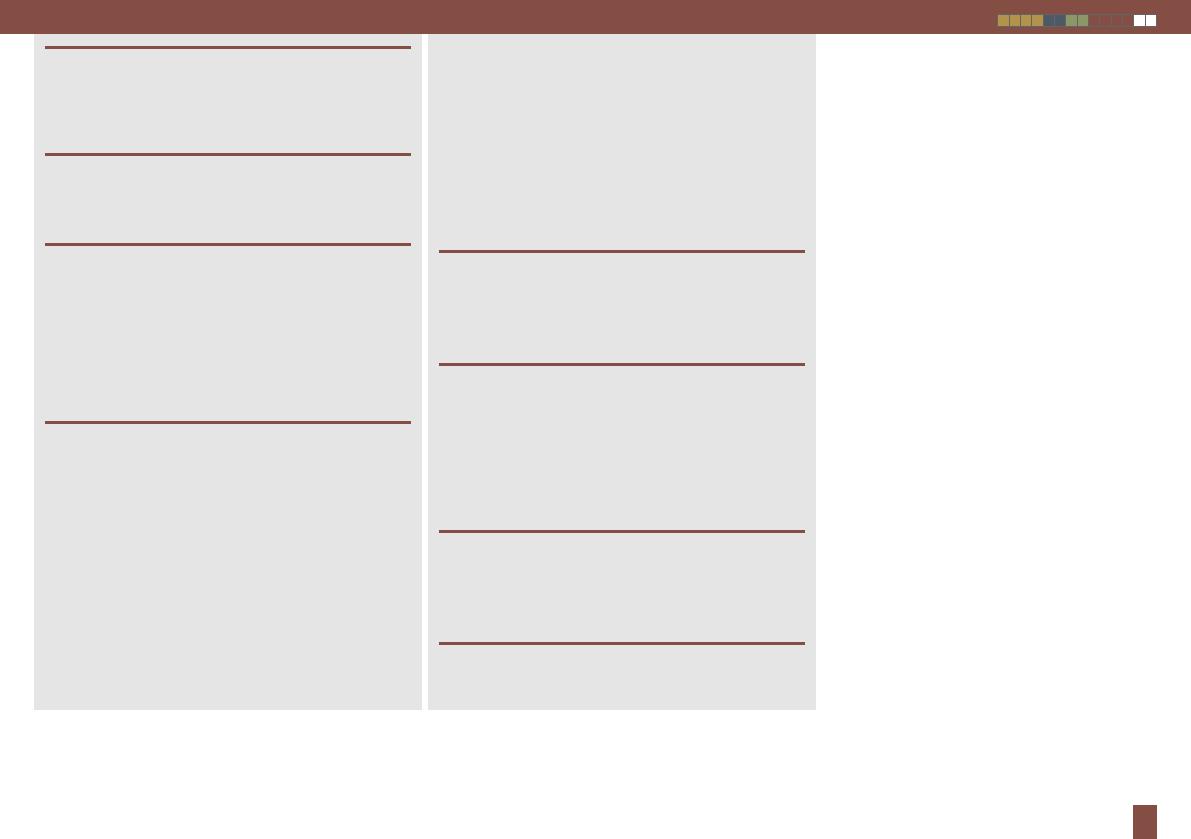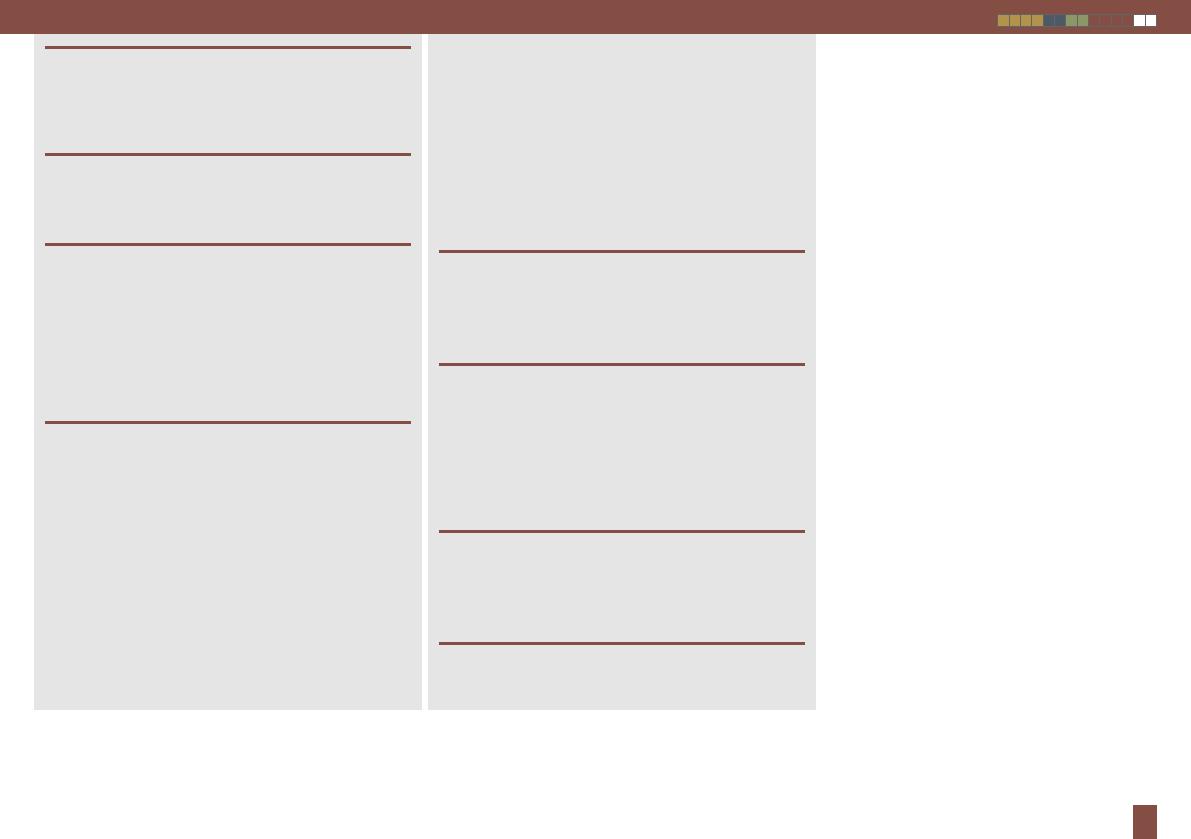
Sony STR-DN1020 [GB] 4-282-221-11(1)
13
A single surround back speaker is connected
to the SPEAKERS SURROUND BACK/FRONT
HIGH/BI-AMP/FRONT B R terminal. When you
connect only one surround back speaker,
connect it to the SPEAKERS SURROUND BACK/
FRONT HIGH/BI-AMP/FRONT B L terminal.
The front left high or front right high speaker
is not connected.
Warning 40
The measurement process has completed
with high noise level detection. Perform the
measurement in a quiet environment.
Warning 41/Warning 42
The input from the optimizer microphone is
too loud.
The distance between the speakers and the
optimizer microphone is too close. Set them
farther apart.
Warning 43
The distance and position of a subwoofer cannot
be detected. Perform the measurement in a
quiet environment.
No Warning
There is no warning information.
If an error code or warning appears on the TV
screen after Auto Calibration, look it up below.
After taking the appropriate steps, perform Auto
Calibration again.
Error Code 31
No speakers are selected. Press SPEAKERS to set
the speakers.
Error Code 32
None of the speakers were detected. Make sure
that the optimizer microphone is connected
properly.
If it is connected properly but the error code still
appears, the optimizer microphone cable may
be damaged.
Error Code 33
None of the front speakers are connected, or
only one front speaker is connected.
The optimizer microphone is not connected.
The surround left or surround right speaker is
not connected.
Surround back speakers or front high speakers
are connected even though surround speakers
are not connected. Connect surround
speaker(s) to the SPEAKERS SURROUND
terminals.
Progress