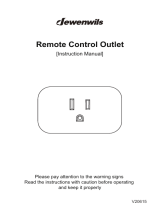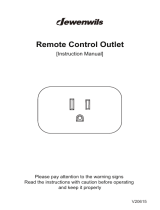Page is loading ...

MEMORY PRESET
SLEEP
AUTO
VMAx
MUTE T-MON
TUNED ST
HK 3475
HK 3475
STEREO RECEIVER
OWNER’S MANUAL
Power for the Digital Revolution.
®
®

HK 3475 STEREO RECEIVER
3 Introduction
3 Safety Information
4 Unpacking
5 Front-Panel Controls
7 Front-Panel Information Display
8 Rear-Panel Connections
10 Remote Control Functions
12 Installation and Connections
14 Operation
14 Basic Operation
14 Source Selection
14 Tuner Operation
15 Tape Recording
16 Using the Remote Control
17 Programming the Remote Control
19 Memory Backup
19 Processor Reset
19 Troubleshooting Guide
20 Technical Specifications
See trademark acknowledgements on page 20.
Typographical Conventions
In order to help you use this manual with the remote control, front-panel controls and rear-panel connections, certain
conventions have been used.
EXAMPLE – (bold type) indicates a specific remote control or front-panel button, or rear-panel
connection jack
EXAMPLE – (OCR type) indicates a message that is visible on the front-panel information display
1 – (number in a square) indicates a specific front-panel control
a – (number in an oval) indicates a button or indicator on the remote
¡ – (number in a circle) indicates a rear-panel connection
A – (letter in a square) indicates an indicator in the front-panel display
2 TABLE OF CONTENTS

INTRODUCTION
Congratulations! With the purchase of the
Harman Kardon
®
HK 3475 you are about to begin
many years of listening enjoyment.The HK 3475 has
been custom-designed to provide all the excitement
and power of rock, jazz and popular music, and every
nuance of classical selections.
While sophisticated systems are hard at work within
the HK 3475 to make all of this happen, hookup and
operation are simple. Color-keyed connections and a
comprehensive remote control make the HK 3475
easy to use.
To obtain maximum enjoyment from your new receiver,
we urge you to take a few minutes to read through
this manual.This will ensure that connections to
speakers, source playback units and other external
devices are made properly. In addition,a few minutes
spent learning the functions of the various controls will
enable you to take advantage of all the power the
HK 3475 is able to deliver.
If you have any questions about this product, its instal-
lation or operation, please contact your dealer, your
best local source of information.
Description and Features
Harman Kardon’s HK 3475 is among the world’s few
stereo receivers to offer VMAx.
®
VMAx is a proprietary
signal-processing technique that creates an open,
spacious sound field when only two loudspeakers
are available.VMAx circuitry is able to decode the
ambience of a concert hall or theater from a stereo
recording.
The HK 3475 is a full-featured stereo receiver, with
five inputs and an FM Stereo/FM/AM tuner with capa-
bilities that provide for the utmost flexibility.A high-
quality phono input is available so that you may con-
tinue to enjoy your existing record collection as well as
the latest CD recordings.
The HK 3475’s powerful amplifier uses traditional
Harman Kardon High-Current Design philosophies
to meet the wide dynamic range of any program
selection.
Harman Kardon invented the high-fidelity receiver
almost fifty years ago.With state-of-the-art features
and time-honored circuit designs, the HK 3475 is one
of the finest receivers ever offered by Harman Kardon.
■ Harman Kardon
®
-Designed High-Current,
Ultrawide-Bandwidth Amplifier
■ VMAx
®
Processing Mode – Exclusive to
Harman Kardon Receivers
■ Phono Input Section
■ Speaker 1/Speaker 2 Outputs for High-
Quality Sound in Two Locations
■ Pre-Out/Main-In Jacks for Use With External
Amplifiers, Equalizers or Speaker Processors
■ Programmable Learning Remote Control
■ Subwoofer Outputs
Important Safety Information
Verify Line Voltage Before Use
Your HK 3475 has been designed for use with 120-
volt AC current.Connection to a line voltage other than
that for which it is intended can create a safety and fire
hazard, and may damage the unit.
If you have any questions about the voltage require-
ments for your specific model, or about the line volt-
age in your area, contact your selling dealer before
plugging the unit into a wall outlet.
Do Not Use Extension Cords
To avoid safety hazards, use only the power cord
attached to your unit.We do not recommend that
extension cords be used with this product.As with all
electrical devices, do not run power cords under rugs
or carpets or place heavy objects on them. Damaged
power cords should be replaced immediately with
cords meeting factory specifications.
Handle the AC Power Cord Gently
When disconnecting the power cord from an AC
outlet, always pull the plug – never pull the cord. If
you do not intend to use the unit for any considerable
length of time, disconnect the plug from the AC outlet.
INTRODUCTION 3
CAUTION
RISK OF ELECTRIC SHOCK
DO NOT OPEN
CAUTION: To prevent electric shock,
do not use this (polarized)
plug with an extension cord,
receptacle or other outlet
unless the blades can
be fully inserted to
prevent blade exposure.
The lightning flash with arrowhead symbol,
within an equilateral triangle, is intended to
alert the user to the presence of uninsulated
“dangerous voltage” within the product’s
enclosure that may be of sufficient magnitude to constitute a
risk of electric shock to persons.
The exclamation point within an equilateral
triangle is intended to alert the user to the
presence of important operating and
maintenance (servicing) instructions in the
literature accompanying the appliance.

SAFETY INFORMATION
Do Not Open the Cabinet
There are no user-serviceable components inside this
product. Opening the cabinet may present a shock
hazard, and any modification to the product will void
your guarantee. If water or any metal object such as a
paper clip, wire or staple accidentally falls inside the
unit, disconnect it from the AC power source immedi-
ately and consult an authorized service station.
CATV or Antenna Grounding
If an outside antenna or cable system is connected to
this product, be certain that it is grounded so as to
provide some protection against voltage surges and
static charges. Section 810 of the National Electrical
Code,ANSI/NFPA No. 70-1984, provides information
with respect to proper grounding of the mast and sup-
porting structure, grounding of the lead-in wire to an
antenna discharge unit, size of grounding conductors,
location of antenna discharge unit, connection to
grounding electrodes and requirements of the
grounding electrode.
NOTE TO CATV SYSTEM INSTALLER:This
reminder is
provided to call the CATV (Cable TV)
system installer’s
attention to article 820-40 of the NEC that provides
guidelines for proper grounding and, in particular,
specifies that the cable ground shall be connected to
the grounding system of the building,as close to the
point of cable entry as possible.
Installation Location
■ To ensure proper operation and to avoid the poten-
tial for safety hazards, place the unit on a firm and
level surface.When placing the unit on a shelf, be
certain that the shelf and any mounting hardware
can support the weight of the product.
■ Make certain that proper space is provided both
above and below the unit for ventilation. If this
product will be installed in a cabinet or other
enclosed area, make certain that there is sufficient
air movement within the cabinet. Under some
circumstances a fan may be required.
■ Do not place the unit directly on a carpeted
surface.
■ Avoid installation in extremely hot or cold locations,
or an area that is exposed to direct sunlight or
heating equipment.
■ Avoid moist or humid locations.
■ Do not obstruct the ventilation slots on the top of
the unit or place objects directly over them.
■ Due to the weight of the HK 3475 and the heat
generated by the amplifiers, there is the remote
possibility that the rubber padding on the bottom
of the unit’s feet may leave marks on certain
wood or veneer materials. Use caution when plac-
ing the unit on soft woods or other materials that
may be damaged by heat or heavy objects.
Cleaning
When the unit gets dirty, wipe it with a clean,soft, dry
cloth. If necessary, wipe it with a soft cloth dampened
with mild soapy water, then a fresh cloth with clean
water.Wipe dry immediately with a dry cloth. NEVER
use benzene, aerosol cleaners, thinner, alcohol or any
other volatile cleaning agent. Do not use abrasive
cleaners, as they may damage the finish of metal
parts.Avoid spraying insecticide near the unit.
Moving the Unit
Before moving the unit, be certain to disconnect any
interconnection cords with other components and
make certain that you disconnect the unit from the
AC outlet.
Important Information for the User
NOTE:This equipment has been tested and found to
comply with the limits for a Class-B digital device, pur-
suant to Part 15 of the FCC Rules.The limits are
designed to provide reasonable protection against
harmful interference in a residential installation.This
equipment generates, uses and can radiate radio-
frequency energy and, if not installed and used in
accordance with the instructions, may cause harmful
interference to radio communication. However, there
is no guarantee that harmful interference will not occur
in a particular installation. If this equipment does cause
harmful interference to radio or television reception,
which can be determined by turning the equipment
off and on, the user is encouraged to try to correct
the interference by one or more of the following
measures:
■ Reorient or relocate the receiving antenna.
■ Increase the separation between the equipment
and receiver.
■ Connect the equipment into an outlet on a circuit
different from that to which the receiver is connected.
■ Consult the dealer or an experienced radio/TV
technician for help.
This device complies with Part 15 of the FCC Rules.
Operation is subject to the following two conditions:
(1) this device may not cause harmful interference and
(2) this device must accept interference received,
including interference that may cause undesired
operation.
NOTE: Changes or modifications may cause this unit
to fail to comply with Part 15 of the FCC Rules and
may void the user’s authority to operate the equipment.
Unpacking
The carton and shipping materials used to protect your
new receiver during shipment were specially designed
to cushion it from shock and vibration.We suggest
that you save the carton and packing materials for
use in shipping if you move, or should the unit ever
need repair.
To minimize the size of the carton in storage, you may
wish to flatten it.This is done by carefully slitting the
tape seams on the bottom and collapsing the carton
down to a more two-dimensional appearance. Other
cardboard inserts may be stored in the same manner.
Packing materials that cannot be collapsed should be
saved along with the carton in a plastic bag.
If you do not wish to save the packaging materials,
please note that the carton and other sections of the
shipping protection are recyclable. Please respect the
environment and discard those materials at a local
recycling center.
At this time you should remove the protective plastic
film from the front-panel lens. Leaving the film in place
may affect the performance of your remote control.
4 SAFETY INFORMATION4 SAFETY INFORMATION

FRONT-PANEL CONTROLS
1 Main Power Switch: Press this button to apply
power to the HK 3475.When the switch is pressed in,
the unit is placed in a Standby mode, as indicated by
the Power Indicator 3 surrounding the System
Power Control 2.This button MUST be pressed in
to operate the unit.To turn the unit off and prevent the
use of the remote control, this switch should be
pressed until it pops out from the front panel so that the
word “OFF” may be read at the top of the switch.
NOTE: In normal operation this switch is left in the
“ON” position.
2 System Power Control: When the Main Power
Switch
1
is “ON,” press this button to turn on the
HK 3475;press it again to turn the unit off. The Power
Indicator
3
surrounding the switch will initially turn
red as the HK 3475 performs a self-check, and it will
change to green when the unit is on and ready for use.
3 Power Indicator: This LED will light in amber
when the unit is in the Standby mode to signal that the
unit is ready to be turned on.When the unit is turned
on, the indicator will briefly turn red, and then change
to green.A red indicator during normal operation
means that the unit is in the Protect mode, and should
be turned off and then checked for a possible speaker-
wire short circuit.
4 Headphone Jack: This jack may be used to listen
to the HK 3475’s output through a pair of headphones.
Be certain that the headphones have a standard 1⁄4"
stereo phone plug.
5 Mute: Press this button to momentarily silence the
speaker output of the HK 3475.
6 Speaker 1 Button: Press this button to
turn
the speakers connected to the Speaker 1
Output
Terminals ‡ on or off.
7 Speaker 2 Button: Press this button to
turn
the speakers connected to the Speaker 2
Output
Terminals ° on or off.
8 Phono Input Selector: Press this button to
select the output of a turntable that is connected
to the Phono Inputs§.
9 T-Mon (Tape Monitor) Input Selector: Press
this button to listen to the output of a tape recorder
connected to the Tape Monitor Inputsª.The
T-Mon indicator will light to indicate that the input
source is being monitored when the HK 3475 is
connected to a three-head tape deck or another unit
with off-head playback.
) Tuning Button: Press the left side of the button to
tune lower-frequency stations and the right side of the
button to tune higher-frequency stations.When a station
with a strong signal is tuned, the Tuned Indicator G
will light in the Main Information Display Û.A brief
(1/2 second) press of the button will manually tune to
the next frequency increment, while pressing and hold-
ing the button for a longer period will automatically
tune to the next station with a signal strong enough for
acceptable reception.
! Tape Input Selector: Press this button to listen to
the output of a tape recorder or other device connected
to the Tape 2 Inputs ⁄.
1 Main Power Switch
2 System Power Control
3 Power Indicator
4 Headphone Jack
5 Mute
6 Speaker 1 Selector
7 Speaker 2 Selector
8 Phono Input Selector
9 T-Mon (Tape Monitor) Input Selector
) Tuning Button
! Tape Input Selector
@ Preset Scan
# CD Input Selector
$ Aux Input Selector
% Preset Selector
^ VMAx Selector
& FM/AM Selector
* FM Mode Selector
( Sleep Button
Ó Bass Control
Ô Treble Control
Balance Control
Ò Volume Control
Ú Volume/Mute Indicator
Û Main Information Display
Ù Speaker Selection Indicators
ı Remote Sensor Window
21
MEMORY PRESET
SLEEP
AUTO
VMAx
VMAx
MUTE T-MON
TUNED ST
7
9
!
#
%&
(
8) @$ ^
*
25
26
27
24
23
22
20
2
1
3
4
5
6
HK 3475
FRONT-PANEL CONTROLS
FRONT-PANEL CONTROLS 55

@ Preset Scan: Press this button to automatically
scan through the stations that have been programmed
in the HK 3475’s memory.The tuner will play five sec-
onds of each station before moving to the next preset
station.To stop the scan when the desired station is
heard, press the button again. If no preset stations
have been programmed into the HK 3475’s memory,
the message 0 PRESET will flash in the Main
Information Display Û when this button is pressed.
(See page 15 for more information on the tuner
memory system.)
# CD Input Selector: Press this button to listen
to the output of a CD player connected to the CD
Inputs ¶.
$ Aux Input Selector: Press this button to listen
to the output of a device connected to the Aux
Inputs •.
% Preset Selector: Press this button to step up or
down through the list of stations that has been entered
into the preset memory. If no preset stations have
been programmed into the HK 3475’s memory, the
message 0 PRESET will flash in the Main
Information Display Û when this button is pressed.
(See page15 for more information on tuner pro-
gramming.)
^ VMAx Selector: Press this button to engage
VMAx processing of a stereo input.The VMAx Mode
Indicator A will light, and you will notice a wider,
more spacious sound field. In order to obtain maxi-
mum benefit, you should be seated midway between
the two loudspeakers, and the same distance from
the speakers as the speakers are from each other.
The speakers must be placed facing parallel and
evenly with each other so that their baffles are in
the same plane. Press the button again to return
to Stereo mode.
& FM/AM Selector: Press this button to select the
tuner as the input to the receiver.When the tuner is in
use, press this button to change between the AM and
FM frequency bands.
* FM Mode Selector: Press this button to select
the Stereo or Mono mode for FM tuning. In the
STEREO mode, a Stereo indicator will light in the Main
Information Display Û, and stereo reception will be
provided when stations are transmitting stereo signals.
In the MONO mode, the left and right signals from
stereo broadcasts will be mixed together and repro-
duced through all channels. Select MONO for better
reception of weak signals.VMAx will have no effect in
MONO mode.
( Sleep Button: Press this button to place the unit
in the Sleep mode. Each press of the button selects
the amount of time that will remain before the unit
automatically goes into the Standby mode, as shown in
the Main Information Display Û, in the following
order:
Ó Bass Control: Turn this control to modify the low-
frequency output of the left and right channels by as
much as ±10dB. Set this control to a suitable position
for your taste and room acoustics.
Ô Treble Control: Turn this control to modify the
high-frequency output of the left and right channels by
as much as ±10dB. Set this control to a suitable posi-
tion for your taste and room acoustics.
Balance Control: Turn this control to change the
relative volume for the left and right channels.
Ò Volume Control:Turn the knob clockwise to
increase volume, counterclockwise to decrease the
volume.
Ú Volume/Mute Indicator: This indicator will glow
green when the HK 3475 is turned on. Its position will
enable you to judge the relative volume of the unit
even when the speakers are muted or turned off.
When the indicator is pointing toward the left, as
in an “8 o’clock” position, the volume is low; when
it is pointing to the right, as in a “3 o’clock” position,
the volume is loud.We recommend that you do not
furn the Volume Control past the “12 o’clock” position,
at which point the audio signal will begin to distort.
Such distortion, although inaudible, is capable of dam-
aging your hearing and your equipment.When the unit
has been muted by pressing the Mute Button 5,
the indicator will flash.
Û Main Information Display: This display delivers
messages and status indications to help you operate
the receiver.
Ù Speaker Selection Indicators: These indicators
light as a green LED next to the designation for each
speaker pair to show when they are active. Press the
Speaker 1 6 or Speaker 2 7 selectors to acti-
vate either pair of speakers. Both sets of speakers
may be selected simultaneously as long as all speak-
ers have a nominal impedance of 8 ohms or greater.
However, occasionally the actual impedance will vary,
depending upon the program material. If the imped-
ance drops to a point where there may be potential
damage to the equipment, the HK 3475 will go into
protect mode.
ı Remote Sensor Window: The sensor behind
this window receives infrared signals from the remote
control.Aim the remote at this area and do not block
or cover it unless an external remote sensor is
installed.
90
min
80
min
70
min
60
min
50
min
40
min
30
min
20
min
10
min
OFF
FRONT-PANEL CONTROLS
6 FRONT-PANEL CONTROLS

FRONT-PANEL INFORMATION DISPLAY
FRONT-PANEL INFORMATION DISPLAY 7
MEMORY PRESET
SLEEP
AUTO
VMAx
MUTE T-MON
TUNED ST
A
B
DE
K
F
H
I
J
C
G
A VMAx Mode Indicator
B Preset Number/Sleep Timer
C Preset Indicator
D Sleep Indicator
E Memory Indicator
F Stereo Indicator
G Tuned Indicator
H Auto Indicator
I Main Information Display
J Tape Monitor (T-Mon) Indicator
K Mute Indicator
A VMAx Mode Indicator: This indicator lights when
the VMAx mode is in use. (See page 14 for a descrip-
tion of the VMAx Mode.)
B Preset Number/Sleep Timer: When the tuner is
in use, these numbers indicate the specific preset
memory location in use. (See page 15 for more infor-
mation on preset stations.) When the Sleep function is
in use, these numbers show how many minutes
remain before the unit goes into the Standby mode.
C Preset Indicator: This indicator lights when the
tuner is in use to show that the Preset Number/
Sleep Timer B is showing the station’s preset
memory number. (See page 15 for more information
on tuner presets.)
D Sleep Indicator: This indicator lights when the
Sleep function is in use.The numbers in the Preset
Number/Sleep Timer Indicators will show the minutes
remaining before the HK 3475 goes into the Standby
mode. (See page 14 for more information on the
Sleep function.)
E
Memory Indicator: This indicator flashes when
entering presets and other information into the tuner’s
memory.
F Stereo Indicator: This indicator lights when an FM
station is being tuned in stereo.
G
Tuned Indicator:
This indicator lights when a sta-
tion is being received with sufficient signal strength to
provide acceptable listening quality.
H Auto Indicator: This indicator lights when the
tuner’s Auto mode is in use.
I Main Information Display: This display shows
messages relating to the status, input source, tuner or
other aspects of the HK 3475’s operation.
J Tape Monitor (T-Mon) Indicator:When used
with three-head cassette decks, or other recording
devices that offer immediate playback of the recording
as it is being made, the HK 3475 allows you to moni-
tor a recording rather than merely listening to the input
source, or waiting until the recording session is com-
plete in order to hear the recording. Press the Tape
Monitor Input Selector 9ç, and the T-Mon
Indicator J will light to remind you that you are
monitoring the recording. Press the Tape Monitor
Input Selector 9ç again to hear the input source.
K Mute Indicator: This indicator lights to remind
you that the HK 3475’s output has been silenced by
pressing the Mute Button 5®. Press the Mute
button again to return to the previously selected
output level.

8 REAR-PANEL CONNECTIONS
REAR-PANEL CONNECTIONS
AC 120V 60HZ
400W
(120V, 60Hz)
IN
FM
75 Ω
AM
LOOP
IN IN IN PLAY REC. OUT PLAY REC. OUT MONO
RIGHT LEFT
SUB OUTPRE OUTMAIN INTAPE MON. TAPE 2AUXCDPHONO
OUT
L
R
GND
SPEAKER 1 (8 Ohms)
SPEAKER 2 (8 Ohms)
¢
∞
¡
™
‹
›
fi
‚
⁄
ª
•
§
¶
fl
‡
a
·
°
£
HK3475
¡ AM Antenna
™ FM Antenna
£ Phono Ground
¢ Remote IR In
∞ Remote IR Out
§ Phono Inputs
¶ CD Inputs
• Aux Inputs
ª Tape Monitor Play/In
‚ Tape Monitor Record/Out
⁄ Tape 2 Play/In
¤ Tape 2 Record/Out
‹ Main In
› Pre-Out/Main-In Jumper Pins
fi Preamp Out
fl Subwoofer Out
‡ Speaker 1 Terminals
° Speaker 2 Terminals
· Accessory Outlets
a Power Cable
¡ AM Antenna: Connect theAM loop antenna supplied
with the receiver to these terminals. If an external AM
antenna is used, make connections to the AM and GND
terminals in accordance with the instructions supplied
with the antenna.
™ FM Antenna: Connect an indoor or external FM
antenna to this terminal.
£ Phono Ground: Connect the ground wire from a
turntable to this terminal to reduce system hum.
¢ Remote IR In: If the HK 3475’s front panel IR
sensor is blocked due to cabinet doors or other obstruc-
tions, an external IR sensor may be used. Connect the
output of the sensor to this jack.
∞ Remote IR Out: This connection permits the IR
sensor in the receiver to serve other remote-controlled
devices. Connect this jack to the “IR IN” jack on
Harman Kardon or other compatible equipment.
§ Phono Inputs: Connect the outputs of your
turntable or tonearm to these jacks. Only turntables
with Moving Magnet (MM) type cartridges may
be used.
¶ CD Inputs: Connect these jacks to the output of
a compact disc player or CD changer.
• Aux Inputs: Connect these jacks to the line-level
output of any audio device such as a TV, cable con-
verter, portable audio player or MP3 player.
ª Tape Monitor Play/In: Connect these jacks to
the Play/Out jacks of an audio recorder.
‚ Tape Monitor Record/Out: Connect these jacks
to the Rec/In jacks of an audio recorder.
NOTE:When these jacks are connected to a three-
head recorder or another device with off-head play-
back, it will be possible to monitor the source being
recorded.
⁄ Tape 2 Play/In: Connect these jacks to the
PLAY/OUT jacks of a second audio recorder.
¤ Tape 2 Record/Out: Connect these jacks to the
Rec/In jacks of a second audio recorder.
‹ Main In: These jacks are the input to the HK 3475’s
power amplifier.Unless an external power amplifier is used,
the Jumper Pins › should remain connected to the
Preamp Out Jacks fi.
› Pre-Out/Main-In Jumper Pins: These pins con-
nect the receiver’s preamp and amplifier sections.Unless
an external amplifier, equalizer or speaker processor is
used,they should be left connected.See page 13 for
more information on external amplifier connections.
fi Preamp Out: These jacks provide an output for
the left and right channels to an optional external
amplifier. In normal operation, unless an external
power amplifier is used, the Jumper Pins › should
remain connected to the Main In Jacks ‹.

REAR-PANEL CONNECTIONS 9
REAR-PANEL CONNECTIONS
fl Subwoofer Out: Connect these jacks to the line-
level inputs of a powered subwoofer. If an external sub-
woofer amplifier is used, connect these jacks to the
subwoofer amplifier inputs.When a single, mono sub-
woofer is used, or if the subwoofer or its amplifier has
only a single line-level input jack, make the connection
to the bottom jack on the HK 3475.
‡ Speaker 1 Terminals: Connect these terminals
to the appropriate terminals on your speakers.
° Speaker 2 Terminals: Connect these terminals
to the appropriate terminals on your speakers.
· Accessory Outlets: These outlets may be used
to power low-current draw devices such as CD players
or cassette decks.The power to these outlets remains
on as long as the receiver itself is on.When the
receiver is turned off, or placed in the Standby mode,
power to these outlets is removed.
NOTE:The power consumption of the devices plugged
into these outlets should not exceed 100 watts.
a Power Cable: Connect the AC plug to a non-
switched AC wall output.

10 REMOTE CONTROL FUNCTIONS
REMOTE CONTROL FUNCTIONS
å Main Power On
∫ Main Power Off
ç Source Selectors
∂ Preset Up/Down
≠ Transport Controls
ƒ Disc Skip
© Sleep Button
˙ Dimmer Button
î Tuning
∆ Direct Button
˚ Numeric Keys
¬ Auto Preset
µ Secondary Control Cover
Ñ Clear Button
ø Memory Button
π Master Volume
œ Preset Scan Button
® Mute Button
ß FM Mode Button
† VMAx Selector
Ü Tuning Up/Down
√ Learn Button
∑ Speaker 1 Selector
≈ Speaker 2 Selector
¥ Transmitter Window
Ω LED Indicator
ON OFF
MASTER VOL.
1
2
3
4
79
8
0
5
6
TAPE 2
LEARN
TUNING
DWN - TUNING - UP
MAIN POWER
12
SPEAKER
P. SCAN MUTE
SLEEP
DIMMER
DIRECT MEMORY
PRESET
AUTO CLEAR
HK 3475 RC
PHONO TAPE MON
AUX AM FMCD
DWN - PRESET - UP
/
DISC SKIP FM MODE VMAx
Ñ
ø
å
©
˙
˚
¬
µ
π
∫
ç
∂
≠
ƒ
®
≈
¥
Ω
√
∑
Ü
œ
ß
†
∆

REMOTE CONTROL FUNCTIONS 11
REMOTE CONTROL FUNCTIONS
å Main Power On: When the HK 3475 is in the
Standby mode, as indicated by the Power Indicator
3 glowing amber, press this button to turn the
HK 3475 on.
∫ Main Power Off: When the HK 3475 is turned
on, press this button to place it in the Standby mode.
In this mode, the unit is still connected to AC Power.
ç Source Selectors: Press these buttons to select an
input source for the HK 3475.
∂ Preset Up/Down: When the tuner is in use, these
buttons scroll through the stations that have been pro-
grammed into the HK 3475’s
memory.These buttons
also control the track Skip
Up and Down on compatible
Harman Kardon compact disc players and changers.
≠ Transport Controls: These buttons are used to
control Play, Play Forward, Play Reverse, Stop, Pause and
Record functions on compatible Harman Kardon compact
disc players/changers and cassette tape decks.Also,
when a compatible Harman Kardon compact disc
player or changer, or cassette deck, has been selected
using the Source Selectors ç, additional transport
control functions are available using the Preset Up/
Down ∂ and Tuning Up/Down ü buttons.
ƒ Disc Skip:These buttons do not have any func-
tions when controlling the HK 3475, but they operate
the Disc Skip functions of compatible Harman Kardon
compact disc changers.
© Sleep Button: Press this button to place the unit
in the Sleep mode. Each press of the button selects
the amount of time that will remain before the unit will
automatically go into the Standby mode, as shown in
the Main Information Display Û, in the following
order:
˙ Dimmer Button: Press this button once to reduce
the brightness of the Main Information Display Û
to half the normal intensity. Press it again to turn the
front-panel display completely off.When the display is
completely off, press the button to return to normal
brightness.
î Tuning: Press these buttons to tune up or down
through a selected frequency band.A brief (1⁄2 sec-
ond) press of the button will manually tune to the next
frequency increment, while pressing and holding the
button for a longer period will automatically tune to the
next station with a signal strong enough for acceptable
reception.
∆ Direct Button: Press this button to select a radio
station by entering its frequency using the Numeric
Keys K. (See page15 for more information.)
˚ Numeric Keys:These buttons serve as a ten-
button numeric keypad to enter tuner preset positions
or to tune stations directly.
¬ Auto Preset:When the tuner and FM band have
been selected, this button may be used to automatical-
ly program the tuner presets for all active stations.To
start the auto preset scan, press and hold the button.
The Memory Indicator E and Preset Indicator C
will flash.After a few seconds, the tuner will start to
“look” for active stations, as shown by increasing fre-
quency numbers in the Main Information Display.
Release the button and the tuner will briefly stop at
each active station and add a preset number to the
memory. If the FM tuner finds fewer than 30 FM sta-
tions with acceptable signal strength, the Auto Preset
tuning will scan two more cycles or until the remaining
vacant preset memory spaces have been filled with
those found in the first scan.The scan will stop when
all 30 preset memory spaces have been filled or when
three scans through the band have been completed.
µ Secondary Control Cover: This sliding cover
normally is in the “up”position so that it hides the
secondary controls (the Direct button, Numeric Keys,
Auto Preset button, Clear button and Memory button)
∆˚¬Ñø.To access these controls, place your
thumb on the small recessed area at the top center
of the control, and gently press the cover down and
toward you.
Ñ Clear Button:This button is used to clear preset
memory information for the HK 3475’s tuner. (See
page 15 for more information on tuner presets.)
ø Memory Button: Press this button to open a
memory position that stores a preset location for the
HK 3475’s tuner. (See page15 for more information
on tuner presets.)
π Master Volume: Press these buttons to raise or
lower the HK 3475’s volume.
œ Preset Scan Button: Press this button to auto-
matically scan through the list of stations that are pro-
grammed into the HK 3475’s tuner memory.When
the button is pressed, each preset station will play for
five seconds before the next station is selected. Press
the button again when the desired station is heard to
stop the preset scan.
® Mute Button: Press this button to momentarily
silence the HK 3475.
ß FM Mode Button: Press this button when the
tuner is in use in the FM band to switch to monaural
reception if the station is weak and noisy. (See page
15 for more information.)
† VMAx Selector: Press this button to engage
VMAx processing of a stereo input.The VMAx Mode
Indicator A will light, and you will notice a wider,
more spacious sound field. In order to obtain maxi-
mum benefit, you should be seated midway between
the two loudspeakers, and the same distance from the
speakers as the speakers are from each other.The
speakers must be placed facing parallel and evenly
with each other so that their baffles are in the same
plane. Press the button again to return to Stereo
mode.
ü Tuning Up/Down: When the tuner is in use, these
buttons will tune up or down through the selected fre-
quency band.A brief (1⁄2 second) press of the button
will manually tune to the next frequency increment, while
pressing and holding the button for a longer period will
automatically tune to the next station with a signal strong
enough for acceptable reception.These buttons will
also control Fast Forward and Fast Reverse (or
Rewind) for compatible Harman Kardon compact disc
players/changers and cassette tape decks.
√ Learn Button: This button is used when you
wish to program codes from another device’s remote
control into the HK 3475 remote.The procedure is
described on page 17.
∑ Speaker 1 Selector: Press this button
to turn
the speakers connected to the Speaker 1
Output
Terminals ‡ on or off.
≈ Speaker 2 Selector: Press this button
to turn
the speakers connected to the Speaker 2
Output
Terminals ° on or off.
¥ Transmitter Window: Point this area of the
remote toward the receiver when using the remote.
Ω LED Indicator: This indicator will light or blink to
confirm various steps in the learning process as the
HK 3475 remote is programmed. It will also flicker
when a key is pressed during normal operation to
indicate that it is transmitting an infrared code.
90
min
80
min
70
min
60
min
50
min
40
min
30
min
20
min
10
min
OFF

12 INSTALLATION AND CONNECTIONS
INSTALLATION AND CONNECTIONS
System Installation
After unpacking the unit and placing it on a solid sur-
face capable of supporting its weight, you will need to
make the connections to your audio equipment.These
steps need to be done only when the receiver is first
installed or when a change is made to the input
source equipment.
Audio Equipment Connections
We recommend that you use high-quality interconnect
cables when making connections to source equipment
and recorders to preserve the quality of the signals.
When making connections to audio source equipment
or speakers it is always a good practice to unplug the
unit from the AC wall outlet.This prevents any possibil-
ity of accidentally sending audio or transient signals to
the speakers that may damage them.
1. Connect the analog output of a CD player to the
CD Inputs ¶.
NOTE:When the CD player has both fixed and variable
audio outputs, it is best to use the fixed output unless
you find that the input to the receiver is so low that the
sound is noisy, or so high that the signal is distorted.
2. Connect the Play/Out jacks of a cassette deck,
CDR, MD or other audio recorder to the Tape
Monitor In Jacks ª. Connect the Record/In jacks
on the recorder to the Tape Monitor Out Jacks ‚
on the HK 3475.When the tape deck connected to
these jacks is a three-head unit or has off-head play-
back, it will be possible to monitor the output of the
source being recorded.
3. Connect the output of a second audio recorder,
CDR,VCR or other line-level audio device to the
Tape 2 Play/In Jacks ⁄. If a recorder is used,
connect its Rec/In jacks to the matching Tape 2
Record Outputs ¤.
4.The output of any electronics product with a line-
level output, such as a TV set, satellite receiver or
DVD, may be connected to the Aux Jacks •.
5. Connect the outputs of a turntable with a moving
magnet cartridge to the Phono Inputs §. To insure
that the phono playback is noise-free, connect the
ground wire from the tone-arm to the Phono Ground
Terminal £.
6.Assemble the AM Loop Antenna supplied with the
unit as shown below. Connect it to the AM Screw
Terminals ¡.
7. Connect an FM antenna to the FM Antenna
Connection ™. The FM antenna may be an external
roof antenna, an inside powered or wire lead antenna
or a connection from a cable TV system. If the antenna
or connection uses 300-ohm twin-lead cable, you
must use the 300-ohm-to-75-ohm adapter supplied
with the unit to make the connection.
Speaker and Output Connections
To ensure that all the audio signals are carried to your
speakers without loss of clarity or resolution, we sug-
gest that you use high-quality speaker cable. Many
brands of cable are available, and the choice of cable
may be influenced by the distance between your
speakers and the receiver, the type of speakers you
use, personal preferences and other factors.Your
dealer or installer is a valuable resource for help in
selecting the proper cable.
Regardless of the brand of cable selected, we recom-
mend that you use a cable constructed of fine, multi-
strand copper with a gauge of AWG14 or smaller.
Remember that in specifying cable, the lower the
number, the thicker the cable.
Cable with a gauge of 16 may be used for short runs
of less than ten feet.We do not recommend that you
use cables with an AWG equivalent of 18 or higher
due to the power loss and degradation in performance
that will occur.
Cables that are run inside walls should have the
appropriate markings to indicate listing with UL,
CSA or other appropriate testing agency standards.
Questions about running cables inside walls should
be referred to your installer or a licensed electrical
contractor who is familiar with the NEC and/or the
applicable local building codes in your area.
When connecting wires to the speakers, be certain to
observe proper polarity. Remember to connect the
“negative” or “black” wire to the same terminal on the
receiver and the speaker. Similarly, the “positive” or
“red” wire should be connected to the like terminals
on the HK 3475 and speaker.
We also recommend that the length of cable used to
connect speaker pairs be identical. For example, use
the same length piece of cable to connect the
Speaker 1 left and right or Speaker 2 left and right
speakers, even if the speakers are a different distance
from the HK 3475.
NOTE:While most speaker manufacturers adhere to
an industry convention of using black terminals for
negative and red ones for positive, some manufacturers
may vary from this configuration.To assure proper
phase, and optimal performance, consult the identifica-
tion plate on your speaker, or the speaker’s manual to
verify polarity. If you do not know the polarity of your
speaker, ask your dealer for advice before proceeding,
or consult the speaker’s manufacturer.
Connect the speakers using the following steps:
1.
Connect the main speakers to the Speaker 1
Terminals ‡.
2.
You may connect a second set of speakers, or
speakers
that are in a second room location, to the
Speaker 2 Terminals °.
3.When an optional, powered subwoofer is used,
connect the outputs of the left and right Subwoofer
Out Jacks fl to the line-level inputs of the sub-
woofer.When the subwoofer’s amplifier has stereo
inputs, run interconnects from both jacks.When the
subwoofer has a mono input only, use the bottom
output jack for the connection. If the subwoofer has
only speaker-level inputs and outputs, connect the
Speaker 1
Terminals ‡ to the speaker-level inputs
on the subwoofer, and then connect the speaker-level
outputs on the subwoofer to your main left and right
speakers,following the instructions provided with the
subwoofer.When a passive subwoofer is used, these
connections will be made to the optional amplifier that
powers the subwoofer.

INSTALLATION AND CONNECTIONS 13
INSTALLATION AND CONNECTIONS
System and Power Connections
The HK 3475 is designed for flexible use with external
control components and power amplifiers.These con-
nections are easy to make during an initial installation,
or at a later date should you choose to upgrade your
system.
Remote Control Extension
If the receiver is placed behind a solid or smoked
glass cabinet door, the obstruction may prevent the
remote sensor from receiving commands. In this
event, an optional remote sensor may be used.
Connect the output of the remote sensor to the
Remote IR In Jacks ¢.
If other components are also prevented from receiving
remote commands, only one sensor is needed.They
may use this unit’s sensor or a remote eye by running
a connection from the Remote IR Out Jack ∞ to
the Remote In jack on Harman Kardon or other com-
patible equipment.
External Audio Power Amplifier Connections
If desired, an optional, external amplifier may be used
in place of the HK 3475’s internal power amplifier.
To connect an external power amplifier, first remove
the Pre-Out/Main-In Jumper Pins › that connect
the Preamp Out fi and Main In ‹ jacks on the
rear panel. Keep the jumpers in a safe place should
they be needed at a later time.
Using high-quality audio interconnect cables, connect
the Preamp Out Jacks fi to the input jacks on your
power amplifier. Make certain to match the right output
to the right input and the left output to the left input.
When an external power amplifier is used, no special
adjustments are required.All volume and other control
adjustments are made using the standard front panel
or remote controls.
If you wish to use external processing equipment,
such as an equalizer, you may connect the device
to the preamp-out and main-in jacks by removing
the Preamp-Out/Main-In Jumper Pins › and
connecting the Preamp Out fi jacks to the inputs
of the external device, and the outputs of the device
to the Main In ‹ jacks.
Alternatively, you may connect the external device to
the Tape Monitor Loop. Connect the Tape Monitor
Record/Out Jacks ‚ to the inputs of the external
device, and connect the outputs of the device to the
Tape Monitor Play/In Jacks ª.
AC Power Connections
The Accessory Outlets · are switched outlets and
receive power as long as the receiver is turned on.
Power to these outlets is removed when the unit is in
the Standby mode, or when the Main Power Switch
1 is in the “OFF” position.
Speaker Placement
For optimal listening enjoyment,and for soundfield
reproduction that best re-creates the original record-
ing, it is good practice to place the speakers so that
they form a triangle with the speakers at the front of
the room, and the preferred listening spot at the third
point of the triangle.The distance between each
speaker and the listener should be identical.
For example, if the speakers are 10 feet from one
another, each of the speakers should optimally be
placed so that they are also 10 feet from the listener.
It is also desirable to place speakers so that their
tweeters, or high-frequency drivers, are aimed at ear
height when you are seated in the listening position.
A good starting point for speaker placement is to make the distance
between the two speakers and the distance between either speaker
and the listener identical.
To optimize the sound field, or to suit your listening
room environment, you may find that some experi-
mentation is required to find the correct location.
Ideally, pans from left to right across the front of the
room should sound smooth, and instruments should
appear to be coming from the proper location within
an orchestra.
The placement of subwoofers should be done as sug-
gested in the manufacturer’s instructions. In general,
subwoofers often produce best results when they are
placed in the corner of a room, along the same wall
as the speakers, but optimal placement will vary widely
depending on room size, the subwoofer type and the
placement of rugs and furniture in a room. It may be
helpful to temporarily position the subwoofer in the
usual listening position, then walk around the room
while program material is playing until the bass repro-
duction sounds best to your ears.That location is likely
to be the optimum position for the subwoofer.
Finally, when all connections are complete, plug the
power cord into a nonswitched 120-volt AC wall outlet.
You’re ready to enjoy the HK 3475!
Right Front
Speaker
Left Front
Speaker

14 OPERATION
OPERATION
Basic Operation
The HK 3475 is simple to operate, and very similar to
stereo receivers you may have used in the past. This
section will explain the use of several features that
may be new to you.
• Install the two supplied AAA batteries in the remote
as shown. Be certain to observe the (+) and (–) polarity
indicators shown in the bottom of the battery
compartment.
• When using the HK 3475 for the first time, it will be
necessary to press the Main Power Button 1 on
the front panel to turn the unit on.This places the unit
in a standby mode, as indicated by the amber color of
the Power Indicator 3 . Once the unit is in standby,
you may begin a listening session by pressing the
System Power Control 2 on the front panel or
the Main Power On Button å on the remote.The
Power Indicator 3 will turn red, then green.This
will turn the unit on and return it to the input source
that was last used.The unit may also be turned on
from standby by pressing any of the Source Selector
buttons on the front panel 89!#$&
or remote ç.
To turn the unit off at the end of a listening session
simply press the System Power Control 2 on the
front panel or the Main Power Off Button ∫ on the
remote.This places the unit in the Standby mode, and
the Power Indicator 3 will turn amber to remind
you that the unit is ready for operation when a power
command is received from the remote.
When the remote is used to turn the unit “off”, it is
actually placing the system in a standby mode, as indi-
cated by the amber color of the Power Indicator 3.
When you will be away from home for an extended
period of time it is always a good idea to completely
turn the unit off using the front panel Main Power
Switch 1.
• To dim the brightness of the Main Information
Display Û, press the Dimmer Button ˙ on the
remote.The first press will dim the lights to half
normal.A second press will turn the display completely
off. Press the Dimmer Button ˙ again to restore
the display to normal brightness.
Source Selection
• To select a source at any time, press any of the
Source Selector buttons on the remote ç or front
panel 89!#$&.
• During a listening session you may wish to adjust
the Bass Ó, Treble Ô and Balance controls
to suit your listening tastes.
• Adjust the volume to a comfortable level using the
front panel Volume Control Ò or remote Master
Volume Up/Down Buttons π.The volume level is
displayed by the position of the Volume Indicator
Ú.Think of the Volume Control Ò knob as the
face of a clock, with the Volume Indicator Ú indi-
cating the hour.The HK 3475 is playing at the mini-
mum volume level when the Volume Indicator Ú
points to 7 o’clock; when the Volume Indicator Ú
points to 12 o’clock (straight up), the HK 3475 is
playing at the maximum volume level. It is important
that you make sure never to exceed this maximum
volume level at any time, in order to avoid possible
damage to your loudspeakers due to “clipping,”a type
of distortion that is not audible to the human ear until it
is severe enough to permanently damage most loud-
speakers. It is also possible, depending upon the pro-
gram material, for clipping to occur at volumes below
the maximum volume level.
• To temporarily silence all speaker outputs, press the
Mute Button ®5. This will cut the output to all
speakers, but it will not affect any recording or dub-
bing that may be in progress.When the system is
muted, the Mute Indicator K will light in the Main
Information Display Û and the Volume/Mute
Indicator Ú will flash. Press the Mute Button
®5 again to return to normal operation.
• For private listening, plug the 1/4" stereo phone
plug from a pair of stereo headphones into the front-
panel Headphone Jack 4.
• One or two separate sets of speakers may be
connected to the HK 3475.To listen to one of the
speaker sets, press the Speaker Buttons 67 on
the front panel corresponding to the desired speakers.
The active speakers will be indicated by a lit green
LED in the Speaker Indicators Ù display. Both
sets of speakers may be turned off for private head-
phone listening.
• To program the HK 3475 for automatic turn-off,
press the Sleep Button ( on the front panel or
remote ©. Each press of the button will increase the
time before shutdown in the following sequence:
The sleep time will be displayed in the Sleep Timer
B in the Main Information Display Û and it will
count down until the time has elapsed.
When the programmed time has elapsed, the unit will
automatically turn off.The Main Information Display
Û will dim to one-half brightness when the Sleep
function is programmed.To cancel the Sleep function,
press the Sleep Button (© until the Sleep indicator
numbers disappear and the Main Information Display
Û shows the current source. Pressing any control
button while the Sleep control is activated will momen-
tarily return the Main Information Display Û to full
brightness for increased legibility without interrupting
the Sleep function.
To take advantage of Harman Kardon’s exclusive
VMAx mode, Press the VMAx Button ^†. When
the VMAx circuits are engaged, patented processing
algorithms are used to create a three-dimensional
sound space with the illusion of “phantom” speakers
at the center and surround positions.This spacious
sound will simulate a surround-sound presentation
without the need to add additional speakers.To return
to standard stereo listening, press the VMAx Button
^† again and the VMAx Mode Indicator A will
go out.
Tuner Operation
The HK 3475’s tuner is capable of tuning AM, FM and
FM Stereo broadcast stations. Stations may be tuned
manually, or they may be stored as favorite station
presets and recalled from a 30-position memory.
Station Selection
1.Press the AM/FM & buttons on the front panel or
on the remote ç to select the tuner as an input.
2.Press these buttons again at any time to switch
between AM and FM.
3.To select stations, press the Tuning Button )Ü
to advance one frequency increment at a time, or
press and hold it, and the tuner will search for the
next highest- or lowest-frequency station that has an
acceptable signal.To tune to the next station, press
and hold the button again.When the Tuned Indicator
G lights, the station is properly tuned and should be
heard with clarity.
90
min
80
min
70
min
60
min
50
min
40
min
30
min
20
min
10
min
OFF

OPERATION 15
OPERATION
4.Stations may also be tuned directly by pressing the
Direct Button ∆, and then pressing the Numeric
Keys ˚ that correspond to the station’s frequency.
The desired station will automatically be tuned.
NOTE:When the FM reception of a station is weak,
audio quality will be increased by switching to Mono
mode by pressing the FM Mode Button *ßuntil
the Stereo Indicator F goes out.
Preset Tuning
Up to 30 stations may be stored in the HK 3475’s
memory for easy recall using the front panel controls
or the remote. In order to program preset stations into
memory, you must use the remote control.
To enter a station into the memory, first tune the sta-
tion using the steps outlined above.Then:
1.Press the Memory Button ø on the remote.The
Memory Indicator E and Preset Indicator C will
light and flash in the Main Information Display Û.
2.Within five seconds, press the Numeric Keys ˚
corresponding to the location where you wish to store
this station’s frequency.The preset number will appear
in the Preset Number B display.
3.Repeat the process after tuning any additional
stations to be preset.
Auto Preset
• Preset stations may also be programmed automati-
cally for the entire FM band.To automatically enter
each station that may be tuned with acceptable quality
into the HK 3475’s preset memories, first select the
FM band. Next, press and briefly hold the Auto Preset
Button ¬ until the Memory Indicator E and
Preset Indicator C begin to flash, and the station
frequency indication begins to increase. Release the
button and the tuner will search the entire FM band,
and stop briefly at each station that has acceptable sig-
nal strength.The HK 3475 will automatically assign a
preset number to each station, and then search for the
next station.The automatic scan process will stop when
all 30 preset memory locations have been filled or the
entire FM band has been scanned three times.
NOTE: Using the automatic tuning mode in areas with
more than 30 FM stations will completely fill the preset
memories, and overwrite any previously memorized
presets for either AM or FM stations.
TIP:The automatic scan process may enter stations
that you do not wish to retain in the memory, or it may
enter a station on more than one frequency if the sig-
nal is too strong.These unwanted stations may be
removed from the memory using the Preset Clear
function outlined below.
Recalling Preset Stations
• To manually select a station previously entered in
the preset memory, press the Numeric Keys ˚ that
correspond to the desired station’s preset memory
location.
• To manually tune through the list of stored preset
stations one by one
, press the ⁄/¤ Preset
Buttons %∂ on the front panel or remote.
• To automatically scan through the stations entered
in the preset memory, press the Preset Scan Button
@œon the front panel or remote.The tuner will
cycle through the list of preset stations in the Preset
Number Display B, stopping for five seconds at
each one. Press the button again to stop the scan
at your desired station.
Clearing Preset Stations
Unwanted preset stations may be erased from the
unit’s memory to make it easier to tune only those
stations you want.
To remove a preset station from the HK 3475’s tuner
memory, first tune to the station using the Preset
Scan Button @œon the front panel or remote, or
by entering the preset number directly, using the
Numeric Keys ˚.
When the preset station to be removed has been
tuned, first press the Memory Button ø.The
Memory Indicator E and Preset Indicator C in
the Main Information Display Û will flash, and the
actual preset number will disappear from the Preset
Number B display. Next, press the Clear Button
Ñ within five seconds.
The preset station will be removed from the memory,
and the action will be confirmed by the brief appear-
ance of the word CLEAR and the preset number
location in the Main Information Display. That memory
location will now be empty, and you may program a
different station to that location, or leave it empty.
Tape Recording
In normal operation, the audio source selected for
listening through the HK 3475 is sent to the Tape
Mon Out ‚ and Tape 2 Rec Out ¤ outputs.This
means that any program you are listening to may be
recorded simply by placing machines connected to
the outputs for Tape Monitor ‚ or Tape 2 ¤ in
the record mode.
When a tape recorder with separate record and play-
back heads is used, you may monitor the output of
the recording by pressing the Tape Monitor Input
Selector 9ç. The T-Mon Indicator J will light
in the Main Information Display Û to remind you
that you are listening to the record playback instead of
the actual input source being recorded. Press it again
to hear the input source.
IMPORTANT NOTE: Please make certain that you are
aware of the copyright restrictions on any material
you copy.

OPERATION
16 OPERATION
Using the Remote Control
It is convenient to think of the functions of the remote
control buttons in terms of “pages”,where each source
device (e.g., CD player) represents its own page of
remote functions.The result is that some of the keys
will perform different functions depending upon which
device page has been selected prior to pressing the
key. Device pages are selected by pressing the
Source Selectors ç,which also changes the input
source selection on the HK 3475.
Three of the device pages are factory-programmed to
operate compatible Harman Kardon products. The
Tape Monitor device page is programmed as a factory
default to operate Harman Kardon cassette decks.The
Tape 2 page defaults to Harman Kardon CD-R control
codes.The CD page defaults to Harman Kardon CD
player or changer control codes.All of these keys may
be programmed in the learning mode to transmit dif-
ferent remote codes to perform other functions and/or
operate other devices. Please refer to the table below
for specific information on the default functions of the
affected keys for these devices.
BUTTON TAPE MONITOR TAPE 2 CD
Cassette deck control codes CD Recorder control codes CD player/changer control codes
PRESET DWN REV. SKIP SKIP BACK REV. SKIP
PRESET UP FWD. SKIP SKIP FORWARD FWD. SKIP
TUNING DWN REW REV SEARCH REV SEARCH
TUNING UP FF FWD SEARCH FWD SEARCH
Rec./Pause REC / PAUSE RECORD PAUSE
Stop STOP STOP STOP
Rev. Play REV. PLAY RANDOM PLAY
Fwd. Play FWD. PLAY PLAY PLAY
DISK SKIP Up TRANSPORT SELECT DISC SKIP UP DISC SKIP UP
DISK SKIP Down TRANSPORT SELECT DISC SKIP DOWN DISC SKIP DOWN
FM MODE TIME
PRESET SCAN INTRO SCAN INTRO SCAN INTRO SCAN
TUNING Up CDP SELECT
TUNING Down CDR SELECT
DIRECT TRACK DIRECT
MEMORY PROGRAM PROGRAM
AUTO PRESET FINALIZE
CLEAR CLEAR CLEAR
1 1 1 1
2 222
3 333
4 444
5 555
6 666
7 777
8 888
9 999
0 000
REMOTE BUTTON FUNCTIONS

OPERATION
OPERATION 17
Programming the Remote Control
Although the remote control is preprogrammed at the
factory to operate compatible Harman Kardon CD
recorders, players and changers, and cassette decks,
you may program the remote with control codes that
operate other devices.
Not all of the buttons on the HK 3475 remote control
may be programmed. If you attempt to “learn” a code
into a button not shown in the table below, you may
experience undesired responses to remote com-
mands, or lose the ability to perform some functions
using the remote control.
You may program remote buttons only on these pages:
AUX,TAPE 2,TAPE MON, and CD. Codes may not be
programmed to the pages for Phono,AM or FM.
Only the buttons shown in this table with an “X” may
be programmed.
FUNCTION AUX TAPE 2 TAPE MON CD
MAIN POWER ON
MAIN POWER OFF
SPEAKERS 1
SPEAKERS 2
PHONO
TAPE MON
TAPE 2
LEARN
CD
AUX
AM
FM
PRESET DOWN
l
‹‹
XX X X
PRESET UP
››
l
XX X X
TUNING DOWN
l
‹‹
XX X X
TUNING UP
››
l
XX X X
RECORD/PAUSE XX X X
STOP XX X X
REVERSE PLAY XX X
FORWARD PLAY XX X X
DISC SKIP UP XX X X
DISC SKIP DOWN XX X X
FM MODE XX X X
VMAx
P. SCAN XX X X
MUTE
SLEEP
TUNING UP XX
MASTER VOL. UP
DIMMER
TUNING DOWN XX
MASTER VOL. DOWN
DIRECT XX X
1 XX X
2 XX X
3 XX X
MEMORY XX X
4 XX X
5 XX X
6 XX X
7 XX X
8 XX X
9 XX X
AUTO PRESET XX
0 XX X
PROGRAMMABLE REMOTE BUTTONS

OPERATION
18 OPERATION
Programming the Remote Buttons
Step 1: Place the HK 3475 remote control and the
remote control for the other device (e.g., compact
disc player) so that their infrared transmitter win-
dows face each other at a distance of about one-
half inch.
Step 2: Simultaneously press the Learn Button √
and the Source Selector ç that corresponds to
the device whose codes you are trying to program
(e.g., press the CD button along with the Learn
button).The LED Indicator Ω will blink once
and remain lit.
Step 3: Press and release the button on the HK 3475
remote that you wish to program. Make sure that it
is one of the programmable buttons listed in the
table on page 17.The LED Indicator Ω will blink
once and remain lit.
Step 4: Press and hold the button on the other device’s
remote whose code you wish to program into the
HK 3475 remote until the LED Indicator Ω
blinks three times and remains lit, then release
the button on the other remote.
If the LED Indicator Ω flickers for five seconds
instead of blinking three times and remaining lit, the
learning operation was unsuccessful.Try the procedure
again, starting from Step 2, making sure that the
transmitter windows of the two remotes face each
other, and that the button you are trying to program on
the HK 3475 remote is listed in the table on page 17.
Step 5: To program additional buttons, repeat Steps
2 through 4.
Step 6: To exit the learning mode, either press the
Learn Button √ once, or wait 20 seconds for the
remote to automatically return to normal operation.
Resetting One Key to Default Setting
When a new code is programmed into the remote, it
overwrites the previous code for that button on that
page. However, should you make a mistake, it is
possible to reset any button to its factory default
using the following procedure:
Step 1: Enter the learning mode by simultaneously
pressing any of the Device Buttons ç and the
Learn Button √.
Step 2: Press and release the particular device button
for the page containing the key you wish to reset.The
LED Indicator Ω will blink once and remain on.
Step 3: Use the Numeric Keys ˚ to enter the
numbers “777.”The LED Indicator Ω will blink
for each entry.
Step 4: Press and release the button that you wish to
reset.The LED Indicator Ω will blink three times
to indicate that the button has been reset to the
factory default code.
Step 5: You may repeat Step 4 to reset the codes for
other keys. If you wish to reset the codes for an
entire device page, see below.
Step 6: To exit the learning mode, either press the
Learn Button √ once, or wait 20 seconds
for the remote to automatically return to normal
operation.
Resetting an Entire Device Page
If you wish to reset all of the codes for a particular
device, you need not individually reset every button on
that page of the remote.
Step 1: Enter the learning mode by simultaneously
pressing any of the Device Buttons ç and the
Learn Button √.
Step 2: Press and release the particular device button
for the page you wish to reset.The LED Indicator
Ω will blink once and remain on.
Step 3: Use the Numeric Keys ˚ to enter the
numbers “888.”The LED Indicator Ω will blink
for each entry.
Step 4: The LED Indicator Ω will remain on for one
second, and then blink three times to indicate that
it has reset the group of keys for the selected
device page.That device page will now operate the
factory default set of codes.
Resetting the Entire Remote
It is also possible to completely reset all of the pro-
grammed codes in the remote to the factory default
settings. Use the following procedure:
Step 1: Enter the learning mode by simultaneously
pressing any of the Device Buttons ç and the
Learn Button √.
Step 2: Press and release any device button other
than PHONO,AM or FM.The LED Indicator Ω
will blink once and remain on.
Step 3: Use the Numeric Keys ˚ to enter the
numbers “999”.The LED Indicator Ω will blink
for each entry.
Step 4: The LED Indicator Ω will remain on for five
seconds, and then blink three times to indicate that
it has reset all of the keys on the remote.The entire
remote will now operate the factory default set of
codes.

OPERATION
OPERATION 19
Memory Backup
This product is equipped with a memory backup sys-
tem that preserves tuner presets and system configu-
ration information if the unit is accidentally unplugged
or subjected to a power outage.The unit’s memory is
stored in an EEPROM, and thus the HK 3475 will
retain information such as programmed presets with-
out being connected to a main power source virtually
indefinitely.
Processor Reset
In the rare case where the unit’s operation or the
displays seem abnormal, the cause may involve
the erratic operation of the system’s memory or
microprocessor.
To correct this problem, first unplug the unit from the
AC wall outlet and wait at least three minutes.After the
pause, reconnect the AC power cord and check the
unit’s operation.If the system still malfunctions, a sys-
tem reset may clear the problem.
If the system still does not respond, it may be neces-
sary to perform a complete reset.To reset the system,
first turn the HK 3475 off by pressing the Main
Power Switch 1 and then releasing it so that it
extends out beyond the front panel and the word
“OFF” is visible in red at the top of the switch.
Next, press and hold the T-Mon and CD Input
Selector Buttons 9#on the front panel ONLY.
While holding these buttons in, press the Main Power
Switch 1 in until it latches, so that the button is flush
with the front panel.
The Main Information Display Û will briefly show the
word RESET, and then return to normal operation.
When the system is reset in this fashion, all tuner
presets will be lost and must be reentered.
If the system is still operating incorrectly, there may
have been an electronic discharge or severe AC line
interference that has corrupted the memory or
microprocessor.
If these steps do not solve the problem, consult your
dealer or an authorized Harman Kardon service center.
Troubleshooting Guide
This unit is designed for trouble-free operation. Most problems users encounter are due to operating errors. If you have a problem, first check this list for a possible solution. If
the problem persists, consult your authorized Harman Kardon service center.
If the problem is... Make sure that the...
No lights appear when POWER button is pressed Unit is plugged into a live outlet.
Main power switch is pressed in.
No sound is heard Unit has not been muted.
Correct input function selector button has been pressed.
Volume is turned up.
Speakers have been turned on using the Speaker Selectors.
No output from one or more channels Cables are not defective: check/replace speaker cables.
Tuner sound has a large amount of interference, or Antenna is properly connected.
The “Stereo” display is not illuminated,or Antenna is properly located.
Tuner sound distorts and/or volume level is too low Antenna is set in the proper direction.
Antenna is adequate to receive the desired station.
Tuner is intermittent or continuously buzzing or hissing Unit is away from fluorescent lights,TVs, motors and
other electrical appliances.
Remote does not function correctly Batteries are not weak, and replace them if necessary.
Correct device page has been selected by pressing the Source Selector Key ç.
Remote sensor is not obstructed, and remote is pointing directly at sensor at
an angle of no more than 30 degrees.Also, check for fluorescent lighting, which
may be interfering with the IR transmission.
Remote has been reprogrammed correctly. If you are in doubt,reset the remote
to the factory default programming using the procedure outlined on page 18.
Cassette or CD sounds distorted Cassette deck or CD player has not been plugged into the Phono Input §
(only use the outputs of a turntable or tonearm with the Phono Input §).
Turntable sounds distorted Turntable has been plugged into the Phono Input §, as the other inputs are
not compatible with turntable signal levels.

®
250 Crossways Park Drive,Woodbury, New York 11797
www.harmankardon.com
© 2002 Harman International Industries, Incorporated
Part #YIAR-K1002-03A
HK 3475 TECHNICAL SPECIFICATIONS
Audio Section
Stereo Mode
Continuous Average Power (FTC)
110 Watts per channel, 20Hz–20kHz
@ < 0.07% THD, both channels driven into 8 ohms
140 Watts per channel, 20Hz–20kHz
@ < 0.2% THD, both channels driven into 4 ohms
Input Sensitivity/Impedance
Linear (High Level) 200mV/47kohms
Signal-to-Noise Ratio (IHF-A) 95dB
Frequency Response
@ 1W (+0dB, –3dB) 10Hz–110kHz
High Instantaneous
Current Capability (HCC) ±45 Amps
Transient Intermodulation
Distortion (TIM) Unmeasurable
Rise Time 16µsec
Slew Rate 40V/µsec
FM Tuner Section
Frequency Range 87.5–108MHz
Usable Sensitivity IHF 1.12 µV/13.5dBf
Signal-to-Noise Ratio Mono/Stereo 73/72dB
Distortion Mono/Stereo 0.3/0.4%
Stereo Separation 40dB @ 1kHz
Selectivity ±400kHz, 65dB
Image Rejection >80dB
IF Rejection >100dB
Tuner Output Level 1kHz, ±100kHz Dev 500mV
AM Tuner Section
Frequency Range 520–1710kHz
Signal-to-Noise Ratio >40dB
Usable Sensitivity Loop 500µV/M
Distortion 1kHz, 50% Mod 0.8%
Selectivity ±10kHz, >25dB
General
Power Requirement AC 120V/60Hz
Power Consumption 72W idle, 332W maximum
(both channels driven)
Dimension (Max)
Width 17.4 inches (442mm)
Height 6.1 inches (156mm)
Depth 16.3 inches (415mm)
Weight 26.8 lb (12.1kg)
Depth measurement includes knobs, buttons and terminal connections.
Height measurement includes feet and chassis.
All features and specifications are subject to change without notice.
Harman Kardon, Power for the Digital Revolution and VMAx are registered trademarks of Harman International Industries, Incorporated.
/