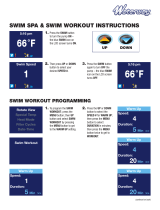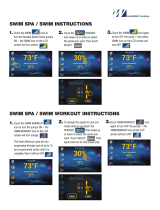Page is loading ...

Quickstart Instructions
Download the full instruction manual at:
Swimsense.com
®

Part 1: Charge & Update your Device
Charge Up
Before you can use the Swimsense
®
, you will
need to charge the device for at least 2 hours.
1) Fit your Swimsense
®
performance monitor
in the Swimsense
®
dock. Match up the
FINIS
®
logos so that the port and cable are
on the right side of the unit.
2) Connect the dock to your computer's USB
port via the provided USB cable.
3) Your Swimsense
®
device will begin
charging.
Tip: When properly connected to USB, the
watch will display: “CONNECTED TO USB”
2

Before You Swim
We are constantly looking for ways to improve
the Swimsense
®
and therefore have designed
the device to be fully updatable. It is possible
that updates have been made available after
your Swimsense
®
was assembled and shipped.
Please follow the next steps to register your
new Swimsense
®
at Swimsense.com and run
the Swimsense
®
Bridge to check if any updates
are available for your device.
Register for a Swimsense
®
Account
1) While your Swimsense
®
is connected and
charging, launch your web browser and go
to: Swimsense.com
2) Click REGISTER in the top navigation bar
to be taken to the registration form.
3) Fill in the fields with your personal
information and submit.
4) Upon completion a confirmation will be
sent to the email address you entered.
3

Download & Install the Swimsense
®
Bridge
1) Once you have registered an account, login
using the email address and password you
created on the Swimsense
®
website:
Swimsense.com
2) Hover over the MY ACCOUNT link in the
top navigation and select “Swimsense
Bridge”. The Bridge is a piece of software
that runs on your computer to transfer
your workout files.
3) Click on the Swimsense
®
Bridge image on
the right side of the page to start the
install.
a. It may take a moment for the install
to begin. Be patient!
b. Click “Open” when prompted
c. Click “Install” if you are installing the
Swimsense
®
Bridge for the first time
d. Click “Continue” to select the default
installation location
Note: The Swimsense
®
Bridge is both PC and
MAC compatible.
4

Update your Swimsense
®
Device
1) After installing the Swimsense
®
Bridge
software, open and run the application:
a. From your desktop or program list,
double-click the swimmer icon to
launch the Swimsense
®
Bridge.
b. OR click on the Swimsense
®
Bridge
image on the right side of the
webpage from which you installed the
software. When prompted, select
“Run Now”.
2) The Swimsense
®
Bridge window will load
and you will be prompted to enter your
user name (email) and password.
3) Make sure that you have a live internet
connection, and the Swimsense
®
device is
correctly plugged into your computer’s
USB port.
4) Enter your user name (email) and
password you created during registration
and click AUTHENTICATE.
5) If new firmware updates are available for
your device, the Swimsense
®
Bridge will
notify you at this point.
6) Follow the onscreen instructions to keep
your Swimsense
®
up-to-date with the
latest features.
Warning: Updating the firmware will delete any
workouts currently on the Swimsense
®
. Make
sure to upload all of your workouts first.
5

Part 2: Using your Swimsense
®
Once you have charged and updated your
Swimsense
®
, un-dock the device and it will
automatically turn ON.
Navigate
To navigate, you can simply read the labels that
appear on the screen. Labels appear next to
each button when an option or action is
available.
[ ] Press to scroll up through options,
view previous option, or increase.
[ ] Press to scroll down through
options, view next option, or decrease.
[SEL] Generally used to select or start.
[EXIT] Press to exit from your current
screen or option, and return to the parent
menu for that option.
Tip: Keep pressing the [EXIT] button and you
will eventually return to the Home screen.
6

Sleep Mode
To conserve battery power, put your device in
Sleep Mode while it is not being used. Press and
hold the bottom-left and bottom-right buttons
together for 3 seconds to put to sleep. To wake-
up, simply press the top-left button.
Configure
To ensure the most accurate measurements,
configure your personal settings before getting
in the pool.
1) From the Home screen, press [ / ]
until you reach “Config”. Then press [SEL].
2) Press [SEL] to select a setting. Use
[ / ] to adjust each setting, [NEXT] to
toggle to the next highlighted option on the
screen, then [SAVE] to confirm and exit.
Tip: Watch Position (Left or Right wrist) and
Pool Size must be set correctly for each
workout. It is also recommended to set the
proper Date and Time so your workouts will be
organized correctly when you upload
7

Interval Inference Mode (iiM)
In addition to automatically counting laps,
strokes, and other swim metrics, your
Swimsense
®
has the option of automatically
recognizing intervals and rest time.
iiM makes it so you don’t need to worry about
pressing any buttons on the watch while
swimming. The advanced sensors will infer if
you are swimming or resting, and thus
determine all of your interval times, distances,
and rest periods automatically.
1) Enable iiM in the configuration menu.
2) When you are ready to start your workout
press SWIM and begin swimming.
3) While swimming, be sure to follow the iiM
Rules listed on the next page to improve
your recognition accuracy.
4) At the conclusion of your swim press STOP
IMPORTANT: iiM does not recognize drill or kick
work and the Swimsense
®
needs to be
manually STOPPED during these periods.
8

iiM Rules for Accuracy
While swimming with iiM there are a few rules
to follow. These will be important in making
sure iiM functions correctly.
1) Push Off Strong – On each wall, push off
and streamline for at least 2 seconds.
2) Finish Strong – Even if you aren’t finishing
with your Swimsense
®
arm, it is important
to have a good finish into the wall so that
the time can be accurate. Just like a
coach, the Swimsense
®
is now timing your
intervals, so you better not finish short!
3) Be Still Between Intervals – After a few
seconds of non-swimming, the screen will
automatically pause and invert when you
are resting. However, you should try and
stay as still as possible so that excess
motion isn’t confused for swimming. A
suggestion would be to put your
Swimsense
®
hand or wrist on the wall to
hold it still.
4) Have At Least 3-5 Seconds Rest Between
Intervals – The Swimsense
®
needs this
time of stillness between intervals to know
that you have stopped swimming.
Otherwise it will think you are just doing a
very slow turn.
9

Go Swim
Make sure your Swimsense
®
has been
configured to the correct wrist and pool size
before swimming.
1) Select the “Swim” mode by pressing the
[SWIM] shortcut from the Home screen, or
by scrolling [ / ] through the main
menu.
2) Press [SWIM] to begin recording your
workout and start swimming.
3) If you have enabled iiM then swim
normally and follow the iiM tips (pg. 8-9).
No button presses will be needed while
swimming with iiM.
4) If you have not enabled iiM then you will
need to manually record intervals and rest
periods. Do so by pressing [PAUSE]. The
screen will invert, so that the background
is black. This means you are now resting.
When you are ready to start swimming
again, press the [SWIM] button and
continue.
5) View alternate swim metrics during your
workout by pressing the [ALT] button.
10

6) When taking long breaks, or if you are at
the end of your workout, press [STOP]. If
you are completely done with your
workout, press [RESET]. The workout will
be automatically saved and stored. If you
want to swim further press [SWIM] again.
Note that pressing [STOP] does not create
an interval.
IMPORTANT: Your device should be paused or
stopped during drills or kicking sets, and
anytime you are not actively swimming.
SWIMMING READY TO SWIM
SWIM PAUSED
11

Make Sense
Review your workout on the watch by going to
“Workout History” in the main menu.
1) Press [SEL] to enter, and use [ / ] to
scroll through the list of workouts.
2) Press [VIEW] to see a workout in depth,
and use [ / ] to scroll through
various data on your swim.
3) You can view workout details broken down
by stroke in the Stroke Type Data
submenu. Press [VIEW] to see further
details, and [EXIT] to go back to the
overview.
WORKOUT
SUMMARY
REVIEW BY
STROKE TYPE
12

4) You can also view details by interval in the
Intervals submenu. Again press [VIEW] to
see more details and [EXIT] to return to
the overview.
Need More Help?
Visit our FINIS support site at
FINISinc.com/Support
There you can create support
tickets or engage in our live chat.
REVIEW BY
INTERVAL
13

Part 3: Uploading your Workouts
Launch the the Swimsense
®
Bridge
1) After installing the Swimsense
®
Bridge
software (see pages 3 & 4 for installation
instructions), open and run the
application:
a. From your desktop or program list,
double-click the swimmer icon to
launch the Swimsense
®
Bridge
b. OR click on the Swimsense
®
Bridge
image on the right side of the
webpage from which you installed the
software. When prompted, select
“Run Now”.
2) The Swimsense
®
Bridge window will load
and you will be prompted to enter your
user name (email) and password.
3) Make sure that you have a live internet
connection, and the Swimsense
®
device is
correctly plugged into your computer’s
USB port.
4) Enter your user name (email) and
password you created during registration
and click AUTHENTICATE.
5) Once authenticated and connected, a list of
your completed workouts will appear.
These are now ready for upload.
6) Click the UPLOAD button. A notification
will appear to let you know that the
workouts were uploaded successfully.
14

Review Workouts on the Swimsense
®
Website
Once you have swum and uploaded workouts
through the Swimsense
®
Bridge, they will
automatically appear on the online Swimsense
®
Training Log account you created.
1) Go to Swimsense.com and login using your
email address and password.
2) After logging in, you will be taken to your
DASHBOARD overview page where you can
view cumulative stats or progress goals.
3) Click on WORKOUTS: Uploaded Workouts
to view a list of the most recent workouts
you have uploaded to your Training Log.
4) Click on WORKOUTS: Calendar View to
see your workouts laid out on a calendar.
5) Clicking on the Details of a workout will
take you to the Workout Details page
where you can view more detailed stats
about your workout.
15

Understanding the Workout Details Page
Grab and slide the workout timeline at the
top of the page to view more of your
workout.
The dark blue horizontal bar represents
your entire swim workout.
Each interval and length of the pool is
color-coded by stroke type.
Clicking on the workout, interval, or length
bars in the timeline will refresh all the
charts and data below.
Are there any peaks or valleys in your
workout detail charts? What do you think
these represent?
Tip: Online tutorials and videos are available
under the MY ACCOUNT: Support Center
portal, where you can walk through how to
upload, navigate, and analyze all your workouts.
16

Helpful Definitions
INTERVAL: One or more lengths of the
pool swum continuously without including
rest time.
LAP: One full circle in the pool, down and
back (2 lengths)
REST TIME: Time spent resting between
intervals with the device paused.
WORKOUT: Your entire swim session
including all intervals and rest periods.
STROKE COUNT: The average number of
stroke cycles you take per length. A stroke
cycle is one complete revolution of both
the left and right arm.
PACE: A measure of average time per 100.
For example, if you did a 500 swim in 6:00,
then your pace time per 100 will be 1:12.
STROKE RATE: The average time in
seconds it takes for you to complete a full
stroke cycle. Measured in Seconds/Stroke.
DISTANCE PER STROKE: How far you
travel with each stroke cycle. Measured in
meters or yards, this metric lets you
understand how long your stroke may be.
SWOLF SCORE: A measurement of
efficiency, SWOLF adds both the stroke
count per length and the time per length.
Similar to golf, the lower SWOLF score the
better and more efficient you are
swimming!
17

Frequently Asked Questions
Q: How does the Swimsense capture and
calculate all the data?
A: We built a 3-axis accelerometer and a
magnetometer sensor inside the watch to
record your movements. We then run the
data from these sensors through our
proprietary algorithms to recognize
strokes, turns, and other swim metrics.
Q: Do I need to configure my Swimsense
®
?
A: YES. In order to calculate accurate
swimming metrics, you should configure
your device before getting in the pool. See
page for 7 configuration details.
Q: How do I record intervals and sets during
my swim workout?
A: Use iiM or the [PAUSE] button to capture
intervals during your swim. iiM will
automatically infer when you stop
swimming, so no button presses are
needed. However if you want to be more
accurate, manually pressing the [PAUSE]
button will also demarcate intervals.
Q: What strokes can the Swimsense
®
support?
A: The device recognizes and differentiates
between the four major strokes: Butterfly,
Backstroke, Breaststroke & Freestyle.
18

Q: How come the Swimsense
®
cannot capture
my data when I swim drills?
A: The unique Swimsense
®
algorithms are
only built for the four major strokes. So if
you are swimming drills (such as kicking,
single-arm stroking, mixing strokes within
a given length, etc.), the device cannot
determine how to interpret your actions.
Therefore when doing drills, the
Swimsense
®
should be stopped or placed
in pause mode.
Q: What size pools does the Swimsense
®
work in?
A: The Swimsense
®
will work in any pool that
is between 18 yards and 50 meters. Before
swimming, you will need to configure your
pool size to the correct distance in meters
or yards.
Q: Does the Swimsense
®
work for open water
swimming?
A: Currently the Swimsense
®
is designed for
pool use.
Q: How do I upload my workouts to the online
training log?
A: First register for a FREE account on
Swimsense.com. From there, download
the Bridge software as this is your tool to
upload workouts. See pg. 14-15.
19

Support
Web: FINISinc.com/Support
There you can create support tickets or
engage in our live chat.
Toll Free: 888-333-4647 (9am-4pm PT)
Safety and Care
Rinse the Swimsense
®
in fresh water after
use. Wipe the front and back dry and store
indoors in a dry environment.
Wipe clean the back of the Swimsense
®
watch and top of the docking station before
connecting. Remove any excess debris.
The Swimsense
®
device is water resistant
and can be used safely in swimming pools,
lakes, oceans, or any fresh or salt water.
All users of this product assume risk
resulting from its use. Whether proximate
or remote, there may be a risk of injury.
Neither manufacturer nor seller of this
product assumes any liability.
©2011 FINIS, inc. All rights reserved
20
/