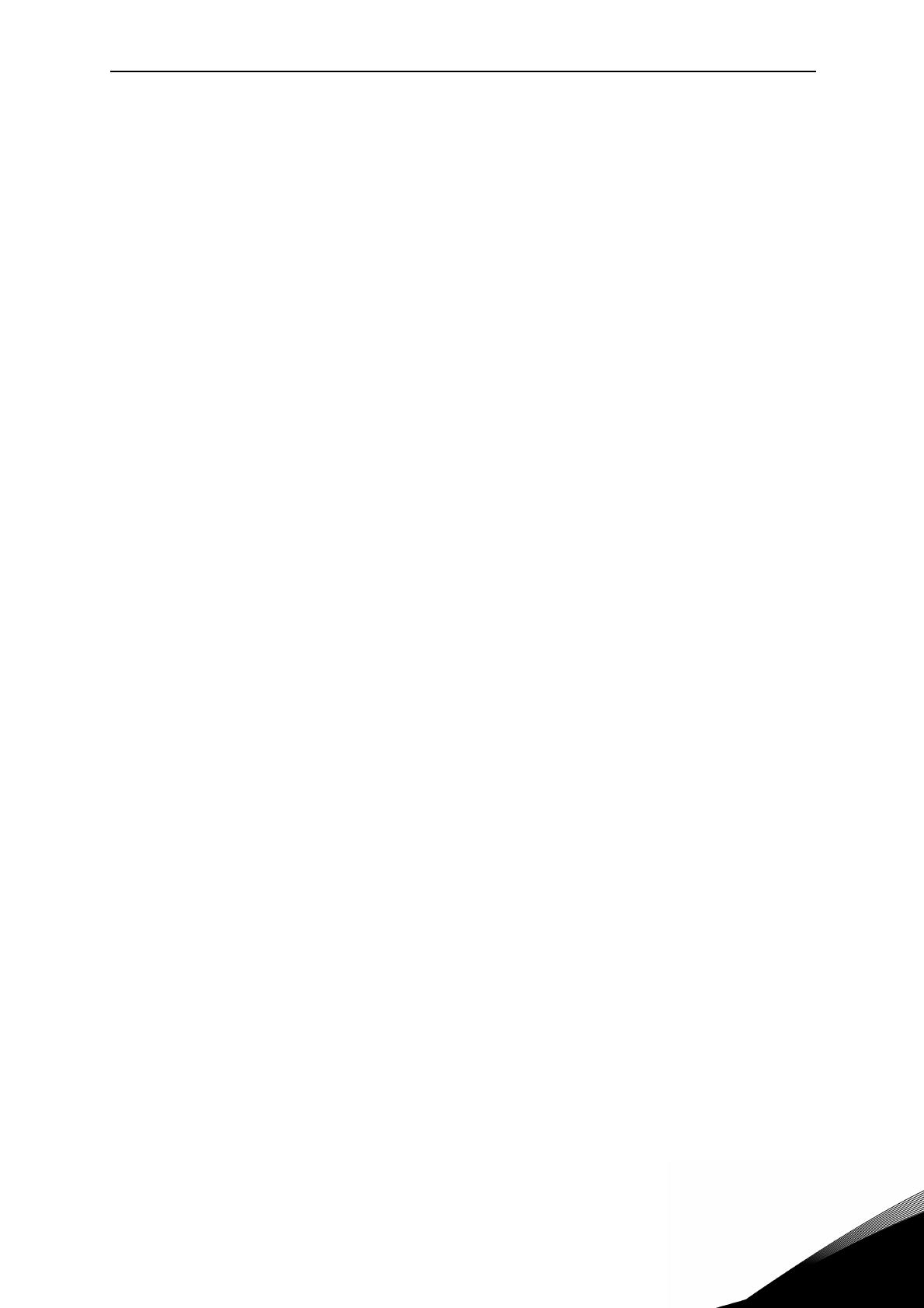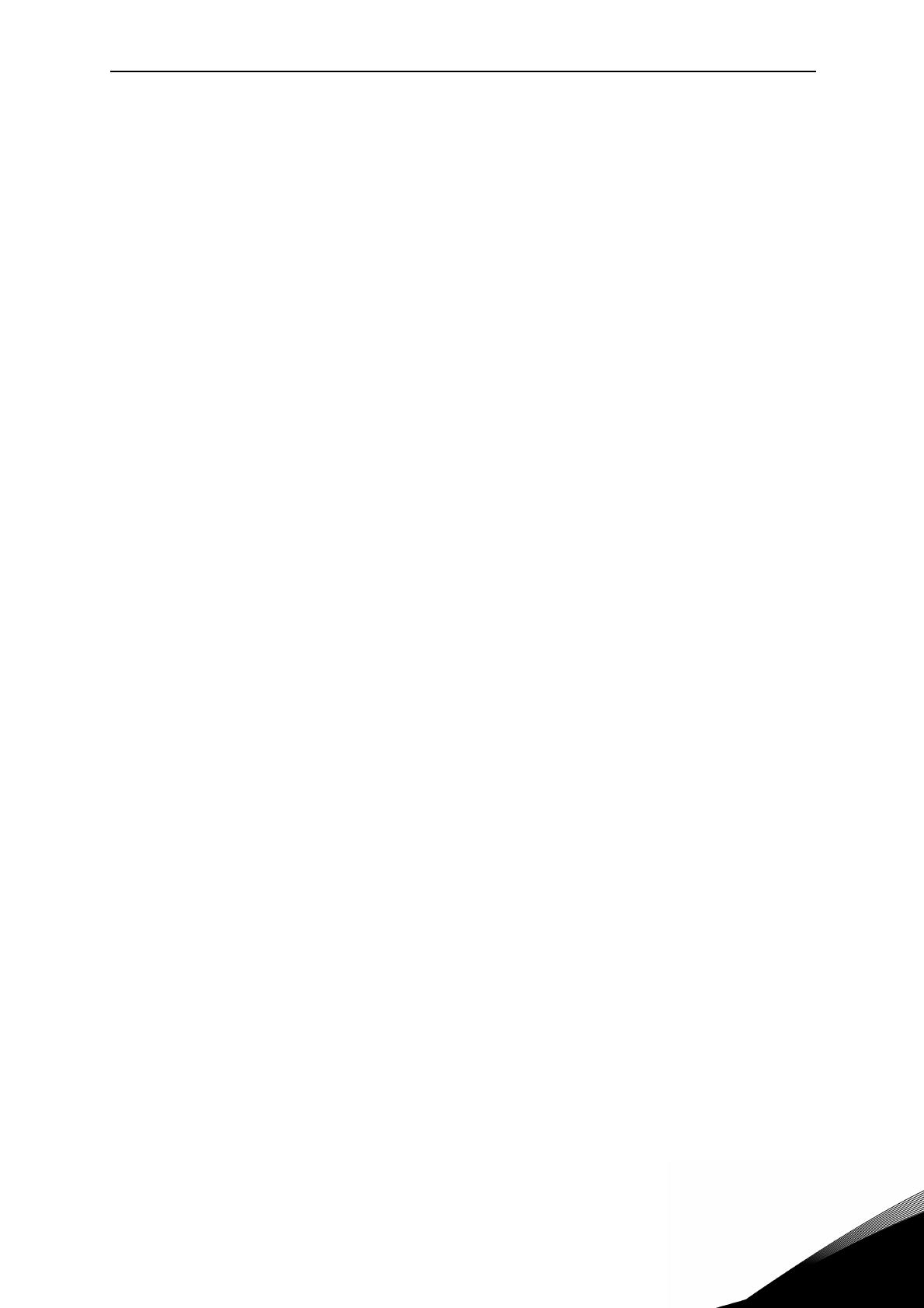
vacon • 0
INDEX
Document: DPD00927D
Version release date: 5.5.12
Corresponds to software package FW0072V003.vcx
1. Vacon 100 - Startup ......................................................................................... 2
1.1 Startup Wizard................................................................................................................... 2
1.2 I/O Configuration Wizard................................................................................................... 4
1.2.1 Standard I/O Configuration ............................................................................................... 5
1.2.2 Local-Remote I/O Configuration....................................................................................... 6
1.2.3 PID Control I/O Configuration ........................................................................................... 7
1.3 PID Mini-Wizard ................................................................................................................ 8
1.4 Multi-pump mini-wizard ................................................................................................... 9
1.5 Fire mode wizard.............................................................................................................10
2. Keypad of the drive ........................................................................................ 11
2.1 Buttons ............................................................................................................................ 11
2.2 Display ............................................................................................................................. 11
2.3 Navigation on keypad ...................................................................................................... 11
2.4 Vacon graphical keypad .................................................................................................. 13
2.4.1 Using the graphical keypad............................................................................................. 13
2.5 Vacon text keypad............................................................................................................20
2.5.1 Keypad display................................................................................................................. 20
2.5.2 Using the text keypad......................................................................................................21
2.6 Menu structure................................................................................................................ 24
2.6.1 Quick setup...................................................................................................................... 25
2.6.2 Monitor ............................................................................................................................ 25
2.6.3 Parameters...................................................................................................................... 27
2.6.4 Diagnostics ...................................................................................................................... 27
2.6.5 I/O and hardware............................................................................................................. 30
2.6.6 User settings ................................................................................................................... 35
2.6.7 Favorites.......................................................................................................................... 36
2.6.8 User levels....................................................................................................................... 36
3. Vacon 100 Application.................................................................................... 38
3.1 Specific functions of Vacon AC drive............................................................................... 38
3.2 Control connections, factory settings............................................................................. 39
3.3 Quick setup parameter group......................................................................................... 40
3.4 Monitor group.................................................................................................................. 42
3.4.1 Multimonitor.................................................................................................................... 42
3.4.2 Trend curve ..................................................................................................................... 42
3.4.3 Basic ................................................................................................................................ 44
3.4.4 I/O .................................................................................................................................... 45
3.4.5 Temperature inputs ........................................................................................................ 45
3.4.6 Extras & advanced........................................................................................................... 46
3.4.7 Timer functions monitoring ............................................................................................ 48
3.4.8 PID-controller monitoring .............................................................................................. 48
3.4.9 External PID-controller monitoring................................................................................ 49
3.4.10 Multi-pump monitoring................................................................................................... 49
3.4.11 Maintenance counters..................................................................................................... 49
3.4.12 Fieldbus data monitoring ................................................................................................ 50
3.4.13 Programming of digital and analogue inputs ................................................................. 51
3.4.14 Group 3.1: Motor settings ............................................................................................... 58
3.4.15 Group 3.2: Start/Stop setup ............................................................................................ 64
3.4.16 Group 3.3: References.....................................................................................................66
3.4.17 Group 3.4: Ramps & Brakes Setup ................................................................................. 75