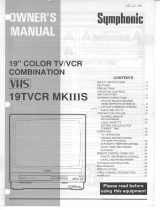Page is loading ...

INSTRUCTION MANUAL
VHR-M340
Video Cassette Recorder
English
Magnétoscope à cassette
Français
Videograbador
Español
Only cassettes marked
w
can be used with this video cassette recorder.
Please read this manual and accompanying “IMPORTANT SAFETY INSTRUCTIONS” sheet carefully before connecting your
VCR and operating it for the first time.
Be sure to read carefully and follow all the PRECAUTIONS on page 1.
Keep the manual in a safe place for future reference.
(CA)
®
As an ENERGY STAR
®
Partner,
SANYO has determined that
this product or product model
meets the E
NERGY STAR
®
guidelines for energy efficiency.
SC4W/NA (VHR-M340 GB) Tue. Jan. 18/2000
Language Contents

PRECAUTIONS
CAUTION
RISK OF ELECTRIC SHOCK
DO NOT OPEN
CAUTION:
TO REDUCE THE RISK OF ELECTRIC SHOCK,
DO NOT REMOVE COVER (OR BACK).
NO USER-SERVICEABLE PARTS INSIDE.
REFER SERVICING TO QUALIFIED SERVICE PERSONNEL.
The lightning flash with arrowhead symbol, within an
equilateral triangle, is intended to alert the user to the
presence of uninsulated “dangerous voltage” within the
product’s enclosure that may be of sufficient magnitude
to constitute a risk of electric shock to persons.
The exclamation point within an equilateral triangle is
intended to alert the user to the presence of important
operating and maintenance (servicing) instructions in
the literature accompanying the product.
WARNING:
To reduce the risk of fire or electric
shock, do not expose this appliance to rain or
moisture.
CAUTION:
To prevent electric shock, match wide
blade of plug to wide slot of electrical outlet and
insert fully.
CAUTION:
Changes or modifications not expressly
approved by the manufacturer may void the user’s
authority to operate this VCR.
WARNING:
Unauthorized recording or use of
television broadcast, video tape, film or other
copyrighted material may violate applicable
copyright laws. The manufacturer assumes no
responsibility for unauthorized duplication, use or
other acts that infringe upon the rights of copyright
owners.
Location
For safe operation and satisfactory performance of your
VCR, keep the following in mind when selecting a place
for its installation:
œ
Shield it from direct sunlight and keep it away from
sources of intense heat.
œ
Avoid dusty or humid places.
œ
Avoid places with insufficient ventilation for proper heat
dissipation. Do not block the ventilation holes of the
VCR. Do not place the unit on a carpet because this
will block the ventilation holes.
œ
Install the VCR in a horizontal position only.
œ
Avoid locations subject to strong vibrations.
œ
Avoid moving the VCR between cold and hot locations
(see “Moisture Condensation Problems”, this page).
œ
Do not place the VCR directly on top of the TV, as this
may cause playback or recording problems.
Avoiding Electric Shock or Fire
œ
Do not handle the power cord with wet hands.
œ
Do not pull on the power cord when disconnecting it
from an AC wall outlet. Grasp it by the plug.
œ
If any liquid is spilled on the VCR, unplug the power
cord immediately and have the unit inspected at a
factory-authorized service center.
œ
Do not place anything directly on top of the VCR.
Model Number : VHR-M340
Trade Name : Sanyo
Responsible party : SANYO FISHER COMPANY
Address : 21605 Plummer Street,
Chatsworth, California 91311
Telephone No. : (818) 998-7322
œ
This device complies with Part 15 of the FCC Rules.
Operation is subject to the following two conditions:
(1) this device may not cause harmful interference,
and
(2) this device must accept any interference
received, including interference that may cause
undesired operation.
Declaration of Conformity
Moisture Condensation Problems
Cause:
When the VCR is first installed, moved from a cold area
to a warm area or placed in a location with high humidity,
dew (moisture) may form inside the unit. If you operate
the VCR with dew inside, damage may result.
Prevention:
1
Make all necessary connections.
2
Plug the power cord into a 120 V AC wall outlet.
3
Turn on the power.
4
Do not operate the VCR or insert a cassette for
approximately 2 hours.
This allows the VCR to warm up to the temperature of the
room where it will be used.
This VCR has a Y/C filtering
technique incorporated under license
from Faroudja Laboratories Inc.
Technology licensed by
Laboratories Inc.
SC4W/NA (VHR-M340 GB) Tue. Jan. 18/2000
1

FEATURES
TIMER/CLOCK
œ Selectable standard/daylight saving time
œ 1-year/8-event program timer with daily/weekly settings
œ Smart Speed Record function
œ Remaining tape duration display
œ Quick timer recording (QTR)
œ Off timer (up to 6 hours)
VIDEO
œ Digital picture control
SPECIAL PLAYBACK/SEARCH
œ Ad JUMP
TM
œ Recording contents on-screen list (Rec. List Super)
œ Double-Azimuth 4-head video recording/playback system for
clean special playback:
Forward/reverse search, double-speed playback, clean still
image, frame advance, variable-speed slow motion
œ Zero search
œ Index search
AUTOMATIC FUNCTIONS
œ Automatic clock setting and adjustment
œ Automatic head cleaner
œ Endless playback
œ Automatic digital tracking
œ Automatic channel programming
œ Full auto playback functions: power-on, rewind, eject, record
auto cancel, power-off eject
GENERAL
œ Multilanguage, multicolor on-screen menu
œ Remote control
œ Vibration-suppressing mid-mount design
œ Child lock
ACCESSORIES
Make sure that all the accessories listed below have been
included with your VCR.
Power cord Remote control
75-ohm coaxial cable
Quick Start Guide
Two AA batteries (1.5 volt)
CONTENTS
Precautions. . . . . . . . . . . . . . . . . . . . . . . . . . . . . . . . . . . 1
Features . . . . . . . . . . . . . . . . . . . . . . . . . . . . . . . . . . . . . 2
Accessories. . . . . . . . . . . . . . . . . . . . . . . . . . . . . . . . . . . 2
DESCRIPTION
VHS video cassette tapes . . . . . . . . . . . . . . . . . . . . 3
Locations of controls and indicators. . . . . . . . . . . . . 4
Remote control. . . . . . . . . . . . . . . . . . . . . . . . . . . . . 6
CONNECTIONS
Basic antenna/cable connections. . . . . . . . . . . . . . . 8
Alternative cable TV connections. . . . . . . . . . . . . . . 9
Audio/video connections . . . . . . . . . . . . . . . . . . . . 11
BASIC OPERATION
Initial setup . . . . . . . . . . . . . . . . . . . . . . . . . . . . . . . 12
Multifunction on-screen displays . . . . . . . . . . . . . . 14
On-screen menu. . . . . . . . . . . . . . . . . . . . . . . . . . . 15
Setting the clock. . . . . . . . . . . . . . . . . . . . . . . . . . . 17
Changing the menu language . . . . . . . . . . . . . . . . 19
Programming channels . . . . . . . . . . . . . . . . . . . . . 19
Viewing TV only . . . . . . . . . . . . . . . . . . . . . . . . . . . 20
Playing a rental tape. . . . . . . . . . . . . . . . . . . . . . . . 20
Normal playback. . . . . . . . . . . . . . . . . . . . . . . . . . . 21
Tracking control . . . . . . . . . . . . . . . . . . . . . . . . . . . 22
Recording. . . . . . . . . . . . . . . . . . . . . . . . . . . . . . . . 23
Rec. List super . . . . . . . . . . . . . . . . . . . . . . . . . . . . 25
ADVANCED USE
Special playback . . . . . . . . . . . . . . . . . . . . . . . . . . 27
Zero search . . . . . . . . . . . . . . . . . . . . . . . . . . . . . . 28
Index search. . . . . . . . . . . . . . . . . . . . . . . . . . . . . . 28
Program timer recording. . . . . . . . . . . . . . . . . . . . . 29
Quick timer recording (QTR) . . . . . . . . . . . . . . . . . 32
Child lock . . . . . . . . . . . . . . . . . . . . . . . . . . . . . . . . 33
Ad JUMP
TM
. . . . . . . . . . . . . . . . . . . . . . . . . . . . . . . 33
Copying a tape . . . . . . . . . . . . . . . . . . . . . . . . . . . . 34
Maintenance . . . . . . . . . . . . . . . . . . . . . . . . . . . . . . . . . 34
Troubleshooting guide . . . . . . . . . . . . . . . . . . . . . . . . . 35
Specifications . . . . . . . . . . . . . . . . . . . . . . . . . . . . . . . . 36
Quick Start Guide
xxxx xxx xxx xxxx xxx xxx xxx xxx x
xxxxx xxxx xxxx x xx xxxxx xxx xxx
xxxx
xxxx xxx xxx xxxx xxx xxx xxx xxx x
xxxxx xxxx xxxx x xx xxxxx xxx xxx
xxxx xxx xxx
xxxx xxx xxx xxxx xxx xxx xxx xxx x
xxxxx xxxx xxxx x xx xxxxx xxx xxx
xxxx xx xxxxxxxxx xxx
xxxx xxx xxx xxxx xxx xxx xxx xxx x
xxxxx xxxx xxxx x xx xxxxx xxx xxx
xxxx
Guía rápida
xxxx xxx xxx xxxx xxx xxx xxx xxx x
xxxxx xxxx xxxx x xx xxxxx xxx xxx
xxxx
xxxx xxx xxx xxxx xxx xxx xxx xxx x
xxxxx xxxx xxxx x xx xxxxx xxx xxx
xxxx xxx xxx
xxxx xxx xxx xxxx xxx xxx xxx xxx x
xxxxx xxxx xxxx x xx xxxxx xxx xxx
xxxx xx xxxxxxxxx xxx
xxxx xxx xxx xxxx xxx xxx xxx xxx x
xxxxx xxxx xxxx x xx xxxxx xxx xxx
xxxx
Guide simplifié d’utilisation
xxxx xxx xxx xxxx xxx xxx xxx xxx x
xxxxx xxxx xxxx x xx xxxxx xxx xxx
xxxx
xxxx xxx xxx xxxx xxx xxx xxx xxx x
xxxxx xxxx xxxx x xx xxxxx xxx xxx
xxxx xxx xxx
xxxx xxx xxx xxxx xxx xxx xxx xxx x
xxxxx xxxx xxxx x xx xxxxx xxx xxx
xxxx xx xxxxxxxxx xxx
xxxx xxx xxx xxxx xxx xxx xxx xxx x
xxxxx xxxx xxxx x xx xxxxx xxx xxx
xxxx
SC4W/NA (VHR-M340 GB) Tue. Jan. 18/2000
2

VHS VIDEO CASSETTE TAPES
Record/Play Times
Tape Length T-60 T-120 T-160
Tape Speed
SP Mode 1 hour
(60 minutes)
2 hours
(120 minutes)
2-
2
⁄
3
hours
(160 minutes)
highest video quality
LP Mode
(playback only)
2 hours
(120 minutes)
4 hours
(240 minutes)
5-
1
⁄
3
hours
(320 minutes)
excellent video quality
SLP Mode 3 hours
(180 minutes)
6 hours
(360 minutes)
8 hours
(480 minutes)
good video quality (longest
recording time)
NOTE:
This unit cannot record in LP mode.
When Handling Video Cassettes
œ Do not expose video cassettes to extreme heat, high
humidity or strong magnetic fields.
œ Do not tamper with the cassette mechanism.
œ Do not touch the tape with your fingers.
œ Always store an unused cassette in its case.
Loading
1
Gently push the center of the cassette until it is drawn
in automatically.
NOTES:
œ If the cassette is not inserted correctly, it will be ejected
in approximately 3 seconds.
œ Do not try to pull the cassette out once automatic
loading starts.
œ Do not force the cassette into the VCR.
CAUTION: To avoid possible injury or accident, keep
children away from this unit. Do not put your hand or
other objects into the cassette loading slot.
Safety Tab
Unloading
1
When in the STOP mode, press the STOP/EJECT
button on the front panel. In any other mode, press
the button twice.
2
After the cassette appears in the loading slot, gently
pull it out.
AUTO POWER-OFF/EJECT: The cassette is ejected
when the STOP/EJECT button on the front panel is
pressed, even if the VCR’s power is off. (The power cord
must be connected to an AC wall outlet.)
Arrow mark ( ) Label side up
(Arrow pointing toward slot)
To prevent accidental
erasure, remove the
tab after recording.
To record again, cover
the hole with vinyl tape.
SC4W/NA (VHR-M340 GB) Tue. Jan. 18/2000
3

LOCATIONS OF CONTROLS AND INDICATORS
Front Panel
Reference pages are shown in square brackets.
1
Cassette loading slot
2
STOP/EJECT button [3, 21]
3
FF (fast forward) button [27]
This button is used both for fast forward and
forward picture search.
4
PLAY button [21]
5
REW (rewind) button [27]
This button is used both for rewind and reverse
picture search.
6
TIMER
•
RF4 indicator
7
VCR indicator
8
Remote control sensor
9
REC (recording)
•
RF3 indicator
F
POWER indicator
G
PAUSE/STILL button [23, 27]
œ Press this button in the record mode to
temporarily stop a recording (PAUSE).
œ Press this button in the playback mode to view a
still frame (STILL).
œ Press this button repeatedly in the still mode to
advance the picture one frame at a time.
H
REC (record) button [23, 32]
I
CHANNEL selection buttons (l and j) [13, 22, 32]
J
POWER button
1
STOP
EJECT
POWER
CHANNEL
REC
PAUSE
STILL
POWER REC (RF3) VCR TIMER (RF4)
PLAY c
FF ef REW
34256789FJ GHI
SC4W/NA (VHR-M340 GB) Tue. Jan. 18/2000
4

LOCATIONS OF CONTROLS AND INDICATORS
Back Panel
1
AC power input
2
Rear-panel AUDIO/VIDEO input jacks
Connect the audio and video outputs from an
external unit (i.e. a video camera, second VCR) to
these jacks. To record the signals coming from the
external unit, press the
INPUT
button on the
remote control to display “L1” instead of a channel
number (see page 23).
3
VHF/UHF antenna input jack
4
VHF/UHF antenna output jack
5
VIDEO output jack (yellow)
6
AUDIO output jack (white)
VHF/UHF
FROM ANT.
TO TV
OUT
IN
IN OUT
VIDEO
AUDIO
AC IN
56
213
4
SC4W/NA (VHR-M340 GB) Tue. Jan. 18/2000
5

REMOTE CONTROL
Locations of Controls
Reference pages are shown in square brackets.
1
Number buttons (0 – 9) [13, 18]
2
100 button [13]
3
MENU button [15]
4
PAUSE/STILL
•
û button [15, 23, 27]
5
REW (rewind)
•
< button [16, 27]
6
PLAY
•
OK button [15, 21]
7
REC (record) button [23, 32]
8
x2 button [27]
9
TYPE button [26]
F
SP/SLP button [23]
G
Ad JUMP button [33]
H
Tape counter RESET button [28]
I
DISPLAY button [14, 28]
J
TV control buttons
(TV POWER, TV INPUT, TV CH l and j, VOL+ and
–)
K
POWER button [12]
L
CH (channel) selection/TRACK (tracking) buttons
(l and j) [13, 22, 32]
M
SET button [13]
N
INPUT button [23]
O
CLEAR button [13]
P
FF (fast forward)
•
> button [16, 27]
Q
STOP
•
ù button [15, 23]
R
SLOW button [27]
S
INDEX button [28]
T
DPC button [21]
U
TV/VCR mode button [12]
Lets you select TV or VCR mode. When VCR mode
is selected, the VCR indicator lights on the front panel.
V
→
0
←
(Zero Search) button [28]
123
456
789
0
0
REC
TYPE SP/SLP DPC
POWER
CH/TRACK
100 INPUT SET
MENU
INDEX
2 SLOW
Ad JUMP
DISPLAY
TV POWER
TV INPUT
TV CH
TV CH
VOL
VOL
RESET TV/VCR
PAUSE/STILL
STOP
REW FF
PLAY
OK
1
2
5
7
I
9
F
8
G
H
J
P
Q
N
6
3
4
K
L
M
O
T
V
S
R
U
CLEAR
Using the remote control
To enter the menu settings, use the ù, û, >, < or OK
button.
The ù button is equivalent to the STOP button, the û
button to the PAUSE/STILL button, the > button to the
FF button, the < button to the REW button and the OK
button to the PLAY button.
In this manual, the explanations are based on the
displayed menu screens and when doing operations
within a menu screen, “press the ù (û, >, < or OK)
button” will be indicated.
SC4W/NA (VHR-M340 GB) Tue. Jan. 18/2000
6

REMOTE CONTROL
Battery Installation and Operation
1
Install the two supplied
AA
batteries as shown.
2
Aim the remote control at the VCR and press the
desired buttons to operate.
IMPORTANT NOTE:
SPENT OR DISCHARGED BATTERIES MUST BE
RECYCLED OR DISPOSED OF IN A SAFE
MANNER IN COMPLIANCE WITH ALL
APPLICABLE LAWS.
FOR DETAILED INFORMATION, CONTACT YOUR
LOCAL COUNTY SOLID WASTE AUTHORITY.
NOTES:
œ The remote control will not operate properly if
something comes between the VCR and the remote
control.
œ This infrared remote control will also control the basic
functions of most Sanyo TVs.
SC4W/NA (VHR-M340 GB) Tue. Jan. 18/2000
7

BASIC ANTENNA/CABLE CONNECTIONS
1
Connect an antenna (or a cable TV system) to the
VCR.
2
Connect the VCR to the TV with the 75 ohm coaxial
cable (supplied).
3
Plug the power cord (supplied) into the AC power
input (AC IN ~) on the VCR back panel. Insert the
plug firmly.
4
Insert the plug end of this power cord into a wall
outlet.
NOTES:
œ If you have a cable converter connected to your TV,
see “ALTERNATIVE CABLE TV CONNECTIONS”,
next page.
œ If your antenna has a twin-lead cable or your TV has
screw-type antenna terminals, use a matching
transformer (not supplied).
VHF/UHF
FROM ANT.
TO TV
OUT
IN
AC IN
Antenna
75 ohm
antenna
cable
VCR
(Back panel)
TV
(Back panel)
VHF/UHF
ANTENNA
IN
CABLE TV
or
1
(supplied)
2
3
4
AC Wall
outlet
300 ohm
Twin-lead Cable
Matching Transformer
(not supplied)
SC4W/NA (VHR-M340 GB) Tue. Jan. 18/2000
8

ALTERNATIVE CABLE TV CONNECTIONS
Your VCR can receive all unscrambled cable channels
without the use of an external converter. If you wish to
view and record scrambled cable channels, you must
connect a converter/decoder as described below.
Your local cable TV company will advise you of the
channels available in your area.
We recommend that you consult your cable TV company
to make sure that the cable is properly connected.
When the TV does not have a built-in cable converter
Connect the cable TV converter between the VCR and
the TV so that you can watch a cable TV program while
recording another program.
NOTE:
Set the TV channel to the cable converter output
channel (CH02 ~ 07).
When you have both cable and pay TV (scrambled channels)
NOTES:
œ With this method the TV and VCR receive the same
channel. Recording one program while watching
another is not possible.
œ With this connection, the VCR must be set to the cable
converter/decoder output channel. (See next page.)
NOTE TO CATV SYSTEM INSTALLER (USA only): This
reminder is provided to call the CATV system installer’s
attention to Article 820-40 of the NEC that provides
guidelines for proper grounding and, in particular,
specifies that the cable ground shall be connected to the
grounding system of the building, as close to the point of
cable entry as practicable.
VHF/UHF
ANTENNA
IN
IN OUT
VCR
(Back panel)
TV
(Back panel)
Cable
converter
(supplied)
(not supplied)
CATV
75 ohm
coaxial
cable
VHF/UHF
FROM ANT.
TO TV
OUT
IN
AC IN
VHF/UHF
FROM ANT.
TO TV
OUT
IN
AC IN
VHF/UHF
ANTENNA
IN
CATV
75 ohm
coaxial cable
VCR
(Back panel)
TV
(Back panel)
(supplied)
Cable
converter/
Decoder
SC4W/NA (VHR-M340 GB) Tue. Jan. 18/2000
9

ALTERNATIVE CABLE TV CONNECTIONS
Cable converter/decoder output channel setup
1
Be sure the cable connections are correct.
(See page 9.)
2
Turn on the TV, VCR and cable converter/decoder.
3
Set the TV to channel 3 or 4.
4
If the VCR indicator is off, press the
TV/VCR
button
on the remote control.
The VCR indicator lights.
NOTE:
If the initial setup has not yet been
completed, the “Auto Setup” and “RF Channel Setting
Ch03 (or RF Channel Setting Ch04)” message will
appear. In that case, first follow steps
4
–
6
under
“INITIAL SETUP” on page 12.
5
Press the
MENU
button on the remote control.
The main MENU appears.
@@@@@@@@@MENU
Timer@program
VCR@setup
Clock@set
Language@select
Rec.List@super
Auto@tuning@memory
[ùû]†Select
[OK]†Set@@@@@@[MENU]†TV
6
Press the
ù
(or
û
) button to select the VCR setup
option, then press the
OK
button.
The VCR setup menu appears.
CATV/TV@@@@@@@zCATV@TV
Cable@box@@@@@zNo@@@Ch02
Child@Lock@@@@@On@@zOff
Off@timer@@@zOff@2Hr@6Hr
[ùû]†Option
[<>]†Select@@@[MENU]†TV
7
Press the
ù
(or
û
) button to select the Cable box
option.
8
Press the
>
(or
<
) button to set your cable
converter/decoder output channel. The output
channel should be indicated on the cable
converter/decoder back panel. If not, please refer to
the cable converter/decoder instruction manual for
details.
Press the
>
(or
<
) button repeatedly. Each time
you press the button, the selection changes:
The selection is indicated by the “
z
” next to it.
NOTE:
Select “No” if you are not using the cable box.
9
When finished, press the
MENU
button to exit the
menu display.
No Ch02 Ch03 ... Ch07
IMPORTANT NOTES:
When the cable converter/decoder output channel is
selected as described above,
œ The VCR tuner remains set to receive the same
channel as the output channel of the cable
converter/decoder. Auto channel programming and
manual channel selection using the VCR tuner are
not possible.
œ If you turn on the cable converter/decoder after
turning on the VCR, no image will appear on the TV
screen. In this case, turn off the VCR, then turn it on
again.
œ Leave the cable converter/decoder on until timer
recording is complete.
œ For timer recordings, you must select the channel to
be recorded using the channel selector on the cable
converter/decoder.
SC4W/NA (VHR-M340 GB) Tue. Jan. 18/2000
10

AUDIO/VIDEO CONNECTIONS
The VIDEO and AUDIO outputs of your VCR can be
connected separately to the input jacks of a TV monitor
and an audio system. This will provide the best possible
picture and sound quality, because the video/audio
signals from your VCR will not have to be processed by
the television tuner.
NOTES:
œ Even when audio/video connections are made, always
make the antenna connection between the VHF/UHF
OUT (VCR) and the VHF/UHF IN (TV) using the
supplied 75-ohm coaxial cable.
œ If a direct audio/video connection is made between the
VCR and the TV, set the source selector on the
television to A/V input.
VIDEO
VHF/UHF
FROM ANT.
TO TV
OUT
IN
OUT
AUDIO
AUDIO
OUTPUT
WHITE
VIDEO
OUTPUT
YELLOW
VIDEO
INPUT
YELLOW
AUDIO
INPUT
WHITE
VCR
(Back panel)
VIDEO AUDIO
IN
VHF/UHF
ANTENNA
IN
COLOR TV/MONITOR
(Back panel)
2-wire monitor cable
(not supplied)
IN
75 ohm coaxial
cable (supplied)
SC4W/NA (VHR-M340 GB) Tue. Jan. 18/2000
11

INITIAL SETUP
When you are setting up the VCR for the first time, or
after the power has failed for more than 5 seconds, follow
the steps below. This AUTO SETUP operation
automatically sets the RF output channel, enters all
available channels in your area into the VCR tuner
memory and sets the VCR internal clock.
Many TV stations transmit a signal called Extended Data
Services (XDS). This VCR uses the XDS signal to
automatically set the clock. If no XDS signal is available
in your area, the VCR prompts you to set the clock
manually.
AUTO SETUP
œ During AUTO SETUP, do not press any buttons other
than the ones indicated here.
œ Be sure the antenna or cable connections are correct.
(See pages 8 and 9.)
1
Press the POWER button on the VCR.
Auto RF output channel setting will start.
RF output channel setting rule
Channel 3 Channel 4 RF output channel
No broadcast No broadcast Channel 3
No broadcast Broadcasting Channel 3
Broadcasting No broadcast Channel 4
Broadcasting Broadcasting Channel 3
The setting is complete and the RF3 (or RF4)
indicator flashes.
2
Turn on the TV power and turn to the indicated RF
channel.
3
If the VCR indicator is off, press the TV/VCR button
on the remote control.
The VCR indicator will light.
The “Auto Setup” and “RF Channel Setting Ch03
(or RF Channel Setting Ch04)” message will
appears.
@@@@@@@Auto@Setup
@@RF@Channel@Setting
@@@@@@@@@@Ch03
This is your VCR channel. The TV must be set to
this channel whenever the VCR is used for playing
a tape or watching a TV program.
To change the RF output channel setting, press the
number button
3
(or
4
).
4
Press the OK button to save the RF output channel
setting.
The RF3 (or RF4) indicator stops flashing
(disappears).
The Language select menu will appear.
@@@@Language@select
@@@@@@@@English
@@@@@@@@Español
@@@@@@@@Français
5
Press the ù (or û) button to move down or up the list
and highlight the language of your choice. Press the
OK button.
The menu language is selected.
“Auto tuning memory” appears on screen. The VCR
scans all 125 channels and memorizes each active
channel in your area in succession. It takes about
4-6 minutes.
6
When Auto Tuning is completed, the VCR will select
the channel that carries the XDS signal and proceed
to Auto Clock setting.
@@@@@@@@@@@@@@@@@@@@@@01
@@@@@@@Clock@set
The Auto Clock setting normally takes about
3 minutes. During this time, the channel number
that is transmitting the XDS signal used for the
Auto Clock setting is displayed on-screen. Make a
note of this number, which you may need to refer to
if it is necessary to readjust the clock later (see
page 17).
If the Auto Clock setting entered the incorrect date
and/or time, correct it by following the steps under
Automatic Clock Adjustment on page 17.
If no XDS signal is available in your area:
“Clock set” will not appear on the screen when the
Auto Tuning operation is completed. Instead, the TV
program on the lowest channel that the VCR
memorized will appear on screen. In this case, you
must set the clock manually. Follow the steps under
Manual Clock Setting on page 18.
NOTES:
œ The VCR will search for and memorize channels in the
CATV (cable TV) mode and TV mode.
œ If the AC power to the VCR is interrupted for more than
5 seconds, the memorized RF output channel, channel
and clock may be erased.
Before starting
SC4W/NA (VHR-M340 GB) Tue. Jan. 18/2000
12

INITIAL SETUP
To modify the RF output channel
setting after the Auto setup is
completed
1
With the VCR turned off, press the
SET
button for
about 3 seconds or more.
The current RF output channel setting indicator will
flash on the front panel and will appear on-screen.
2
Press the number button
3
(or
4
).
After about 5 seconds, the RF channel setting
value is saved, and the VCR will turn off.
Channel Selection Convenience
You can select a channel on your VCR by using one of
the two methods shown below:
10-KEY RANDOM ACCESS TUNING
Select the desired channel number by using the number
buttons and
100
button on the remote control. For
single-digit numbers, press
0
first. For channel numbers
higher than 99, press the
100
button first.
UP/DOWN SELECTION
Press and hold the
CH/TRACK
down (l) or up (j) (or
CHANNEL
on the front panel) button until the desired
channel is received.
NOTE:
When an inactive TV channel is selected on the
VCR, the “No Signal” message appears and the sound is
muted.
Manual Erase
You can eliminate unwanted channels or channels with
weak or scrambled signals from the memorized channel
sequence.
1
Select the channel you want to erase.
2
Press the
CLEAR
button for about 2 seconds.
“Erase” is displayed on-screen for about 3 seconds.
The channel is now erased from the memory.
Manual Programming
You can add channels to the memorized channel
sequence by manually adding them to the tuner memory.
1
Select the channel you want to add using the number
buttons on the remote control.
2
Press the
SET
button for about 2 seconds.
“Add” is displayed on-screen for about 3 seconds.
The channel is now added to the memory.
SC4W/NA (VHR-M340 GB) Tue. Jan. 18/2000
13

MULTIFUNCTION ON-SCREEN DISPLAYS
Various displays appear, superimposed over the screen
image, indicating the operation mode and features in use.
Operation Mode Display
When an operation button is pressed, the corresponding
operation mode icon is displayed in the top left corner of
the screen for about 3 seconds.
NOTE:
The recording pause mode icon will remain
displayed until recording is resumed or stopped.
Operation Icon Operation Icon
Play c Record a
Fast-forward c c Record pause a h
Rewind d d
Channel Number Display
The channel number display appears for about 3 seconds
when a channel is selected.
Program Title Display
When a channel is tuned or when normal playback is
started, the program title (maximum 24 characters) will be
displayed for about 4 seconds.
NOTES:
œ The program title is only displayed if the broadcast
carries the title information or if it has been recorded on
the tape.
œ Depending on the TV signal or tape condition the
program title may not be displayed even if it is available.
Recording Tape Speed Display
The recording tape speed is displayed for about 3
seconds after recording is started or when the tape speed
is changed. The “SS” display means that the smart speed
record function is used (see page 24).
Status display
1
Press the DISPLAY button on the remote control.
The status display appears.
2
To remove the status display, press the DISPLAY
button (press the button twice if a tape is loaded in
the VCR).
NOTE:
The status display will not appear if a menu is
displayed on screen, or during special playback.
Remaining Tape Duration Display
1
Press the DISPLAY button twice.
The remaining tape duration appears at the bottom
of the screen. It is calculated in hours and minutes
from the current position to the end of the tape.
If “
--:--
” is displayed, the remaining tape
duration has not been calculated.
2
To remove the remaining tape duration display, press
the DISPLAY button again.
NOTES:
œ The remaining tape duration display will not appear if a
menu is displayed on screen or during special playback.
œ This feature will not work properly on T-140 tapes or
tapes longer than T-160. (The feature will work on
T-160 tapes.)
œ Depending on the condition and type of tape used, the
VCR may not accurately detect the remaining tape
duration.
Recording
tape speed
p QTR10:30PM C 10
SPORTS DIGEST
QTR end time
Channel/AV
SP 0:00:00 09:30PM
Operation mode
Counter
Clock
Program title
C 10
SP 0:00:00 09:30PM
SP Tape remain 2:30
SC4W/NA (VHR-M340 GB) Tue. Jan. 18/2000
14

ON-SCREEN MENU
Your new VCR is designed with user-friendly on-screen
menus to help you operate its many features.
Color-coded menus prompt you step-by-step through
operations by highlighting the sections awaiting your
entries.
Displaying the On-Screen Menus
1
Turn on the power (TV and VCR).
2
Set the TV to channel 3 or 4.
3
If the VCR indicator is off, press the TV/VCR button
on the remote control.
The VCR indicator lights.
NOTE:
If the initial setup has not yet been
completed, the “Auto Setup” and “RF Channel Setting
Ch03 (or RF Channel Setting Ch04)” message will
appear. Follow steps
4
–
6
under “INITIAL SETUP”
on page 12.
4
Press the MENU button on the remote control.
The main MENU appears.
@@@@@@@@@MENU
Menu title
Timer@program
Option
selected
VCR@setup
Clock@set
Language@select
Rec.List@super
Auto@tuning@memory
[ùû]†Select
Operations
indications
[OK]†Set@@@@@@@[MENU]†TV
The menu items are color-coded as shown below:
œ Menu title: On magenta background
œ Option selected: Highlighted in green
œ Operations indications: On blue background
œ Others: On gray background
NOTE:
If the clock has not yet been set, the Clock
set menu appears. To set the clock, see “SETTING
THE CLOCK” on page 17.
Press the
ù
(or
û
) button to select the desired
option, then press the
OK
button.
5
Press the MENU button to exit the menu.
Main Menu Options
Reference pages are shown in square brackets.
Timer program [29 – 31]
œ Select this to program, check or cancel a timer
recording setting.
VCR setup [16]
œ Select this to set the VCR functions.
Clock set [17, 18]
œ Select this to set the clock or change the clock
setting.
Language select [19]
œ Select this to change the on-screen language.
Rec. List super [25, 26]
œ Select this to list the recordings on the tape
inserted in the VCR.
Auto tuning memory [19]
œ Select this to program the channels into the VCR’s
tuner memory.
SC4W/NA (VHR-M340 GB) Tue. Jan. 18/2000
15

ON-SCREEN MENU
Displaying the VCR Setup Menus
œ Turn on the power (TV and VCR).
œ Set the TV to channel 3 or 4.
œ If the VCR indicator is off, press the
TV/VCR
button
on the remote control.
The VCR indicator lights.
1
Press the
MENU
button on the remote control.
The main MENU appears.
2
Press the ù (or û) button to select the VCR setup
option, then press the
OK
button.
The VCR setup menu appears.
CATV/TV@@@@@@@
z
CATV@TV
Cable@box@@@@@
z
No@@@Ch02
Child@Lock@@@@@On@@
z
Off
Off@timer@@@
z
Off@2Hr@6Hr
[
ùû
]†Option
[<>]†Select@@@[MENU]†TV
3
Press the ù (or û) button to highlight the desired
option.
4
Press the > (or <) button once or more to move the
“z” indicator in front of your selection.
5
When finished, press the
MENU
button to save the
settings.
VCR Setup Menu Options
Reference pages are shown in square brackets.
CATV/TV [19]
œ Indicate whether you subscribe to cable TV or use
antenna.
Cable box [10, step
8
]
œ If you use a cable converter/decoder (cable box),
set the output channel.
Child Lock [33]
œ Select this to block picture and sound.
Off timer
œ Select this to set the VCR to automatically shut off
after a specified period of non-operation.
Off: The power will not be turned off automatically.
2Hr: The power is turned off after 2 hours.
6Hr: The power is turned off after 6 hours.
NOTE:
The Off timer begins counting down after the
last VCR activity. Approximately 5 minutes before the
power is turned off, the “Your VCR will be off shortly”
message is displayed.
Before starting
SC4W/NA (VHR-M340 GB) Tue. Jan. 18/2000
16

SETTING THE CLOCK
Generally, during the initial setup, your VCR will
automatically set the clock by detecting a channel that is
transmitting the XDS (Extended Data Services) signal.
However, if the XDS signal necessary for Automatic
Clock Setting was poor or unavailable at the time,
Automatic Clock Setting may not have been possible.
Follow the steps below to set the clock.
œ Turn on the power (TV and VCR).
œ Set the TV to channel 3 or 4.
œ If the VCR indicator is off, press the TV/VCR button
on the remote control.
The VCR indicator lights.
1
Press the STOP button, then enter the channel
number that you have made note of during Automatic
Clock Setting (see page 12).
2
Press and hold the PAUSE/STILL button for more
than 2 seconds.
If the channel is transmitting the XDS signal,
“Clock set” starts blinking on screen after
approximately 4 seconds.
When Automatic Clock Setting is completed, the
screen shows the current TV program.
If the screen returns to the current TV program
immediately, the XDS signal for clock setting is not
available in your area. Use the Manual Clock
Setting procedure on page 18.
NOTE:
If the Automatic Clock Setting procedure set the
wrong clock time, follow the steps under Automatic Clock
Adjustment.
Automatic Clock Adjustment
1
Press the MENU button.
The main MENU appears.
2
Press the ù (or û) button to select the Clock set
option, then press the OK button.
The Clock set menu appears.
@@@@@@@Clock@set
@03/07[Wed]2001@09:30@PM
Clock@adjust@@
z
Auto@Off
[DISPLAY]†Clock@adjust
[
ùû
]†Day/STD@shift
[>]†AM/PM
[<]†Cancel
[OK]†Set
3
Press the < button until the wrong clock setting is
erased, then enter the correct time.
4
Press the DISPLAY button to set the Clock adjust
option to Off.
5
When finished, press the OK button to exit from the
menu.
When you set the Clock adjust option to Auto, the
time will automatically be adjusted twice a week
(every Sunday at 3:00 AM and 6:00 AM) according
to the XDS signal.
If the automatic clock setup procedure enters the
wrong time, make sure to select Off for the Clock
adjust option. If set to Auto, an incorrect time will
be entered again at the next automatic clock
adjustment.
NOTES:
œ The Clock adjust option appears only when the clock
has been set automatically.
œ The automatic clock adjustment will not be performed if
the power is on, or if a program timer recording is set to
start within 5 minutes of the automatic clock adjustment
times (2:55 AM – 3:05 AM and 5:55 AM – 6:05 AM).
œ If using a cable converter/decoder, the automatic clock
adjustment may not function properly.
Before starting
SC4W/NA (VHR-M340 GB) Tue. Jan. 18/2000
17

SETTING THE CLOCK
Manual Clock Setting
1
Follow the steps in
Before starting
.
2
Press the
MENU
button.
The main MENU appears.
If the clock has not yet been set, the Clock set
menu appears.
3
Press the ù (or û) button to select the Clock set
option, then press the
OK
button.
The Clock set menu appears.
@@@@@@@Clock@set
@MM/DD[@@@]@@YY@HH:MM
[<]†Cancel
[MENU]†Back@to@TV
4
Press the number buttons (
0
–
9
) to set the date and
time.
œ
EXAMPLE:
Setting the clock to standard time.
March 7, 2001, 9:30 PM (03/07/01, 9:30 PM).
œ Date March 7: Press
0
–
3
–
0
–
7
Year ’01: Press
0
–
1
Time 9:30: Press
0
–
9
–
3
–
0
PM: Press >
@@@@@@@Clock@set
@03/07[Wed]2001@09:30@PM
[
ùû
]†Day/STD@shift
[
>
]†AM/PM
[<]†Cancel
[OK]†Set
NOTES:
œ When entering the year, press the two number
buttons that correspond to the last two digits of the
year (i.e. 00 for 2000, 05 for 2005 or 25 for 2025).
œ If you press the wrong button, press the < button to
erase the wrong number. Then press the correct
button to continue.
5
When finished, press the
OK
button to save the
settings.
Standard/Daylight Time Adjustment
The clock time can be easily changed to daylight saving
time (by adding one hour) or standard time (by
subtracting one hour).
1
Press the
MENU
button.
The main MENU appears.
2
Press the ù (or û) button to select the Clock set
option, then press the
OK
button.
3
Press the ù (or û) button.
Every time the
ù
(or
û
) button is pressed, 1 hour is
subtracted (or added) to the displayed time.
4
When finished, press the
OK
button to save the
settings.
SC4W/NA (VHR-M340 GB) Tue. Jan. 18/2000
18

CHANGING THE MENU LANGUAGE
English, Spanish or French can be selected by the user.
œ Turn on the power (TV and VCR).
œ Set the TV to channel 3 or 4.
œ If the VCR indicator is off, press the TV/VCR button
on the remote control.
The VCR indicator lights.
1
Press the MENU button.
The main MENU appears.
2
Press the ù (or û) button to select the Language
select option, then press the OK button.
3
Press the ù (or û) button to select the language of
your choice, then press the OK button.
The Language select menu disappears, and the
on-screen menu language has been selected.
PROGRAMMING CHANNELS
Once the initial setup is completed, the channels can be
programmed again. This may be necessary if you are
switching from cable service to antenna reception.
NOTES:
œ Make sure the antenna or cable connections are
correct. (See pages 8 and 9.)
œ If the input source is set to L1, press the INPUT button
on the remote control until the channel number appears
on screen.
Channel Programming
1
Follow the steps in Before starting above.
2
Press the MENU button.
The main MENU appears.
3
Press the ù (or û) button to select the VCR setup
option, then press the OK button.
The VCR setup menu appears.
CATV/TV@@@@@@@
z
CATV@TV
Cable@box@@@@@
z
No@@@Ch02
Child@Lock@@@@@On@@
z
Off
Off@timer@@@
z
Off@2Hr@6Hr
[
ùû
]†Option
[<>]†Select@@@[MENU]†TV
4
Press the ù (or û) button to select the CATV/TV
option, then press the > (or <) button to select
“CATV” (if you subscribe to a cable TV service) or
“TV” (for normal broadcast reception through an
antenna).
5
Press the MENU button twice.
The main MENU appears.
6
Press the ù (or û) button to select the Auto tuning
memory option, then press the OK button.
The VCR programs all unscrambled channels that
are available in your area into the tuner memory.
The “Auto tuning memory” message is displayed
while the channels are automatically set.
Before starting
SC4W/NA (VHR-M340 GB) Tue. Jan. 18/2000
19
/