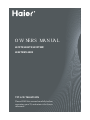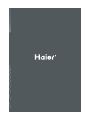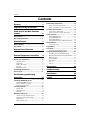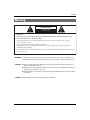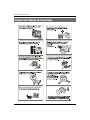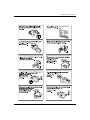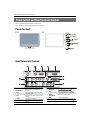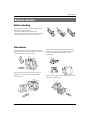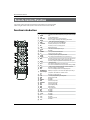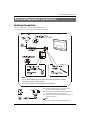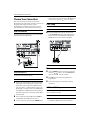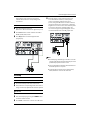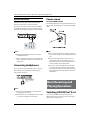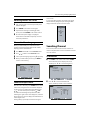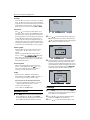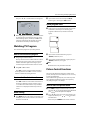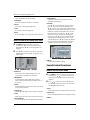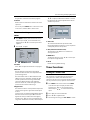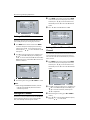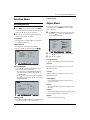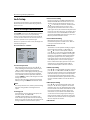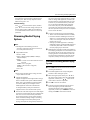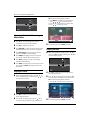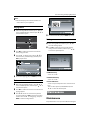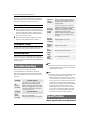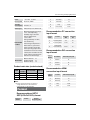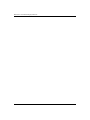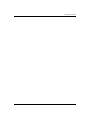Please READ this manual carefully before
operating your TV, and retain it for future
reference.
OWNER’S MAN UAL
TFT-LCD TELEVISION
LE19T3/LE22T3/LE19T3W/
LE22T2W/L24K3

TFT -LCD television Owner’s Manual 2

Contents
3 TFT -LCD television Owner’s Manual
Contents
Warning 3
Important Safety Instructions 4
Panel Control and Rear Terminals
Control 6
Panel Control ....................................................... 6
Rear Terminals Control........................................ 6
Remote Control 7
Battery loading....................................................7
Precautions .......................................................... 7
Remote Control Function 8
Function introduction.........................................8
External Equipment Connections 9
Antenna Connection ...........................................9
Choose Your Connection...................................10
VCR Connection.................................................................. 10
DVD Setup ............................................................................ 10
HDMI or DVI Setup............................................................. 11
PC Setup ................................................................................ 11
Monitor Out Setup............................................................. 12
Connecting Headphones ..................................12
Power source......................................................12
Basic Receiving and Playing
Operations 12
Switching ON/OFF the TV set
...........................12
Switching ON/OFF the TV set ........................................ 13
Choose the Menu Language.......................................... 13
Choose the Input source ................................................. 13
Searching Channel ............................................13
Channel Edit......................................................................... 13
Automatic search ............................................................... 14
Exchange............................................................................... 15
Watching TV Program .......................................15
How to select the desired program............................. 15
How to select the desired sound.................................. 15
Mute Setting ........................................................................ 15
Quick program view.......................................................... 15
Picture Control Functions .................................15
How to select the picture mode ................................... 16
How to customize your own picture status.............. 16
Sound Control Functions ..................................16
How to choose audio mode........................................... 16
How to customize your own audio status................. 17
Timer Functions .................................................17
Setting of Current Time.................................................... 17
Setting of ON/OFF Time................................................... 18
Setting of On Channel...................................................... 18
Setting of Remind Time and Remind Channel ........ 18
Function Menu...................................................19
Function Menu Set ............................................................ 19
Adjust Menu.......................................................20
Lock Setup..........................................................20
How to use the password function.............................. 21
Streaming Media Playing System ....................21
Installation of Streaming Media System.................... 22
Operating Method of Streaming Media Menu........ 22
Playing a Picture................................................................. 23
Playing a Movie................................................................... 23
Playing Music
......................................................................... 23
Text
.......................................................................................... 24
Settings
................................................................................... 24
Maintenance 24
Troubleshooting 24
Specification 25
Format 26

Warning
TFT -LCD television Owner’s Manual 4
WARNING
!
WARNING:
TO REDUCE THE RISK OF ELECTRIC SHOCK DO NOT REMOVE COVER (OR BACK). NO USER SERVICEABLE PARTS
INSIDE. REFER TO QUALIFIED SERVICE PERSONNEL.
*
To avoid electric hazards, it is strongly suggested that the back cover not be opened, as there is no any
accessory inside the casing.
*
lf necessary, please contact authorized after-sales services.
*
A lighting ash mark in a triangle: A potentially hazardous situation, which, if not avoided, could result in
serious injury by high voltage.
*
An exclamation mark in a triangle: Major part or accessory of which technical specications must be followed if
it is to be replaced.
RISK ELECTRIC SHOCK
DO NOT OPEN
WARNING: To avoid fire or electric hazards, never place your television receiver in an area with heavy
moisture. Attention should be paid to avoid accidental scratches or impacts onto the screen.
CAUTION: S Please read this manual carefully before using your television and keep this manual in a
good place for future reference.
STo achieve the best performance of your television, read this User’s Manual carefully and
properly store it for future reference.
SInformation of screen displays and figures in the User’s Manual may vary due to technical
innovations.
CAUTION:
SUnauthorized disassembly of this product is prohibited.
Warning

Important Safety Instructions
5 TFT -LCD television Owner’s Manual
Important Safety Instructions

Important Safety Instructions
TFT -LCD television Owner’s Manual 6

Panel Control and Rear Terminals Control
7 TFT -LCD television Owner’s Manual
Panel Control and Rear Terminals Control
- This is a simplified representation of front panel.
- Here shown may be somewhat dierent from your TV.
Panel Control
SOURCE
19’’22’’
24’’
Rear Terminals Control
5
1
2
7 8 9
10
3
4
6
PC IN
DIGITAL OUT
(COAXIAL)
HDMI IN
1
COMPONENT In
Connect a component Video/Audio device to
these jacks
2
AV IN
Connect Video/Audio out from an Video/Audio
device to these jacks
3
PC IN
Connect the monitor output connector from a PC
to the jack
4
AV OUT Video/Audio output terminal
5
DC IN
Connect the monitor output connector from a DC
to the jack
6
Headphone Headphone audio output terminal.
7
USB
Connect a USB ash drive to view PPEG2
videos,JPEG images or listen to MP3 songs.
8
DIGITAL
OUT(COAXIAL)
Digital/Coaxial output terminal
9
HDMI
Connect a signal to HDMI
0
PC/DVI AUDIO
Connect a PC/DVI Audio device to these jacks

Remote Control
TFT -LCD television Owner’s Manual 8
Remote Control
Battery loading
1. Slide open the cover of the battery compartment on
the back of the remote controller.
2. Load two 7# (AAA) alkaline batteries in the
compartment, (plus and minus poles to respective mark)
3. Replace the cover of the battery compartment.
Precautions
As strong light may interfere the signals, change your
position to operate the remote controller if the television
cannot be turned on or o as you expect.
Keep the remote controller away from heat source or
humid area to ensure eective performance of the
remote controller.
Make sure that two AAA alkaline batteries are loaded.
The batteries must be of the same type. The batteries
must be located properly. The batteries are not
rechargeable.
Make sure that there is no obstacle between the remote
controller and television set.

Remote Control Function
9 TFT -LCD television Owner’s Manual
- The remote control cannot be operated unless the batteries are properly loaded.
- When using the remote control, aim it at the remote control sensor on the TV.
Function introduction
1
POWER
Press this key to start TV from standby mode, press it again to return to standby
mode.
2
SCAN It is only available in TV mode.
3
Picture Mode Press this key continuously to select the picture mode.
4
FREEZE
Press once to display a frozen image of the current program, but audio
continues. Press again to return to the program.
5
HDMI Press to select a device connrcted to the HDMI input.
6
Sound Mode
Press this key continuously to select the sound mode.
7
ARC
Press this key to select the screen display proportion.
8
SLEEP
Displaying the sleep time.
9
H. LOCK
Refer to the Functional Description on Page 20
0
I/II
No available
A
FAVORITE
Press to open the favorite channel list in TV.
B
0-9
These keys are used to select a channel.
C
SOURCE
Press this key to open/close signal source options menu.
D
DISPLAY Press to display the TV status information on the top of the TV screen.
E
MUTE
Press this key to mute the sound, press it again to activate the sound. The sound
may be activated by turning the TV on again or increasing the volume .
F
RECALL
Press this key to display the Special Function Menu (it functions when special
modules are inserted).
G
VOL+ /- Used to adjust the volume when the screen menu is closed.
H
CH+/-
Used to select a TV channel when the screen options menu is closed, specifically,
press CH- to decrease the channel and press CH+ to increase the channel.
I
MENU
Press this key to display or exit the main menu.
J
EXIT
Clears all on-screen displays and returns to TV viewing from any menu.
K
THUMBSTICK (Up/
Down/Left/Right/
OK)
PAllows you to navigate the on-screen menus and adjust the system setting to
your preference. Press OK buuton to confirm the selection.
L
OK
Press this key to conrm the selection
M
USB
Press this key for quick switching of streaming media.
N
BACK
Back button(only for USB).
O
REC
No available.
P
TIMESHIFT
No available.
Q
HELP Fast Reverse (only for USB)
R
PLAY/PAUSE Fast Reverse (only for USB)
S
REV Fast Reverse(only for USB).
T
FWD Fast Forward(only for USB).
U
NEXT
Next(only for USB).
V
PREV
Previous(only for USB)
W
TEXT
No available.
.
X
MIX
No available.
Y
HOLD
No available.
Z
SUBCODE
No available.
[
PIP
No available.
\
SWAP
No available.
]
ZOOM
Fast Reverse(only for USB).
`
MOVE
No available.
SCAN
H.LOCK
SLEEP
MUTE
RECALL
USB
REC
TEXT
PIP SWAP MOVE ZOOM
MIX HOLD
SUBCODE
TIMESHIFT PLAY/PAUSE
HELP
BACK
HDMI
FREEZE
P.MODE
S.MODE
ARC
FAVORITE
SOURCE
DISPLAY
VOL CH
MENU
EXIT
INDEX
REV FWD PREV NEXT
12
14
16
18
19
20
21
23
22
25
24
26
27
29
28
30
31
32
33
34
37
35
36
38
39
40
ĉĊ
OK
Remote Control Function

External Equipment Connections
TFT -LCD television Owner’s Manual 10
Antenna Connection
- Antenna or Cable Service without a Cable Box Connections.
- For optimum picture quality, adjust antenna direction if needed.
Note:
* It is recommended that you'd better use 75 coaxial cable to remove
the disturbance caused by airwave.
* Don't bind antenna cable and electric wire together.
To improve picture quality in a poor signal area,
purchase and install a signal amplifier.
If the antenna needs to be split for two Tv’s, install a
"2-WaySignal Splitter" in the connections.
If the antenna is not installed properly, contact your
dealer for assistance.
Note
All cables shown are not included with the TV.R
ANT.
External Equipment Connections

External Equipment Connections
11 TFT -LCD television Owner’s Manual
Choose Your Connection
There are several ways to connect your television,
depending on the components you want to connect and
the quality of the signal you want to achieve.
The following are examples of someways to connect
your TV. Choose the connection which is best for you.
VCR Connection
To avoid picture noise (interference), leave an adequate
distance between the VCR and TV.
on the remote control, and then press
/
button to
select the source, press the
button to confirm.
DVD Setup
How to connect
Connect the DVD video outputs (Y, PA
b
/C
b
, P
r
/C
r
)
to the COMPONENT (Y, P
b
/C
b
, P
r
/C
r
) input jacks on
the TV and connect the DVD audio outputs to the
AUDIO jacks on the TV’ as shown in the figure.
PC/DVI AUDIO IN
Pb
PC IN
YPr
HDMI IN
DIGITAL OUT
(COAXIAL)
How to use
Turn on the DVD player, insert a DVD.A
Use the B
SOURCE
button on the remote control,
and
then press
/
button to
to select COMPONENT
mode
, press the
button to confirm.
PressC Play button on external equipment for
program play.
Refer to the DVD player’s manual for operating
D
instructions.
HDMI or DVI Setup
To watch digitally broadcast programs, purchase and
connect a digital set-top box.
How to connect
Use the TV’s COMPONENT (Y, Pq
b
/C
b
, P
r
/C
r
) INPUT
jacks, VGA or HDMI port for video connections,
PC/DVI AUDIO IN
Pb
PC IN
Y
HDMI IN
Pr
DIGITAL OUT
(COAXIAL)
Connection Option 1
Set VCR output switch to channel 3 or 4 and then tune
the TV to the same channel number.
Connection Option 2
Connect the audio and video cables from the VCR’s A
output jacks to the TV input jacks, as shown in the
figure. When connecting the TV to VCR, match the
jack colors (Video = yellow, Audio Left = white, and
Audio Right = red). If you connect a S-VIDEO output
from VCR to the S-VIDEO input, the picture quality is
improved; compared to connecting a regular VCR to
the Video input.
Insert a video tape into the VCR and press
B PLAY on
the VCR. (Refer to the VCR owner’s manual.)
Select the input source with using the C SOURCE button

External Equipment Connections
TFT -LCD television Owner’s Manual 12
depending on your set-top box connections
available. Then, make the corresponding audio
connections.
How to use
Turn on the digital set-top box. A
(Refer to the owner’s manual for the digital set-top box.)
Use SOURCE on the remote contralto select PC or B
HDMI (Y, P
b
/C
b
, P
r
/C
r
) mode.
Press
C Play button on external equipment for
program play.
YPb
DIGITAL OUT
HDMI IN
(COAXIAL)
PC/DVI AUDIO IN
Pr
/
PC Setup
How to connect
Use the TV’s PC IN port for video connections.A
Then, make the corresponding audio connection. If B
using a sound card, adjust the PC sound as required.
How to use
Turn on the PC and the TV.A
Turn on the display by pressing the B POWER button
on the TV’s remote control.
Use SOURCE on the remote control to select PC source.C
Check the image on your TV. There may be noise D
associated with the resolution, vertical pattern,
contrast or brightness in PC mode. If noise is
present, change the PC mode to another resolution,
change the refresh rate to another rate or adjust the
brightness and contrast on the menu until the picture
is clear. If the refresh rate of the PC graphic card
can not be changed, change the PC graphic card or
consult the manufacturer of the PC graphic card.
HDMI IN
DIGITAL OUT
(COAXIAL)
PC/DVI AUDIO IN
YPbPr
PC IN
Note
Avoid keeping a fixed image on the TV’s screen for R
along period of Time. The fixed image may become
permanently imprinted on the screen.
The synchronization input form for Horizontal and R
Vertical frequencies is separate.
To obtain the best picture, do not play the USB, R
YP
b
P
r
, HDMI or P source at the same time.

External Equipment Connections
13 TFT -LCD television Owner’s Manual
Monitor Out Setup
The TV has a special signal output capability which
allows you to hook up a second TV or monitor.
Connect the second TV or monitor to the TV’s AV OUT.
See the Operating Manual of the second TV or monitor
for further details regarding that device’s input settings.
Note
Component, PC, HDMI input sources cannot be R
used for Monitor out.
When connecting with external audio equipments, R
such as amplifiers or speakers, please turn the TV
speakers o.
Connecting Headphones
You can connect a set of headphones to your set if you
wish to watch a TV program without disturbing the
other people in the room.
DIGITAL OUT
HDMI IN
(COAXIAL)
Plug a set of headphones
Into the 3.5mm mini-jack
socket on the rear panel
of the set.
Note
Prolonged use of headphones at a high volume R
may damage your hearing.
You will not receive sound from the speakers when R
you connect headphones to the system.
Power source
TO USE AC POWER SOURCE
Use the AC polarized line cord provided for operation on
AC. Insert the AC cord plug into a standard polarized AC
outlet.
Note
Never connect the AC line cord plug to other than R
the specified voltage. Use the attached power cord
only.
If the polarized AC cord does not fit into a non R
polarized AC outlet, do not attempt to file or cut
the blade. It is the user’s responsibility to have an
electrician replace the obsolete outlet.
If you cause a static discharge when touching the R
unit and the unit fails to function, simply unplug
the unit from the AC outlet and plug it back in. The
unit should return to normal operation. Polarized
AC Cord Plug.
Basic Receiving and
Playing Operations
Switching ON/OFF the TV set
In the manual, the OSD (on screen display) may be
dierent from your TV’s because it is just an example to
help you with the TV operation.
External Equipment Connections / Basic Receiving and Playing Operations

Basic Receiving and Playing Operations
TFT -LCD television Owner’s Manual 14
Switching ON/OFF the TV set
First, connect power cord correctly and the power A
indicator will light.
Press
B POWER on the remote control again.
If you want to exchange to standing by status,
C
please press down POWER on the remote control
Disconnect the power supply or unplug the D
television if it is intended to completely cease the
television performance.
Choose the Menu Language
When you satisfied with your set for the first time,
you must select the language which will be used for
displaying menus and indications.
Press
A MENU and
/
to select Function menu.
Press
B
/
button to select Function menu.
Select a particular language by pressingC
repeatedly.
When you satisfied with your choice, press
D MENU to
return to normal viewing.
menu
Language
Menu Timeout
Picture Optimize
Background
Black Stretch
English
15s
On
On
Tuning
Sound
Choose the Input source
If the TV is not in TV mode, press SOURCE on the remote
control unit, and signal source menu will be displayed
on the TV screen (as shown in the below figure). Press
/
to select the TV option, and press
or OK
to confirm the switching to TV input terminal. After
switching, the signal source menu disappears, and at the
upper right corner of screen displays the information of
current signal source.
Pressing this key repeatedly can exit from the signal
source menu.
In case of no other operation, the signal source menu
will automatically disappear upon reaching the OSD
disappearance time preset in the main menu.
TV
AV
Component
USB
PC
HDMI
MOVE
SOURCE
OK
OK
Searching Channel
In this section, how to use the remote control to set
channel is explained. You can also use buttons on the TV
set to set channel.
Channel Edit
Press A MENU on the remote control unit or MENU
on the TV’s front panel to display main menu,
and then press
/
to select Tuning menu.
menu
Channel Edit
Auto Search
Prog. Exchange
Tuning
Sound
Press B
/
to select the Channel Edit
option, and then press OK to enter submenu.
menu
Search
Fine Tune
Color System
Sound System
Skip
Channel Edit
40.00MHz
PAL
40.00MHz
D/K
ON
DOWN
UP
Tuning
Sound

Basic Receiving and Playing Operations
15 TFT -LCD television Owner’s Manual
SearchV
Press
/
to select the Search
option, and finally
press
/
to start manual search. Upon finding a
program, the search will automatically stop, and the
program will be stored onto the current channel.
You may stop the search by pressing OK or MENU
.
Fine Tune V
Press
/
to select the Fine Tune option, and
then press
/
to start UP or DOWN fine tuning
until obtaining a relatively good picture effect. The
fine tuning function is for the purpose of improving
picture effect through fine tuning when that of a
certain program is not good enough. Normally, the
optimal picture effect can be obtained without fine
tuning when watching TV programs, and fine tuning
is to meet the need of adjusting a certain program.
Color system V
Press
/
to select the Color Systems option,
and then press
/
to select correct color
system.
The TV is designed with three systems for your
choice, i.e. Auto, PAL , SECAM and NTSC. Generally,
the system is set as Auto and it is not necessary to
make an adjustment. The system is normally set as
Auto during auto search.
Sound system V
The TV is designed with four systems for your
choice, i.e. D/K, M, B/G and I. Generally, it is not
necessary to adjust the system. The system is
normally set as DK during auto search.
Skip V
When the skip is set ON, the channel will be
skipped when pressing CH or CH and only can
be selected by pressing 0-9 numerical keys.
If you want to recover the skipped channel
1. Use Direct-digit Choosing button to select the
number of the channel to be recovered.
2. Do the above steps again.
3. Press
/
to set Skip as Off.
Automatic search
Press A MENU on the remote control to display main
menu, and then press
/
to select Tuning
menu. (Note: Only when Tuning Lock in the H. Lock
menu is O can the Channel menu be selected.)
menu
Channel Edit
Auto Search
Prog. Exchange
Tuning
Sound
press B
/
to select the Auto Search option, press
OK to enter the auto search menu, afterwards press
/
to select the Confirm option,
and finally press
OK to confirm the starting of auto search.
menu
Tuning
Sound
During auto search, the scale value on the progress C
bar is continually increasing, indicating the auto
search is in progress. After finishing the auto search,
the TV will play the channel starting the auto search.
To stop the search in halfway, just press MENU/OK,
and the TV will play the first searched channel.
menu
Auto Search
Found Channel(s):2
Frequency:25NHz
40%
Cancel
Tuning
Sound
Auto Searching
Exchange
Press A MENU on the remote control unit or MENU on
the TV’s front panel to display main menu, and then
press
/
to select Tuning menu.
Press
B
/
to select the Prog. Exchange option,
and then press OK to enter its submenu.
Press C
/
to select the To Channel option, and

Basic Receiving and Playing Operations
TFT -LCD television Owner’s Manual 16
then press
/
to set the found to be exchanged to
.
menu
Current Channel
To Channe
Exchange
Prog. Exchange
10
20
OK
Tuning
Sound
After adjusting the current channel and the found to D
be exchanged to, press
/
to move the cursor
to the Exchange option, and then press OK to start
exchange and exchange the program on current
channel to the channel you set for exchange.
Watching TV Program
You can watch TV program in a presetting channel.
How to select the desired program
Using Program number buttons A
Directly enter the channel number with the numeric
keypad on the remote control. If to select channel
numbers of double-digital or three-figure, press
continuously the numeric buttons in three second.
Using
B CH /CH buttons
Press CH+ to select a channel number in number
increasing direction. Press CH to select a channel
number in number decreasing direction.
How to select the desired sound
Press VOL-/+ buttons on the remote or the front of
the TV set to adjust the volume level. The range is
0~100. When the volume buttons are pressed the
volume level is displayed automatically on the TV
screen.
Mute Setting
Press A MUTE button on the remote control and a icon
will display on the screen. At this time, the sound of
the TV set is turned o.
If you want to recover the sound, press B MUTE
button again or directly press VOL+ button.
Quick program view
Suppose that you previously watched a TV program A
on Channel 8, but now you are watching a TV
program on Channel 18 (as shown in the below
figure).
If you want to return to Channel 8, just press B
"RECALL (Flashback)" once.
If you want to return to Channel 18 again, just press
C
"RECALL (Flashback)" once again.
Note
This function is only available in TV mode.R
Picture Control Functions
This means the adjustment of specific contents in the
picture, if already in normal condition, it is not necessary
to make any adjustment.
Due to dierent TV signal inputs, some items may need
to be adjusted. The following makes a description by
only taking TV signal as an example.
How to select the picture mode
Press A MENU to display main menu on the screen, and
then press
/
to select the Picture menu, afterwards
press
/
to enter the option to be adjusted.
Press
B
/
to move the cursor to the option to be
adjusted, and then press
/
to select Standard/
Vivid/Soft/User.
You can also press P.MODE on the remote control to

Basic Receiving and Playing Operations
17 TFT -LCD television Owner’s Manual
select Standard/Vivid/Soft/ User mode.
StandardV
The picture brightness and hue are moderate.
VividV
The picture is vivid, bright and dynamic.
SoftV
The picture is soft and in light color.
User V
The picture eect is set by yourself to your preference.
How to customize your own picture status
Press A MENU to display main menu on the screen,
and then press
/
to select the Picture menu,
afterwards press
/
to enter the option to be
adjusted.
Press
B
/
to move the cursor to the option to be
adjusted, and then press
/
to adjust it to your
desired eect.
menu
Contrast
Brightness
Color
Sharpness
Tint
Picture Mode
Aspect Ratio
Palette
Reset
Standard
Standard
Full Screen
50
50
50
50
0
OK
OK
TuningSound
Contrast V
This will adjust the intensity of bright parts in the
picture but keep the dark parts unchanged.
Brightness V
This will adjust the light output of the complete
picture, which will mainly aect the darker areas of
the picture.
Color V
This will adjust the saturation level of the colors to suit
your personal preference.
Sharpness V
This will adjust the sharpness of fine details in the picture.
TineV
Allows you to select the color mix (Tine) of the picture.
Picture Mode V
Select the mode of picture(Standard/Vivid/Soft/User).
Aspect Ratio V
Select the mode of Aspect Ratio(Full screen/4:3/
Zoom/Cinema/Panorama).
Palette: V
Press
/
to select the Palette option, and then
press
to enter its submenu, and finally press
/
to select a toner pattern from six patterns (User,
Standard, 6500K, 7300K, 8500K and 9300K) to your color
preference. Normally, the Standard mode is selected.
If the User mode is selected, press
/
to enter
the palette menu, (as shown in the below figure),
and then press
/
to select a benchmark in the
range of 2500K~15000K from warm color to cold
color, afterwards press
/
to adjust; if a dierent
benchmark is selected for adjustment, the original
adjustment data will be automatically cleared.
menu
Standard
Warm1
Warm2
Cold1
Cold2
User
Palette
TuningSound
+50
0
-50
ResetV
Return to factory default settings.
Sound Control Functions
How to choose audio mode
Press A MENU to display main menu on the screen,
and then press
/
to select the Sound menu,
afterwards press
/
to enter the option to be
adjusted.
Press
B
/
to move the cursor to the option to
be adjusted, and then press
/
to select User/
Standard/Music/Theater mode.
UserV
A spare setting that can be adjusted to personal tastes.
StandardV
Normal sound with moderate bass and treble setting.
MusicV

Basic Receiving and Playing Operations
TFT -LCD television Owner’s Manual 18
Designed the sound to best suit music programs.
TheaterV
Enables extra bass and treble to enhance the movie
experience.
You can also press S.MODE button on the remote control
to select User / Standard / Music / Theater mode.
How to customize your own audio
status
Press A MENU to display main menu on the screen,
and then press
/
to select the Audio icon,
afterwards press
/
to enter the option to be
adjusted.
Press
B
/
to adjust.
menu
Volume
Balance
Digital tone
SRS TS XT
AVL
MAXX Bass
Reset
Off
Off
Low
Standard
50
0
OK
OK
TuningSound
VolumeV
Press
/
to adjust the volume of a TV program.
BalanceV
This will adjust the output of the right and left
speakers to obtain the best stereo reproduction for
your listening position.
The intermediate value is 0. When indication value
of Balance increases toward 50, sound of the right
and left speakers becomes stronger and weaker,
respectively. When indication value of Balance
decreases toward -50, sound of the right and left
speakers becomes weaker and stronger.
Digital toneV
This select the modes for sound reproduction dependent
on the broadcast signals or signals from external inputs
received.
Select the mode of sound (User/Standard/Music/Theater).
If the User mode is selected, press OK to enter the
digital tone menu,(as shown in the below figure),
and then press
/
to select a benchmark in the
range of 50~15K from bass to treble, afterwards press
/
to adjust, if a dierent benchmark is selected
for adjustment, the original adjustment data will be
automatically cleared.
menu
Standard
Music
Theater
User
Digital tone
TuningSound
+6db
0
-6db
50 75 100 300
1K 3K 5K 10K 15K
SRS TS XTV
The surround sound feature expands the audio
listening field wider and deeper to create exceptional
sound quality from the TV’s speakers.
AVL (Automatic Volume Limit)V
This will reduces the dierences in volume level
among broadcasters.
MAXX BassV
To adjust the super bass. Press
/
to select super
bass o, low or high Medium.
ResetV
Return to factory default settings.
Timer Functions
Setting of Current Time
The current time is calculated from the moment upon
turning the TV on. At first, check whether the time
indicated on the TV's clock is consistent with the standard
time of your time zone; if not, adjust the clock as follows:
Press A MENU on the remote control unit or MENU
on the TV’s front panel to display the main menu,
and then press
/
to select the Timer menu,
afterwards press
/
to select the Current Time
option.
PressB
/
to set hour and minute.
Press
C
/
to adjust the time.
After finishing time setting, press D OK or MENU to confirm.

Basic Receiving and Playing Operations
19 TFT -LCD television Owner’s Manual
Setting of ON/OFF Time
This function allows the TV to automatically turn on or
enter standby mode upon reaching the preset time.
Press A MENU on the remote control unit or MENU
on the TV's front panel to display the main menu,
and then press
/
to select the Timer menu,
afterwards press
/
to select the On Time or O
Time option.
Press OK to enter the setting screen, and then press
B
/
to select ON or OFF, if you select ON, press
/
to set hour and minute. ON indicates the On/
O Time function is enabled while OFF indicates the
function is disabled.
menu
Tuning
Sound
Curren Time
Off Time
On Time
On Channel
Remind Time
Remind Channel
--:--
0
00:00
0
00:00
On
Off
After finishing time setting, press C OK or MENU to confirm.
Note
After setting the On/O Time function, if the TV R
is AC o or forcible DC o, the function will be
automatically cleared.
Setting of On Channel
This function is used in combination with the On/O Time
function. When the TV turns on upon reaching the On
time, it automatically enters the preset channel.
Press A MENU on the remote control unit or MENU
on the TV's front panel to display the main menu,
and then press
/
to select the Timer menu,
afterwards press
/
to select the On Channel
option.
Press
B
/
to set the On Channel or OFF.
menu
Tuning
Sound
Curren Time
Off Time
On Time
On Channel
Remind Time
Remind Channel
10:30
00:00
00:00
0
00:00
0
Setting of Remind Time and Remind
Channel
The remind time and remind channel functions allow the
TV to automatically enter the preset channel at preset
time. If the TV is AC o or forcible DC o, the preset time
will be cleared.
Press A MENU on the remote control unit or MENU
on the TV's front panel to display the main menu,
and then press
/
to select the Timer menu,
afterwards press
/
to select the Remind Time
option.
menu
Tuning
Sound
Curren Time
Off Time
On Time
On Channel
Remind Time
Remind Channel
10:30
00:00
00:00
00:00
On
Off
Press OK to enter the setting screen, and then press B
/
to select ON or OFF, if you select ON, press
/
to set hour and minute, and then press
/
to adjust time.
After finishing time setting, press
C OK or MENU to
confirm.
Press
D
/
to select the Remind Channel option,
and press
/
to set the found
.
menu
Tuning
Sound
Curren Time
Off Time
On Time
On Channel
Remind Time
Remind Channel
10:30
--:--
--:--
000
--:--
000

Basic Receiving and Playing Operations
TFT -LCD television Owner’s Manual 20
Function Menu
Function Menu Set
Press A MENU on the remote control unit or MENU
on the TV’s front panel to display the main menu, and
then press
/
to select the Time menu.
Press B
/
to select the option to be adjusted,
and then press
/
to adjust it.
LanguageV
Two languages (i.e. Simplified Chinese and English)
are available for your choice.
Menu timeoutV
The option is for adjusting the menu display
time. Press
/
to set the desired time (5-15s).
menu
Language
Menu Timeout
Picture Optimize
Background
Black Stretch
English
15s
On
On
Tuning
Sound
Picture OptimizeV
Pressq
/
to select the Picture Optimize option.
Press q
to enter the submenu.
Press q
/
to select theDCDI/DNR/3D Comb
Filter to be adjusted, and then press
/
to
select ON or OFF.
Press q
/
to select the Color Management to
be adjusted, and then press
/
to select Low/
Medium/High/ O.
menu
DCDI
DNR
Color Management
3D Comb Filter
Picture Optimize
On
Low
On
On
Tuning
Sound
BlackgroundV
Press
/
to set ON or OFF, if you select ON, the TV
screen will be black if no signals are available.
Black StretchV
Adjust Menu
The TV can be used as a display, and you may adjust
relevant settings.
Press SOURCE to switch the signal
input to PC mode.
Press
A MENU to display the screen main menu, and
then press
/
to select the Adjust menu as
shown in the below figure.
menu
Image Position
H-Size
V-Size
Auto Adjust
Clock
Phase
Reset
Tuning
Sound
5
5
128
0
Press B
/
to select the option to be adjusted.
Press
C
/
to adjust it.
Image PositionV
This is used to adjusting H-Position and V-Position.
H-SizeV
Vertical and Horizontal position of picture can be V
adjusted in this item.
V-SizeV
Vertical and Horizontal position of picture can be V
adjusted in this item.
Auto AdjustV
Vertical and Horizontal position of picture can be
adjusted in this item.
ClockV
This is used for adjusting the phase of pixel clock in
PC mode.
PhaseV
This is used for adjusting H Position and V Position as
well as relative parameters in PC modes.
ResetV
Return to factory default settings.
Page is loading ...
Page is loading ...
Page is loading ...
Page is loading ...
Page is loading ...
Page is loading ...
Page is loading ...
Page is loading ...
-
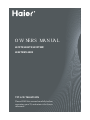 1
1
-
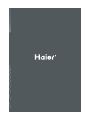 2
2
-
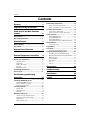 3
3
-
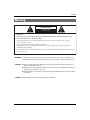 4
4
-
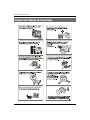 5
5
-
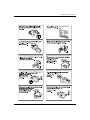 6
6
-
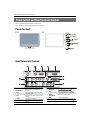 7
7
-
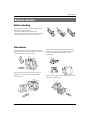 8
8
-
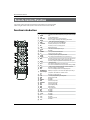 9
9
-
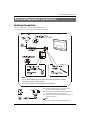 10
10
-
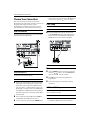 11
11
-
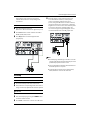 12
12
-
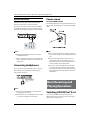 13
13
-
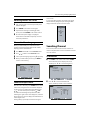 14
14
-
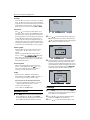 15
15
-
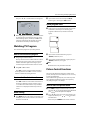 16
16
-
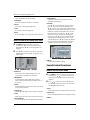 17
17
-
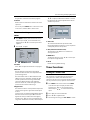 18
18
-
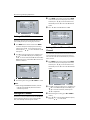 19
19
-
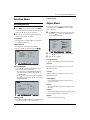 20
20
-
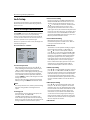 21
21
-
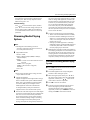 22
22
-
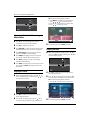 23
23
-
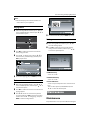 24
24
-
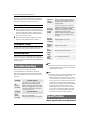 25
25
-
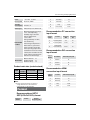 26
26
-
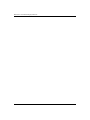 27
27
-
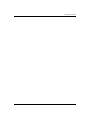 28
28
Haier LE22T3 User manual
- Category
- LCD TVs
- Type
- User manual
Ask a question and I''ll find the answer in the document
Finding information in a document is now easier with AI