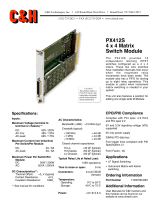Page is loading ...

3030A, 3030C, 3035, 3035C, 3036
(3030 Series)
Wideband RF Digitizer PXI Modules
User Manual
Document no. 46892/836
Issue 4
30 November 2010

PREFACE
2
About this manual
This manual explains how to set up and configure an Aeroflex 3030A, 3030C, 3035, 3035C or
3036 wideband RF digitizer PXI module. Where necessary, it refers you to the appropriate
installation documents that are supplied with the module.
Please note: this manual applies only when the instrument is used with the supplied software.
This manual provides information about how to configure the module as a stand-alone device.
However, one of the advantages of Aeroflex 3000 Series PXI modules is their ability to form
versatile test instruments, when used with other such modules and running 3000 Series
application software.
Getting Started with afDigitizer (supplied on the CD-ROM that accompanies each module
(see Associated documentation)) explains how to set up and configure a 3030 Series RF
digitizer with a 3010 Series RF synthesizer module to form a high performance digitizer
instrument. Using the digitizer soft front panel and/or dll or COM object supplied, the
modules form an instrument that provides the functionality and performance of an integrated,
highly-specified RF digitizer, but with the adaptability to satisfy a diverse range of test or
measurement requirements.
© Aeroflex International Ltd. 2010
No part of this document may be reproduced or transmitted in any form
or by any means, electronic or mechanical, including photocopying,
or recorded by any information storage or retrieval system,
without permission in writing by Aeroflex International Ltd.
(hereafter referred to throughout the document as ‘Aeroflex’).
© Aeroflex Ltd. 2010
No part of this document may be reproduced or transmitted in any form
or by any means, electronic or mechanical, including photocopying,
or recorded by any information storage or retrieval system,
without permission in writing by Aeroflex Ltd.
(hereafter referred to throughout the document as ‘Aeroflex’).

PREFACE
3
Intended audience
Engineers who need to configure and operate wideband RF digitizers to down-convert and
digitize RF signals.
This manual is intended for first-time users, to provide familiarity with basic operation.
Programming is not covered in this document but is documented fully in the help files that
accompany the drivers and associated software on the CD-ROM.
Driver version
To maintain optimum performance, 3000 Series PXI modules should be used either with the
software driver version with which they were supplied, or the latest driver, which you can
download from the Aeroflex website.
Aeroflex endeavours to ensure modules remain backwards compatible with earlier driver
version releases. However, continual improvement means that from software version 6.2.0
onwards there are some exceptions, which are shown in the table below.
Checking the software compatibility of a PXI module
Use this table to check the compatibility of your 3030 Series PXI module with particular
versions of software.
• Modules with a serial number label consisting of black lettering on a white background
(as shown in the ‘Serial number’ column in the table) are compatible with the minimum
driver version shown.
• Modules with a serial number label consisting of black lettering on a yellow background
(as shown in the ‘Serial number’ column in the table) are compatible only with software
driver version 6.2.0 and higher, as shown in the table.

PREFACE
4
Please ensure that you install the correct version of software for your module.
Module type Serial number Minimum driver
version
CD-ROM (46886/028)
issue
Up to 303003/971 5.0.0 9 3030A
From 303003/972 6.2.0 15
Up to 303006/055 6.1.0 14 3030C
From 303006/056 6.2.0 15
Up to 303004/392 5.0.0 9 3035
From 303004/393 6.2.0 15
Up to 303008/473 6.1.0 14 3035C
From 303008/474 6.2.0 15
3036 All modules 6.12.0 23

PREFACE
5
Associated documentation
If you want to… Refer to…
Find information about soft front panels,
drivers, application software, data
sheets, getting started and user manuals
for this and other modules in the
3000 Series.
PXI Modules CD-ROM
Part no. 46886/028
Supplied with the module
Install modules into a rack, interconnect
them, power up and install drivers.
3000 Series PXI Modules Common Installation Guide
Part no. 46882/663
On the CD-ROM and at www.aeroflex.com
Set up a populated chassis ready for
use.
3000 Series PXI Modules Installation Guide for
Chassis
Part no. 46882/667
On the CD-ROM and at www.aeroflex.com
Set up and use the universal PXI
application for system configuration and
operation.
PXI Studio User Guide
Part no: 46892/809
On the CD-ROM and at www.aeroflex.com

PREFACE
6
Set up and use a digitizer application for
3010 Series and 3030 Series modules.
Getting Started with afDigitizer
Part no. 46892/676
On the CD-ROM and at www.aeroflex.com
Download example source code You can download examples of source code (written for
different application development environments) from the
Aeroflex website.

PREFACE
7
Preface
The PXI concept
VXI and GPIB systems meet the specific needs of instrumentation users but are often too
large and expensive for mainstream applications. PC-based instrumentation may cost less but
cannot meet the environmental and operational requirements of many systems.
PXI (PCI Extensions for Instrumentation) is based on CompactPCI, itself based on the PCI
standard. PCI was designed for desktop machines but CompactPCI was designed for
industrial applications, and features a rugged Eurocard format with easy insertion and
removal. PXI adds to the CompactPCI specification by defining system-level specifications
for timing, synchronization, cooling, environmental testing, and software. While PXI extends
CompactPCI, it also maintains complete interoperability so that you can use any CompactPCI-
compliant product in a PXI system and vice versa. PXI also makes use of Windows software,
VXI timing and triggering, and VXIplug&play instrument drivers to provide powerful and
affordable systems.
PXI Express now integrates PCI Express into PXI, providing up to 6 Gbyte/s backplane
bandwidth and up to 2 Gbyte/s slot bandwidth. PXI Express maintains backwards
compatibility with PXI, providing software compatibility and hardware compatibility with
hybrid slots and hybrid systems.
Hybrid slot compatibility
PXI chassis that provide hybrid slots can accept both PXI Express modules and hybrid-
compatible PXI modules. Hybrid-compatible PXI modules have a ‘missing’ section of
connector (see Fig. 1), which allows them to be inserted into both hybrid slots and standard
PXI-1 slots.
Because of the reduced connectivity of Aeroflex hybrid-compatible PXI modules, the PXI
parallel local bus LBL[0]–[12] disappears, to be replaced by the serial connection LBL[6],
which is typically used to provide list addresses to a 3010 Series RF Synthesizer.

PREFACE
8
Fig. 1 Standard PXI-1 connector (L) and hybrid-compatible PXI connector (R)
This table shows which Aeroflex wideband RF digitizer PXI modules fit only in a standard
slot, and which fit in both hybrid-compatible and standard slots:
3030A Standard
3030C Hybrid-compatible and standard
3035 Standard
3035C Hybrid-compatible and standard
3036 Hybrid-compatible and standard
®
is a registered trademark of Aeroflex International Inc. in the US
PXI™ is a registered trademark of the PXI Systems Alliance
Windows™, Windows XP™ and Windows NT™ are trademarks of Microsoft Corporation

9
GENERAL INFORMATION
Introduction
This is the user manual for the 3030A, 3030C, 3035, 3035C and 3036 Wideband RF
Digitizers, which are referred to generically in this document as ‘3030 Series’.
These digitizers operate over the following frequency ranges:
3030A 330 MHz to 3.0 GHz
3030C 250 kHz to 3.0 GHz
3035 330 MHz to 6.0 GHz
3035C 250 kHz to 6.0 GHz
3036 250 kHz to 13.0 GHz
Applications
3030 Series RF Digitizer modules down-convert and digitize RF signals. They convert an
analog RF waveform presented at the RF port into a series of amplitude- and phase-corrected
digital IF or IQ data pairs at the rear-panel PCI and front-panel data interfaces. Software
supplied with the module allows for spectrum analysis of the digitized signals.
3030 Series RF Digitizer modules can be used in RF test and measurement systems used in
development or manufacturing. Applications span all areas of radio communications.
Input range and accuracy
Input level control is provided by electronic switched attenuation, which helps to maximize
the usable dynamic range. Good level accuracy and repeatability make the module ideal for
high-volume manufacturing.

GENERAL INFORMATION
10
Data capture and processing
Sample data can be output via LVDS in real time, useful for streaming applications. Data can
also be captured to internal memory and read out over the PCI bus.
For narrowband signal analysis, the module provides internal digital down-conversion and
decimation. Lowering the sample rate allows longer events to be captured. The module
contains digital resampling filters that allow you to set the sample rate, as well as numerous
preset values associated with common digital communications standards.
Signal routing
A configurable routing matrix provides flexibility in how you interconnect signals on the PXI
backplane, the LVDS and TTL front-panel inputs, and the module’s internal functions.
Predefined routing scenarios can be loaded, or new scenarios created to meet particular
requirements.
Triggering and synchronization
The module synchronizes to an external 10 MHz signal (generally supplied by a 3010 Series
RF synthesizer). Triggering is external, from the PXI backplane or directly from the front-
panel LVDS connector or SMB TTL input, or internal, from the internal timer or level trigger.
List mode
List mode enables very fast settling times for new instrument configurations. In list mode, up
to 128 internal hardware settings are pre-calculated and stored, providing fast switching of
frequency and level whilst maintaining RF output accuracy. List addresses are sourced
externally or from an internal counter driven by the test application controlling the
3030 Series module.
Software
A 3030 Series module is supplied with a VXI PNP driver and soft front panel for use as a
standalone module. It is also supplied with an instrument-level signal generator soft front
panel, a dll, a COM object, and a .net assembly for use with a 3010 Series RF synthesizer.

GENERAL INFORMATION
11
PXI Studio, supplied with the module, configures your PXI modules as logical instruments
using an intuitive and powerful graphical interface. PXI Studio provides comprehensive
signal generator, digitizer and spectrum analyzer applications and optional analysis plugins to
suit specific communications systems.
RF Investigator, also supplied with the module, is an application that provides combined
operation of all Aeroflex 3000 Series modules from a single user interface, especially useful
for acceptance testing.
Refer to Getting Started with afDigitizer (part no. 46892/676) supplied on the PXI Modules
CD-ROM part no. 46886/028. An FFT spectrum analyzer measurement suite is supplied, and
optional signal analysis components are available to measure power, modulation quality and
spectra to recognized communications standards.
Deliverable items
• 3030 Series Wideband RF Digitizer PXI module
• PXI Modules CD-ROM (part no. 46886/028), containing soft front panels, drivers,
application software, data sheets, installation guides, safety instructions, getting started
and user manuals for this and other modules in the 3000 Series
• 3000 Series PXI Modules Safety Instructions: printed item, part no. 46882/882
• SMA connector cable: part no. 43139/738; 2 off for 3030A/3035 and 1 off for 3030C
• SMA connector cable: part no. 43139/739; 1 off for 3035C/3036
• SMA connector saver: part no. 46885/224, 1 off
Cleaning
Before commencing any cleaning, switch off the chassis and disconnect it from the supply.
You can wipe the front panel of the module using a soft cloth moistened in water, taking care
not to wet the connectors. Do not use aerosol or liquid solvent cleaners.

GENERAL INFORMATION
12
Putting into storage
If you put the module into storage, ensure that the following conditions are not exceeded:
Temperature range: −20 to +70°C (−4 to +158°F)
Humidity: 5 to 93%, non-condensing
Specifications
For the latest specifications, see the data sheet included on the CD-ROM (part no. 46886/028)
or go to the Aeroflex website.
All 3030 Series specifications are defined when used in conjunction with the 3010/11 RF
Synthesizer PXI module and driver software supplied with the module.
Warm-up time
Allow at least twenty minutes for a module to warm up and meet its specifications fully after
booting.
Calibration and servicing
The recommended calibration interval is 24 months.
There are no user-serviceable parts in these modules; if any attention is needed, return the
module to your Aeroflex agent.

13
INSTALLATION
WARNING
Initial visual inspection
Refer to the 3000 Series Common Installation Guide part no. 46892/663 on the PXI Modules
CD-ROM, part no. 46886/028.
Handling precautions
Refer to the 3000 Series Common Installation Guide part no. 46892/663 on the PXI Modules
CD-ROM, part no. 46886/028.
Hardware installation
WARNING
Before installing the module into the chassis, check inside the chassis:
(a) that no foreign conductive bodies are present between pins on the backplane connectors
(b) that no pins on the backplane connectors are bent or damaged.

INSTALLATION
14
Installing the module into the PXI chassis
Refer to the 3000 Series Common Installation Guide part no. 46892/663 and Installation
Guide for Chassis part no. 46882/697 on the PXI Modules CD-ROM, part no. 46886/028.
Connector care and maintenance
How to connect and torque an SMA connector
1 First, ensure that the mating halves of the connector are correctly aligned.
2 Next, engage the threads of the nut and tighten it by hand, ensuring that the mating
halves do not move relative to each other.
3 Then use a torque wrench to tighten the connector, in order to ensure consistent
matching and to avoid mechanical stress.
Torque settings for connectors are:
0.56 Nm test torque (development use, semi-permanent installations)
1 Nm final torque (permanent installations)
Never use pliers to tighten connectors.
Overtightening will cause damage!
Do not allow center pins to rotate!
Do not allow the center pins of connectors to rotate when you connect and remove cables.

INSTALLATION
15
Use a connector saver!
Use a connector saver (part no. 46885/224, supplied):
(a) on any connector where the cable is routinely connected and disconnected
(b) when the connector on the cable, or the cable end of the connector saver, has not been
gauged.
Torque to 1 Nm the end of the connector saver that connects to the module, and torque to
0.56 Nm the end that connects to the cable.
Maintenance
SMA
Clean connectors regularly, using a cotton bud dipped in isopropyl alcohol. Wipe within the
connector cavity, then use a dry cotton bud to finish off. Check for any deposits.
Do not use other cleaners, as they can cause damage to the plastic insulators within the
connectors.
Cap unused connectors.
PCI
Protect PCI connector pins by keeping modules in their original packing when not fitted in the
rack.

16
OPERATION
Front-panel connectors
1 IF OUT
77.76 MHz. SMA socket, 50 Ω.
2 10 MHz I/O Two SMA I/O sockets in parallel.
Input
Ext frequency standard input for sampling
clock. 1.0 to 4 V pk-pk into 50 Ω.
Output
Link-through from input.
3 LO IN 1.5 to 3 GHz, nominally 0 dBm. SMA
socket, 50 Ω.
4 RF IN
SMA socket, 50 Ω.
5 DATA 68-way VHDCI connector for LVDS data
I/O, 14-bit IQ digital data output.
See Data connector for details.
6 T
RIG
TTL +ve or -ve edge. SMB socket, 50 Ω.
7 IF IN
77.76 MHz input. SMA socket, 50 Ω.
2
7
6
5
1
3
4
C5950
3030A
IF IN
DATA
10 MHz
I/O
LO IN
RF IN
IF OUT
I/P PWR
16dBm MAX
TRIG
Fig. 2 3030A, 3035 front panel
Maximum safe power at RF input
3030A: +22 dBm (8 dB minimum input attenuation)
3035: +30 dBm (10 dB minimum input attenuation, 10 dB IF
attenuation)
Maximum safe power at IF input
3030A, 3035: +10 dBm (0 dB IF attenuation)

OPERATION
17
1 RF IN
SMA socket, 50 Ω.
2 10 MHz I/O Two SMA I/O sockets in parallel.
Input
Ext frequency standard input for sampling
clock. 1.0 to 4 V pk-pk into 50 Ω.
Output
Link-through from input.
3 LO IN 1.5 to 3 GHz, nominally 0 dBm. SMA
socket, 50 Ω.
4 DATA 68-way VHDCI connector for LVDS data
I/O, 14-bit IQ digital data output.
See Data connector for details.
5 T
RIG
TTL +ve or −ve edge. SMB socket, 50 Ω.
2
5
4
1
3
C6203
3030C
DATA
10 MHz
I/O
LO IN
RF IN
I/P PWR
30dBm MAX
TRIG
Fig. 3 3030C front panel
Maximum safe power at RF input
+30 dBm (10 dB minimum input attenuation)

OPERATION
18
1 RF IN
SMA socket, 50 Ω.
2 10 MHz I/O Two SMA I/O sockets in parallel.
Input
Ext frequency standard input for sampling
clock. 1.0 to 4 V pk-pk into 50 Ω.
Output
Link-through from input.
3 LO IN 1.5 to 3 GHz, nominally 0 dBm. SMA
socket, 50 Ω.
4 DATA 68-way VHDCI connector for LVDS data
I/O, 14-bit IQ digital data output.
See Data connector for details.
5 T
RIG
TTL +ve or −ve edge. SMB socket, 50 Ω.
C6381
DATA
10 MHz
I/O
LO IN
RF IN
I/P PWR
MAX
30dBm
TRIG
1
2
3
4
5
Fig. 4 3035, 3036 front panel
Maximum safe power at RF input
+30 dBm (10 dB minimum input attenuation)

OPERATION
19
Soft front panel (af3030_sfp)
The soft front panel provides a graphical interface for operating the module. It is intended for
testing and diagnosing, for demonstration and training, and for basic operation of the module.
It represents most of the functions available in the instrument driver. It is not, however, a
comprehensive application suitable for measurements; for this, use the afDigitizer dll, the
afcomDigitizer COM object, the .net assembly (afDigitizerDotNet.dll) or PXI Studio.
Installation
The soft front panel is installed during the driver installation process (refer to the 3000 Series
PXI Modules Common Installation Guide, part no. 46882/663, on the PXI Modules
CD-ROM).
Access the soft front panel from the Windows Start menu under
Programs\Aeroflex\PXI Module Front Panels\AF3030 Soft Front Panel. Or open the
af3030_sfp.exe file, which if you did not change the default location, is located with the VISA
software. The soft front panel, similar to that in Fig. 5, is displayed.
Detailed help information
Soft front panel controls are all available as driver export functions unless noted otherwise,
and are documented in the help files. This user manual provides an overview of the facilities
that the module provides and summarizes its operation; however, refer to the help files for
detailed descriptions of functions, together with their parameter lists and return values.

OPERATION
20
IF/IQ data format
Menu bar
Boot
RF tuning
Input conditioning
Acquisition &
triggering
C6354
Fig. 5 3035 soft front panel (other 3030 Series are similar)
/