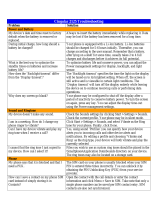Page is loading ...

USER MANUAL
Graphite
O2/Graphite

ASUS contact information
ASUSTeK COMPUTER INC. (Asia-Pacic)
Address 15 Li-Te Road, Peitou, Taipei, Taiwan 112
Web site www.asus.com.tw
Technical Support
Telephone +886-2-2894-3447+886-2-2894-3447
Support Fax +886-2-2890-7698
Software download support.asus.com*
ASUS COMPUTER INTERNATIONAL (America)
Address 44370 Nobel Drive, Fremont, CA 94538, USA
Fax +1-510-608-4555
Web site usa.asus.com
Technical Support
Telephone +1-502-995-0883
Support fax +1-502-933-8713
Software download support.asus.com*
* AvailableonthissiteisanonlineTechnicalInquiryFormthatyoucanllouttocontacttechnicalsupport.

02 Xda Graphite
User Manual

E2695
First edition
August 2006
Copyright © 2006 ASUSTeK COMPUTER INC. All Rights Reserved.
No part of this manual, including the products and software described in it, may be reproduced, transmitted,
transcribed, stored in a retrieval system, or translated into any language in any form or by any means, except
documentation kept by the purchaser for backup purposes, without the express written permission of ASUSTeK
COMPUTER INC. (“ASUS”).
Productwarrantyorservicewillnotbeextendedif:(1)theproductisrepaired,modiedoraltered,unlesssuch
repair,modicationofalterationisauthorizedinwritingbyASUS;or(2)theserialnumberoftheproductisdefaced
or missing.
ASUS PROVIDES THIS MANUAL “AS IS” WITHOUT WARRANTY OF ANY KIND, EITHER EXPRESS OR IMPLIED,
INCLUDING BUT NOT LIMITED TO THE IMPLIED WARRANTIES OR CONDITIONS OF MERCHANTABILITY
OR FITNESS FOR A PARTICULAR PURPOSE. IN NO EVENT SHALL ASUS, ITS DIRECTORS, OFFICERS,
EMPLOYEES OR AGENTS BE LIABLE FOR ANY INDIRECT, SPECIAL, INCIDENTAL, OR CONSEQUENTIAL
DAMAGES (INCLUDING DAMAGES FOR LOSS OF PROFITS, LOSS OF BUSINESS, LOSS OF USE OR DATA,
INTERRUPTION OF BUSINESS AND THE LIKE), EVEN IF ASUS HAS BEEN ADVISED OF THE POSSIBILITY
OF SUCH DAMAGES ARISING FROM ANY DEFECT OR ERROR IN THIS MANUAL OR PRODUCT.
SPECIFICATIONS AND INFORMATION CONTAINED IN THIS MANUAL ARE FURNISHED FOR INFORMATIONAL
USE ONLY, AND ARE SUBJECT TO CHANGE AT ANY TIME WITHOUT NOTICE, AND SHOULD NOT BE
CONSTRUED AS A COMMITMENT BY ASUS. ASUS ASSUMES NO RESPONSIBILITY OR LIABILITY FOR ANY
ERRORS OR INACCURACIES THAT MAY APPEAR IN THIS MANUAL, INCLUDING THE PRODUCTS AND
SOFTWARE DESCRIBED IN IT.
Microsoft, Activesync, Outlook, Pocket Outlook, Windows, and the Windows logo are either registered trademarks or
trademarks of Microsoft Corporation in the United States and/or in other countries. Microsoft products are licensed
to OEMs by Microsoft Licensing, Inc., a wholly owned subsidiary of Microsoft Corporation.

Table of Contents
Chapter 1 Getting Started ........................................................................................... 1
1-1 Introducing the O2 Xda Graphite .................................................................................1
1-2 Getting to know your Smartphone ................................................................................2
1-3 Installing the SIM card and battery ...............................................................................5
1-4 Installing and removing a micro SD card ......................................................................6
1-5 Charging your Smartphone ..........................................................................................7
1-6 Turning your Smartphone ON/OFF ..............................................................................8
Chapter 2 Learning to Use Your Smartphone ........................................................... 9
2-1 Home screen ..............................................................................................................11
2-2 Start menu ..................................................................................................................13
2-3 Quick List ....................................................................................................................14
Chapter 3 Using Call Features ................................................................................. 15
3-1 Making a voice call .....................................................................................................15
3-2 Retrieving voice mail messages .................................................................................19
3-3 Responding to a voice call .........................................................................................19
3-4 Options during a call ...................................................................................................20

Chapter 4 Synchronizing with ActiveSync .............................................................. 23
4-1 Microsoft ActiveSync ..................................................................................................23
4-2 Installing ActiveSync on your PC ................................................................................24
4-3 Connecting your phone to a PC .................................................................................25
4-4 Creating a partnership ................................................................................................25
4-5 SynchronizingwithaPC ............................................................................................26
4-6 SynchronizingwithanExchangeServer ....................................................................28
4-7 Creatingasynchronizationschedule .........................................................................39
4-8 Remotesynchronization .............................................................................................31
Chapter 5 Managing Your Smartphone ................................................................... 33
5-1 PersonalizingyourSmartphone .................................................................................33
5-2 Improving performance ..............................................................................................37
5-3 Turning on/off wireless mode .....................................................................................39
5-4 Keeping your Smartphone secure ..............................................................................39
5-4 Setting network options ..............................................................................................43
5-5 Emergency restarting of your phone ..........................................................................43
5-6 Resetting your phone .................................................................................................43
5-7 Adding and removing programs .................................................................................44
5-8 Managingandbackinguples ...................................................................................45
Chapter 6 Getting Connected ................................................................................... 49
6-1 Connecting to the Internet ..........................................................................................49
6-2 Using your phone as an external modem ...................................................................52
6-3 Using Internet Explorer Mobile ...................................................................................54
6-4 Using Bluetooth® .......................................................................................................56

Chapter 7 Messaging ................................................................................................ 61
7-1 Entering text and numbers .........................................................................................61
7-2 Setting up accounts ....................................................................................................65
7-3 Managing accounts ....................................................................................................66
7-4 Text and e-mail messages ..........................................................................................67
7-5 MMS messaging .........................................................................................................70
7-6 Using Pocket MSN .....................................................................................................73
Chapter 8 Organizing Your Life ................................................................................ 77
8-1 Using Contacts ...........................................................................................................77
8-2 Using Calendar ...........................................................................................................81
8-3 Using Tasks ................................................................................................................83
8-4 Using Voice Notes ......................................................................................................84
Chapter 9 Multimedia ................................................................................................ 85
9-1 Working with pictures and videos ...............................................................................85
9-2 Listening to music and watching videos .....................................................................87
9-3 Using Java (MIDIet Manager) ....................................................................................91
Appendix Notices ...................................................................................................... 93

ASUS 02 XDA Graphite specications
Processor + Modem
IntelPXA270416MHz+IntelHermon
Operating system
Microsoft
®
Windows Mobile™ 5.0 (Smartphone)
Network system
UMTS (3GPP Band I), Tri-Band GSM (900/1800/1900), GPRS class 10
Memory
128MB Flash ROM
64MB SDRAM
LCD Screen
2.2”screensize,QVGAscreenresolution,65Kscreencolor,TFTscreen
technology
Expansion slot
One slot for a micro SD card
Wireless transmission
Bluetooth
®
v2.0 / USB v1.1 (Client + Host)
Audio
2.5 mm stereo earphone / microphone jacks, built-in speakerphone
Dimensions
109.5 mm x 46 mm x 18 mm
Weight
100 grams (with battery)
Battery
1100mAh rechargeable Lithium-Ion
Battery life
Standby time: Up to 275 hours (GSM) / 300 hours (WCDMA)
Talk time: 5 hours (GSM) / 2.5 hours (WCDMA)
Audio/Video
Music formats accepted: MP3. WMA, WAV, AMR-NB, and A/V Streaming
supported
Internet browsing
HTTP and WAP2.0
Messsaging
SMS, MMS 1.2 and E-mail
JAVA
J2ME (CLDC 1.1 + MIDP2.0)
Ringtones
40 channels polyphonic ringer & MP3
* The actual performance is dependent on multiple factors, including network and usage environment.

Package contents
Your package includes several accessories for the Smartphone. After unpacking, check the items
against the list below and make sure that they are in good condition. If any item is missing or
damaged, contact your dealer or retailer immediately.
Standard items
• ASUS O2 Xda Graphite Smartphone
• USB sync cable
• AC adapter with DC_IN via mini-USB plug
• Software CD
• Standard battery
• Stereo headset with micrphone
• Manual / Quick Start Guide
• Carrying case (can be added at an extra cost)
IMPORTANT To avoid damaging your Smartphone and accessories, it is recommendable
to operate this unit within a temperature range of 0 ~ 40
o
C (68 ~ 86
o
F) and
50% humidity. Anything that goes beyond or below this temperature range
may damage the unit and/or shorten the battery life.

1
Chapter 1 Getting Started
1-1 Introducing the ASUS 02 Xda Graphite Smartphone
The ASUS
®
02 Xda Graphite Smartphone is a tri-band mobile phone with practical features such as
messagingcapabilities,organizer,GPRSfunctionality,andamicroSDcardslot.
In addition to 128 MB phone memory, the micro SD card extends storage space, which allows you to
savephotos,messages,texts,graphics,andaudioles.

Chapter 1
2
1-2 Getting to know your Smartphone
Front features
1
2
3
4
5
6
7
8
9
10
FEATURE
1. Earpiece
2. Power On/Off button / LED indicator
Allows you to turn your 02 Xda ON/OFF. It also indicates
the status of your battery, signal/network, Bluetooth, etc.
See the LED indicator table for more information.
3. LCD Screen
Displays the menu, current time, battery power , signal
strength,andcurrentprole.
4. Left and Right Soft keys
The Left and Right Soft keys perform the command
indicated above the button. The Left Soft key unlocks
the keypad, just press this button and the Asterisk (*)
key .
5. Home key
Takes you to the Home screen.
6. Back key
Takes you back to the previous screen.
7. Call key
Answers a call or dial a number. Press twice to redial last
number.
8. End key
Ends a call. Press and hold to lock the keypad.
LED INDICATOR STATUS
Steady amber Battery is charging.
Steady green Battery is fully charged.
Flashing green Signal/network detected.
Flashing blue Bluetooth is set to “On” or
“Discoverable.”
Flashing amber Eventalarm/notication

Chapter 1
3
FEATURE
9. 5-way joystick
Push left, right, up, and down to scroll through the menu
les,programicons,andfolders.
Press to launch a chosen program, list the contents of a
folder,oropenale.
10. Keypad
Alphanumeric keys enter numbers and texts.
Asterisk (*) key enables you to switch between
cases (upper/lower cases) and caps lock within a text
messagingmode.Inatexteld,pressandholdtodisplay
an entire list of input mode to make a selection.
Inatexteld,pressthiskeytoenterzero(0).Press
and hold to enter a plus sign (+) for making international
calls.
Inatexteld,presstoenteraspace.Pressand
hold to access the symbols menu.
2
.
0
M
e
g
a
P
i
x
e
l
s
Back features
11
12
13
FEATURE
11. Speakerphone
Enables you to listen to music or to talk over the phone
handsfree.
12. Camera lens
13. Back cover

Chapter 1
4
FEATURE
14. Internet button
Launches the Internet Explorer.
15. Volume button
Adjusts the volume of your phone.
16. Mini-USB sync/power connector
SynchronizesdatainyourphonewithyourPCorcharges
your battery.
17. Microphone
18. Earphone jack
Insert a headphone to listen to music or to use your phone
handsfree.
Side features
14
15
Bottom features
17
18
16

Chapter 1
5
1-3 Installing the SIM card and battery
The phone operator provides you with a Subscriber Identity Module (SIM) card that stores your
mobile phone number, phone book entries, SMS/MMS messages, etc. Install the SIM card before
you install the battery.
NOTE
The SIM card usually comes embedded on a plastic card. Read the SIM card documentation before
removing the SIM card. Remove any rough edges on the SIM card before you install it into the phone.
To install the SIM card
1. Press down the back cover release latch (A) and slide it open in the direction of the arrow as
shown.
2. Lift and remove the battery.
3. Insert the SIM card into the card slot with the contacts area facing down.Insert the SIM card into the card slot with the contacts area facing down.
2
.
0
M
e
g
a
P
i
x
e
l
s
1
A
2
2
.
0
M
e
g
a
P
i
x
e
l
s
3
2
.
0
M
e
g
a
P
i
x
e
l
s

Chapter 1
6
2
.
0
M
e
g
a
P
i
x
e
l
s
To insert the battery
1. Align the exposed metal contacts on the
edge of the battery with the contacts on the
phone.
2. Slide the back cover into your phone.Slide the back cover into your phone.lide the back cover into your phone.
1
2
1-4 Installing and removing a micro SD card
To install / remove a micro SD card
1. Remove the back cover and the battery.
2. The micro SD car slot is located above the SIM card slot. Slide the
metallicpartoftheslottotheleft,andipitopen.
2. To install a micro SD card: With the label side (usually the side with
thecardmanufacturer’sname)faceup,andthebarcode/serialnumber
side face down, slide the card gently into the micro SD card slot.
To uninstall a micro SD card: Slide the micro SD card out.
3. Flip the metallic part of the cover back into its position, and slide
it to the right to secure it.
4. Put back the battery and the back cover.
Label side
CAUTION A micro SD card ts only in one orientation. DAmicroSDcardtsonlyinoneorientation.D
NOT force the card into the slot!
2
.
0
M
e
g
a
P
i
x
e
l
s
2
.
0
M
e
g
a
P
i
x
e
l
s
2
.
0
M
e
g
a
P
i
x
e
l
s

Chapter 1
7
1-5 Charging the battery
Fullychargethebatterybeforeusingthephoneforthersttime.Thismaytakeabout eight (8) hours.
You can charge the battery whether the phone is on or off.
A battery icon on the main and external displays indicates the battery power level. Refer to “Status
indicator icons” in 2-2 Home screen for battery icon indications.
To charge the battery
1. Connect the AC adapter to a power source.
2. Connect the power cable plug to the mini USB sync
and power connector.
NOTE The power LED lights up amber to
indicate that the battery is charging
and lights up green when the
battery is fully-charged.
1
2

Chapter 1
8
1-6 Turning your Smartphone ON/OFF
To turn ON your phone
1. Press and hold the Power button for about three seconds
until the display turns on.
2. IfyouareaskedforaPersonalIdenticationNumber(PIN)code,
key in the code using the keypad, then press . The main display
shows the idle screen.
3. Enter your PIN code (if necessary) and press Done.
Wait for your operator and Microsoft screens to load.
To turn OFF the phone
Do one of the following:
• Press and hold the Power button for about three seconds
until the Microsoft Mobile power off screen shows and wait for the
display to turn off.
• Press and quickly release the Power button and select
Power off from the Quick List screen.
1
2
3

9
Chapter 2 Learning to Use Your Smartphone
2-1 Home screen
The Home screen automatically displays when you turn on your Smartphone or leave it idle.
ThetopoftheHomescreendisplaysthevemostrecently-usedprograms.Thecenterofthe
displayshowstheserviceprovider,thetime,yournextappointment,yourcurrentprole,andthe
number of new text messages. Scrolling to any of these items and pressing the joystick opens
the associated program.
NOTE Pressing at any time takes you back to the Home screen.
TocustomizetheHomescreen(layout,colorscheme,backgroundimage),
press Start > Settings > Home Screen.

Chapter 2
10
Time/Date
Your next appointment
Select and press the joystick to open
Calendar
Your service provider
Select and press the joystick
to open Wireless Manager
Number of unread text messages
Select and press the joystick
to open Messages
Currentringtoneorvolumeprole
Select and press the joystick to
changetheprole
Most recently-used programs
Status indicators
Left soft key command
Press the Left soft key
to launch the Start menu,
which displays all the installed
programs
Right soft key command
Press the Right soft key to open
Contacts, Messages, or Call History.
Network signal strength
Power status

Chapter 2
11
Status indicator icons
Status indicators appear at the top of the screen and on the Home screen. The following table lists
common status indicators and their meanings.
New e-mail or text message
(SMS)
Battery charging
t
9
T9 text input mode,
lowercase
New voice mail Bluetooth
T
9
T9 text input mode, smart
case
New instant message Signal strength
T
9
T9 text input mode, caps
lock
XXXVoice call No signal
1
2
3
Numeric input mode
Voice call in progress Roaming
1XRTT connection
available
Data call in progress Sync connection off No voice mail
Calls are forwarded XXXRadio off Pending alarm
Call on hold Ringer off GPRS available
Missed call
abc
Multipress input mode,
lowercase
GPRS in use
Battery level
Abc
Multipress input mode, smart
case
Missing SIM card
Low battery
AB
C
Multipress input mode, caps
lock
Faulty SIM
NOTE Actual status indicator icons may vary from the ones represented in this guide.
/