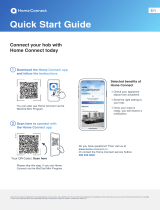2
Congratulations on choosing the appliance of the future. It will simplify your
everyday life and make it more enjoyable.
Washing machines and tumble dryers
– In the future, your housework will follow your own timetable: Start washing
programmes from anywhere and you will be informed when they are
nished.
– Use the Easy Start Assistant to select the ideal washing and drying
programme for your laundry load: This is simple and intuitive, using the most
important information, such as colour, material or degree of soiling.
– Choosetheecientsolution:WithHomeConnect,youaregivenusagetips
and all of the relevant information on water and energy consumption when
you select the washing programme.
The future begins now in your home!
Wearepleasedthatyouhavechosen
HomeConnect*
*TheavailabilityoftheHomeConnectfunctiondependsontheavailabilityofHomeConnectservicesinyourcountry.
HomeConnectservicesarenotavailableineverycountry.Youcanndmoreinformationonthisatwww.home-connect.cn.
CN_PLC_Wascher_Trockner_SE_en-GB_11759_STAR_V002.indd 2 01.12.16 17:08