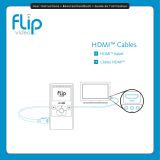Page is loading ...

Basic User Guide
CAMCORDER
GZ-RY980HE
Dear Customers
Thank you for purchasing this JVC product.
Before use, please read the Safety Precautions and Cautions on
p. 2 and p. 15 to
ensure safe use of this product.
B5A-2330-00
EN
.
Detailed User Guide
For more details on operating this
product, please refer to the “Detailed
User Guide” at the following website.
o
http://manual3.jvckenwood.com/index.html/
.
Mobile User Guide
When you are outside, refer to
the “Mobile User Guide”.
Mobile User Guide can be
viewed with standard browser
for Android tablet and iPhone.
o
http://manual3.jvckenwood.com/mobile/eu/

Safety Precautions
IMPORTANT (for owners in the U.K.)
Connection to the mains supply in the
United Kingdom.
DO NOT cut off the mains plug from
this equipment.
If the plug fitted is not suitable for the
power points in your home or the cable is
too short to reach a power point, then
obtain an appropriate safety approved
extension lead or consult your dealer.
BE SURE to replace the fuse only with an
identical approved type, as originally
fitted, and to replace the fuse cover.
If nonetheless the mains plug is cut off be
sure to remove the fuse and dispose of the
plug immediately, to avoid possible shock
hazard by inadvertent connection to the
mains supply.
If this product is not supplied fitted with a
mains plug then follow the instructions
given below:
DO NOT make any connection to the
Larger Terminal coded E or Green.
The wires in the mains lead are coloured
in accordance with the following code:
.
Blue to N
(Neutral) or Blac
k
Brown to L (Live)
or Red
If these colours do not correspond with the
terminal identifications of your plug,
connect as follows:
Blue wire to terminal coded N (Neutral) or
coloured black.
Brown wire to terminal coded L (Live) or
coloured Red.
If in doubt — consult a competent
electrician.
CAUTIONS:
0
To prevent shock, do not open the
cabinet. No user serviceable parts
inside. Refer servicing to qualified
personnel.
0
When you are not using the AC adapter
for a long period of time, it is
recommended that you disconnect the
power cord from AC outlet.
CAUTION:
A built-in lithium-ion battery is inside the
unit. When discarding the unit,
environmental problems must be
considered and the local rules or laws
governing the disposal of these batteries
must be followed strictly.
NOTES:
0
The rating plate and safety caution are on
the bottom and/or the back of the main unit.
0
The serial number plate is on the bottom
and/or the back of the main unit.
0
The rating information and safety caution
of the AC adapter are on its upper and/
or lower sides.
WARNING:
The camcorder with battery installed
should not be exposed to excessive heat
such as direct sunlight, fire or the Iike.
CAUTION:
The mains plug shall remain readily
operable.
0
Remove the mains plug immediately if
the camcorder functions abnormally.
CAUTIONS:
0
Be sure to use the supplied AC adapter
and power cord.
0
Do not use the supplied AC adapter and
power cord with other devices.
CAUTION:
To avoid electric shock or damage to the
unit, first firmly insert the small end of the
power cord into the AC Adapter until it is
no longer wobbly, and then plug the larger
end of the power cord into an AC outlet.
.
2 EN

Do not point the lens directly into the sun.
This can cause eye injuries, as well as
lead to the malfunctioning of internal
circuitry. There is also a risk of fire or
electric shock.
CAUTION!
The following notes concern possible
physical damage to this unit and to the
user.
Carrying or holding this unit by the LCD
monitor can result in dropping the unit, or
in a malfunction.
Do not use a tripod on unsteady or unlevel
surfaces. It could tip over, causing serious
damage to the unit.
CAUTION!
Connecting cables ( HDMI, etc.) to this
unit and leaving it on top of the TV is not
recommended, as tripping on the cables
will cause this unit to fall, resulting in
damage.
.
Information on Disposal of Old
Electrical and Electronic Equipment
and Batteries (applicable for
countries that have adopted separate
waste collection systems)
Products and batteries with the symbol
(crossed-out wheeled bin) cannot be
disposed as household waste.
Old electrical and electronic equipment
and batteries should be recycled at a
facility capable of handling these items
and their waste byproducts.
Contact your local authority for details in
locating a recycle facility nearest to you.
Proper recycling and waste disposal will
help conserve resources whilst
preventing detrimental effects on our
health and the environment.
Notice: The sign “Pb” below the symbol
for batteries indicates that this battery
contains lead.
SOME DO’S AND DON’TS ON THE SAFE
USE OF EQUIPMENT
This equipment has been designed and
manufactured to meet international safety
standards but, like any electrical equipment,
care must be taken if you are to obtain the
best results and safety is to be assured.
DO read the operating instructions before
you attempt to use the equipment.
DO ensure that all electrical connections
(including the mains plug, extension leads and
interconnections between pieces of
equipment) are properly made and in
accordance with the manufacturer’s
instructions. Switch off and withdraw the mains
plug when making or changing connections.
DO consult your dealer if you are ever in
doubt about the installation, operation or
safety of your equipment.
DO be careful with glass panels or doors on
equipment.
DON’T continue to operate the equipment if
you are in any doubt about it working
normally, or if it is damaged in any way —
switch off, withdraw the mains plug and
consult your dealer.
DON’T remove any fixed cover as this may
expose dangerous voltages.
DON’T leave equipment switched on when
it is unattended unless it is specifically stated
that it is designed for unattended operation
or has a standby mode. Switch off using the
switch on the equipment and make sure that
your family knows how to do this.
Special arrangements may need to be made
for infirm or handicapped people.
DON’T use equipment such as personal
stereos or radios so that you are distracted
from the requirements of road safety. It is
illegal to watch television whilst driving.
DON’T listen to headphones at high volume,
as such use can permanently damage your
hearing.
DON’T obstruct the ventilation of the
equipment, for example with curtains or soft
furnishings. Overheating will cause damage
and shorten the life of the equipment.
DON’T use makeshift stands and NEVER fix
legs with wood screws — to ensure complete
safety always fit the manufacturer’s
approved stand or legs with the fixings
provided according to the instructions.
EN 3

ABOVE ALL
0
NEVER let anyone especially children
push anything into holes, slots or any other
opening in the case — this could result in
a fatal electrical shock;
0
NEVER guess or take chances with
electrical equipment of any kind — it is
better to be safe than sorry!
This product is licensed under the AVC
Patent Portfolio License for the personal
use of a consumer or other uses in which
it does not receive remuneration to (i)
encode video in compliance with the AVC
standard (“AVC Video”) and/or (ii) decode
AVC Video that was encoded by a
consumer engaged in a personal activity
and/or was obtained from a video provider
licensed to provide AVC Video. No
license is granted or shall be implied for
any other use.
Additional information may be obtained
from MPEG LA, LLC.
See http://www.mpegla.com
Make a backup of important recorded
data
JVC will not be responsible for any lost
data. It is recommended to copy your
important recorded data to other SD
card(s) or PC once every 3 months.
M/D on the unit denotes the month and
year of production.
.
This unit is equipped with Water
proof, Dust proof, Drop proof and
Freeze proof.
Water proof: Equivalent to IEC
Standard publication 529 IPX8
and IPX6 (1 hour at depths up to
5 m)
Dust proof: Equivalent to IEC
Standard publication 529 IP5X
Drop proof: This camera clears
company testing compliant with
"MIL-STD-810F Method; 516.5
Shock: dropping onto plywood 3
cm thick from a height of 1.5 m"
Freeze proof: Allowable
operating temperatures: −10 °C
to +40 °C
Note: Temperatures between
−10 °C and 0 °C temporarily
lower battery performance,
reducing the time available for
recording.
Precautions for waterproof function
0
Malfunction due to misuse by the
customer is not covered by warranty.
0
Before use in water, be sure to read and
understand the “Detailed User Guide”.
0
Close the terminal cover firmly until it
clicks and confirm that the red sign
completely goes off.
0
Make sure that there is no damage to and
no foreign material adhered to the
packing inside the cover.
0
Use the camcorder in marine water and
fresh water not deeper than 5 m or for not
more than 1 hour.
0
The waterproof cannot be guaranteed if
the camcorder is subject to impact such
as dropping.
0
Do not jump or dive into water holding the
camcorder.
0
Do not use the camcorder in strong water
flows such as in rapids or under
waterfalls. The strong water pressure
may impair the waterproof performance.
0
Do not soak the camcorder in hot springs
or water of 40 °C or higher.
4 EN

Fogging inside the Lens
Models with waterproof function are airtight.
When the temperature rises during
recording, condensation can occur inside
the lens due to the internal humidity.
During recording
To prevent the temperature of this unit from
rising, we recommend that you use the unit
in the following ways.
A
Avoid frequent exposure to direct
sunlight.
Record under the shade or use an
umbrella. Best if you could keep a wet
towel cover the unit.
B
The use of a tripod is recommended.
Long hours of recording while holding the
unit in your hands will cause the
temperature of the unit to rise.
C
It is better to leave the terminal cover open
while recording.
However, the waterproof, dust-proof and
shockproof features do not function in this
condition. Do take note of the environment
when using the camera. (Do not use a wet
towel.)
D
Make sure to turn off the power when you
are not recording.
The power turns off when the LCD monitor
is closed.
(When [Quick Restart] is [On], power
continues to be consumed for about 5
minutes after closing the LCD monitor
screen.)
During charging
It is recommended to charge the unit in a low
humidity environment.
The moist air inside the unit can cause
condensation.
We recommend that you charge the unit in a
room where humidifier is not in use, and in
an air-conditioned room during summer.
When fogging occurs inside the lens
Open the terminal cover to reduce the
temperature, close the LCD monitor and
leave the camera as it is for a while.
.
Open the terminal cover.
Protecting the Lens
There is a protective glass in front of the lens
to protect the lens.
0
If the protective glass is dirty, wipe clean
using a commercially available cleaning
cloth.
.
Lens protective glass
EN 5

Contents
Safety Precautions ................................. 2
Verifying the Accessories ...................... 6
Grip Belt Adjustment .............................. 6
Names of Parts and Functions ............... 7
Performing Initial Settings ...................... 8
Open the terminal cover (SD card cover)
...... 9
Getting Started
Charging the Battery ............................ 10
Inserting an SD Card ........................... 11
Recording
Video Recording .................................. 12
Playback
Playing Back/Deleting Files on this Unit
..... 14
Further Information
Troubleshooting/Cautions ....................
15
Recordable Time/Specifications .......... 18
Verifying the Accessories
AC Adapter
UNI318-0530
Power Cord
HDMI Mini
Cable
Lens Cap
Basic User
Guide
(this manual)
.
.
.
.
.
0
Application software can be downloaded from the Cyberlink website.
0
Attach
the lens cap when carrying the camera around and when the camera is not
in use.
Grip Belt Adjustment
.
Open the belt
Adjust the length of the belt
Fasten the belt
CAUTION
0
Be sure to fasten the grip belt properly.
If the belt is loose, this unit may drop and result in injuries or damages.
6 EN

Names of Parts and Functions
.
g
3
2
1
45
76 8
a
c
e
d
b
9
f
0
h
i
(Bottom)
A
Lens Protective Glass
If the protective glass is dirty, wipe
using
a commercially available cloth.
B
Stereo Microphone
C
LCD Monitor
D
CHARGE (Charging) Lamp (p. 10)
E
POWER/ACCESS (Power/Access)
Lamp
F
Zoom/Volume Lever (p. 12, 14)
G
Terminal Cover (SD Card Cover)
H
START/STOP (Video Recording)
Button (p. 12)
I
Speaker
J
Grip Belt
K
Reset Button
L
USB Connector (A type)
M
Microphone Terminal
N
HDMI Mini Connector
O
SD Card Slot A
P
SD Card Slot B
Q
DC
/ USB Device Connector (C type)
R
Cover Lock
S
Tripod Mounting Hole
EN 7

Performing Initial Settings
When turning on this unit for the very first time, perform the initial settings by selecting
the display language and setting the built-in clock. All other operations cannot be
performed until the initial settings are complete.
1
Open the LCD monitor.
0
This unit turns on and the language
selection screen appears.
2
Set the language to be used
.
Language
Français
Deutsch
Español
Italiano
Nederiands
English
0
Tap the 32 buttons to select the
language you want to use, then tap
the [SET] button.
3
Set the time zone, date and
time
.
UTC ----
Initial Setting
0
Move the cursor using the 0 1
buttons to select the items to set.
0
Change the numerical value using
the 32 buttons.
0
After
the setting is complete, tap the
[SET] button to set the clock
according to the time signal.
Resetting the Clock
Set the clock from [Date/Time] in
the [System] menu. To reset the
time zone, select [System]Æ[Time
Zone].
A
Open the LCD monitor.
0
The unit turns on.
B
Tap [MENU].
C
Select [System] and tap the
[SET] button.
D
Select [Date/Time] and tap the
[SET] button.
0
The setting method after this is
the same as step 3 as described
earlier.
NOTE
0
The clock is reset about one
month after the battery is
depleted. Therefore, the time
zone and date/time setting
screens will appear the next time
the
unit is turned on. Set the clock
again after charging the battery.
8 EN

Open the terminal cover (SD card cover)
A
Slide the cover lock downward.
0
The cover automatically slides
to the left.
B
Lift the cover slowly.
o
To close
A
Flip
down the cover slowly
while making sure the
gray waterproof seal fits
into the opening at the
terminals.
B
Press the entire cover
against the camcorder
with equal force and firmly
attach the cover
completely.
C
Slide the cover until it
clicks into place.
(The cover is not properly
closed if the red mark at the
terminal cover lock is visible.)
Not properly closed if the red
mark is visible.
CAUTION
0
Do not apply excessive force when opening or closing the terminal cover.
0
Do
not open or close the terminal cover with wet or dirt/sand-covered hands.
0
Do not allow any dirt, lint, hair, sand, and other foreign substances to
accumulate between the waterproof seal and the case.
0
Never damage or scratch the waterproof seal and terminal cover. Doing so
can result in leaks. If the seal is damaged, contact your nearest JVC Service
Center for a replacement. (Charges apply.)
0
Read the “Detailed User Guide” carefully before using the camcorder under
water or in places exposed to water droplet.
(Rear of Camera)
EN 9

Charging the Battery
A battery is built into the camcorder.
.
CHARGE POWER/ACCE
S
To AC O u t l e t
(100 V to 240 V)
To DC/USB Device
Jack (Type-C)
AC Adapter(Provided)
Blinks: See below
Goes out: Charging
completed
Lights up: Charging in
progress
Charging Lamp
Power Cord (Provided)
CAUTION
0
The built-in battery is not charged at the time of purchase.
0
At the time of purchase or in case of the battery is not used for a long period
of time, the charging time will be longer than usual.
0
Charging time: Approx. 5 h (when charging at 25°C)
0
The battery cannot be charged outside the room temperature range of 10°C
to 35°C. The CHARGE lamp will blink slowly when the battery is not being
charged. If the temperature increases or decreases during charging, the
CHARGE lamp will blink slowly and charging will stop. In this case, wait until
the
room temperature is within the above stated range before charging again.
0
By using the supplied AC adapter, you can also charge the battery during
recording and video playback. (However, the charging time will be longer than
usual or the battery may not be charged.) If the internal temperature rises when
using the unit, stop the charging temporarily. (The CHARGE lamp will blink
slowly.)
0
If malfunctions (such as overvoltage) occur, charging will stop. In this case,
the CHARGE lamp blinks quickly as a notification.
0
If the recording time becomes extremely short even when the battery is fully
charged, the battery is worn out. The failure of built-in battery due to storage
and usage environment, and performance degradation resulting from battery
consumption due to use are not covered by the warranty and will be
chargeable even during the warranty period. Please consult your nearest JVC
dealer or JVC service center.
0
For details on other charging methods, please refer to the “Detailed User Guide”.
10 EN

Inserting an SD Card
Insert commercially available SD card (4 GB to 512 GB) into slot A or slot B or both
slots before recording.
.
Label
Push the SD card inward once,
then pull it out straight.
To remove the SD card
Insert an SD card.
Open the terminal cover.
Close the LCD monitor to turn off this
unit.
Insert an SD card
0
Perform [Format SD Card] before using the card.
0
Before removing the SD card, close the LCD monitor and ensure that the POWER/
ACCESS lamp goes off.
NOTE
Operations are confirmed on the following SD cards.
Manufacturer Panasonic, TOSHIBA, SanDisk
4K/High-Speed
Recording
Class 10 (M) or higher compatible SDHC card or
SDXC card (4GB - 512GB)
HD Recording
Class 4 (K) or higher compatible SDHC card or
SDXC card (4GB - 512GB)
0
SD
cards recorded and edited on this unit cannot be played or edited on other
cameras.
0
This unit is not guaranteed to operate with all SD cards, even when using the
ones specified above. Some SD cards may not work due to specification
changes, etc.
0
To protect the data, do not touch the terminals of the SD card.
0
When using an SDXC card, check its compatibility with the OS of your
computer by referring to the Detailed User Guide.
0
Do not use a miniSD card or microSD card (even if the card is inserted in an
adapter). It may cause malfunction to the camcorder.
0
Both videos and still images can be recorded on one SD card.
0
Using an SDXC card and setting [4 GB Spanning] to [Off (SDXC)] allows long
hours of recording without dividing the file into multiple 4 GB files.
EN 11

Video Recording
The camera automatically adjusts the settings such as brightness and focus to suit
the shooting conditions in Auto recording mode.
Before recording an important scene, it is recommended to conduct a trial recording.
.
A
T
H
T
54min
---min
A
B
(Telephoto) (Wide angle)Zoom Lever
Zooming
You can also use the E button on
the touch screen to record. To stop
recording, tap the E button.
Press again to stop.
Start recording.
Check if the recording mode is
set to T Auto.
Check if the remaining recording time for
slot A or slot B is displayed.
Check if a recordable SD card is
inserted.
If the mode is H Manual,
tap H on the touch
screen, then tap T to
switch.
o
Indications during video recording
.
MENUREC
PLAY
SLOT
54min
---min
A
B
STBY
00 : 00 : 00 . 00
2018 - 01 - 01
02 : 23 : 01
TC
100%
STBY
60i 18M
1920x1080
Bit Rate
Remaining Recording Time
Time
Date
Time that is recorded with the
recorded video
Time Code (TC)
Video Recording Button
Still Image Recording Button
Frame Rate
Resolution
Recording Media
Battery Indicator
Auto Mode
Recording in Progress
Record-Standby
Some displays disappear after approximately 3 seconds. To display all indications,
tap the n screen display select button.
12 EN

NOTE
0
When the camera battery is fully charged, the estimated recording time is
approximately 2 hours 20 minutes (of actual recording at 4K).
0
Do not remove SD card when the POWER/ACCESS lamp is lighted. The
recorded data may become unreadable.
0
With [Auto Power Off] operation, the camera automatically turns off if no
operation is performed for 5 minutes, in order to conserve power. (The unit
enters into standby mode when the AC adapter is used.)
0
The angle of view may change when the image stabilizer is turned on or off.
0
When
recording underwater, the internal mechanical noise (such as zooming
sound) may be easily picked up and recorded. This is not a malfunction.
0
A recorded video file that exceeds 4 GB is divided and recorded into multiple
files. However, setting [4 GB Spanning] to [Off (SDXC)] allows recording up
to maximum 64 GB or 4 hours. (This setting is available only when using SDXC
card with [System] set to [4K] or [High-Speed].)
o
Capturing Still Images in Video Recording Mode
.
A
54min
---min
A
B
Lights up while
recording still
image
Tap the still image recording
button on the touch screen.
Check if the remaining recording
time for slot A or slot B is displayed.
Check if a recordable SD card is
inserted.
o
Capturing a Scene from the Video as Still Image
A
Pause the playback at the preferred position.
B
Tap the B button.
* The captured still images are recorded on the selected SD card.
NOTE
0
There is no still image recording mode.
0
This unit may turn off to protect the circuit if its temperature is too high.
EN 13

Playing Back/Deleting Files on this Unit
Select and play back the recorded videos or still images from an index screen (thumbnail
display).
.
MENU
ACTION
REC
SLOT
000G0000 2018-01-01
1/8
Select [Delete] on the confirmation
screen and tap the [SET] button.
Select [This Scene] or [All Scenes] and
tap the [SET] button.
Select [Delete Scenes] and tap the [SET]
button.
Open the Action menu in the list display
(thumbnail display).
Use the cursor to select unwanted files in
the list display (thumbnail display).(This
step is not necessary if you want to
delete all the files.)
To delete unwanted files
The volume of the video being played can
be adjusted using the zoom lever.
(+: Volume up, -: Volume down)
Tap [SLOT] button to select the
SD card to be played.
Tap A or B to select video or
still image mode.
Tap E to return to recording
mode.
Tap F on the touch
screen to set to playback
mode.
Playback can also be started by
tapping the thumbnail.
Select the file to be played
and tap the Play button.
0
If you cannot find the video you want to play, set this unit to recording mode and
change
the [System] or [Frame Rate] setting in [System]Æ[Record Set]Æ[Record
Format] from the menu. If the [System] or [Frame Rate] setting is different from the
recorded video, the video cannot be played.
* The button display will disappear automatically. Tap on the screen to display it
again.
14 EN

Troubleshooting/Cautions
Troubleshooting
If you encounter problems with this unit,
check the following before requesting
service.
1.
Refer to the “Troubleshooting”
section in the “Detailed User Guide”.
If you have difficulties operating the
unit, refer to the detailed
descriptions in the “Detailed User
Guide”.
http://manual3.jvckenwood.com/
index.html/
2.
This unit is a microcomputer-
controlled device. Electrostatic
discharge, external noise and
interference (from a TV, a radio, etc.)
might prevent it from functioning
properly.
In such a case, reset the unit.
A
Remove all the cables from this
unit.
B
Press the "Reset button" located
inside of the terminal cover.
(Before pressing the reset button,
close the LCD monitor to turn off
this unit.)
C
Reattach the AC adapter, open
the LCD monitor and this unit
powers on automatically.
3.
If the above do not solve the problem,
consult your nearest JVC dealer or
JVC service center.
Built-in Battery
This unit is equipped with a built-in lithium-
ion battery. Before using this Unit, be sure
to read the following cautions:
0
To avoid hazards
…
do not burn.
…
do not modify or disassemble.
…
do not expose this Unit to temperatures
exceeding 60 °C, as this may cause the
built-in battery to overheat, explode or
catch fire.
0
To prevent damage and prolong
service life
…
do not subject to unnecessary shock.
…
charge within the temperature range of
10°C to 35°C. Cooler temperatures
require longer charging time, or in some
cases stop charging at all.
Warmer temperatures prevent complete
charging, or in some cases stop
charging at all.
…
store in a cool, dry place. Extended
exposure to high temperatures will
increase natural discharge and shorten
service life.
…
keep a 30% battery level (
i
) if the
battery is not to be used for a long period
of time.
In addition, fully charge and then fully
discharge the battery every 6 months,
then continue to store it at a 30% battery
level (
i
).
…
remove the AC adapter from the unit
when not in use, as some machines use
current even when switched off.
…
do not drop intentionally or subject to
strong impact.
EN 15

Recording Medium
0
Be sure to follow the guidelines
below to prevent corruption or
damage to your recorded data.
0
Do not bend or drop the recording
medium, or subject it to strong
pressure, jolts or vibrations.
0
Do not splash the recording medium
with water.
0
Do not use, replace, or store the
recording medium in locations that are
exposed to strong static electricity or
electrical noise.
0
Do not turn off the camcorder power
during shooting, playback, or when
otherwise accessing the recording
medium.
0
Do not bring the recording medium
near objects that have a strong
magnetic field or that emit strong
electromagnetic waves.
0
Do not store the recording medium in
locations with high temperature or
high humidity.
0
Do not touch the metal parts.
0
When formatting or erasing data using
the camcorder, only the file
administration information is changed.
The data is not completely erased from
the SD card. If you want to completely
erase all of the data, we recommend
either using commercially available
software that is specially designed for
that purpose, or by physically destroying
the SD card.
LCD Monitor
0
To prevent damage to the LCD
monitor, DO NOT
…
push it strongly or apply any shocks.
…
place the camcorder with LCD monitor
on the bottom.
0
To prolong service life
…
avoid rubbing it with coarse cloth.
While the LCD monitor screen has more
than 99.99% effective pixels, 0.01% of
the pixels may be bright spots (red,
blue, green) or dark spots. This is not a
malfunction. The spots will not be
recorded.
Main Unit
0
For safety, DO NOT
…
open the camcorder’s chassis.
…
disassemble or modify the unit.
…
allow inflammables, water or metallic
objects to enter the unit.
…
disconnect the power supply while the
power is on.
…
place naked flame sources, such as
lighted candles, on the apparatus.
…
leave dust or metal objects adhered to
the power plug or an AC wall outlet.
…
insert any objects in the camcorder.
0
Avoid using the unit
…
in places subject to soot or steam such
as near a cooking stove.
…
in places subject to excessive shock or
vibration.
…
near a television set.
…
near appliances generating strong
magnetic or electric fields (speakers,
broadcasting antennas, etc.).
…
in places subject to extremely high (over
40 °C) or extremely low (under -10 °C)
temperatures.
16 EN

0
DO NOT leave the unit
…
in places of over 50°C
…
in places where humidity is extremely
low (below 35 %) or extremely high
(above 80 %) with the terminal cover
open.
…
in direct sunlight.
…
in a closed car in summer.
…
near a heater.
…
in high places such as on a TV. Leaving
the unit in high places while a cable is
connected may result in a malfunction if
the cable is caught and the unit falls onto
the floor.
0
To protect the unit, DO NOT
…
drop the unit or strike it against hard
objects.
…
subject it to shock or excessive vibration
during transportation.
…
keep the lens directed at extremely
bright objects for long periods.
…
expose the lens to direct sunlight.
…
swing the soft camcorder case
excessively when the camcorder is
inside it.
…
cover camcorder with a towel, cloth and
so on.
0
To prevent the unit from dropping
0
Fasten the grip belt securely.
0
When using the camcorder with a
tripod and/or Conversion Lens, attach
the camcorder to the tripod and/or
Conversion Lens securely.
If the camcorder drops, you may be injured
and the camcorder may be damaged.
When a child uses the unit, there must be
parental guidance.
Dear Customer, [European Union]
This apparatus is in conformance with
the valid European directives and
standards regarding electromagnetic
compatibility and electrical safety.
European representative of
JVC KENWOOD Corporation is:
JVCKENWOOD Deutschland GmbH
Konrad-Adenauer-Allee 1-11
61118 Bad Vilbel
GERMANY
Remember that this unit is intended
for private consumer use only.
Any commercial use without proper
permission is prohibited. (Even if you
record an event such as a show,
performance or exhibition for personal
enjoyment, it is strongly recommended
that you obtain permission beforehand.)
Trademarks
0
AVCHD Progressive and AVCHD
Progressive logo are trademarks of
Panasonic Corporation and Sony
Corporation.
0
The terms HDMI and HDMI High-
Definition Multimedia Interface, and the
HDMI Logo are trademarks or registered
trademarks of HDMI Licensing
Administrator, Inc. in the United States
and other countries.
0
Manufactured under license from Dolby
Laboratories. Dolby, Dolby Audio and
the double-D symbol are trademarks of
Dolby Laboratories.
0
SDXC logo is a trademark of SD-3C LLC.
0
Windows® is either registered
trademarks or trademarks of Microsoft
Corporation in the United States and/or
other countries.
0
Apple, Mac, Mac OS, OS X, QuickTime,
iMovie, iPhoto, iPhone and Safari are
trademarks of Apple Inc., registered in
the U.S. and other countries.
0
Intel and Intel Core are trademarks or
registered trademarks of Intel
Corporation or its subsidiaries in the
United States and other countries.
0
Google™, Android™, YouTube™,
YouTube logo and Chrome™ are
trademarks and/or registered
trademarks of Google Inc.
0
QR Code is a registered trademark of
Denso Wave Incorporated.
0
The company name of Fontworks,
Fontworks, and the name of the fonts are
registered trademarks of Fontworks Inc.
0
Other product and company names
included in this instruction manual are
trademarks and/or registered trademarks
of their respective holders.
0
Marks such as ™ and ® have been
omitted in this manual.
EN 17

Recordable Time/Specifications
Approximate Video Recording Time
Quality
SDHC/SDXC Card
4 GB 16 GB 32 GB 64 GB 128 GB 512 GB
4K 6 m 26 m 53 m 1 h 45 m 3 h 30 m 14 h
HD
28M 16 m 1 h 7 m 2 h 15 m 4 h 30 m 9 h 36 h 10 m
24M 19 m 1 h 18 m 2 h 37 m 5 h 15 m 10 h 30 m 42 h 10 m
18M 25 m 1 h 44 m 3 h 30 m 7 h 14 h 56 h 10 m
0
The recording time indicated above will change depending on the recording
conditions.
0
[28M] is available only when [Frame Rate] is set to [50p]/[60p]; [24M] and [18M]
are available only when [Frame Rate] is set to [50i]/[60i].
Camera
Power supply Using AC adapter: DC 5 V
Power
consumption
4.1 W (when [System] is set to [4K], [Frame Rate] is set to [25p]
and [LCD Backlight] is set to [0])
Rated Current Consumption: 3A
Dimensions 79 mm x 76 mm x 162 mm
(W x H x D: excluding grip belt)
Weight Approx. 620 g
The specifications and appearance of this product are subject to changes for
further improvement without prior notice.
For more information, please refer to the Detailed User Guide.
http://manual3.jvckenwood.com/index.html/
3-12, Moriyacho, Kanagawa-ku, Yokohama-shi, Kanagawa, 221-0022, JAPAN
©2018 JVC KENWOOD Corporation
EU
0118TKH-SW-MT
18 EN
/