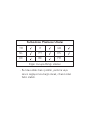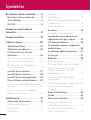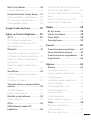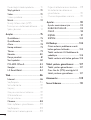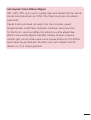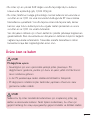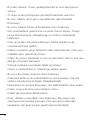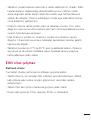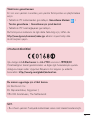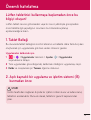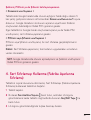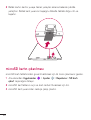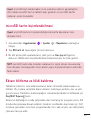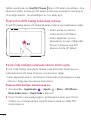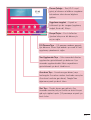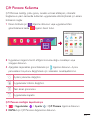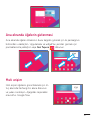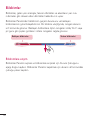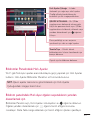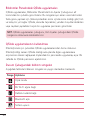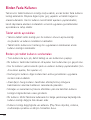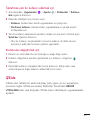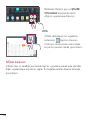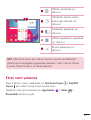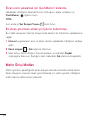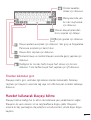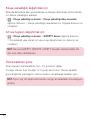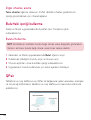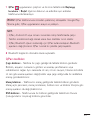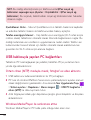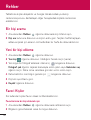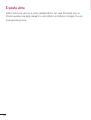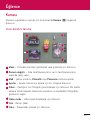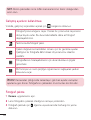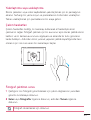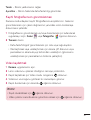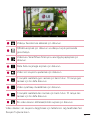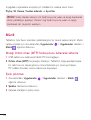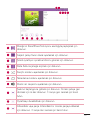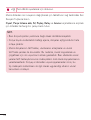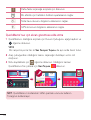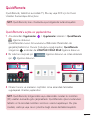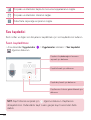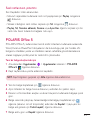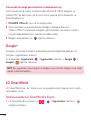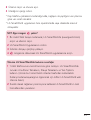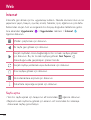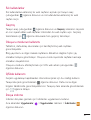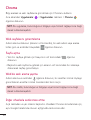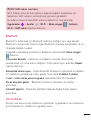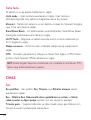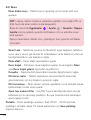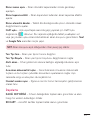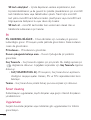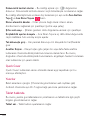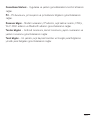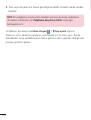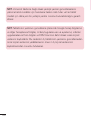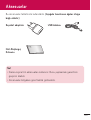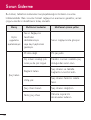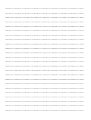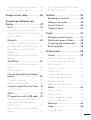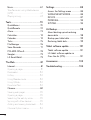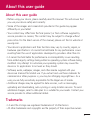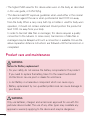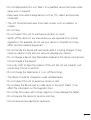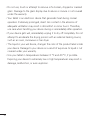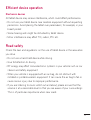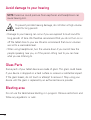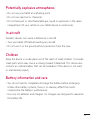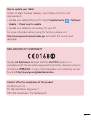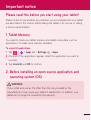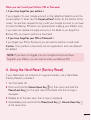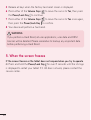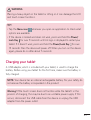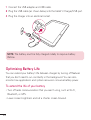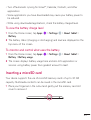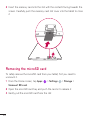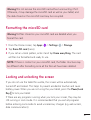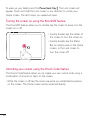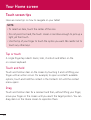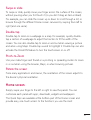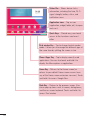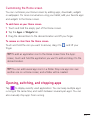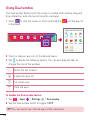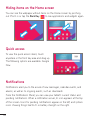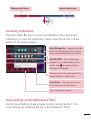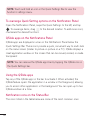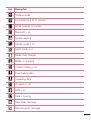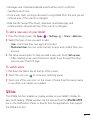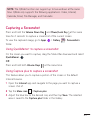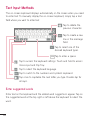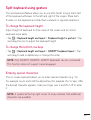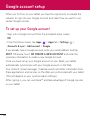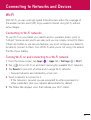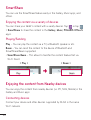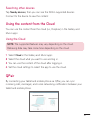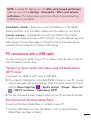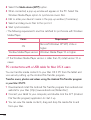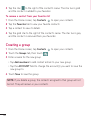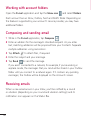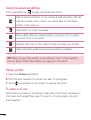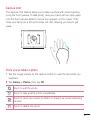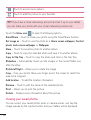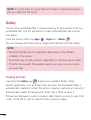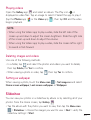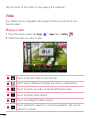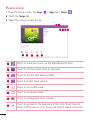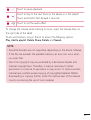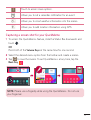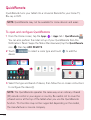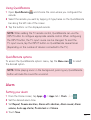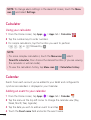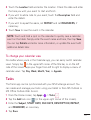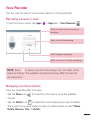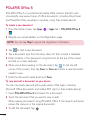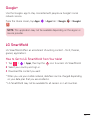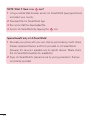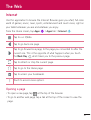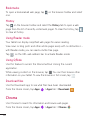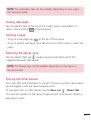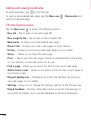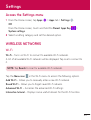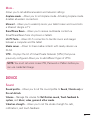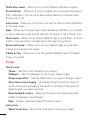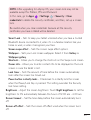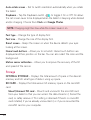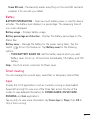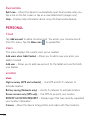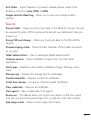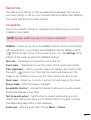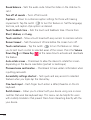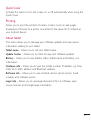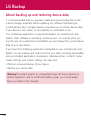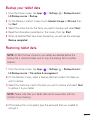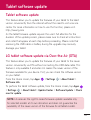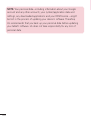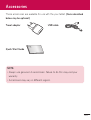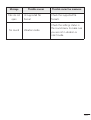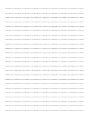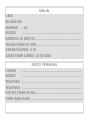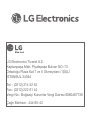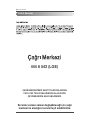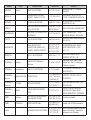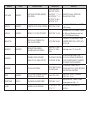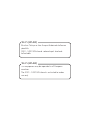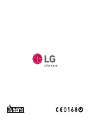Page is loading ...
Page is loading ...
Page is loading ...
Page is loading ...
Page is loading ...
Page is loading ...
Page is loading ...
Page is loading ...
Page is loading ...
Page is loading ...
Page is loading ...
Page is loading ...
Page is loading ...
Page is loading ...
Page is loading ...
Page is loading ...
Page is loading ...
Page is loading ...
Page is loading ...
Page is loading ...
Page is loading ...
Page is loading ...
Page is loading ...
Page is loading ...
Page is loading ...
Page is loading ...
Page is loading ...
Page is loading ...
Page is loading ...
Page is loading ...
Page is loading ...
Page is loading ...
Page is loading ...
Page is loading ...
Page is loading ...
Page is loading ...
Page is loading ...
Page is loading ...
Page is loading ...
Page is loading ...
Page is loading ...
Page is loading ...
Page is loading ...
Page is loading ...
Page is loading ...
Page is loading ...
Page is loading ...
Page is loading ...
Page is loading ...
Page is loading ...
Page is loading ...
Page is loading ...
Page is loading ...
Page is loading ...
Page is loading ...
Page is loading ...
Page is loading ...
Page is loading ...
Page is loading ...
Page is loading ...
Page is loading ...
Page is loading ...
Page is loading ...
Page is loading ...
Page is loading ...
Page is loading ...
Page is loading ...
Page is loading ...
Page is loading ...
Page is loading ...
Page is loading ...
Page is loading ...
Page is loading ...
Page is loading ...
Page is loading ...
Page is loading ...
Page is loading ...
Page is loading ...
Page is loading ...
Page is loading ...
Page is loading ...
Page is loading ...
Page is loading ...
Page is loading ...
Page is loading ...
Page is loading ...
Page is loading ...
Page is loading ...
Page is loading ...
Page is loading ...
Page is loading ...
Page is loading ...
Page is loading ...
Page is loading ...
Page is loading ...
Page is loading ...
Page is loading ...
Page is loading ...
Page is loading ...
Page is loading ...
Page is loading ...
Page is loading ...
Page is loading ...
Page is loading ...
Page is loading ...
Page is loading ...
Page is loading ...
Page is loading ...
Page is loading ...
Page is loading ...
Page is loading ...
Page is loading ...
Page is loading ...

User Guide
ENGLISH
• Screen displays and illustrations may differ from those you see on actual
device.
• Some of the contents of this guide may not apply to your device, depending
on the software and your service provider. All information in this document is
subject to change without notice.
• This device is not suitable for people who have a visual impairment due to the
touch screen keyboard.
• Copyright ©2015 LG Electronics, Inc. All rights reserved. LG and the LG
logo are registered trademarks of LG Group and its related entities. All other
trademarks are the property of their respective owners.
• Google™, Google Maps™, Gmail™, YouTube™, Hangouts™ and Google Play™
are trademarks of Google, Inc.

2
About this user guide ......................... 5
About this user guide ........................... 5
Trademarks ............................................. 5
DivX HD .................................................. 6
Guidelines for safe and efficient use 7
Important notice ................................17
Getting to know your device ............ 21
Tablet Overview ..................................... 21
Charging your tablet ...........................23
Optimizing Battery Life ......................24
To extend the life of your battery ........24
To view the battery charge level ......... 25
To monitor and control what uses
the battery ................................................... 25
Inserting a microSD card ....................25
Removing the microSD card ..............26
Formatting the microSD card ............27
Locking and unlocking the screen.....27
Turning the screen on using the
KnockON feature ..................................... 28
Unlocking your screen using the
Knock Code feature ................................ 28
Your Home screen ............................ 30
Touch screen tips .................................30
Tap or touch ............................................... 30
Touch and hold ......................................... 30
Drag ............................................................... 30
Swipe or slide ............................................... 31
Double-tap ....................................................31
Pinch-to-Zoom ...........................................31
Rotate the screen .......................................31
Home screen .........................................31
Customizing the Home screen .......... 33
Opening, switching, and stopping
apps ....................................................... 33
Using Dual window ..............................34
Customizing app icons on the Home
screen ....................................................35
Hiding items on the Home screen ....36
Quick access ........................................36
Notifications .........................................36
Accessing notifications ........................... 37
Quick Settings on the Notifications
Panel ..............................................................37
To rearrange Quick Setting options
on the Notification Panel ....................... 38
QSlide apps on the Notifications
Panel ............................................................. 38
Using the QSlide apps ........................... 38
Notification icons on the Status Bar .38
Multiple Users ......................................40
QSlide ....................................................41
Capturing a Screenshot ......................43
Using QuickMemo+ to capture a
screenshot .................................................. 43
Using Capture plus to capture a
screenshot .................................................. 43
Text Input Methods .............................44
Enter suggested words .......................... 44
Split keyboard using gesture ............45
To change the keyboard height ........ 45
Table of contents

3
To change the bottom row keys ....... 45
Entering special characters ..................45
Google account setup .......................46
Connecting to Networks and
Devices ...............................................47
Wi-Fi .....................................................47
Connecting to Wi-Fi networks .............47
Turning Wi-Fi on and connecting to
a Wi-Fi network .......................................... 47
Bluetooth ..............................................48
Turning on Bluetooth and pairing up
your tablet with a Bluetooth device ...48
Send data using the Bluetooth
feature ........................................................... 49
Receive data using the Bluetooth
feature ........................................................... 49
SmartShare ..........................................50
Enjoying the content via a variety of
devices ......................................................... 50
Playing/Sending ....................................... 50
Enjoying the content from Nearby
devices ..................................................50
Connecting devices ................................ 50
Searching other devices..........................51
Using the content from the Cloud .....51
Using the Cloud .........................................51
QPair ......................................................51
PC connections with a USB cable .....53
Transferring music, photos and
videos using the Media device
(MTP) mode ............................................... 53
Synchronize with Windows Media
Player ............................................................ 53
PC connections with a USB cable
for Mac OS X users ................................. 54
Contacts .............................................55
Searching for a contact ......................55
Adding a new contact .........................55
Favorite Contacts .................................55
Creating a group ..................................56
E-mail .................................................57
Managing an email account ............... 57
Working with account folders ............58
Composing and sending email ..........58
Receiving emails ..................................58
Entertainment....................................59
Camera .................................................59
Getting to know the viewfinder ........... 59
Using the advanced settings...............60
Taking a photo ...........................................60
To zoom in or out .....................................60
Gesture shot .................................................61
Once you've taken a photo ....................61
Viewing your saved photos .................. 62
Recording a video .................................... 63
Watching your saved videos ................ 63
Gallery ...................................................64
Viewing pictures ....................................... 64
Playing videos ............................................ 65
Deleting images and videos ................ 65
Setting as wallpaper ................................ 65
Slideshow ..............................................65
Video .....................................................66
Playing a video .......................................... 66

4
Music ..................................................... 67
Transfer music using Media device
(MTP) .............................................................67
Playing a song ........................................... 68
Tools .................................................... 70
QuickMemo+ ........................................70
QuickRemote .......................................72
Alarm .....................................................73
Calculator ............................................. 74
Calendar ............................................... 74
Tasks ......................................................75
File Manager ........................................ 76
Voice Recorder ..................................... 77
POLARIS Office 5 ..............................78
Google+.................................................79
LG SmartWorld .................................... 79
The Web ............................................. 81
Internet...................................................81
Opening a page .........................................81
Bookmarks .................................................. 82
History ........................................................... 82
Using Reader mode ............................... 82
Using QSlide .............................................. 82
Download files ........................................... 82
Chrome .................................................82
Viewing web pages ................................. 83
Opening a page ....................................... 83
Searching the web by voice................. 83
Syncing with other devices ................... 83
Adding and viewing bookmarks ........84
Chrome Options menu ......................... 84
Settings ..............................................85
Access the Settings menu .................85
WIRELESS NETWORKS ....................85
DEVICE .................................................87
PERSONAL .......................................... 92
SYSTEM ................................................ 94
LG Backup ..........................................98
About backing up and restoring
device data ...........................................98
Backup your tablet data ...................... 99
Restoring tablet data ..........................99
Tablet software update .................... 101
Tablet software update ......................101
LG tablet software update via
Over-the-Air (OTA) .............................101
Accessories ......................................103
Troubleshooting ...............................104

5
About this user guide
• Before using your device, please carefully read this manual. This will ensure that
you use your device safely and correctly.
• Some of the images and screenshots provided in this guide may appear
differently on your tablet.
• Your content may differ from the final product, or from software supplied by
service providers or carriers, This content may be subject to change without
prior notice. For the latest version of this manual, please visit the LG website at
www.lg.com.
• Your device's applications and their functions may vary by country, region, or
hardware specifications. LG cannot be held liable for any performance issues
resulting from the use of applications developed by providers other than LG.
• LG cannot be held liable for performance or incompatibility issues resulting
from edited registry settings being edited or operating system software being
modified. Any attempt to customize your operating system may cause the
device or its applications to not work as they should.
• Software, audio, wallpaper, images, and other media supplied with your
device are licensed for limited use. If you extract and use these materials for
commercial or other purposes is, you may be infringing copyright laws. As a
user, you are fully are entirely responsible for the illegal use of media.
• Additional charges may be applied for data services, such as messaging,
uploading and downloading, auto-syncing, or using location services. To avoid
additional charges, select a data plan to is suitable for your needs. Contact your
service provider to obtain additional details.
Trademarks
• LG and the LG logo are registered trademarks of LG Electronics.
• All other trademarks and copyrights are the property of their respective owners.
About this user guide

6
DivX HD
ABOUT DIVX VIDEO: DivX® is a digital video format created by DivX, LLC, a
subsidiary of Rovi Corporation. This is an official DivX Certified® device that
has passed rigorous testing to verify that it plays DivX video. Visit divx.com
for more information and software tools to convert your files into DivX videos.
ABOUT DIVX VIDEO-ON-DEMAND: This DivX Certified® device must be
registered in order to play purchased DivX Video-on-Demand (VOD) movies.
To obtain your registration code, locate the DivX VOD section in your device
setup menu. Go to vod.divx.com for more information on how to complete
your registration.
DivX Certified® to play DivX® video up to HD 720p, including premium
content.
DivX®, DivX Certified® and associated logos are trademarks of Rovi
Corporation or its subsidiaries and are used under license.
OPEN SOURCE SOFTWARE NOTICE INFORMATION
To obtain the source code under GPL, LGPL, MPL, and other
open source licenses, that is contained in this product, please visit
http://opensource.lge.com.
In addition to the source code, all referred license terms, warranty
disclaimers and copyright notices are available for download.
LG Electronics will also provide open source code to you on CD-ROM
for a charge covering the cost of performing such distribution (such
as the cost of media, shipping, and handling) upon email request to
opensource@lge.com. This offer is valid for three (3) years from the date
on which you purchased the product.

7
Please read these simple guidelines. Not following these guidelines may be
dangerous or illegal.
Should a fault occur, a software tool is built into your device that will gather
a fault log. This tool gathers only data specific to the fault, such as signal
strength and applications loaded. The log is used only to help determine the
cause of the fault. These logs are encrypted and can only be accessed by an
authorized LG Repair centre should you need to return your device for repair.
Exposure to radio frequency energy
Radio wave exposure and Specific Absorption Rate (SAR) information.
This tablet device model LG-V700 has been designed to comply with
applicable safety requirements for exposure to radio waves. These
requirements are based on scientific guidelines that include safety margins
designed to assure the safety of all persons, regardless of age and health.
• The radio wave exposure guidelines employ a unit of measurement known
as the Specific Absorption Rate (SAR). Tests for SAR are conducted using
standardised methods with the device transmitting at its highest certified
power level in all used frequency bands.
• While there may be differences between the SAR levels of various
LGdevice models, they are all designed to meet the relevant guidelines for
exposure to radio waves.
• The SAR limit recommended by the International Commission on Non-
Ionizing Radiation Protection (ICNIRP) is 2W/kg averaged over 10g of
tissue.
Guidelines for safe and efficient use

8
• The highest SAR value for this device when worn on the body, as described
in this user guide, is 0.656 W/kg.
• This device meets RF exposure guidelines when used either in the normal
use position against the ear or when positioned at least 0.00cm away
from the body. When a carry case, belt clip or holder is used for body-worn
operation, it should not contain metal and should position the product at
least 0.00cm away from your body.
In order to transmit data files or messages, this device requires a quality
connection to the network. In some cases, transmission of data files or
messages may be delayed until such a connection is available. Ensure the
above separation distance instructions are followed until the transmission is
completed.
Product care and maintenance
WARNING
Notice for Battery replacement
• For your safety, do not remove the battery incorporated in the product.
If you need to replace the battery, take it to the nearest authorized
LGElectronics service point or dealer for assistance.
• Li-Ion Battery is a hazardous component which can cause injury.
• Battery replacement by non-qualified professional can cause damage to
your device.
WARNING
Only use batteries, chargers and accessories approved for use with this
particular device model. The use of any other types may invalidate any
approval or warranty applying to the device and may be dangerous.

9
• Do not disassemble this unit. Take it to a qualified service technician when
repair work is required.
• Keep away from electrical appliances such as TVs, radios and personal
computers.
• The unit should be kept away from heat sources such as radiators or
cookers.
• Do not drop.
• Do not subject this unit to mechanical vibration or shock.
• Switch off the device in any area where you are required to by special
regulations. For example, do not use your device in hospitals as it may
affect sensitive medical equipment.
• Do not handle the device with wet hands while it is being charged. It may
cause an electric shock and can seriously damage your device.
• Do not charge a device near flammable material as the device can become
hot and create a fire hazard.
• Use a dry cloth to clean the exterior of the unit (do not use solvents such
as benzene, thinner or alcohol).
• Do not charge the tablet when it is on soft furnishings.
• The device should be charged in a well ventilated area.
• Do not subject this unit to excessive smoke or dust.
• Do not keep the device next to credit cards or transport tickets; it can
affect the information on the magnetic strips.
• Do not tap the screen with a sharp object as it may damage the tablet.
• Do not expose the device to liquid or moisture.
• Use accessories like earphones cautiously.

10
• Do not use, touch or attempt to remove or fix broken, chipped or cracked
glass. Damage to the glass display due to abuse or misuse is not covered
under the warranty.
• Your tablet is an electronic device that generates heat during normal
operation. Extremely prolonged, direct skin contact in the absence of
adequate ventilation may result in discomfort or minor burns. Therefore,
use care when handling your device during or immediately after operation.
• If your device gets wet, immediately unplug it to dry off completely. Do not
attempt to accelerate the drying process with an external heating source,
such as an oven, microwave or hair dryer.
• The liquid in your wet device, changes the color of the product label inside
your device. Damage to your device as a result of exposure to liquid is not
covered under your warranty.
• Use your tablet in temperatures between 0ºC and 40ºC, if possible.
Exposing your device to extremely low or high temperatures may result in
damage, malfunction, or even explosion.

11
Efficient device operation
Electronics devices
All tablet device may receive interference, which could affect performance.
• Do not use your tablet device near medical equipment without requesting
permission. Avoid placing the tablet over pacemakers, for example, in your
breast pocket.
• Some hearing aids might be disturbed by tablet device.
• Minor interference may affect TVs, radios, PCs etc.
Road safety
Check the laws and regulations on the use of tablet device in the area when
you drive.
• Do not use a hand-held device while driving.
• Give full attention to driving.
• RF energy may affect some electronic systems in your vehicle such as car
stereos and safety equipment.
• When your vehicle is equipped with an air bag, do not obstruct with
installed or portable wireless equipment. It can cause the air bag to fail or
cause serious injury due to improper performance.
• If you are listening to music whilst out and about, please ensure that the
volume is at a reasonable level so that you are aware of your surroundings.
This is of particular importance when near roads.

12
Avoid damage to your hearing
NOTE: Excessive sound pressure from earphones and headphones can
cause hearing loss.
To prevent possible hearing damage, do not listen at high volume
levels for long periods
• Damage to your hearing can occur if you are exposed to loud sound for
long periods of time. We therefore recommend that you do not turn on or
off the tablet close to your ear. We also recommend that music volumes
are set to a reasonable level.
• When using headphones, turn the volume down if you cannot hear the
people speaking near you, or if the person sitting next to you can hear
what you are listening to.
Glass Parts
Some parts of your tablet device are made of glass. This glass could break
if your device is dropped on a hard surface or receives a substantial impact.
If the glass breaks, do not touch or attempt to remove it. Stop using your
device until the glass is replaced by an authorised service provider.
Blasting area
Do not use the tablet where blasting is in progress. Observe restrictions and
follow any regulations or rules.

13
Potentially explosive atmospheres
• Do not use your tablet at a refueling point.
• Do not use near fuel or chemicals.
• Do not transport or store flammable gas, liquid or explosives in the same
compartment of your vehicle as your tablet device or accessories.
In aircraft
Wireless devices can cause interference in aircraft.
• Turn your tablet off before boarding any aircraft.
• Do not use it on the ground without permission from the crew.
Children
Keep the device in a safe place out of the reach of small children. It includes
small parts which may cause a choking hazard if detached. This device also
contains an internal battery that can be hazardous if the device is not used
or maintained properly.
Battery information and care
• You do not need to completely discharge the battery before recharging.
Unlike other battery systems, there is no memory effect that could
compromise the battery's performance.
• Use only LG batteries and chargers. LG chargers are designed to maximise
the battery life.

14
• Do not disassemble or short-circuit the battery.
• Recharge the battery if it has not been used for a long time to maximise
usability.
• Do not expose the battery charger to direct sunlight or use it in high
humidity, such as in the bathroom.
Do not leave the device in hot or cold places, as this may deteriorate
battery performance.
• There is risk of explosion if the battery is replaced with an incorrect type.
• Dispose of used batteries according to the manufacturer's instructions.
Please recycle when possible. Do not dispose as household waste.
• If you need to replace the battery, take it to the nearest authorised LG
Electronics service point or dealer for assistance.
• Always unplug the charger from the wall socket after the tablet is fully
charged to save unnecessary power consumption of the charger.
• Actual battery life will depend on network configuration, product settings,
usage patterns, battery and environmental conditions.
• Make sure that no sharp-edged items such as animal’s teeth or nails,
come into contact with the battery. This could cause a fire.

15
How to update your tablet
Access to latest firmware releases, new software functions and
improvements.
• Update your tablet without a PC: Select Update Center
> Software
Update > Check now for update.
• Update your tablet by connecting it to your PC.
For more information about using this function, please visit
http://www.lg.com/common/index.jsp and select the country and
language.
DECLARATION OF CONFORMITY
Hereby, LG Electronics declares that this LG-V700 product is in
compliance with the essential requirements and other relevant provisions
of Directive 1999/5/EC. A copy of the Declaration of Conformity can be
found at http://www.lg.com/global/declaration
Contact office for compliance of this product
LG Electronics Inc.
EU Representative, Krijgsman 1,
1186 DM Amstelveen, The Netherlands

16
Disposal of your old appliance
1 All electrical and electronic products should be disposed of
separately from the municipal waste stream via designated
collection facilities appointed by the government or the local
authorities.
2 The correct disposal of your old appliance will help prevent
potential negative consequences for the environment and human
health.
3 For more detailed information about disposal of your old appliance,
please contact your city office, waste disposal service or the shop
where you purchased the product.
4 Complies with EEE regulations.
Disposal of waste batteries/accumulators
1 This symbol may be combined with chemical symbols for mercury
(Hg), cadmium (Cd) or lead (Pb) if the battery contains more than
0.0005% of mercury, 0.002% of cadmium or 0.004% of lead.
2 All batteries/accumulators should be disposed separately from
the municipal waste stream via designated collection facilities
appointed by the government or the local authorities.
3 The correct disposal of your old batteries/accumulators will help
to prevent potential negative consequences for the environment,
animal and human health.
4 For more detailed information about disposal of your old batteries/
accumulators, please contact your city office, waste disposal
service or the shop where you purchased the product.

17
Please read this before you start using your tablet!
Please check to see whether any problems you encountered with your tablet
are described in this section before taking the tablet in for service or calling
a service representative.
1. Tablet Memory
You need to check your tablet memory and delete some data, such as
applications, to make more memory available.
To uninstall applications:
1 Tap > > Apps tab > Settings > Apps.
2 Once all of the applications appear, select the application you want to
uninstall.
3 Tap Uninstall and OK to confirm.
2. Before installing an open source application and
operating system (OS)
WARNING
If you install and use an OS other than the one provided by the
manufacturer it may cause your tablet to malfunction. In addition, your
tablet will no longer be covered by the warranty.
Important notice

18
WARNING
To protect your tablet and personal data, only download applications
from trusted sources, such as Play Store. If there are improperly installed
applications on your tablet, the tablet may not work normally or a serious
error may occur. You must uninstall those applications and all associated
data and settings from the tablet.
3. Using a Screen Lock
Set an screen lock to secure your tablet. Tap > > Apps tab >
Settings > Display > Lock screen > Select screen lock and select a
desired screen lock from Swipe, Knock Code, Pattern, PIN and Password.
You can create a Backup PIN as a safety measure in case you forget your
screen lock.
Caution: Create or sign into a Google account before setting a screen lock
and remember the Backup PIN you created when creating your screen lock.
WARNING
Precautions to take when using a screen lock.
It is very important to remember the screen lock you set. You will not be
able to access your tablet if you use an incorrect screen lock 5times. You
have 5 opportunities to enter your unlock pattern, PIN or password. If you
have used all 5 opportunities, you can try again after 30seconds.

19
When you can’t recall your Pattern, PIN or Password:
< If you have forgotten your pattern >
If you logged in to your Google account on the tablet but failed to enter the
correct pattern 5 times, tap the Forgot pattern? button at the bottom of the
screen. You are then required to log in with your Google Account or you have
to enter the Backup PIN which you entered when creating your Pattern Lock.
If you have not created a Google account on the tablet or you forgot the
Backup PIN, you have to perform a hard reset.
< If you have forgotten your PIN or Password >
If you forget your PIN or Password, you will need to perform a hard reset.
Caution: If you perform a hard reset, all user applications and user data will
be deleted.
NOTE: If you have not logged into your Google Account and have
forgotten your Pattern, you will need to enter your Backup PIN.
4. Using the Hard Reset (Factory Reset)
If your tablet does not restore to its original condition, use a Hard Reset
(Factory Reset) to initialize it.
1 Turn the tablet off.
2 Press and hold the Volume Down Key first, then press and hold the
Power/Lock Key on the right side of the tablet until the LG logo is
displayed.
3 Release all of the keys when the LG logo is displayed.
4 Immediately press and hold the Power/Lock Key + Volume Down Key
at the same time.
Page is loading ...
Page is loading ...
Page is loading ...
Page is loading ...
Page is loading ...
Page is loading ...
Page is loading ...
Page is loading ...
Page is loading ...
Page is loading ...
Page is loading ...
Page is loading ...
Page is loading ...
Page is loading ...
Page is loading ...
Page is loading ...
Page is loading ...
Page is loading ...
Page is loading ...
Page is loading ...
Page is loading ...
Page is loading ...
Page is loading ...
Page is loading ...
Page is loading ...
Page is loading ...
Page is loading ...
Page is loading ...
Page is loading ...
Page is loading ...
Page is loading ...
Page is loading ...
Page is loading ...
Page is loading ...
Page is loading ...
Page is loading ...
Page is loading ...
Page is loading ...
Page is loading ...
Page is loading ...
Page is loading ...
Page is loading ...
Page is loading ...
Page is loading ...
Page is loading ...
Page is loading ...
Page is loading ...
Page is loading ...
Page is loading ...
Page is loading ...
Page is loading ...
Page is loading ...
Page is loading ...
Page is loading ...
Page is loading ...
Page is loading ...
Page is loading ...
Page is loading ...
Page is loading ...
Page is loading ...
Page is loading ...
Page is loading ...
Page is loading ...
Page is loading ...
Page is loading ...
Page is loading ...
Page is loading ...
Page is loading ...
Page is loading ...
Page is loading ...
Page is loading ...
Page is loading ...
Page is loading ...
Page is loading ...
Page is loading ...
Page is loading ...
Page is loading ...
Page is loading ...
Page is loading ...
Page is loading ...
Page is loading ...
Page is loading ...
Page is loading ...
Page is loading ...
Page is loading ...
Page is loading ...
Page is loading ...
Page is loading ...
Page is loading ...
Page is loading ...
Page is loading ...
Page is loading ...
Page is loading ...
Page is loading ...
Page is loading ...
Page is loading ...
Page is loading ...
Page is loading ...
Page is loading ...
Page is loading ...
Page is loading ...
-
 1
1
-
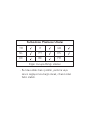 2
2
-
 3
3
-
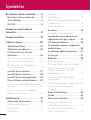 4
4
-
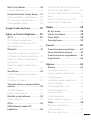 5
5
-
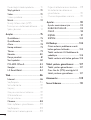 6
6
-
 7
7
-
 8
8
-
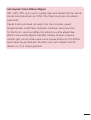 9
9
-
 10
10
-
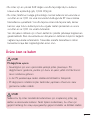 11
11
-
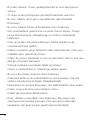 12
12
-
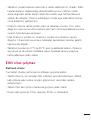 13
13
-
 14
14
-
 15
15
-
 16
16
-
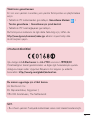 17
17
-
 18
18
-
 19
19
-
 20
20
-
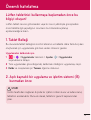 21
21
-
 22
22
-
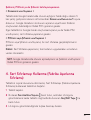 23
23
-
 24
24
-
 25
25
-
 26
26
-
 27
27
-
 28
28
-
 29
29
-
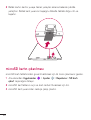 30
30
-
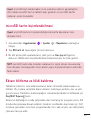 31
31
-
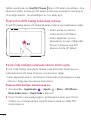 32
32
-
 33
33
-
 34
34
-
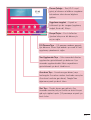 35
35
-
 36
36
-
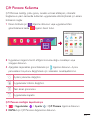 37
37
-
 38
38
-
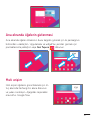 39
39
-
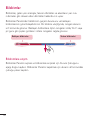 40
40
-
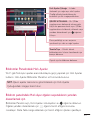 41
41
-
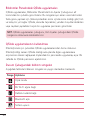 42
42
-
 43
43
-
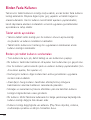 44
44
-
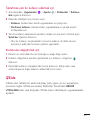 45
45
-
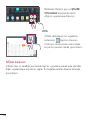 46
46
-
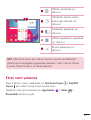 47
47
-
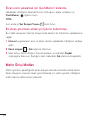 48
48
-
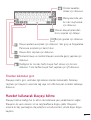 49
49
-
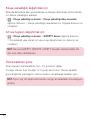 50
50
-
 51
51
-
 52
52
-
 53
53
-
 54
54
-
 55
55
-
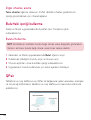 56
56
-
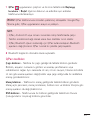 57
57
-
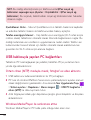 58
58
-
 59
59
-
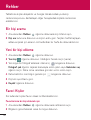 60
60
-
 61
61
-
 62
62
-
 63
63
-
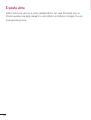 64
64
-
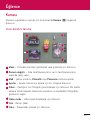 65
65
-
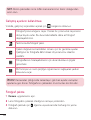 66
66
-
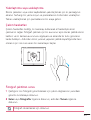 67
67
-
 68
68
-
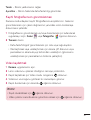 69
69
-
 70
70
-
 71
71
-
 72
72
-
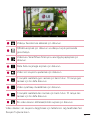 73
73
-
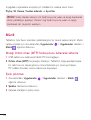 74
74
-
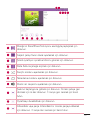 75
75
-
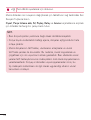 76
76
-
 77
77
-
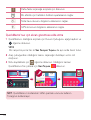 78
78
-
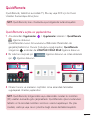 79
79
-
 80
80
-
 81
81
-
 82
82
-
 83
83
-
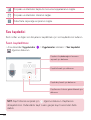 84
84
-
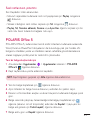 85
85
-
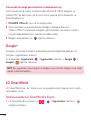 86
86
-
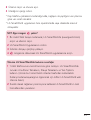 87
87
-
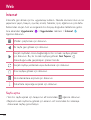 88
88
-
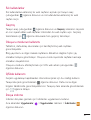 89
89
-
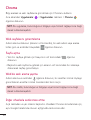 90
90
-
 91
91
-
 92
92
-
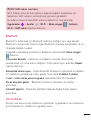 93
93
-
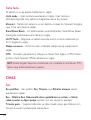 94
94
-
 95
95
-
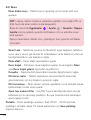 96
96
-
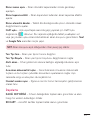 97
97
-
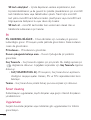 98
98
-
 99
99
-
 100
100
-
 101
101
-
 102
102
-
 103
103
-
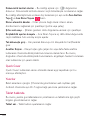 104
104
-
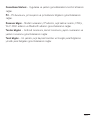 105
105
-
 106
106
-
 107
107
-
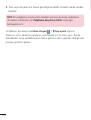 108
108
-
 109
109
-
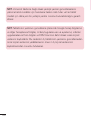 110
110
-
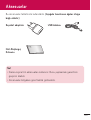 111
111
-
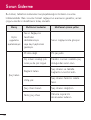 112
112
-
 113
113
-
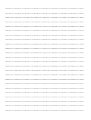 114
114
-
 115
115
-
 116
116
-
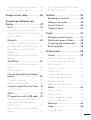 117
117
-
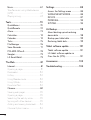 118
118
-
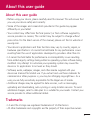 119
119
-
 120
120
-
 121
121
-
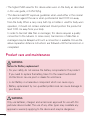 122
122
-
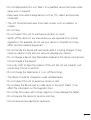 123
123
-
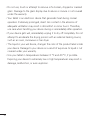 124
124
-
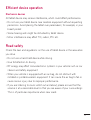 125
125
-
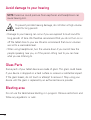 126
126
-
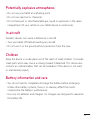 127
127
-
 128
128
-
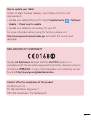 129
129
-
 130
130
-
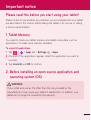 131
131
-
 132
132
-
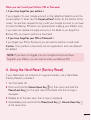 133
133
-
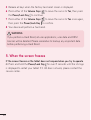 134
134
-
 135
135
-
 136
136
-
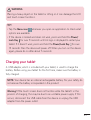 137
137
-
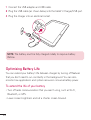 138
138
-
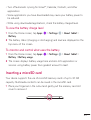 139
139
-
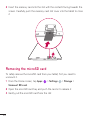 140
140
-
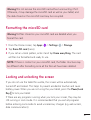 141
141
-
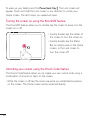 142
142
-
 143
143
-
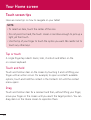 144
144
-
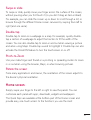 145
145
-
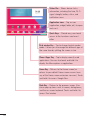 146
146
-
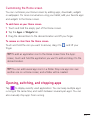 147
147
-
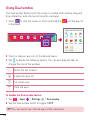 148
148
-
 149
149
-
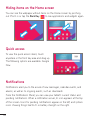 150
150
-
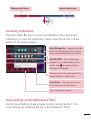 151
151
-
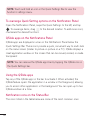 152
152
-
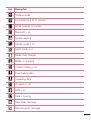 153
153
-
 154
154
-
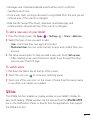 155
155
-
 156
156
-
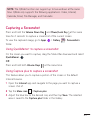 157
157
-
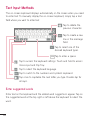 158
158
-
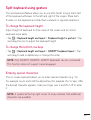 159
159
-
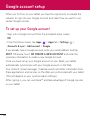 160
160
-
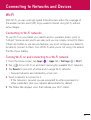 161
161
-
 162
162
-
 163
163
-
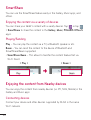 164
164
-
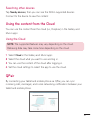 165
165
-
 166
166
-
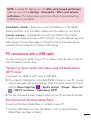 167
167
-
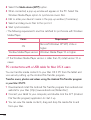 168
168
-
 169
169
-
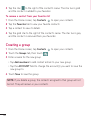 170
170
-
 171
171
-
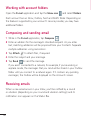 172
172
-
 173
173
-
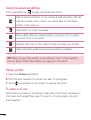 174
174
-
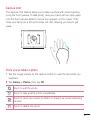 175
175
-
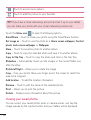 176
176
-
 177
177
-
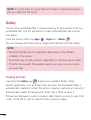 178
178
-
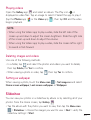 179
179
-
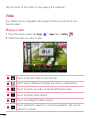 180
180
-
 181
181
-
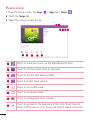 182
182
-
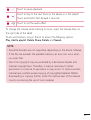 183
183
-
 184
184
-
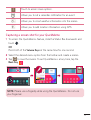 185
185
-
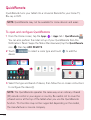 186
186
-
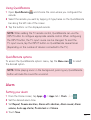 187
187
-
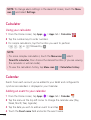 188
188
-
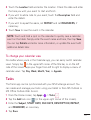 189
189
-
 190
190
-
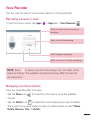 191
191
-
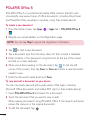 192
192
-
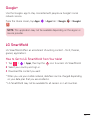 193
193
-
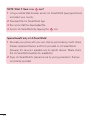 194
194
-
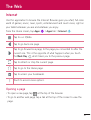 195
195
-
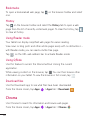 196
196
-
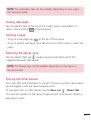 197
197
-
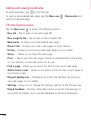 198
198
-
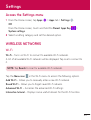 199
199
-
 200
200
-
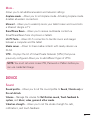 201
201
-
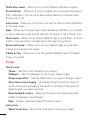 202
202
-
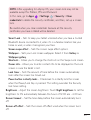 203
203
-
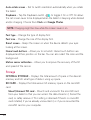 204
204
-
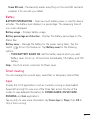 205
205
-
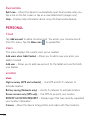 206
206
-
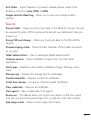 207
207
-
 208
208
-
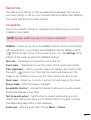 209
209
-
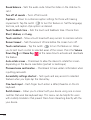 210
210
-
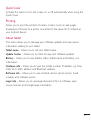 211
211
-
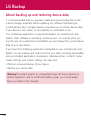 212
212
-
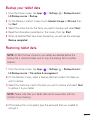 213
213
-
 214
214
-
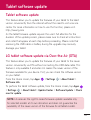 215
215
-
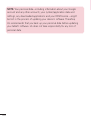 216
216
-
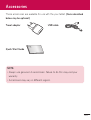 217
217
-
 218
218
-
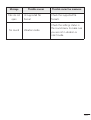 219
219
-
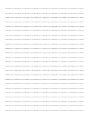 220
220
-
 221
221
-
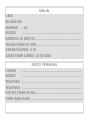 222
222
-
 223
223
-
 224
224
-
 225
225
-
 226
226
-
 227
227
-
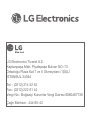 228
228
-
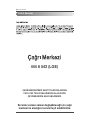 229
229
-
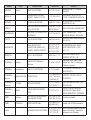 230
230
-
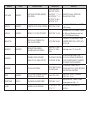 231
231
-
 232
232
-
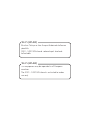 233
233
-
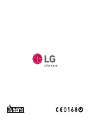 234
234
Ask a question and I''ll find the answer in the document
Finding information in a document is now easier with AI
in other languages
Related papers
Other documents
-
LG V G-Pad 10.1 User guide
-
Nextbook NXA8QC116 User manual
-
 ENERGY SISTEM Tablet Pro 9 3G User manual
ENERGY SISTEM Tablet Pro 9 3G User manual
-
Nextbook NXA8QC116 User manual
-
Acer Iconia A3-A11 User manual
-
Acer Iconia B1-A71 User manual
-
Lenco Tab 704 User manual
-
Lenco CoolTab 80 User manual
-
Lenovo Tab A7-30 User manual
-
Lenco Tab 703 User manual