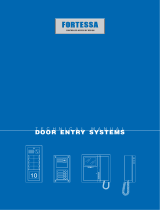Page is loading ...

EN
TECHNICAL
MANUAL
Digital call module
Art. 3070S
Passion.Technology.Design.

2
Table of contents
Warning ............................................................................................ 2
Description ....................................................................................... 3
Technical features ........................................................................... 4
Connections ..................................................................................... 5
Connection to earth of 3070S .................................................................5
Connection to computer .........................................................................5
Connection in Building Kit and SB2 systems ........................................6
Connection in SBTOP and SB1 systems ............................................... 6
Program and Operation .................................................................. 7
Navigation mode ......................................................................................7
Self-testing................................................................................................8
Call mode testing ................................................................................8
Setting the language ........................................................................... 9
Using the digital module ..........................................................................9
Calling a user ......................................................................................9
Ending a call/conversation................................................................10
Opening the door by entering the password code ...........................10
Accessing/exiting the configuration stage ..........................................11
1. Settings ...............................................................................................12
1.1. System parameters .................................................................... 12
1.1.1. Speaker parameters ........................................................12
1.1.2. Download type [NO VIP] ................................................. 13
1.1.3. Call mode ........................................................................14
1.1.4. RS485 address [NO VIP] ................................................16
1.2. Language ...................................................................................16
1.3. Default settings .......................................................................... 17
2. Access control ....................................................................................18
2.1. Supercode .................................................................................18
2.1.1. Change ............................................................................18
2.1.2. Default settings ................................................................18
2.2. Password ...................................................................................19
2.2.1. Enter ................................................................................19
2.2.2. Delete ..............................................................................19
2.2.3. Delete all .........................................................................20
3. Info .......................................................................................................20
Data management using 1249B [NO VIP] ............................................21
Entering a list (download)..................................................................21
Reading (upload) of the stored list ....................................................21
Navigation tree .......................................................................................22
System performance and layouts ................................................ 23
Warning
Intended use
This Comelit product was designed for use in the creation of audio and video communication systems in residential,
commercial or industrial settings and in public buildings or buildings used by the public.
Installation
All activities connected to the installation of Comelit products must be carried out by qualified technical personnel, with
careful observation of the indications provided in the Manuals / Instruction sheets supplied with those products.
Wires
Cut o the power supply before carrying out any maintenance procedures.
Use wires with a cross-section suited to the distances involved, observing the instructions provided in the system
manual.
We advise against running the system wires through the same duct as the power cables (230V or higher).
Safe usage
To ensure Comelit products are used safely:
• carefully observe the indications provided in the Manuals / Instruction sheets
• make sure the system created using Comelit products has not been tampered with / damaged.
Maintenance
Comelit products do not require maintenance aside from routine cleaning, which should be carried out in accordance
with the indications provided in the Manuals / Instruction sheets.
Any repair work must be carried out
• for the products themselves, exclusively by Comelit Group S.p.A.,
• for systems, by qualified technical personnel.
Disclaimer
Comelit Group S.p.A. does not assume any responsibility for
• any usage other than the intended use
• non-observance of the indications and warnings contained in this Manual / Instruction sheet.
Comelit Group S.p.A. nonetheless reserves the right to change the information provided in this Manual / Instruction
sheet at any time and without prior notice.

3
Description
Vandalcom series digital call module made using double 2.5 mm 316 stainless steel plate, complete with 12-button backlit
keypad plus 16-character alphanumerical display for showing call codes and interactive user messages (engaged, etc.). Also
functions as an electronic key code device with a possible 1000 different 6-digit codes. For use in Building kit, SBTOP, SB1
audio, SB2 audio and ViP systems.
1.
2.
MR1
MR2
1. LCD screen
2. Alphanumeric keys
Terminal block for MR1 connection
V+ V- DC power supply
12~ 12~ AC power supply
S serial port
- reference negative
PR programming input
- reference negative
Terminal block for MR2 connection
D+ RS485 connection
D- RS485 connection
- reference negative
RX RS232 connection
TX RS232 connection

4
Technical features
MAIN FEATURES
Backlighting color Green led
Vandal Resistant rating (IK code) Yes
Product height (mm) 106
Product width (mm) 106
Product depth (mm) 56
Operating temperature (°C) -25 ÷ +55
Maximum current absorption (mA) 100
SOFTWARE/FIRMWARE SPECIFICATIONS
No. user codes 1000
FUNCTIONS
Key button function Yes
HARDWARE SPECIFICATIONS
Total buttons 12
COMPATIBILITY
Simplebus Top audio/video system Yes
Building Kit audio/video system Yes
Simplebus 2 audio system Yes
Simplebus 1 audio system Yes
Vip system Yes
MOUNTING/INSTALLATION
Flush-mounted Yes
Wall-mounted Yes
AUDIO/VIDEO FEATURES
Display resolution (H x V) 16x2 characters
CONNECTIVITY
Type of connections/ports RS232, RS485
RS232 ports 1
RS485 ports 1

5
Connections
Connection to earth of 3070S
Connection to computer
To prevent any interference caused by electrostatic discharges, it is advisable to screen the casing as shown in the diagram
It is possible to use up to 5 terminals Art. 3070S-3072S
Maximum distance between l’Art. 20022618 and furthest terminal Art. 3070S-3072S: 100m
1195
0
2
3
0
2
4
1
2
0
120E
1/4W
D
D
-
X
T
-
R
XR
-
P
~
12
~
12
3070S
S
-
3072S 3072S
-
S
3070S
12
~
12
~
P
-
R X
R
-
T
X
0
2
1
4
2
0
3
2
0
1195
3070S
3072S
D
-
-
VV
+
+
DD
-
-
VV
+
+
D
20022618
COMPUTER
-
D
D
N
G
TCC-80
MOXA
D
+
-
T T
+
USB
ALIM.
5V
123
ON
Braided, shielded telephone cable

6
Connection in Building Kit and SB2 systems
Connection in SBTOP and SB1 systems
3070S
X
T
-
R
XR
-
P
-
D
S
-
"S" YELLOW
"V-" BLUE
-
S
D
-
3072S
12
~
12
~
P
-
R X
R
-
T
X
12
~
12
~
-
VV
+
-
VV
+
"V+" BROWN
2E7T000696
+ +
DD
J2
J1
4681
1621VC
1621
J9 J11
-
+
120-230 V
1210
C
M
LL
O
D
E
T
R
SE
-
SE
+
NC
O
+
VV
-
G
N
D
NO
1595
Local lock-release button.
Use the cable 2E7T000696 supplied with Art. 3070S and Art. 3072S
3070S
X
T
-
R
XR
-
P
-
D
S
-
"S" YELLOW
"V-" BLUE
-
S
D
-
3072S
12
~
12
~
P
-
R X
R
-
T
X
12
~
12
~
-
VV
+
-
VV
+
"V+" BROWN
2E7T000696
+ +
DD
J2
J1
VIDEO ENTRY SYSTEM RISER
-
+
120-230 V
1595
C
M
LL
R
P
O
D
E
S
E
T
R
NC
O
+
VV
-
G
N
D
NO
4680C
1622VC
1622VCF
1622
Use the cable 2E7T000696 supplied with Art. 3070S and Art. 3072S.
Local lock-release button.

7
Program and Operation
The Comelit digital call module Art. 3070S can be used in Building kit, SBTOP, SB1 audio, SB2 audio and ViP systems, and is
fitted with a numeric keypad to call door-entry phone users by entering the code which identifies them.
The main characteristics are as follows:
• Memory capacity for Simplebus systems: 1000 directory entries of 16 numeric characters.
• 32-character numeric display.
• Option of changing the parameters: Door lock time, Audio time and Reset time for the speaker module (reset time
adjustment is not available in VIP mode).
• ACCESS CONTROL function for opening the door by keying in a pre-recorded password code.
• 5 call management modes (see “1.1.3. Call mode”):
• Standard Simplebus (default),
• Simplebus Indirect code,
• Simplebus Top,
• Simplebus Top Indirect code.
• VIP
• Entering the list of users (Download) via connection to PC equipped with software Art.1249B.
• Entering the list of users via connection with the PC can be performed over an RS232 line or over an RS485 line by means
of the interface card Art. 20022618 (see “Connection to computer”).
• Reading (Upload) the list of users stored on the directory module via connection to PC equipped with software Art.1249B.
• Option of displaying graphics interface messages in one of 12 available languages (Italian, English, French, German,
Portuguese, Danish, Finnish, Dutch, Spanish, Swedish, Polish and Norwegian).
• Welcome message management (only available in VIP mode and programmable via VIP Manager) [NOT SIMPLEBUS, NOT
SIMPLEBUS TOP]
• Screensaver (only available in VIP mode and programmable via VIP Manager) [NOT SIMPLEBUS, NOT SIMPLEBUS TOP]
Navigation mode
BACK: exit sub-menu
DELETE/CANCEL
CALL – DOOR LOCK – MENU SELECTION
√ Access to the configuration stage has been carried out (see “Accessing/exiting the configuration stage”).
» The menus are scrolled through automatically every 2 seconds.
f Press
to confirm the selection.
f Press
to return to the menu level above.
EXAMPLE: Accessing “language” parameter modification
f access configuration mode (see “Accessing/exiting the configuration stage”z).
MAIN
SETTINGS
SETTINGS
SYSTEM PARAM
SETTINGS
LANGUAGE
LANGUAGE
DEFAULT
2 sec

8
A new parameter is entered by scrolling through the possible values using the number keys.
1. Press the number corresponding to the desired value (in the example 0 = Italian).
» after 2 sec. the parameter corresponding to the entered number appears on screen.
2. Press
to confirm the parameter.
f Press another number to change your selection.
f Press
to return to the menu level above.
EXAMPLE: “italiano” selected as language
LANGUAGE
DEFAULT
LANGUAGE
_ _ _ 0
LANGUAGE
ITALIANO
PARAMETER
CHANGED
0
2 sec
Self-testing
Call mode testing
When the device is switched on, it performs a test to check the type of system configured on the speaker (Simplebus,
Simplebus Top or VIP).
If the digital call module is new (or if the parameters have been restored to the default values):
• if the module is connected to a VIP system
» the module aligns with the speaker, self-configuring in “VIP call mode”, and receives all the information and data stored
on the speaker;
• if the module is connected to an SB TOP system
» he first call mode display screen shows the string ERROR
.
• if the module is connected to an SB system
» the first call mode display screen shows the string SIMPLEBUS.
If the digital call module has a directory already containing data:
• if the directory and speaker are configured dierently:
» he first call mode display screen shows the string ERROR
.
• if the directory and speaker are aligned:
» the first checking screen will show the system type SB / SB TOP / VIP.
Follow the procedure described in “1.1.3. CALL MODE” if you want to align the directory module with the type of
system configured on the speaker.
INITIAL CONDITION
Module powered up
CALL MODE
PLEASE WAIT
The message PLEASE WAIT indicates self-
testing in progress.
CALL MODE
SIMPLEBUS
At the end of self-testing the type of system
set is displayed (SIMPLEBUS by default).
or:
CALL MODE
ERROR
If the directory and speaker are configured
dierently.
Follow the procedure described in “1.1.3. CALL MODE” if you want to align the directory module with the type of
system configured on the speaker.

9
Setting the language
If the LANGUAGE parameter is set to DEFAULT.
During startup (after call mode testing), you will be asked to select the operating language.
INITIAL CONDITION
LANGUAGE
DEFAULT
The current value of the parameter appears
on screen.
PROCEDURE DISPLAY INFO DESCRIPTION
Select the operating language by entering
the corresponding number:
0 = ITALIANO
1 = ENGLISH
2 = FRANÇAIS
3 = DEUTSCH
4 = PORTUGUES
5 = DANSK
6 = SUOMI
7 = NEDERLANDS
8 = ESPAÑOL
9 = SVENSKA
10 = POLSKI
11 = NORSK
12 = DEFAULT(italian)
LANGUAGE
_ _ _ 1
LANGUAGE
ENGLISH
2 sec
N.B. If the LANGUAGE parameter is set
to DEFAULT, you will be asked to set the
language again at the next startup.
Press the
key to confirm the value
of the parameter.
Press
to exit the selected language.
PARAMETER
CHANGED
If entry is successful.
or:
ERROR
If entry does not fall within the limits.
Using the digital module
Calling a user
INITIAL CONDITION
Module powered up in standby.
ENTER USER CODE
PROCEDURE DISPLAY INFO DESCRIPTION
Enter code using the numeric keypad on
module Art. 3070S.
_ _ 1
PRESS
TO CALL
EXAMPLE: calling a user with code 1.
Press the
key to call.
PLEASE WAIT
If the call
was successful you will see:
CALL
EFFECTED
If the call was not
successful you will see:
CALL
FAILED
Or if the riser
is busy you will see:
BUSY
USER
If the call
is successful and the user
answers you will see:
COMMUNICATING...

10
Ending a call/conversation
Opening the door by entering the password code
INITIAL CONDITION
CALL
EFFECTED
Call eected.
Or:
COMMUNICATING...
Conversation in progress.
PROCEDURE DISPLAY INFO DESCRIPTION
Press the
. key
END OF
COMMUNICATION
INITIAL CONDITION
ENTER
USER CODE
Standby
PROCEDURE DISPLAY INFO DESCRIPTION
Press the
key.
PASSWORD: _ _ _ _ _ _
CONFIRM WITH
To cancel the procedure press the . key
Enter the password code. (min. 4 characters).
PASSWORD: _ _ * * * *
CONFIRM WITH
If the password is 4-5 characters long, it will
self-complete: the first digits will be zero
(e.g.: 001234 / 012345).
Press
to confirm.
DOOR
OPEN
If the password code is already in the
memory. The contact on the speaker module
will be activated.
or:
WRONG
PASSWORD
If the password code does not exist in the
memory.

11
PROCEDURE DISPLAY INFO DESCRIPTION
Connect terminal PR to terminal –
and power up the module.
MAIN
SETTINGS
The module is in programming mode.
The menus are scrolled through
automatically every 2 seconds.
Configure the parameters you wish to change...(see “1.1. System parameters”)
After configuration is complete, cut o the
power supply and remove the connection
between PR and –.
The module has exited programming mode.
Or:
PROCEDURE DISPLAY INFO DISPLAY INFO
In standby.
Press
.
PASSWORD: _ _ _ _ _ _
CONFIRM WITH
Login screen.
Enter the supercode (default = 778899).
PASSWORD:
******
CONFIRM WITH
If the supercode is 4-5 characters long, it
will self-complete: the first digits will be zero
(e.g.: 001234 / 012345).
Press
to confirm.
MAIN
SETTINGS
The module is in programming mode.
The menus are scrolled through
automatically every 2 seconds.
Configure the parameters you wish to change...(see “1.1. System parameters”)
Wait 30 sec. The module has exited programming mode.
Accessing/exiting the configuration stage

12
1. Settings
1.1. System parameters
1.1.1. Speaker parameters
This procedure can be used to:
A. Change the audio time audio times (t AUDIO)
B. Change the door lock time the door lock relay closure time (t DOOR LOCK)
C. Change the reset time [NOT VIP] the speaker module reset time once door-entry phone communication has ended (t
RESET)
PROCEDURE DISPLAY INFO DESCRIPTION
Access configuration (see “Accessing/
exiting the configuration stage”)
Select the menu SETTINGS / SYSTEM
PARAM. / SPEAKER PARAM. using the
key
.
SETTINGS
SYSTEM PARAM.
SYSTEM PARAM.
SPEAKER PARAM.
SPEAKER PARAM.
ENTER t AUDIO
The menus are scrolled through
automatically every 2 seconds.
Select, using the key
the menu option
for the parameter you want to change. (t
AUDIO, t DOOR LOCK, t RESET)
ENTER t AUDIO
0010
EXAMPLE: Changing the conversation
time.
The minimum (not current) value of the
parameter appears on screen.
To change the parameter, enter a new
value.
ENTER t AUDIO
_ _ 20
Choose a value that falls within the
following limits:
[SB] [SB TOP]
t AUDIO (10-180)
t DOOR LOCK (1-8)
t RESET (1-10)
[VIP]
t AUDIO (30-600)
t DOOR LOCK (1-60)
Press the key
to confirm the value
of the parameter.
PARAMETER
CHANGED
If entry is successful.
or:
ERROR
If entry does not fall within the limits.
Exit configuration (see “Accessing/exiting
the configuration stage”)
D. Viewing [NO VIP] This procedure can be used to view the audio time, door lock relay closure time and reset time for the
speaker module, plus the call mode.
PROCEDURE DISPLAY INFO DESCRIPTION
Access configuration (see “Accessing/
exiting the configuration stage”) Select
the menu SETTINGS / SYSTEM PARAM. /
SPEAKER PARAM. / VIEWING
using the key
.
SETTINGS
SYSTEM PARAM.
SYSTEM PARAM.
SPEAKER PARAM.
SPEAKER PARAM.
VIEWING
The menus are scrolled through
automatically every 2 seconds.

13
1.1.2. Download type [NO VIP]
The parameter sets the type of connection (RS232 or RS485) used for data management.
PROCEDURE DISPLAY INFO DESCRIPTION
Access configuration (see “Accessing/
exiting the configuration stage”) Select
the menu SETTINGS / SYSTEM PARAM. /
DOWNLOAD TYPE using the
key.
MAIN
SETTINGS
SETTINGS
SYSTEM PARAM.
SYSTEM PARAM.
DOWNLOAD TYPE
DOWNLOAD TYPE
RS232
The menus are scrolled through
automatically every 2 seconds.
The currently configured value appears on
screen.
Select the download type by entering the
corresponding number:
0 = RS232
1 = RS485
DOWNLOAD TYPE
_ _ _ 1
DOWNLOAD TYPE
RS485
2 sec
EXAMPLE: Changing the download type.
Press the key
to confirm the value
of the parameter.
PARAMETER
CHANGED
If entry is successful.
or:
ERROR
If entry does not fall within the limits.
Exit configuration (see “Accessing/exiting
the configuration stage”)
AUDIO TIMING
0020
DOOR LOCK TIME
0002
RESET TIME
0010
CALL MODE
SIMPLEBUS
The parameter values are displayed
automatically every 2 seconds.
Press
o exit speaker parameter viewing.
Exit configuration (see “Accessing/exiting
the configuration stage”)

14
1.1.3. Call mode
There are 5 call management modes to choose from:
• Standard Simplebus (default),
• Simplebus Indirect code,
• Simplebus Top,
• Simplebus Top Indirect code,
• VIP
A. SIMPLEBUS - STANDARD call mode (default)
In this operating mode, the door-entry phone user is identified by a Code field no longer than 3 digits (between 1 and 240).
The call is made as follows:
1. On the keypad, enter the code 1
2. Press the key
» transmit the call to the user identified with the code 1
B. SIMPLEBUS - INDIRECT CODE call mode
In this operating mode, the door-entry phone user is identified by an Indirect Code field no longer than 6 digits and a
Code field no longer than 3 digits (between 1 and 240).
Example
User identified by Code = 1 and Indirect Code = 1000
The call is made as follows:
1. On the keypad, enter the code 1000
2. press the key
» transmit the call to the user identified with the code 1
C. SIMPLEBUS TOP call mode
In this operating mode, the door-entry phone user is identified by a 2-part Code field; a zone field with up to 3 digits
between 1 and 500) and a user field which must have 3 digits (between 1 and 240).
The call is made as follows:
1. On the keypad, enter the code 25 015
2. press the key
» call transmitted to the user identified with the code 25 015
D. SIMPLEBUS TOP – INDIRECT CODE call mode
In this operating mode, the door-entry phone user is identified by an Indirect Code field no longer than 6 digits and
a 2-part Code field; a zone field with up to 3 digits between 1 and 500) and a user field which must have 3 digits
(between 1 and 240).
Example
User identified by Code = 25 015 and Indirect Code = 1000
The call is made as follows:
1. On the keypad, enter the code 1000
2. press the key
.
» call transmitted to the user identified with the code 25 015
E. VIP call mode
In this operating mode the door-entry phone user is identified with a VIP address (max. 8 digits; for code self-
completion please refer to the technical manual for VIP Manager software).
Address entry on the speaker is managed using VIP Manager software.
The call is made as follows:
1. On the keypad, enter the code 56
2. press the key
» transmit the call to the user identified with the code 56

15
PROCEDURE DISPLAY INFO DESCRIPTION
Access configuration (see “Accessing/
exiting the configuration stage”)
Select the menu SETTINGS / SYSTEM
PARAM. / CALL MODE using the
key.
MAIN
SETTINGS
SETTINGS
SYSTEM PARAM.
SYSTEM PARAM.
CALL MODE
CALL MODE
SIMPLEBUS
The menus are scrolled through
automatically every 2 seconds.
The current value of the parameter appears
on screen (Simplebus, Simplebus Top, VIP).
Select the call mode by entering the
corresponding number:
0 = SIMPLEBUS
1 = SIMPLEBUS TOP
2 = VIP
CALL MODE
_ _ _ 1
CALL MODE
SIMPLEBUS TOP
2 sec
EXAMPLE: setting the system as
SIMPLEBUS TOP
Press the
key to confirm the value
of the parameter.
PLEASE WAIT
If the change was successful the speaker will
emit a confirmation tone.
CALL MODE
STANDARD
The current value of the parameter appears
on screen (Standard or indirect code).
Select the call mode by entering the
corresponding number:
0 = STANDARD
1 = INDIRECT CODE
[NO VIP]
CALL MODE
_ _ _ 1
CALL MODE
INDIRECT CODE
2 sec
EXAMPLE: setting the call mode as
INDIRECT CODE.
Press the
key to confirm the value
of the parameter.
PARAMETER
CHANGED
If entry is successful.
or:
ERROR
If entry does not fall within the limits.
or:
ERROR
DEFAULT SETTINGS
If the directory and speaker are
configured differently and the directory
already contains data, the default values
must be restored.
Exit configuration (see “Accessing/exiting
the configuration stage”)

16
1.1.4. RS485 address [NO VIP]
The value of this parameter is used only in special applications.
PROCEDURE DISPLAY INFO DESCRIPTION
Access configuration (see “Accessing/exiting
the configuration stage”)
Select the SETTINGS / SYSTEM PARAM. /
ADDRESS RS485 using the
key.
MAIN
SETTINGS
SETTINGS
SYSTEM PARAM.
SYSTEM PARAM.
ADDRESS RS485
ADDRESS RS485
0000
The menus are scrolled through
automatically every 2 seconds.
The current value of the parameter appears on
screen.
Enter the RS485 address: from 0 to 255.
ADDRESS RS485
_ 250
RS485
0250
2 sec
EXAMPLE: Entering address 250.
Press the key
to confirm the value
of the parameter.
PARAMETER
CHANGED
If entry is successful.
or:
ERROR
If entry does not fall within the limits.
Exit configuration (see “Accessing/exiting
the configuration stage”)
1.2. Language
The value of this parameter is used to set the language in which messages are displayed.
PROCEDURE DISPLAY INFO DESCRIPTION
Access configuration (see “Accessing/
exiting the configuration stage”)
Select the menu SETTINGS / LANGUAGE
using the
key.
MAIN
SETTINGS
SETTINGS
LANGUAGE
LANGUAGE
ENGLISH
The menus are scrolled through
automatically every 2 seconds.
The current value of the parameter appears
on screen.
Select the operating language by entering
the corresponding number:
0 = ITALIANO / 1 = ENGLISH
2 = FRANÇAIS / 3 = DEUTSCH
4 = PORTUGUES / 5 = DANSK
6 = SUOMI / 7 = NEDERLANDS
8 = ESPAÑOL / 9 = SVENSKA
10 = POLSKI / 11 = NORSK
12 = DEFAULT(italiano)
LANGUAGE
_ _ _ 0
LANGUAGE
ITALIANO
2 sec
EXAMPLE: Setting the language to English.
N.B. If the LANGUAGE parameter is set
to DEFAULT, you will be asked to set the
language again at the next startup.
Press the
key to confirm the value
of the parameter.
PARAMETER
CHANGED
If entry is successful.
or:
ERROR
If entry does not fall within the limits.
Exit configuration (see “Accessing/exiting
the configuration stage”)

17
1.3. Default settings
This procedure restores the factory-set default parameters:
Language = DEFAULT;
System type = SIMPLEBUS;
Call type = STANDARD;
Screensaver =disabled (the Screen Saver function can only be programmed for VIP systems using VIP Manager);
RS485 address = 0000;
Download type = RS232;
Supercode = 778899;
Welcome message = disabled (the Welcome message function can only be programmed for VIP systems using VIP
Manager);
Static welcome message = disabled (the Welcome message function can only be programmed for VIP systems using
VIP Manager);
Number of directory entries = 0
Number of password entries = 0
This procedure resets the directory and password database
PROCEDURE DISPLAY INFO DESCRIPTION
Access configuration (see “Accessing/
exiting the configuration stage”)
Select the menu SETTINGS / DEFAULT
SETTINGS using the
key.
MAIN
SETTINGS
SETTINGS
DEFAULT SETTINGS
The menus are scrolled through
automatically every 2 seconds.
The current value of the parameter appears
on screen.
Select the desired value by entering the
corresponding number:
0 = NO
1 = YES
DEFAULT SETTINGS
_ _ _ 1
DEFAULT SETTINGS
YES
2 sec
Press the
key to confirm the value of the
parameter.
Press
to exit the menu.
PLEASE WAIT
PARAMETER
CHANGED
If entry is successful.
Exit configuration (see “Accessing/exiting
the configuration stage”)

18
2. Access control
2.1. Supercode
2.1.1. Change
2.1.2. Default settings
The supercode can be used to access the configuration menu.
PROCEDURE DISPLAY INFO DESCRIPTION
Access configuration (see “Accessing/
exiting the configuration stage”)
Select the menu ACCESS CONTROL /
SUPERCODE / CHANGE using the key
.
MAIN
ACCESS CONTROL
ACCESS CONTROL
SUPERCODE
SUPERCODE
CHANGE
The menus are scrolled through
automatically every 2 seconds.
Enter the new supercode value.
SUPERCODE
VALUE: _ _ _ * * *
The supercode must be at least 4 digits
long.
If the supercode is 4-5 characters long, it
will self-complete: the first digits will be
zero (e.g.: 001234 / 012345).
Press the
key to confirm the value
of the parameter.
PARAMETER
CHANGED
If entry is successful.
or:
PASSWORD ALREADY
IN MEMORY
If the password has already been
entered.
Exit configuration (see “Accessing/
exiting the configuration stage”)
PROCEDURE DISPLAY INFO DESCRIPTION
Access configuration (see “Accessing/
exiting the configuration stage”)
Select the menu ACCESS CONTROL /
SUPERCODE / DEFAULT SETTINGS
using the key
.
ACCESS CONTROL
SUPERCODE
SUPERCODE
DEFAULT SETTINGS
DEFAULT SETTINGS
NO
The menus are scrolled through
automatically every 2 seconds.
The current value of the parameter
appears on screen.
Select the desired value:
0 = NO
1 = YES
DEFAULT SETTINGS
_ _ _ 1
DEFAULT SETTINGS
YES
2 sec
default = 778899
Press the
key to confirm the value
of the parameter.
PARAMETER
CHANGED
If entry is successful.
or:
ERROR
If entry does not fall within the limits.
Exit configuration (see “Accessing/
exiting the configuration stage”)

19
2.2. Password
2.2.1. Enter
2.2.2. Delete
The door lock relay on the speaker module can be activated by entering a password code stored previously (see “Opening the
door by entering the password code”)
PROCEDURE DISPLAY INFO DESCRIPTION
Access configuration (see “Accessing/
exiting the configuration stage”)
Select the ACCESS CONTROL /
PASSWORD / ENTER using the key
.
MAIN
ACCESS CONTROL
ACCESS CONTROL
PASSWORD
PASSWORD
ENTER
The menus are scrolled through
automatically every 2 seconds.
Enter the desired password code.
PASSWORD
VALUE: _ _ _ _ _ _
PASSWORD
VALUE: * * * * * *
The password must be at least 4 digits
long. If the password is 4-5 characters
long, it will self-complete: the first digits
will be zero (e.g.: 001234 / 012345).
Press the
key to confirm the value
of the parameter.
To exit the menu, press
.
PARAMETER
CHANGED
If entry is successful.
Up to 1000 password codes can be
entered.
or:
PASSWORD ALREADY
IN MEMORY
If the password has already been
entered.
Exit configuration (see “Accessing/
exiting the configuration stage”)
PROCEDURE DISPLAY INFO DESCRIPTION
Access configuration (see “Accessing/
exiting the configuration stage”)
Select the menu ACCESS CONTROL /
PASSWORD / DELETE using the key
ACCESS CONTROL
PASSWORD
PASSWORD
DELETE
The menus are scrolled through
automatically every 2 seconds.
Enter the desired password code.
PASSWORD
VALUE: _ _ _ _ _ _
PASSWORD
VALUE: * * * * * *
Enter the exact password (the first two
digits, if omitted, will be entered as zero).
Press the
key to confirm deletion.
To exit the menu, press
.
PARAMETER
CHANGED
If entry is successful.
or:
WRONG
PASSWORD
If the password is not recognised.
Exit configuration (see “Accessing/
exiting the configuration stage”)

20
2.2.3. Delete all
PROCEDURE DISPLAY INFO DESCRIPTION
Access configuration (see “Accessing/
exiting the configuration stage”)
Select the menu ACCESS CONTROL /
PASSWORD / DELETE ALL using the
key
.
ACCESS CONTROL
PASSWORD
PASSWORD
DELETE ALL
The menus are scrolled through
automatically every 2 seconds.
DELETE
ALL PASSWORD?
Press the key to cancel
the procedure.
Press the
key to confirm deletion.
PLEASE WAIT
PARAMETER
CHANGED
Exit configuration (see “Accessing/
exiting the configuration stage”)
3. Info
This procedure can be used to view:
• the firmware version
• the number of users stored [NO VIP]
• the number of passwords stored [NO VIP]
• the RS485 address [NO VIP]
• the call mode
PROCEDURE DISPLAY INFO DESCRIPTION
Access configuration (see “Accessing/
exiting the configuration stage”) Select the
menu INFO using the
key.
MAIN
INFO
Art. 3070B
1.1
The menus are scrolled through
automatically every 2 seconds.
Press the
key to exit the menu.
Exit configuration (see “Accessing/exiting
the configuration stage”)
/