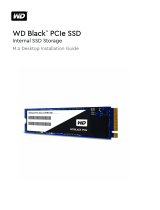Page is loading ...

Motherboard
ROG
STRIX
TRX40-XE
GAMING

ii
E16267
First Edition
February 2020
Copyright © 2020 ASUSTeK COMPUTER INC. All Rights Reserved.
No part of this manual, including the products and software described in it, may be reproduced,
transmitted, transcribed, stored in a retrieval system, or translated into any language in any form or by
any means, except documentation kept by the purchaser for backup purposes, without the express
written permission of ASUSTeK COMPUTER INC. (“ASUS”).
Product warranty or service will not be extended if: (1) the product is repaired, modied or altered, unless
such repair, modication of alteration is authorized in writing by ASUS; or (2) the serial number of the
product is defaced or missing.
ASUS PROVIDES THIS MANUAL “AS IS” WITHOUT WARRANTY OF ANY KIND, EITHER EXPRESS
OR IMPLIED, INCLUDING BUT NOT LIMITED TO THE IMPLIED WARRANTIES OR CONDITIONS OF
MERCHANTABILITY OR FITNESS FOR A PARTICULAR PURPOSE. IN NO EVENT SHALL ASUS, ITS
DIRECTORS, OFFICERS, EMPLOYEES OR AGENTS BE LIABLE FOR ANY INDIRECT, SPECIAL,
INCIDENTAL, OR CONSEQUENTIAL DAMAGES (INCLUDING DAMAGES FOR LOSS OF PROFITS,
LOSS OF BUSINESS, LOSS OF USE OR DATA, INTERRUPTION OF BUSINESS AND THE LIKE),
EVEN IF ASUS HAS BEEN ADVISED OF THE POSSIBILITY OF SUCH DAMAGES ARISING FROM
ANY DEFECT OR ERROR IN THIS MANUAL OR PRODUCT.
SPECIFICATIONS AND INFORMATION CONTAINED IN THIS MANUAL ARE FURNISHED FOR
INFORMATIONAL USE ONLY, AND ARE SUBJECT TO CHANGE AT ANY TIME WITHOUT NOTICE,
AND SHOULD NOT BE CONSTRUED AS A COMMITMENT BY ASUS. ASUS ASSUMES NO
RESPONSIBILITY OR LIABILITY FOR ANY ERRORS OR INACCURACIES THAT MAY APPEAR IN
THIS MANUAL, INCLUDING THE PRODUCTS AND SOFTWARE DESCRIBED IN IT.
Products and corporate names appearing in this manual may or may not be registered trademarks or
copyrights of their respective companies, and are used only for identication or explanation and to the
owners’ benet, without intent to infringe.
Offer to Provide Source Code of Certain Software
This product contains copyrighted software that is licensed under the General Public License (“GPL”),
under the Lesser General Public License Version (“LGPL”) and/or other Free Open Source Software
Licenses. Such software in this product is distributed without any warranty to the extent permitted by the
applicable law. Copies of these licenses are included in this product.
Where the applicable license entitles you to the source code of such software and/or other additional
data, you may obtain it for a period of three years after our last shipment of the product, either
(1) for free by downloading it from https://www.asus.com/support/
or
(2) for the cost of reproduction and shipment, which is dependent on the preferred carrier and the location
where you want to have it shipped to, by sending a request to:
ASUSTeK Computer Inc.
Legal Compliance Dept.
15 Li Te Rd.,
Beitou, Taipei 112
Taiwan
In your request please provide the name, model number and version, as stated in the About Box of the
product for which you wish to obtain the corresponding source code and your contact details so that we
can coordinate the terms and cost of shipment with you.
The source code will be distributed WITHOUT ANY WARRANTY and licensed under the same license as
the corresponding binary/object code.
This offer is valid to anyone in receipt of this information.
ASUSTeK is eager to duly provide complete source code as required under various Free Open Source
Software licenses. If however you encounter any problems in obtaining the full corresponding source
code we would be much obliged if you give us a notication to the email address [email protected], stating
the product and describing the problem (please DO NOT send large attachments such as source code
archives, etc. to this email address).

iii
Contents
Safety information ...................................................................................................... vi
About this guide ........................................................................................................ vii
ROG STRIX TRX40-XE GAMING specifications summary ...................................... ix
Package contents ..................................................................................................... xiv
Installation tools and components .......................................................................... xv
Chapter 1: Product Introduction
1.1 Before you proceed ...................................................................................1-1
1.2 Motherboard layout ....................................................................................1-2
1.3 Central Processing Unit (CPU) .................................................................1-4
1.4 System memory .........................................................................................1-5
1.5 Expansion slots ..........................................................................................1-7
1.6 Onboard buttons ........................................................................................ 1-9
1.7 Onboard jumpers .....................................................................................1-10
1.8 Onboard LEDs .......................................................................................... 1-11
1.9 Internal connectors ..................................................................................1-13
Chapter 2: Basic Installation
2.1 Building your PC system ...........................................................................2-1
2.1.1 CPU installation...........................................................................2-1
2.1.2 Cooling system installation..........................................................2-4
2.1.3 Motherboard installation ..............................................................2-5
2.1.4 DIMM installation.........................................................................2-6
2.1.5 ATX power connection ................................................................ 2-7
2.1.6 SATA device connection ............................................................. 2-8
2.1.7 Front I/O connector .....................................................................2-9
2.1.8 Expansion card installation .......................................................2-10
2.1.9 M.2 installation ..........................................................................2-11
2.1.10 Wi-Fi antenna installation ..........................................................2-13
2.2 BIOS update utility ................................................................................... 2-14
2.3 Motherboard rear and audio connections .............................................2-15
2.3.1 Rear I/O connection ..................................................................2-15
2.3.2 Audio I/O connections ............................................................... 2-17
2.4 Starting up for the first time ....................................................................2-19
2.5 Turning off the computer ........................................................................2-19

iv
Chapter 3: BIOS Setup
3.1 Knowing BIOS ............................................................................................3-1
3.2 BIOS setup program ..................................................................................3-2
3.2.1 Advanced Mode ..........................................................................3-3
3.2.2 EZ Mode......................................................................................3-6
3.2.3 Q-Fan Control .............................................................................3-7
3.3 My Favorites ...............................................................................................3-9
3.4 Main menu ................................................................................................3-11
3.5 Ai Tweaker menu ......................................................................................3-11
3.6 Advanced menu .......................................................................................3-12
3.6.1 AMD fTPM conguration ........................................................... 3-12
3.6.2 CPU Conguration ....................................................................3-12
3.6.3 USB Conguration ....................................................................3-13
3.6.4 HDD/SSD SMART Information .................................................3-13
3.6.5 SATA Conguration ..................................................................3-14
3.6.6 Onboard Devices Conguration ................................................ 3-15
3.6.7 APM Conguration .................................................................... 3-16
3.6.8 Network Stack Conguration.....................................................3-16
3.7 Monitor menu ...........................................................................................3-17
3.8 Boot menu ................................................................................................3-17
3.9 Tool menu ................................................................................................. 3-19
3.9.1 ASUS EZ Flash 3 Utility ............................................................3-19
3.9.2 Secure Erase ............................................................................3-20
3.9.3 ASUS User Prole.....................................................................3-21
3.9.4 ASUS SPD Information ............................................................. 3-21
3.9.5 ASUS Armoury Crate ................................................................ 3-21
3.10 Exit menu .................................................................................................. 3-22
3.11 Updating BIOS ..........................................................................................3-23
3.11.1 EZ Update ................................................................................. 3-23
3.11.2 ASUS EZ Flash 3 ...................................................................... 3-24
3.11.3 ASUS CrashFree BIOS 3 ..........................................................3-25

v
Chapter 4: RAID Support
4.1 AMD RAID Array configurations ...............................................................4-1
4.1.1 RAID denitions ..........................................................................4-1
Appendix
Q-Code table ............................................................................................................ A-1
Notices .................................................................................................................... A-5
ASUS contact information .................................................................................... A-12

vi
Safety information
Electrical safety
• To prevent electrical shock hazard, disconnect the power cable from the electrical outlet
before relocating the system.
• When adding or removing devices to or from the system, ensure that the power cables
for the devices are unplugged before the signal cables are connected. If possible,
disconnect all power cables from the existing system before you add a device.
• Before connecting or removing signal cables from the motherboard, ensure that all
power cables are unplugged.
• Seek professional assistance before using an adapter or extension cord. These devices
could interrupt the grounding circuit.
• Ensure that your power supply is set to the correct voltage in your area. If you are not
sure about the voltage of the electrical outlet you are using, contact your local power
company.
• If the power supply is broken, do not try to x it by yourself. Contact a qualied service
technician or your retailer.
Operation safety
• Before installing the motherboard and adding devices on it, carefully read all the
manuals that came with the package.
• Before using the product, ensure all cables are correctly connected and the power
cables are not damaged. If you detect any damage, contact your dealer immediately.
• To avoid short circuits, keep paper clips, screws, and staples away from connectors,
slots, sockets and circuitry.
• Avoid dust, humidity, and temperature extremes. Do not place the product in any area
where it may become wet.
• Place the product on a stable surface.
• If you encounter technical problems with the product, contact a qualied service
technician or your retailer.

vii
About this guide
This user guide contains the information you need when installing and conguring the
motherboard.
How this guide is organized
This guide contains the following parts:
• Chapter1:ProductIntroduction
This chapter describes the features of the motherboard and the new technology it
supports. It includes description of the switches, jumpers, and connectors on the
motherboard.
• Chapter2:BasicInstallation
This chapter lists the hardware setup procedures that you have to perform when
installing system components.
• Chapter3:BIOSSetup
This chapter tells how to change system settings through the BIOS Setup menus.
Detailed descriptions of the BIOS parameters are also provided.
• Chapter4:RAIDSupport
This chapter describes the RAID congurations.
Where to find more information
Refer to the following sources for additional information and for product and software
updates.
1. ASUS website
The ASUS website (www.asus.com) provides updated information on ASUS hardware
and software products.
2. Optional documentation
Your product package may include optional documentation, such as warranty yers,
that may have been added by your dealer. These documents are not part of the
standard package.

viii
Conventions used in this guide
To ensure that you perform certain tasks properly, take note of the following symbols used
throughout this manual.
DANGER/WARNING: Information to prevent injury to yourself when trying to
complete a task.
CAUTION: Information to prevent damage to the components when trying to
complete a task.
IMPORTANT: Instructions that you MUST follow to complete a task.
NOTE: Tips and additional information to help you complete a task.
Typography
Bold text
Indicates a menu or an item to select.
Italics
Used to emphasize a word or a phrase.
<Key> Keys enclosed in the less-than and greater-than sign
means that you must press the enclosed key.
Example: <Enter> means that you must press the Enter
or Return key.
<Key1> + <Key2> + <Key3> If you must press two or more keys simultaneously, the
key names are linked with a plus sign (+).

ix
ROG STRIX TRX40-XE GAMING specifications summary
(continued on the next page)
CPU
AMD Socket sTRX4 for 3rd Gen AMD Ryzen™ Threadripper™
Desktop Processors*
* The support of these features depends on the CPU types.
* Refer to www.asus.com for CPU support list.
Chipset
AMD TRX40
Memory
3rd Gen AMD Ryzen™ Threadripper™ Desktop Processors
8 x DIMM, max. 256GB, DDR4 4666+(O.C) / 4400(O.C) / 4266(O.C) /
4133(O.C) / 4000(O.C) / 3866(O.C) / 3800(O.C) / 3733(O.C) /
3600(O.C) / 3466(O.C) / 3400(O.C) / 3200 / 3000 / 2933 / 2800 /
2666 / 2400 / 2133 MHz ECC and non-ECC, Unbuffered memory*
Quad Channel Memory Architecture
* Please refer to Memory QVL (Qualified Vendors Lists) on www.asus.com
for details.
Expansion Slots
3rd Gen AMD Ryzen™ Threadripper™ Desktop Processors
3 x PCIe 4.0 x16 Safeslots (supports x16/x16/x16 mode)
AMD TRX40 Chipset
1 x PCIe 4.0 x4
Multi-GPU Support
Supports NVIDIA
®
2-Way SLI
®
Technology
Supports AMD 2-Way CrossFireX™ Technology
Storage
3rd Gen AMD Ryzen™ Threadripper™ Desktop Processors
1 x M.2_1 Socket 3 with M key, type 2242/2260/2280/22110 storage
devices support (PCIe 4.0 x4 mode)
1 x M.2_2 Socket 3 with M key, type 2242/2260/2280/22110 storage
devices support (PCIe 4.0 x4 mode)
AMD TRX40 chipset
1 x M.2_3 Socket 3 with vertical M key, type 2242/2260/2280/22110
storage devices support (both SATA & PCIe 4.0 x4 modes)
8 x SATA 6Gb/s ports
* Supports NVMe RAID configuration via onboard M.2 storages.
LAN
Realtek RTL8125-CG 2.5G LAN
Intel
®
Ethernet Controller I211-AT
Anti-surge LANGuard
ROG GameFirst Technology
Wireless & Bluetooth
Intel
®
WiFi 6 AX200
2 x 2 Wi-Fi 6 (802.11 a/b/g/n/ac/ax) with MU-MIMO
supports dual frequency band 2.4/5 GHz
Supports channel bandwidth: HT20/HT40/HT80/HT160
Up to 2.4 Gbps transfer speed
Bluetooth v5.0

x
(continued on the next page)
ROG STRIX TRX40-XE GAMING specifications summary
Audio
ROG SupremeFX 8-Channel High Definition Audio S1220 CODEC
- Supports up to 32-Bit/192kHz playback
- High quality 120 dB SNR stereo playback output and 108 dB SNR
recording input
- SupremeFX Shielding Technology
- Dual Op Ampliers
- Jack-detection, Multi-streaming, and Line-in/Front Mic retasking
- Optical S/PDIF out port at back panel
Audio Features:
- Sonic Studio III + Sonic Studio Virtual Mixer
- Sonic Radar III
- DTS
®
Sound Unbound
USB
3rd Gen AMD Ryzen™ Threadripper™ Desktop Processors
- 4 x USB 3.2 Gen 2 ports (4 Type-A at back panel)
AMD TRX40 chipset:
- 1 x USB 3.2 Gen 2 front panel connector
- 4 x USB 3.2 Gen 2 ports (3 x Type-A & 1 x Type-C™ at back panel)
- 8 x USB 2.0 ports (4 ports at mid-board & 4 ports at back panel)
ASMedia
®
1074 USB controller
- 4 x USB 3.2 Gen 1 ports (4 ports at mid-board)
ROG Exclusive Features
ROG GameFirst V
ROG CPU-Z
ROG RAMCache III
ROG Overwolf
Sonic Studio III + Sonic Studio Virtual Mixer
Sonic Radar III
FlexKey

xi
(continued on the next page)
ROG STRIX TRX40-XE GAMING specifications summary
Special Features
ASUS Exclusive Software Features
Armoury Crate
AURA
- Aura Lighting Control
- Aura Addressable Gen 2 Header(s)
- Aura RGB Strip Headers
- Aura Lighting Effects Synchronization with compatible ASUS ROG
devices
AI Suite 3
ASUS EZ DIY
- ASUS CrashFree BIOS 3
- ASUS EZ Flash 3
ASUS Dual Intelligent Processors 5
5-way Optimization tuning key perfectly consolidates TPU, EPU,
DIGI+ Power control, Fan Xpert 4, and Turbo app
ASUS Exclusive Hardware Features
- ROG patented pre-mounted I/O shield
- ASUS NODE: hardware control interface
- BIOS FlashBack™ button
LiveDash OLED
ASUS Q-Design
- Q-Connector
- Q-DIMM
- Q-Slot
- Q-LED
Gamer’s Guardian
- DRAM Overcurrent Protection
- ESD Guards on LAN, Audio, and USB ports
- Highly Durable Components
- SafeSlot
- Procool
- DIGI+ VRM

xii
ROG STRIX TRX40-XE GAMING specifications summary
(continued on the next page)
Back I/O Ports
1 x BIOS FlashBack™ Button
1 x 2x2 Wi-Fi Module
1 x Anti-surge 2.5G LAN (RJ45) port
1 x Anti-surge LAN (RJ45) port
8 x USB 3.2 Gen 2 ports (7 x Type-A [red] and 1 x Type-C™ [black])
4 x USB 2.0 ports
1 x Optical S/PDIF out
5 x Audio jacks
Internal I/O Ports
1 x USB 3.2 Gen 2 front panel connector
2 x USB 3.2 Gen 1 header supports additional 4 USB 3.2 Gen 1
ports
2 x USB 2.0 header supports additional 4 USB 2.0 ports
8 x SATA 6Gb/s connectors
2 x M.2 Socket 3 with M Key, supports type 2242/2260/2280/22110
storage devices (supports PCIe 4.0 x4 mode)
1 x M.2 Socket 3 with M Key, supports type 2242/2260/2280/22110
storage devices (both SATA & PCIe 4.0 x4 modes)
1 x 4-Pin CPU fan connector
1 x 4-Pin CPU_OPT fan connector
3 x 4-Pin Chassis fan connectors
1 x 4-Pin AIO_PUMP fan connector
1 x 4-Pin W_PUMP+ connector
1 x 4-Pin VRM_HS fan connector
1 x 4-Pin CHIPSET fan connector
1 x NODE connector
1 x Thermal sensor connector
1 x 24-Pin EATX power connector
2 x 8-Pin EATX 12V power connectors
2 x Aura RGB headers
2 x Aura Addressable Gen 2 headers
1 x Front panel audio connector (AAFP)
1 x Power-on button
1 x TPM connector
1 x Speaker header
1 x Clear CMOS header
1 x System panel connector

xiii
ROG STRIX TRX40-XE GAMING specifications summary
• Specications are subject to change without notice.
• Visit the ASUS website for the software manual.
BIOS Features
128 Mb Flash ROM, UEFI AMI BIOS, PnP, WfM2.0, SM BIOS 3.2,
ACPI 6.2
Manageability
WOL, PXE
Software
Drivers
ASUS Utilities
EZ Update
Anti-Virus software (OEM version)
Operating System
Windows
®
10 64-bit
Form Factors
Extended ATX Form Factor, 12” x 9.6” (30.5cm x 24.4cm)

xiv
Package contents
Check your motherboard package for the following items.
Motherboard 1 x ROG STRIX TRX40-XE GAMING motherboard
Cables
1 x 4-in-1 SATA 6Gb/s cable
1 x Thermal sensor cable
1 x RGB LED extension cable
1 x RGB Addressable LED extension cable
Accessories
1 x M.2 Screw Package
1 x M.2 vertical bracket
1 x Q-Connector kit
1 x Pack of cable ties
1 x ROG STRIX door hanger
1 x ROG STRIX sticker
1 x ASUS 2T2R dual band Wi-Fi moving antenna
(Wi-Fi 802.11a/b/g/n/ac/ax compliant)
1 x ROG Thank you Card
1 x Cablemod coupon
Application drive 1 x USB drive with utilities and drivers
Documentation 1 x User guide
If any of the above items is damaged or missing, contact your retailer.

xv
Installation tools and components
1 Bag of screws Screwdriver
PC chassis Power supply unit
AMD Socket sTRX4 CPU AMD Socket sTRX4 compatible CPU Fan
DDR4 DIMM SATA hard disk drive
SATA optical disc drive (optional) Graphics card (optional)
The tools and components in the table above are not included in the motherboard
package.

xvi

ROG STRIX TRX40-XE GAMING
1-1
Chapter 1
Product Introduction
1
Chapter 1: Product Introduction
1.1 Before you proceed
Take note of the following precautions before you install motherboard components or
change any motherboard settings.
Components shown in this section may require additional purchase. Refer to Package
contents section for more information about the contents of your motherboard package.
• Unplugthepowercordfromthewallsocketbeforetouchinganycomponent.
• Beforehandlingcomponents,useagroundedwriststraportouchasafelygrounded
objectorametalobject,suchasthepowersupplycase,toavoiddamagingthemdue
to static electricity.
• HoldcomponentsbytheedgestoavoidtouchingtheICsonthem.
• Wheneveryouuninstallanycomponent,placeitonagroundedantistaticpadorin
the bag that came with the component.
• Beforeyouinstallorremoveanycomponent,ensurethattheATXpowersupplyis
switched off or the power cord is detached from the power supply. Failure to do so
maycauseseveredamagetothemotherboard,peripherals,orcomponents.

1-2
Chapter 1: Product Introduction
Chapter 1
1.2 Motherboard layout
Refer to Internal connectors and Rear I/O connection for more information about rear
panel connectors and internal connectors.

ROG STRIX TRX40-XE GAMING
1-3
Chapter 1
Layout contents Page
1. Power connectors 1-21
2. DIMMslots 1-5
3. CPUsocket 1-4
4. Fan and Pump connectors 1-17
5. AddressableGen2LEDconnector 1-23
6. AURARGBLEDconnector 1-24
7. VRMHSFanconnector 1-18
8. M.2slots 1-14
9. USB3.2Gen2frontpanelconnector 1-15
10. USB3.2Gen1connector 1-15
11. SATA6Gb/sconnectors 1-13
12. SystemPanelconnector 1-20
13. Power button 1-9
14. Clear RTC Ram jumper 1-10
15. USB2.0connector 1-16
16. Node connector 1-18
17. TPMconnector 1-22
18. ThermalSensorconnector 1-19
19. FrontPanelAudioconnector 1-19

1-4
Chapter 1: Product Introduction
Chapter 1
1.3 Central Processing Unit (CPU)
ThemotherboardcomeswithanAMDSocketsTRX4for3rdGenAMDRyzen™
Threadripper™DesktopProcessors.
• TheSocketsTRX4hasadifferentpinoutdesign.EnsurethatyouuseaCPU
designedfortheSocketsTRX4.
• TheCPUtsinonlyonecorrectorientation.DONOTforcetheCPUintothesocket
topreventbendingtheconnectorsontheCPUanddamagingtheCPU.
• EnsurethatallpowercablesareunpluggedbeforeinstallingtheCPU.
• OverclockingAMDprocessors,includingwithoutlimitation,alteringclockfrequencies
/multipliersormemorytiming/voltage,tooperatebeyondtheirstockspecications
willvoidanyapplicableAMDproductwarranty,evenwhensuchoverclockingis
enabledviaAMDhardwareand/orsoftware.Thismayalsovoidwarrantiesoffered
bythesystemmanufacturerorretailer.Usersassumeallrisksandliabilitiesthatmay
ariseoutofoverclockingAMDprocessors,including,withoutlimitation,failureofor
damagetohardware,reducedsystemperformanceand/ordataloss,corruptionor
vulnerability.
/