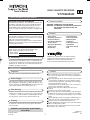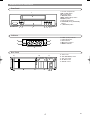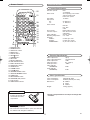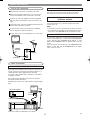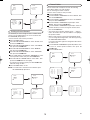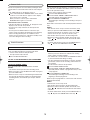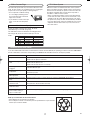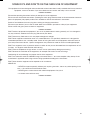Hitachi VTFX340EUK User manual
- Category
- Cassette players
- Type
- User manual

USERS GUIDE
VIDEO CASSETTE RECORDERVIDEO CASSETTE RECORDER
VTFX340EUKVTFX340EUK

Do not attempt to open the cabinet. There are no parts
you can service inside. Refer all servicing to qualified ser-
vice personnel.
Slots and openings in the cabinet and the sides or bottom
are provided for ventilation. To ensure reliable operation
and to protect the unit from overheating, these openings
must not be blocked or covered.
Avoid installation in enclosed spaces such as bookcases
unless proper ventilation is provided.
Keep the unit away from radiators and other heat
sources.
Avoid use near strong magnetic fields.
Do not push objects of any kind into the VCR through the
cabinet slots or openings as they could touch electrically
live parts or short circuit parts resulting in a fire or electric
shock.
Never spill liquid on this unit. If liquid is spilled and pene-
trates into the unit, consult qualified service personnel.
Use this unit in a horizontal (flat) position only.
Before attempting to operate the unit, make sure that the
timer recording mode is “OFF”.
This product is in Stand-by mode when it turns off while
the power cord is connected.
1
EN
VIDEO CASSETTE RECORDER
VT-FX340EUK
Owner’s Manual
PAL
Please read before using this product.
A NOTE ABOUT RECYCLING
This product’s packaging materials are recyclable and can
be reused. Please dispose of any materials in accordance
with your local recycling regulations.
Batteries should never be thrown away or incinerated but
disposed of in accordance with your local regulations con-
cerning chemical wastes.
IMPORTANT COPYRIGHT INFORMATION
Unauthorised recording or use of broadcast television pro-
gramming, video tape, film or other copyrighted material
may violate applicable copyright laws. We do not take
responsibility for the unauthorised duplication, use, or
other acts which infringe upon the rights of copyright own-
ers.
This appliance has a serial number located on the rear
panel. Please note down the model number and
serial number and remain for your records.
Model number:
Serial number:
WARNING: DANGEROUS VOLTAGE INSIDE
WARNING: TO PREVENT FIRE OR SHOCK HAZARD, DO
NOT EXPOSE THIS UNIT TO RAIN OR
MOISTURE.
• Do not place the VCR directly on top of, or underneath, your
TV set. Ensure that there is at least 20 cm between the VCR
and the TV set, and that air can circulate freely through the
ventilation openings of the VCR.
Safety Precaution
Positioning
Features
• Hi-Fi system
• Automatic Operations
• On Screen Display
• Auto Repeat Playback
• Picture Select
• One Touch Recording
• Parents Lock
• Auto Return
• Timer Recording
• Auto Head Cleaner
• NTSC Playback
• Quick-Find
• Index/Time Search
• Slow Motion
• Auto Clock Setting
• PDC
Important
• Use only cassettes with the VHS mark with this VCR.
Power Supply
• The main power supply is engaged when the power cord
plug is plugged in a 220-240V 50Hz, AC outlet. To oper-
ate the unit, press the OPERATE button to turn on the unit.
(“The PWR” indicator on the display comes on.)
Warning
• To avoid fire or electric shock, do not expose this unit to
rain or moisture.
WARNING: LIVE PARTS INSIDE. DO NOT REMOVE
ANY SCREWS.
Dew Warning
• Moisture condensation may occur inside the unit when it is
moved from a cold place to a warm place, after heating up
a cold room, or under conditions of high humidity. Do not
use the VCR for at least 2 hours until its inside is dry.
Cautions
5
6
7
8
9
1
2
3
4
0VMN03757
HE465BD * * * * *
PRECAUTIONS
Printed in China
TJ17161
VIDEO Plus+ and PlusCode are registered trade-
marks of Gemstar Development Corporation. The
VIDEO Plus+ system is manufactured under
license from Gemstar Development Corporation.
HE465BD.QX3 03.5.13 10:11 AM Page 1

2
EN
MAINTENANCE ................................................................................................................................. 3
Cabinet Cleaning ................................................................................................................................. 3
Auto Head Cleaning............................................................................................................................. 3
Service................................................................................................................................................. 3
CONNECTION TO POWER ................................................................................................................ 3
DESCRIPTION OF CONTROLS ........................................................................................................4
Front Panel .......................................................................................................................................... 4
Indicator ............................................................................................................................................... 4
Rear Panel........................................................................................................................................... 4
Remote Control.................................................................................................................................... 5
SPECIFICATIONS .............................................................................................................................. 5
General Specifications......................................................................................................................... 5
Electrical Specifications ....................................................................................................................... 5
Other Specifications............................................................................................................................. 5
CONNECTING THE VCR ................................................................................................................... 6
VCR to TV Connection ........................................................................................................................ 6
Other Connections............................................................................................................................... 6
Hi-Fi Stereo Sound System ............................................................................................................. 7
INITIAL SETUP .................................................................................................................................. 8
Video Channel Setting ........................................................................................................................ 8
Setting the Clock ................................................................................................................................. 8
TUNING .............................................................................................................................................. 9
Automatic Tuning ................................................................................................................................. 9
Manual Tuning...................................................................................................................................... 9
To Skip a Preset Channel ................................................................................................................. 10
Channel Order ................................................................................................................................... 10
BASIC OPERATION ........................................................................................................................ 11
Playback ............................................................................................................................................ 11
Recording .......................................................................................................................................... 11
ADVANCED OPERATIONS ............................................................................................................. 12
Counter Memory................................................................................................................................ 12
OTR (One Touch Recording) ............................................................................................................. 12
Auto Repeat Playback ....................................................................................................................... 12
Picture Select ................................................................................................................................... 12
Automatic Operations ........................................................................................................................ 13
Real Time Tape Counter.................................................................................................................... 13
Timer Recording ................................................................................................................................ 13
PDC (Programme Delivery Control) .................................................................................................. 14
Auto Return ...................................................................................................................................... 14
Parents Lock...................................................................................................................................... 15
Search Functions............................................................................................................................... 15
Copying a Video Tape........................................................................................................................ 16
A Status Display ................................................................................................................................ 16
Video Cassette Tape.......................................................................................................................... 17
TV Colour System.............................................................................................................................. 17
TROUBLESHOOTING GUIDE ......................................................................................................... 17
DECLARATION OF CONFORMITY ................................................................................. Back cover
HITACHI - YOUR GUARANTEE (UK & Ireland) ............................................................... Back cover
TABLE OF CONTENTS
HE465BD.QX3 03.5.13 10:11 AM Page 2

3
EN
• Wipe the front panel and other exterior surfaces of the VCR with a soft cloth that has been immersed in lukewarm water and
wrung dry.
• Never use a solvent or alcohol. Do not spray insecticide liquid near the VCR. Such chemicals may cause damage and dis-
colouration to the exposed surfaces.
• This feature automatically cleans the heads as you insert or remove a cassette to ensure a clear picture.
• The playback picture may become blurred or interrupted even if the TV programme received is clear. This does not mean that
the recorded programme has been erased. This problem is caused by dirt accumulated on the head after long periods of use,
or usage of rental or old tapes. In this case, head cleaning requires highly technical expertise and the nearest dealer should
therefore be consulted. Clean heads only when problems occur.
• Should your VCR become inoperative, do not try to correct the problem by yourself. There are no user-serviceable parts inside.
Turn the unit off, unplug the power cord, and take the unit to a Service Centre for servicing.
Cabinet Cleaning
Auto Head Cleaning
Service
MAINTENANCE
Before Switching on make sure that the voltage of your electricity supply is the same as that indicated on the rating plate.
Mains Cord
This appliance may be fitted with a non-rewireable plug. If it is necessary to change the fuse in a non-rewireable plug the fuse
cover must be refitted. If the fuse cover is lost or damaged, the plug must not be used until a replacement available from the appli-
ance manufacturer is obtained.
It is important that the colour of the replacement fuse cover corresponds with the rating marking on the base of the plug.
If the plug has to be changed because it is not suitable for your socket, or becomes damaged, it should be cut off and an appro-
priate plug fitted following the wiring instructions below. The plug removed must be disposed of safely as insertion into a 13A sock-
et is likely to cause an electrical hazard. For your own safety read the following instructions carefully before attempting to connect
this unit to mains.
The wires in this mains lead are coloured in accordance with the following code:
BLUE=NEUTRAL, BROWN=LIVE
Important
As the colours of the wires in the mains lead of this appliance may not correspond with the coloured markings identifying the ter-
minals in your plug, proceed as follows:-
The wire which is coloured blue must be connected to the terminal which is marked with the letter N or coloured black.
The wire which is coloured brown must be connected to the terminal which is marked with the letter L or coloured red.
No connection is to be made to the earth terminal of the plug.
If a 13 Amp (BS 1363) Plug is used, a 3 Amp Fuse must be fitted, or if any other type of Plug is used a 3 or 5 Amp Fuse must be
fitted, either in the Plug or Adaptor, or on the Distribution Board.
Mains Supply: 220 - 240V 50 Hz - AC only
Do not make any connection to the larger pin marked with the letter “E” or by the symbol or coloured green or green and yel-
low.
CONNECTION TO POWER
FUSE
BLUE
(Neutral)
BROWN
(Live)
CORD GRIP
OUTER SHEATH OF THE WIRE
HE465BD.QX3 03.5.13 10:11 AM Page 3

4
EN
PROGRAM
TRACKING
247
1
35689
1. Cassette compartment
2. D (F.FWD) button
3. B (PLAY) button
4. E (REW) button
5. CA(STOP/EJECT) button
6. I (REC) button
7. Indicator (See below)
8. PROGRAM (o/p) [TRACKING]
buttons
9.y (OPERATE) button
10. PWR. (Power) indicator
11. TAPE IN indicator
12. REC indicator
13. (Timer) indicator
14. CLOCK indicator
PWR. REC
10
11
14
12
13
15. Power cord
16. AV2 (DECODER) socket
17. AV1 (TV) socket
18. RF OUT socket
19. AERIAL socket
Indicator
Rear Panel
RF OUT
AERIAL
AV2(DECODER) AV1(TV)
1716
1819
15
DESCRIPTION OF CONTROLS
Front Panel
HE465BD.QX3 03.5.13 10:11 AM Page 4

5
EN
On Battery Replacement
• Do not mix old and new batteries. (Also never mix alka-
line batteries with manganese batteries.)
CAUTION
SEARCH
TIME
SLOW
SPEED
PROGRAM
PAUSE/STILL
QUICK-FIND
REC
INDEX
DISPLAY
MENU
COUNTER
RESET
MEMORY
OPERATE
EJECT
0
REW
STOP
PLAY
F.FWD
7
8
9
6
5
4
3
2
1
AUDIO
SELECT
VIDEO Plus+
DAILY/WEEKLY
1
2
20
21
22
4
3
6
8
7
9
17
18
14
13
19
15
12
11
16
5
10
Install two AA batteries
matching the polarity indi-
cated inside the battery
compartment.
To insert the batteries:
Remote Control
1. OPERATE button
2. NUMBER buttons
3. VIDEO Plus+ button
4. MENU button
5. DISPLAY button
6. REW/s button
7. STOP/
LL
button
8. REC button
9. QUICK-FIND button
10. TIME SEARCH button
11. INDEX SEARCH button
12. PAUSE/STILL button
13. SPEED button
14. F.FWD/B button
15. PLAY/
oo
button
16. COUNTER RESET button
17. COUNTER MEMORY button
18. SLOW button
19. DAILY/WEEKLY button
20. PROGRAM (
o/p) buttons
21. EJECT button
22. AUDIO SELECT button
Video output level : 1Vp-p
Video output impedance : 75Ω unbalanced
Audio output level : -6dBv
Video input level : 0.5 ~2.0Vp-p
Audio input level : -10dBv
Video S/N ratio
(STANDARD): 45dB
Audio S/N ratio
(STANDARD): 41dB
Power requirement : 220-240V 50Hz
Power consumption : 20 Watts (Stand by:3.3 watts)
Dimensions : W 360mm
H 92mm
D 226mm
Weight : 2.6 Kg. (approx.)
General Specifications
Electrical Specifications
Other Specifications
SPECIFICATIONS
• Designs and specifications are subject to change with-
out notice.
Television system: PAL I
TV standard
Video heads Six comprising of Four-video
and Two-audio heads
Helical scan system
Tape width : 12.65mm
Tape speed
SP : 23.39mm/sec.
LP : 11.70mm/sec.
Tuner channel
IRA~IRJ
E21~E69
CATV
RF converter : Built-in UHF converter
Converter output : UHF Channel 22 to 69
(adjustable)
Timer indication : 24-hour system
Operating temperature : 5
º
C ~ 40
º
C
Terminals
AERIAL : Coaxial type, male
RF OUT : Coaxial type, female
AUDIO/VIDEO : 21 pin scart socket x 2
HE465BD.QX3 03.5.13 10:11 AM Page 5

6
EN
CONNECTING THE VCR
Disconnect the TV's power cord from the AC outlet.
Disconnect the aerial from the back of your TV and con-
nect it to the AERIAL socket on the back of the VCR.
Connect one end of the additional aerial lead supplied
with your VCR to the RF OUT socket on the back of the
VCR.
Connect the other end of the supplied aerial lead into the
aerial socket at the back of your TV.
For best results connect a Scart cable (not supplied).
See the diagram of “Other Connections”.
Plug the power cords of the VCR and TV into the AC outlets.
6
5
4
3
2
1
VCR to TV Connection
RF OUT
AERIAL
to AERIAL
to RF OUT
(Back of the VCR)
to aerial socket
(TV)
UHF
supplied
with VCR
RF OUT
AERIAL
AV2(DECODER) AV1(TV)
to 21-Pin Scart Jack
Decoder (Not supplied)
(TV)
to RF OUT
socket
Scart Jack
to 21-Pin
to aerial
Other Connections
Your VCR has two SCART sockets at the rear which can be
used to connect to the television and external devices e.g.
satellite decoders (Sky), digital terrestrial decoders
(Freeview), cable decoders (NTL, Telewest) or camcorders
and games consoles.
We recommend using SCART connections to obtain the
best quality picture and sound.
NICAM stereo sound is only achieved when using a SCART
lead.
If your TV has Scart sockets, you may connect your VCR’s
AV1 (TV) scart socket to the Scart socket on the back of
your TV. Please see the instruction manual for your TV.
The second Scart socket AV2 (DECODER) is designated for
other external devices, e.g. decoder, another VCR, video
camera and so on.
NOTE:
• If you want to connect a TV with Scart socket to your VCR,
the TV must be connected to the VCR through AV1 (TV). A
connection to AV2 (DECODER) will not function correctly.
To receive the signal from an external input (decoder, video
camera, another VCR etc.), connect to the AV2 (DECODER)
socket, and press the PROGRAM (
o/p) buttons or enter
“002” with the NUMBER buttons to display “AV2” on the TV
screen.
If you use the AV1 (TV) socket, press the PROGRAM (o/p)
buttons or enter “001” with the NUMBER buttons to display
“AV1” on the TV screen.
EURO SCART (AV) SOCKETS
AV1 (TV) CONNECTION TO TV
AV2 (DECODER) CONNECTION FOR OTHER
EXTERNAL DEVICES
EXTERNAL INPUT MODE
Euro Scart cables are obtainable at your dealer.
HE465BD.QX3 03.5.13 10:11 AM Page 6

7
EN
•
During playback of the recorded tape in
Hi-Fi mode:
•
During reception of bilingual broadcasts:
•
Reception of stereo broadcasts:
Mode
Stereo
L
R
Normal
STEREO
LEFT
RIGHT
- None -
STEREO
LEFT
RIGHT
- None -
Display on
the TV screen
Display on
the TV screen
Display on
the TV screen
Mode
MAIN
SUB
MAIN
SUB
MAIN
SUB
MAIN
SUB
Main Audio
Main Audio
Sub Audio
Sub Audio
Main Audio
Sub Audio
L
R
L
R
L
R
AUDIO OUTPUT
Mode
Stereo
L
R
Monaural
L Audio
R Audio
L Audio
L Audio
R Audio
R Audio
L+R Audio
L+R Audio
L
R
L
R
L
R
L
R
AUDIO OUTPUT
Hi Fi L Audio
Hi Fi R Audio
Hi Fi L Audio
Hi Fi L Audio
Hi Fi R Audio
Hi Fi R Audio
Normal Audio
Normal Audio
L
R
L
R
L
R
L
R
AUDIO OUTPUT
NOTES:
• If you play non-Hi-Fi tapes, the VCR will play automatical-
ly in monaural even if you select any mode.
• If the stereo signal becomes weak, the broadcast is auto-
matically recorded in monaural.
Hi-Fi Stereo Sound System
This VCR will record and playback Hi-Fi stereo sound. In addi-
tion it has a NICAM stereo sound decoder.
This equipment will receive stereo and bilingual broadcasts
and there are several ways of recording and playing back the
sound.
SELECTING THE SOUND MODE
You can select each mode by pressing the AUDIO SELECT
button on the remote control. Each mode is indicated on the
TV screen as following.
HE465BD.QX3 03.5.13 10:11 AM Page 7

8
EN
Video Channel Setting
MENU
TIMER
SET UP
INITIAL
RF OUT CH 35
INITIAL
CH TUNING
CLOCK
RF OUT
Setting the Clock
MENU
TIMER
SET UP
INITIAL
INITIAL
CH TUNING
CLOCK
RF OUT
CLOCK
YEAR 2 0 0 3
MONTH 0 1
DAY 0 1 WE
HOUR
_ _
MINUTE
_ _
This VCR incorporates a 24-hour clock. The clock must be set
for the Automatic Timer Recording function to operate correctly.
• Use the remote control for this procedure.
Press the MENU button.
Press the PLAY/o or STOP/Lbutton to select “INITIAL”,
then press the F.FWD/Bbutton.
Press the PLAY/o or STOP/Lbutton to select “CLOCK”,
then press the F.FWD/B button.
Press the PLAY/o or STOP/Lbutton to select “MANUAL” or
“AUTO”, then press the F.FWD/B button.
• If you select “MANUAL”, continue with step .
• If you select “AUTO”, Auto Clock Setting becomes “ON”.
Press the OPERATE button. The clock will appear on the
TV screen when you turn on the VCR again.
Press the PLAY/o or STOP/Lbutton until the relevant year
appears, then press the F.FWD/
B button.
Press the PLAY/
o or STOP/Lbutton until the relevant
month appears, then press the F.FWD/B button.
Press the PLAY/o or STOP/Lbutton until the relevant day
appears, then press the F.FWD/B button.
Press the PLAY/o or STOP/Lbutton until the relevant hour
appears, then press the F.FWD/B button.
Press the PLAY/o or STOP/L button until the relevant minute
appears.
Press the MENU button to start the clock.
NOTES:
• Press the REW/sbutton to go one step back from the cur-
rent step during steps to .
•
Although seconds are not displayed, they begin counting
from 00 when you exit by pressing the MENU button. Use
this feature to synchronise the clock with the correct time.
• When unplugging the power-cord or if there is a power
failure for more than one minute, you may have to reset
the clock.
AUTO CLOCK
•
Channel Presetting must be set before the Auto Clock is set.
• The VCR refers to the channel which was memorised into
position 01.
The PDC channel must therefore be set to position 01.
• The clock cannot be set automatically if you are not
receiving a channel that carries a time signal in your area.
In this case, set the clock manually.
• Once the auto clock setting is performed, the VCR will
correct the current time by receiving PDC broadcasts
whenever you turn off the VCR.
•
The VCR will correct the current time automatically at 8:00.
• Between 23:00~1:00, the AUTO CLOCK function does not
work even if the VCR’s power is turned off.
95
10
9
8
7
6
5
5
4
3
2
1
INITIAL SETUP
• Use the remote control for this procedure.
Insert a pre-recorded tape into the VCR which has a film
or programme which you will recognise when it plays.
The VCR will turn on. Press the PLAY button to ensure
the tape is playing.
Turn your television to the preferred video channel (this
would normally be channel "0" for most makes of TV incl.
Hitachi - If in doubt consult your television instruction
book for details). Follow your television tuning instruc-
tions (as detailed in your TV instruction book) until you
can see the film or program playing on the VCR.
• When you can see the playback clearly, follow your tele-
vision instructions to store the setting as the VCR play-
back channel and go to step .
• If you do not get a clear picture on playback and have
interference lines on the screen this can be caused by
the VCR broadcast frequency being too close to a televi-
sion station frequency in your area. STEP will
explain how to change the RF output frequency.
Press the MENU button.
Press the PLAY/o or STOP/L button repeatedly to
select "INITIAL" from the on screen menu. Then press
the F.FWD/B button.
Press the PLAY/o or STOP/L button repeatedly to
select "RF OUT" from the on screen menu. Then, press
the F.FWD/B button.
• The RF OUT CH menu will appear on your TV screen.
Press the PLAY/o or STOP/L button to select a
frequency which is not used for television broadcasts in
your area. You can select between RF CH 22 ~ RF CH
69, e.g. 51 or 53. (Your local dealer should be able to
advise you which channels to use if you are not sure)
Press
the F.FWD/B button
to store then the MENU but-
ton to exit.
Press the PLAY button to start playback of your pre-
recorded tape. Follow the instructions in step above
to tune your TV to the new VCR frequency.
Press
the STOP button
to stop the tape.
NOTES:
• You may also access the RF OUT CH menu by pressing
and holding the MENU button on the remote control for 3
seconds whilst the VCR is in STANDBY. (STANDBY = VCR
plugged in but switched off on the machine)
• If your VCR and TV are connected using a SCART cable
the RF converter may be switched off to avoid any possibili-
ty of interference. To switch off the RF converter;
Follow step to step above and adjust the "RF OUT
CH" until it is 22 in step .
Press the STOP/L button so that "- -" appears, instead of a
number, next to "RF CH OUT".
Press the F.FWD/B button, then the MENU button to finish.
6
63
9
2
8
7
6
5
4
3
3
9
2
1
HE465BD.QX3 03.5.13 10:11 AM Page 8

9
EN
TUNING
Tuning of broadcast channels not already preset in the VCR
can be performed in two ways.
AUTOMATIC TUNING
• By “AUTOMATICALLY” tuning channels and placing them
in sequential order in the VCR’s memory i.e. the first chan-
nel found will be memorised into the VCR’s channel posi-
tion 1, the second channel found will be memorised into
the VCR’s channel position 2 and so on.
• Execution of the “Automatic” tuning cancels all the preset
channels. DO NOT use this feature if you intend to use
some of the pre-tuned channels. Use the “Manual” tuning
function to tune in the additional channels you require.
MANU
AL TUNING
• Each channel is tuned manually and individually. Follow
the steps laid out in the “MANUAL TUNING” section.
Before you tune...
• It is necessary to set the video channel if your VCR is
connected to the TV via the coaxial cable, and TV channel
35 is employed for broadcasting, or interference lines
appear on the picture. Please refer to “Video Channel
Setting”.
Automatic Tuning
You can programme the tuner to scan all the channels you
can receive in your area. If you are using a Satellite receiver
turn it on and select SKY NEWS or a programme only avail-
able on Satellite before starting.
• Use the remote control for this procedure.
Turn on the TV and select the TV channel to the video
channel on the TV.
Press the MENU button.
Press the PLAY/oor STOP/Lbutton to select “INITIAL”, then
press the F.FWD/Bbutton.
Press the PLAY/oor STOP/Lbutton to select “CH TUNING”,
then press the F.FWD/Bbutton.
Press the PLAY/oor STOP/Lbutton to select “AUTO”, then
press the F.FWD/Bbutton.
• The tuner scans and memorises all the active channels in
your area. After scanning, the tuner stops on the lowest
memorised channel.
• Sorting of TV channels from P01 to P06 will be performed
automatically as follows.
P01: BBC1 P02: BBC2 P03: ITV
P04: CH4 P05: CH5 *(P06: SKY NEWS)
* If you are using a satellite receiver, turn it on and select
Sky News before commencing tuning.
5
4
3
2
1
MENU
TIMER
SET UP
INITIAL
INITIAL
CH TUNING
CLOCK
RF OUT
CH TUNING
AUTO
MANUAL
MOVE
scanning
To Select a Desired Channel
You can select a desired channel by using the PROGRAM
(o/p) buttons, or directly pressing the NUMBER buttons on
the remote control.
• Enter a channel numbers as a two-digit number for the
quickest results. For example, to select channel 6, press 0
and 6. If you only press 6, channel 6 will be selected after
a brief delay.
• You can only select channels 1–99.
Manual Tuning
• Use the remote control for this procedure.
Press the MENU button.
Press the PLAY/oor STOP/Lbutton to select “INITIAL”, then
press the F.FWD/Bbutton.
Press the PLAY/oor STOP/L button to select “CH TUN-
ING”, then press the F.FWD/Bbutton.
Press the PLAY/oor STOP/Lbutton to select “MANUAL”,
then press the F.FWD/Bbutton.
Press the PLAY/oor STOP/Lbutton to select “POSITION”,
then press the F.FWD/Bbutton.
• When a weak signal is received in Manual Tuning mode, you
can change the background to solid blue or the static screen
by pressing the COUNTER RESET button.
Press the NUMBER, PLAY/oor STOP/L button to select your
desired position number, then press the F.FWD/B button.
• You can select position number 01-99.
• If [ON] appears on the right side of “SKIP”, pressthePLAY/o
or STOP/Lbutton to point to “SKIP”. Then, press theF.FWD/B
button to select [OFF].
• If you want to remove scrambled signals, press the
PLAY/o or STOP/L button repeatedly to point to
“DECODER”. Then, press the F.FWD/B button to select
[ON].
Press the PLAY/o or STOP/L button to select “CHANNEL”,
then press the F.FWD/Bbutton.
Press the PLAY/o or STOP/L button. The VCR tuner will
begin to search up or down automatically. When a chan-
nel is found, the VCR will stop searching and the picture
will appear on the TV Screen.
• You can select desired channel number by using the
NUMBER buttons. You must refer to the channel plan and
press three digits to select the channel number. (To select
channel 24, first press “0” button and then press “2” and
“4”).
• If this is the channel you want, press the F.FWD/B button.
7
6
5
4
3
2
1
Press the MENU button to exit.
NOTE: To confirm that a channel has been
added, press the PROGRAM (o/p) buttons.
8
Channel Plan
CH Indication TV Channel
01 – 10 IRA-IRJ, gap
21 – 69 E21 – E69
74 – 78 X, Y, Z, Z+1, Z+2
80 – 99, 100 S1 – S20, gap
121 – 141 S21 – S41
HE465BD.QX3 03.5.13 10:11 AM Page 9

10
EN
MENU
TIMER
SET UP
INITIAL
INITIAL
CH TUNING
CLOCK
RF OUT
CH TUNING
AUTO
MANUAL
MOVE
MANUAL
POSITION
CHANNEL
DECODER
SKIP
P08
008
[OFF]
[OFF]
To Skip a Preset Channel
The channels you can no longer receive or seldom watch
can be set to be skipped when you access channels with
the PROGRAM (o/p) buttons.
• Use the remote control for this procedure.
Press the MENU button.
Press the PLAY/oor STOP/Lbutton to select “INITIAL”, then
press the F.FWD/Bbutton.
Press the PLAY/oor STOP/Lbutton to select “CH TUNING”,
then press the F.FWD/Bbutton.
Press the PLAY/oor STOP/Lbutton to select “MANUAL”,
then press the F.FWD/Bbutton.
Press the PLAY/oor STOP/Lbutton to select “POSITION”,
then press the F.FWD/Bbutton.
Press number buttons, the PLAY/o or STOP/L button to select
relevant position number, then press the F.FWD/Bbutton.
Press the PLAY/o or STOP/L button to select “SKIP”, then
press the F.FWD/Bbutton to select [ON].
• To memorise the channel again, press the F.FWD/B button.
“ON” will change to “OFF”.
Press the MENU button to exit.
NOTE: To confirm that a channel has been deleted, press
the PROGRAM (o/p) buttons.
8
7
6
5
4
3
2
1
MENU
TIMER
SET UP
INITIAL
INITIAL
CH TUNING
CLOCK
RF OUT
CH TUNING
AUTO
MANUAL
MOVE
MANUAL
POSITION
CHANNEL
DECODER
SKIP
P08
008
[OFF]
[ON]
Channel Order
The TV stations will normally be stored in the following
order: BBC1, BBC2, ITV, CH4 and CH5.
You can rearrange the order as follows.
• Use the remote control for this procedure.
Press the MENU button.
Press the PLAY/oor STOP/Lbutton to select “INITIAL”, then
press the F.FWD/Bbutton.
Press the PLAY/oor STOP/Lbutton to select “CH TUNING”,
then press the F.FWD/Bbutton.
Press the PLAY/oor STOP/Lbutton repeatedly to select
“MOVE”, then press the F.FWD/Bbutton.
Press the PLAY/oor STOP/Lbutton repeatedly to select the
position number you want to change the channel, then
press the F.FWD/Bbutton.
• You cannot select a position number where “- -” appears
next to the number. This is because SKIP is set to [ON] for
this position number.
• When a weak signal is received in Channel Order mode,
you can change the background to static blue by pressing
the COUNTER RESET button.
If you press the button again, the background will return to
the static screen.
Press thePLAY/
o or STOP/L button repeatedly until the chan-
nel move to another position number, then press the
F. F W D / B button.
Press the MENU button.
7
6
5
4
3
2
1
MENU
TIMER
SET UP
INITIAL
INITIAL
CH TUNING
CLOCK
RF OUT
CH TUNING
AUTO
MANUAL
MOVE
MOVE
P01:
P02:
P03:
P04:
P05:
01
02
10
04
05
P06:
P07:
P08:
P09:
P10:
06
07
08
09
03
[ ]
MOVE
P01:
P02:
P03:
P04:
P05:
01
02
03
04
05
P06:
P07:
P08:
P09:
P10:
06
07
08
09
10
Position
Number
Channel
Number
[ ]
MOVE
P01:
P02:
P03:
P04:
P05:
01
02
10
04
05
P06:
P07:
P08:
P09:
P10:
06
07
08
09
03
HE465BD.QX3 03.5.13 10:11 AM Page 10

11
EN
BASIC OPERATION
Playback
Still Picture
Speed Search
Turn on the TV and select the video channel on the TV.
Insert a prerecorded tape.
The VCR will turn on automatically. If the erase-protection tab
has been removed, the VCR will start playback automatically.
Press the PLAY button to begin playback.
• Tracking adjustment will be activated automatically (Digital
Tracking function) when you start playback. To adjust the track-
ing manually, press
the
PROGRAM (o/p) buttons.
<If a tape is already in the VCR...>
• Using the b
uttons on the VCR
Just press the PLAY button on the VCR. Power will automati-
cally turn on and playback will start. (Direct Button Operation)
• Using the b
uttons on the remote control
Press the OPERATE button to turn on, and then press the
PLAY button.
Press the STOP button to stop playback.
4
3
2
1
During playback, press the F.FWD D or REW E button
to view a videotape at a high speed in either a forward or
reverse direction. In this mode, the sound will be muted.
Press the button again, the VCR will now search in super
high speed. (This function will not operate for a NTSC tape.)
Press the PLAY button to return to normal playback.
3
2
1
Press the PAUSE/STILL button during playback to view a
still picture on the TV screen.
• If you press the PAUSE/STILL button to freeze the picture,
usually there will be noiselines on the TV screen. This is
normal, however, each time you press the PAUSE/STILL
button the lines will change position.
• When the picture begins to vibrate vertically, stabilize the
picture by pressing the PROGRAM (
o/p) buttons in the
STILL mode.
• After the VCR has been in Still mode for 5 minutes, it will
stop automatically to protect the tape and the video head.
<Note for “Speed search” and “Still Picture”>
•
Usually there will be video “noise” lines (black and white
streaks or dots) on the screen. This is normal.
The still picture will, in addition to containing the "noise"
lines, be black and white.
This is not a fault of the machine but merely a by-product of
the technology involved in producing a VCR with LP mode.
• You can record in continuation from previous programme
on a pre-recorded tape.
Insert a pre-recorded tape. Press the PLAY button to
start playback.
Press the PAUSE/STILL button at the desired point on
the tape.
Press the REC button. The VCR will be the recording
pause mode.
Press the PROGRAM (o/p) buttons to select the chan-
nel to be recorded .
Press the REC or PAUSE/STILL button. The recording
will begin.
Press the STOP button when recording is completed.
6
5
4
3
2
1
Select the video channel on the TV.
Recording one Programme
while viewing another
To Monitor the progress of your Recording
Assemble Function
Skipping unwanted Programme material
during Recording
Recording
Viewing and Recording the same Programme
Insert a cassette tape with its erase prevention tab in
place. (If necessary, rewind or fast forward the tape to the
point at which you want to begin recording.)
Press the NUMBER or PROGRAM (o/p) buttons to select
the channel to be recorded.
Press the SPEED button to select the tape speed
(SP/LP).
Press the REC button to begin recording.
• The “REC” indicator on the display comes on.
Press the STOP button when recording is completed.
5
4
3
2
1
Press the PAUSE/STILL button when you want to tem-
porarily halt recording.
• You can check the remaining pause time with marks on
the TV screen. Each mark represents one minute. After
five minutes, the VCR will automatically switch to the Stop
mode to prevent tape damage.
Press the PAUSE/STILL or REC button to resume recording.
2
1
You can record one programme while viewing another. To
start recording, follow steps to under “Viewing and
Recording the same Programme”. Then, set the TV to the
channel you want to watch.
41
Slow Motion
• Press the SLOW button to reduce the playback speed. The
VCR mutes the sound during slow motion. You can control
the speed by pressing the F.FWD (faster) or REW (slower)
button. Press the PLAY button to return to normal play-
back.
• If it is left in the Slow mode for more than five minutes, the
VCR will automatically switch to the Stop mode.
Tracking Adjustment
• Tracking adjustment will be activated automatically (Digital
Tracking function) when you start playback.
• When playing pre-recorded tapes or tapes recorded on
units other than your own, noise lines (black and white
streaks) may appear on the playback picture. If this occurs,
you can adjust the tracking control manually by pressing
the PROGRAM (o/p) buttons on the remote control or
front panel until the streaks disappear. To return to the
DTR function, stop the tape once and the start playback
again.
NOTES:
• You can reduce the noise lines by pressing
the
PROGRAM
(o/p) buttons in Slow mode, too. Slow tracking adjustment is
not set automatically.
• In the Still mode, press the SLOW button, and press
the
PROGRAM (o/p) buttons until the streaks disappear. To
return to the Still mode, press the PAUSE/STILL button again.
HE465BD.QX3 03.5.13 10:11 AM Page 11

This function enables you to set the duration of a recording
simply by pressing the I (REC) button on the VCR.
Follow steps to in “Viewing and Recording the
same Programme” section.
Press the I (REC) button on the VCR repeatedly until
the desired recording length appears.
0:30 1:00.... 7:30 8:00
Normal recording
I
• Recording stops when 0:00 is reached.
Press the DISPLAY button.
• To change the recording length during an OTR
Press the I (REC) button until the desired length appears.
• To stop an OTR before recording is finished
Press the STOP button.
• To cancel the OTR but continue recording
Press the I (REC) button repeatedly until “I” appears in the
upper left corner of the TV screen.
2
311
12
EN
ADVANCED OPERATIONS
Counter Memory
This feature can be used to memorise a beginning point that
you want to watch again. Rewinding or fast forwarding
makes it easy to locate this point.
NOTES:
• If a tape includes programmes recorded in PAL and NTSC,
the Counter Memory function may not operate correctly.
• The COUNTER MEMORY button does not function if the
Auto Repeat mode is set to ON. In this case, set the Auto
Repeat mode to OFF.
Stop the tape at the desired point.
Press the COUNTER RESET button to display 0:00:00.
Press the COUNTER MEMORY button so that “M”
appears on the TV screen.
Press the REC or PLAY button.
• Press the STOP button when recording or playback is
completed.
Press the F.FWD D or REW E button.The VCR will auto-
matically stop when the counter returns to 0:00:00 (approx.)
TO EXIT THE THE COUNTER MEMORY
Press the COUNTER MEMORY button so that “M” disap-
pears from the TV screen.
NOTE: When you set the Auto Repeat mode to ON while
the Counter Memory mode is ON, the VCR exits the
Counter Memory mode automatically.
5
4
3
2
1
OTR (One Touch Recording)
MENU
TIMER
SET UP
INITIAL
SET UP
AUTO REPEAT
[
ON
]
PICTURE
[
NORMAL
]
AUTO RETURN
[AUTO]
Auto Repeat Playback
MENU
TIMER
SET UP
INITIAL
NOTES:
• Once you select the Auto Repeat mode, it stays in effect even
after you turn off VCR.
• COUNTER MEMORY does not function if the Auto Repeat
mode is set to ON. In this case, set the Auto Repeat mode to
OFF.
• When you set the Auto Repeat mode to ON while the Counter
Memory mode is ON, the VCR exit the Counter Memory mode
automatically.
TO STOP PLAYBACK
Press the STOP button.
TO EXIT THE AUTO REPEAT MODE
Repeat steps to .Then, press the F.FWD/Bbutton.
“ON” will then disappear from the menu. Press the MENU but-
ton to exit.
31
The VCR has an auto repeat function that allows you to
repeat a tape indefinitely without touching the PLAY button.
• Use the remote control for this procedure.
• Insert a pre-recorded tape.
Press the MENU button.
Press the PLAY/
o or STOP/Lbutton to select “SET UP”,
then press the F.FWD/
B button.
Press the PLAY/o or STOP/L button to select “AUTO
REPEAT”.
Press the F.FWD/Bbutton so that “ON” appears next to
“AUTO REPEAT” on the TV screen.
When in Stop mode, Auto Repeat mode will start automatically.
If the on-screen menu still remains, press the MENU but-
ton to exit.
4
3
2
1
SET UP
AUTO REPEAT
[
ON
]
PICTURE
[
NORMAL
]
AUTO RETURN
[AUTO]
Picture Select
This function enables you to select the picture quality of a
tape.
• Use the remote control for this procedure.
Press the MENU button.
Press the PLAY/
o or STOP/Lbutton to select “SET UP”,
then press the F.FWD/Bbutton.
Press the PLAY/o or STOP/L button to select “PICTURE”.
Press the F.FWD/Bbutton until the desired mode (NOR-
MAL, SOFT, or SHARP) is indicated on the TV screen.
NOTE:
• Once you select the Picture Select mode, it stays in effect
even after you turn off the VCR.
4
3
2
1
MENU
TIMER
SET UP
INITIAL
MENU
TIMER
SET UP
INITIAL
HE465BD.QX3 03.5.13 10:11 AM Page 12

13
EN
Automatic Rewind, Eject, Off
When the end of a tape is reached during recording, play-
back, or fast-forward, the tape will automatically rewind to
the beginning. After that, the VCR will eject the tape and
turn itself to off.
• The tape will not auto-rewind during timer recording or One
Touch Recording.
• When the Counter Memory is activated, the tape will
rewind to the M0:00:00 position and the VCR will enter the
Stop mode.
Tape Eject
A tape can be ejected with the VCR power on or off (but the
VCR must be plugged in).
• If a timer recording is set, a tape can only be ejected with
the power on.
• This shows the elapsed recording or playback time in
hours, minutes, and seconds. (Nothing is shown in the
case of blank portion)
• The “ – ” indication will appear when the tape is rewound
further than the tape counter position “0:00:00”.
Automatic Operations
Real Time Tape Counter
Timer Recording
For once-only recording only : Press the PLAY/o or
STOP/Lbutton repeatedly until your desired day appears.
Press the PLAY/o or STOP/L button repeatedly until the rel-
evant start hour appears. Next, enter the minute digit.
Press the PLAY/o or STOP/L button repeatedly until the rel-
evant end hour appears. Next, enter the minute digit.
Press the PLAY/o or STOP/L buttonrepeatedly until the rel-
evant channel number appears.
Press the PLAY/o or STOP/L button repeatedly until your
the desired tape speed appears.
Press the PLAY/o or STOP/L button repeatedly to set PDC
“ON” or “OFF”.
Press the F.FWD/Bbutton. Programme 1 is now completed.
• To set another timer programme, repeat steps to .
Press the MENU button to exit.
Press the OPERATE button to activate the timer.
The indicator on the display comes on.
13
12
11
3
11
10
9
8
7
6
5
MENU
TIMER
SET UP
INITIAL
TIMER NUMBER
1
START
END
DATE
CHANNEL
SPEED
PDC
--/--
--:--
--:--
--
--
--
You may program the VCR to start and end a recording while
you are away. You can set eight programmes to record on
specific days, daily or weekly within a 1 year period.
• Use the remote control for this procedure.
• Insert a cassette tape with its erase prevention tab in
place. (If necessary, rewind or fast forward the tape to the
point at which you want to begin recording.)
Press the MENU button.
Press the PLAY/o or STOP/L button to select “TIMER”,
then press the F.FWD/Bbutton.
NOTES: If you have not set the clock yet, “CLOCK” setting
menu appears. If so, follow the steps outlined in the “Setting
the Clock” section. Then, set the timer.
• When you press the F.FWD/Bbutton after pressing the
PLAY/o or STOP/L button during steps to ,the input
mode will move to the next step.
• If you do not press the F.FWD/Bbutton within 5 seconds of
setting an item, the input mode will move to the next step.
• Press the REW/s button to go back one step from the cur-
rent setting during steps to . If the REW/s button is
pressed when the TIMER NUMBER is flashing, the entire
programme contents will be erased.
Programme number flashes. Press the PLAY/o or STOP/L
button repeatedly until the desired programme number
appears. Then, press the F.FWD/B button.
• For once-only recording : Press the PLAY/o or STOP/L
button repeatedly until the relevant month appears.
• For daily recording : To record a TV programme at the
same time on the same channel from Monday through
Friday. While the month digit is flashing, press the PLAY/o
or STOP/L button repeatedly to select “MO-FR”.
• For everyday recording : To record a TV programme at
the same time on the same channel every day. While the
month digit is flashing, press the PLAY/o or STOP/L button
repeatedly to select “MO-SU”.
• For weekly recording : To record a TV programme at the
same time on the same channel every week. While the
month digit is flashing, press the PLAY/o or STOP/L button
repeatedly to select “W-MO” (Example: every monday).
4
3
10
4
93
2
1
TO STOP A TIMER PROGRAMME WHICH HAS ALREADY
STARTED
Press the
CA
(STOP/EJECT) button on the VCR.
NOTE: The STOP/Lbutton on the remote control will not func-
tion in the Timer Recording mode.
TO CORRECT TIMER PROGRAMMES
If you want to correct an automatic timer after you finished
setting programme,
Repeat steps to in the “Timer Recording” section.
Select the setting you want to change using the F.FWD/B
button or the REW/sbutton.
Enter the correct numbers using the PLAY/o or STOP/L
button.
Press the MENU button to exit.
Press the OPERATE button to return to timer stand-by
mode.
TO CANCEL OR CHECK THE START/END TIME
Repeat steps to in the “Timer Recording”.
Select a programme number you want to check using the
PLAY/
o or STOP/Lbutton. The details of selected pro-
gramme appears on the TV screen. You may cancel the
entire programme by pressing the REW/s button.
Press the MENU button to exit.
AVOID OVERLAP OF TIMER PROGRAMMES ...
A timer programme will not work while another programme
is under execution.
3
2
211
5
4
3
2
311
9:00 10:00 11:00
Programme 1
Programme 2
Programme 3
HE465BD.QX3 03.5.13 10:11 AM Page 13

14
EN
Auto Return
When timer recording is finished, the DVD/VCR will
automatically rewind the tape to the beginning where it
started recording. If there are any remaining programmes
including Daily, Everyday, & Weekly, AUTO RETURN will not
operate.
Press the MENU button.
Press the PLAY/
o or STOP/Lbutton repeatedly to point to
“SET UP”, then press the F.FWD/
B button.
Press the PLAY/o or STOP/L button to point to “AUTO
RETURN”, then press the F.FWD/B button.
[AUTO] will appear next to “AUTO RETURN”.
Press the MENU button.
W
ATCH THE RECORDED TIMER PROGRAMME
Press the OPERATE button to turn on the VCR, then press
the PLAY button.
4
3
2
1
VIDEO Plus+ system
PlusCode No.
---------
123456789
VIDEO Plus+ system
PlusCode No.
TIMER NUMBER
1
START
END
DATE
CHANNEL
SPEED
PDC
06
/
05 SA
19:30
20:30
16
SP
OFF
TIMER NUMBER
1
START
END
DATE
CHANNEL
SPEED
PDC
06
/
05 SA
19:30
20:30
16
SP
OFF
TIMER NUMBER
1
START
END
DATE
CHANNEL
SPEED
PDC ON
06
/
05 SA
19:30
20:30
16
SP
PDC (Programme Delivery Control)
You can programme the timer using the PlusCode numbers
that are printed in TV guide magazine. You can set eight pro-
grammes to record.
• Use the remote control for the this procedure.
• Insert a cassette tape with its erase prevention tab in
place. (If necessary, rewind or fast forward the tape to the
point at which you want to begin recording.)
Press the VIDEO Plus+ button.
NOTE: If you have not set the clock yet, the “CLOCK” set-
ting menu will appear. If this happens, follow the instructions
in the “Setting the Clock” section. After the clock has been
set you may continue with step .
Enter the PlusCode number for the programme you want
to record by using the number buttons (0~9) on your
remote control.
• If you make a mistake whilst entering the PlusCode num-
ber you can erase each digit in turn by pressing the
REW/s button.
For a once off recording press the VIDEO Plus+ button.
• If you want to repeat this recording on a daily or weekly
basis then select one of the following options before press-
ing the VIDEO Plus+ button.
•
FOR DAILY RECORDING: To record a TV programme at
the same time on the same channel, from Monday to Friday.
• Press the DAILY/WEEKLY button repeatedly to select
“DAILY (MO-FR)”, then press the VIDEO Plus+ button.
•
FOR EVERYDAY RECORDING: To record a TV programme
at the same time on the same channel every day.
• Press the DAILY/WEEKLY button repeatedly to select
“DAILY (MO-SU)”, then press the VIDEO Plus+ button.
• FOR WEEKLY RECORDING: To record a TV programme
at the same time on the same channel every week.
•
Press the DAILY/WEEKLY button repeatedly to select
“WEEKLY”, then press
the VIDEO Plus+ button
.
NOTES:
• If the PlusCode number is not available, it will be cleared
automatically when you press the VIDEO Plus+ button.
Enter the correct PlusCode number and press the VIDEO
Plus+ button again.
• If the PlusCode number flashes when you press the
VIDEO Plus+ button, this means that the PlusCode num-
ber you entered was incorrect or the timer recording you
just programmed and another timer recording overlap.
Confirm the channel number, then, press the F.FWD/B button.
• If your local channel information is programmed in VCR’s mem-
ory, your local channel number appears automatically.
• If your local channel information is not programmed in VCR’s
memory, “– –” or an incorrect channel number may appear. In
this case, press the PLAY/o or STOP/L button repeatedly until
your desired channel number appears. Then, press the
F.FWD/B button.
4
3
2
2
1
Timer Recording Using the VIDEO Plus+
®
System
The PDC system looks for the start signal several hours
before published start time and for several hours afterwards.
This means that if the programme is broadcast anytime dur-
ing this period it will be recorded correctly.
Please note that if you have set an incorrect TIMER setting, it
will stay in the memory until you cancel it (see page 13 for
details on how to cancel a programme).
• When you select the channel number using the PLAY/o or
STOP/L button, it memorises in VCR’s memory.
Press the PLAY/o or STOP/L button repeatedly until the
desired tape speed appears.
Press the PLAY/o or STOP/L button to set PDC “ON” or
“OFF”.
Press the MENU button to exit.
Press the OPERATE button to activate the timer.
The indicator on the display comes on.
8
7
6
5
Hint for Timer Recording
• If there is a power failure or the VCR is unplugged for
more than 1 minute, the clock setting and all timer set-
tings will be lost.
•
If the tape runs out before the end time, the VCR will switch
to the Stop mode immediately, eject the tape and the VCR
power will be turned off. The indicator will flash.
• If a tape is not in the VCR or its erase-prevention tab is
missing, the indicator flashes and timer recording can-
not be performed. Please insert a recordable tape.
• The TV that is connected to your VCR may be turned on
or off when the VCR is in the timer-record mode.
• The VCR will only perform a timer recording after it has
been placed into standby mode.
HE465BD.QX3 03.5.13 10:11 AM Page 14

15
EN
QUICK-FIND
This function enables you to search and confirm the contents
of the recorded programme(s) using the index mark.
• Use the remote control for this procedure.
• The tape must be fully rewound.
Press the QUICK-FIND button.
TO SKIP TO THE BEGINNING OF NEXT PROGRAMME
Press the QUICK-FIND button.
TO VIEW AT NORMAL SPEED
Press the PLAY button. The Quick-Find is cancelled.
NOTES:
• This function will not operate in the Recording mode.
• When you want to cancel the Quick-Find while in progress,
press the STOP button.
• When the end of a tape is reached during the Quick-Find,
the tape will automatically rewind to the beginning. After
rewinding finishes, the VCR will eject the tape and turn
itself off.
1
INDEX SEARCH
• The index mark will be made automatically when the REC
button is pressed. It will also be marked at the starting
point of Timer recording and OTR.
• The index mark is not recorded if the PAUSE/STILL button
is pressed and released during recording.
• The time gap between index marks on the tape should be
greater than 1 minute for SP recording and 2 minutes for
LP recording.
• Use the remote control for this procedure.
Press the INDEX SEARCH button.
Press the PLAY/o,STOP/L or INDEX SEARCH button
repeatedly until the number of programmes that you want
to skip appears.
Press the REW/s or F.FWD/B button.
The VCR begins rewinding or fast forwarding to the
beginning of desired programme.
When the preset programme is reached, the VCR will start
playback automatically.
NOTES:
• Index Search can be set up to 20.
• This function will not operate in the Recording mode.
• Operations must be followed up within 30 seconds, from
steps to . Otherwise the Index Search mode will be
cancelled.
• To exit the Index Search mode, press the MENU button in
step . Or press the STOP/L button after step .
32
32
3
2
1
TIME SEARCH
If a tape includes both programmes recorded in the PAL sys-
tem and ones recorded in the NTSC system, this function
may not be operated correctly.
• Use the remote control for this procedure.
Press the TIME SEARCH button.
Press the PLAY/o,STOP/Lor TIME SEARCH button
repeatedly until the desired time appears.
Press the REW/s or F.FWD/Bbutton.
The VCR begins rewinding or fast forwarding to the speci-
fied point.
When 0:00 is reached, the VCR will start playback automati-
cally.
NOTES:
• Time Search can be set up to 9 hours 59 minutes (9:59).
When you press the TIME SEARCH button in step , it
will increase the time by 15 minutes. In this case, Time
Search can be set up to 9 hours 45 minutes (9:45).
• This function will not operate in the Recording mode.
• Operations must be followed up within 30 seconds, from
steps to . Otherwise the Time Search mode will be
cancelled.
• To exit the Time Search mode, press the MENU button in
step . Or press the STOP button after step .
32
32
2
3
2
1
Parents Lock
Parents Lock prevents use of the VCR by making the VCR
feature buttons on the VCR and the remote control inopera-
tive.
• The “PWR” indicator on the display comes on.
Press and hold down the OPERATE button on the remote
control for 5 seconds until “PL” appears on the display.
The Parents Lock is activated.
When you want to cancel it, press and hold the
OPERATE button again for 5 seconds.
When Parents Lock is activated:
• The time will appear on the display. PL will appear on the
display for two seconds every minute.
• You may insert a tape. However, the VCR power will
remain off.
• You may press the EJECT button to remove the tape
(unless a timer recording is programmed or has finished.)
• Timer recording will take place as scheduled, even if
Parents Lock is activated. “P.L.” will appear steadily on the
TV screen during the timer recording.
1
Search Functions
HE465BD.QX3 03.5.13 10:11 AM Page 15

16
EN
You can make copies of videotapes made by friends or relatives for your own enjoyment.
WARNING: Unauthorized recordings of copyrighted video tapes may be an infringement of copyright laws.
Connect the recording VCR (this unit), playing VCR (another VCR) and your TV as outline in the following diagram.
Turn on the TV and select the video channel on the TV.
To Monitor The Recording
RF OUT
AERIAL
AV2(DECODER) AV1(TV)
to RF OUT
to aerial
socket
[Source (Playing) VCR <Monaural>]
(another VCR)
to 21-Pin
Scart Jack
[TV set]
(Use for monitoring)
[Editing (Recording) VCR]
(this unit)
Coaxial cable (supplied)
Copying a Video Tape
Insert a pre-recorded video cassette into the playing
VCR.
Insert a blank video cassette, or one you want to record
over, into the cassette compartment of the recording
VCR.
Press the SPEED button on the remote control to select
the desired recording speed (SP/LP).
Select “AV2” position on the recording VCR. See “Other
Connections”.
Press the I (REC) button on the recording VCR.
Begin playback of the tape in the playback VCR.
To stop recording, press the
CA
(STOP/EJECT) button
on the recording VCR, then stop playback of the tape in
the playing VCR.
7
6
5
4
3
2
1
NOTES:
• For best results during dubbing, use the VCR’s front panel
controls whenever possible. The remote control might
affect the playback VCR's operation.
• Always use video-quality shielded cables with RCA-type
connectors. Standard audio cables are not recommended.
• If video or colour fades in and out, you may be copying a
copy guarded video tape.
• To check the Counter, or Clock & Channel number, press the DISPLAY button. Each time you press the DISPLAY button,
TV screen will change as illustrated:
When you select the channel using the remote control NUMBER buttons, select the desired channel (position number).
■
SP
0:12:34
■
SP
17:40
P02
<CLOCK and CHANNEL
NUMBER mode>
<COUNTER mode>
Press once. Press once.
Press once.
<OFF mode>
A Status Display
HE465BD.QX3 03.5.13 10:11 AM Page 16

17
EN
If you have followed the instructions contained in this manual and have difficulty in operating your VCR, locate the SYMPTOM in
the left column below. Check the corresponding cell CORRECTIVE ACTION columns to remedy the problem.
TROUBLESHOOTING GUIDE
SYMPTOM CORRECTIVE ACTION
Timer recording is not pos-
sible.
• Make sure the timer recording is set correctly.
• Make sure the power is off.
• Make sure the VCR clock is set correctly.
Recording mode cannot be
engaged.
• Make sure
the erase-prevention tab on the tape is intact. If removed, cover the hole after the
tab with adhesive tape.
No picture or poor picture
on playback.
No picture but the audio is
OK in playback.
• Head cleaning is necessary, consult the nearest Authorized Service Center.
Playback picture is partially
noisy.
• Adjust tracking control for a better picture by using the PROGRAM (o/p) buttons.
On-the-air TV programmes
cannot be seen.
• Re-check the AERIAL and RF OUT connections.
• Set your TV to the TV channel correctly.
No operation by infrared
Remote Control.
• Check the batteries in the remote control.
Video or colour fades in
and out when making a
copy of a video tape.
• You cannot copy a copyrighted video tape. You are experiencing copy guard protection.
No power. • Make sure the power cord is connected to an AC outlet.
• Make sure the power is turned on.
• Set your TV to the video channel.
• Fine tune your TV.
This VCR will operate with any cassette that bears the VHS
mark. For best results, we recommend the use of high-quali-
ty tapes. Do not use poor quality or damaged tapes.
• You can prevent accidental erasing
of a recording by breaking off the
erase prevention tab on the back
edge of the cassette.
• If you decide to record on the tape
again, cover the hole with plastic
tape.
Tab
Different countries use different television colour systems.
Tapes recorded in the PAL or NTSC system can be played
back on this unit. Usually, the picture on the TV screen will
be in black and white when you play back a tape that is
recorded in a different colour system.
• Tapes recorded in the NTSC system can be played back
on this unit and a PAL system TV set. This feature is only
available in the SP mode. When playing back such tapes,
the picture may roll up or down, shrink vertically and black
bars may appear both at the top and bottom of the screen.
Adjust the vertical hold control on your TV, if the TV fea-
tures this control.
Two Different Tape Speeds
Before recording, select the tape speed : SP mode
(Standard Play) or LP mode (Long Play).
The table below shows the maximum recording/playback
time using E-60, E-120, E-180 or E-240 tapes in each
mode.
Video Cassette Tape TV Colour System
TYPE OF TAPE RECORDING/PLAYBACK TIME
TAPE SPEED
SP MODE LP MODE
E-60 1 HOUR 2 HOURS
E-120 2 HOURS 4 HOURS
E-180 3 HOURS 6 HOURS
E-240 4 HOURS 8 HOURS
Make your contribution to the environment!!!
• Spent batteries do not belong in the dustbin.
• You can dispose of them at a collection point for spent batteries or special waste.
Contact your council for details.
HE465BD.QX3 03.5.13 10:11 AM Page 17

18
EN
BATTERY
SAFETY
GUIDELINES
Take care to fit your batteries
correctly, observing the plus and
minus marks on the battery and
appliance. Incorrect fitting can cause
leakage or in extreme cases, fire or
even an explosion.
ALWAYS
Replace the whole set of batteries at
one time, taking care not to mix old
and new batteries or batteries of
different types, since this can result in
leakage or in extreme cases, fire or
even an explosion.
ALWAYS
Used correctly, domestic batteries are a safe and dependable source of
portable power. Problems can occur if they are misused or abused
resulting in leakage or, in extreme cases, fire or explosion.
Here are some simple guidelines to safe battery use designed to eliminate
any such problems.
PLEASE PHOTOCOPY AND DISPLAY
ALWAYS ALWAYS NEVER
Store unused batteries in their
packaging and away from metal
objects which may cause a short-
circuit resulting in leakage or, in
extreme cases, fire or even an
explosion.
Remove dead batteries from
equipment and all batteries from
equipment you know you are not going
to use for a long time. Otherwise the
batteries may leak and cause damage.
Never dispose of batteries in fire as
this can cause them to explode.
Please put dead batteries in with the
normal household waste.
NEVER ALWAYS NEVER
Never attempt to recharge ordinary
batteries, either in a charger or by
applying heat to them. They may leak
cause fire or even explode. There are
special rechargeable batteries which
are clearly marked as such.
Supervise children if they are replacing
batteries themselves in order to ensure
these guidelines are followed.
Remember that small button cell
batteries such as used in som e
hearing aids, toys, games and othe r
appliances, are easily swallowed by
young children and this can be
dangerous.
ALWAYS ALWAYS ALWAYS
Keep loose button cells away from
young children.
Make sure battery compartments are
secure.
Seek medical advice if you believe a
cell has been swallowed.
HE465BD.QX3 03.5.13 10:11 AM Page 18

19
EN
SOME DO’S AND DON’TS ON THE SAFE USE OF EQUIPMENT
This equipment has been designed and manufactured to meet international safety standards but like any electrical
equipment, care must be taken if you are to obtain the best results and safety is to be assured.
★★★★★★★★★★★
DO read the operating instructions before you attempt to use the equipment.
DO ensure that all electrical connections (including the mains plug, extension leads and interconnections between
pieces of equipment) are properly made and in accordance with the manufacturer’s instructions.
Switch off and withdraw the mains plug when making or changing connections.
DO consult your dealer if you are ever in doubt about the installation, operation or safety of your equipment.
DO be careful with glass panels or doors on equipment.
★★★★★★★★★★★
DON’T continue to operate the equipment if you are in any doubt about it working normally, or if it is damaged in
any way switch off, withdraw the mains plug and consult your dealer.
DON’T remove any fixed cover as this may expose dangerous voltages.
DON’T leave equipment switched on when it is unattended unless it is specifically stated that it is designed for
unattended operation or has a standby mode. Switch off using the switch on the equipment and make sure that
your family know how to do this. Special arrangements may need to be made for infirm or handicapped people.
DON’T use equipment such as personal stereos or radios so that you are distracted from the requirements of traf-
fic safety. It is illegal to watch television whilst driving.
DON’T listen to headphones at high volume, as such use can permanently damage your hearing.
DON’T obstruct the ventilation of the equipment, for example with curtains or soft furnishings.
Overheating will cause damage and shorten the life of the equipment.
DON’T use makeshift stands and NEVER fix legs with wood screws — to ensure complete safety always fix the
manufacturer’s approved stand or legs with the fixings provided according to the instructions.
DON’T allow electrical equipment to be exposed to rain or moisture.
ABOVE ALL
---NEVER let anyone especially children push anything into holes, slots or any other opening in the
case — this could result fatal electrical shock:
---NEVER guess or take chances with electrical equipment of any kind.
---it is better to be safe than sorry!
★★★★★★★★★★★
HE465BD.QX3 03.5.13 10:11 AM Page 19
Page is loading ...
Page is loading ...
-
 1
1
-
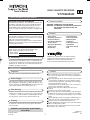 2
2
-
 3
3
-
 4
4
-
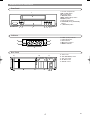 5
5
-
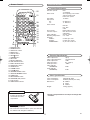 6
6
-
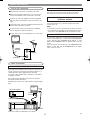 7
7
-
 8
8
-
 9
9
-
 10
10
-
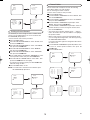 11
11
-
 12
12
-
 13
13
-
 14
14
-
 15
15
-
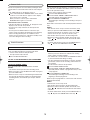 16
16
-
 17
17
-
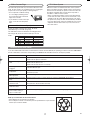 18
18
-
 19
19
-
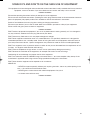 20
20
-
 21
21
-
 22
22
Hitachi VTFX340EUK User manual
- Category
- Cassette players
- Type
- User manual
Ask a question and I''ll find the answer in the document
Finding information in a document is now easier with AI
Related papers
-
Hitachi VT-MX410EUK Owner's manual
-
Hitachi CPX1403MS User manual
-
Hitachi CPX2102MS User manual
-
Hitachi VT-MX935E User manual
-
Hitachi CPX1402MS User manual
-
Hitachi AX-M40MP3 User manual
-
Hitachi CX-40E User manual
-
Hitachi VTMX310EUK User manual
-
Hitachi CX-36E User manual
-
Hitachi VTFX240EUK User manual
Other documents
-
Memorex VX3038 User manual
-
Matsui VX1108 User manual
-
JVC HR-S5977EK User manual
-
Sylvania TV VCR Combo D6313CCB User manual
-
Philips VR530/07 User manual
-
Toshiba 15V31 User manual
-
Philips FWM75/22 Quick start guide
-
Technicolor - Thomson FV 400 L User manual
-
Funai HM210BD User manual
-
Funai 31D864 Owner's manual