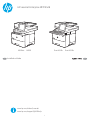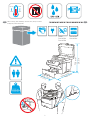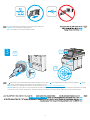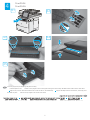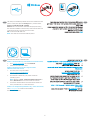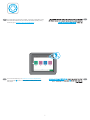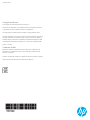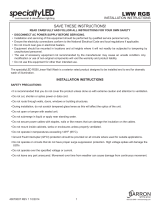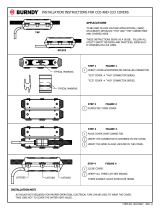HP LaserJet Enterprise MFP M528 series Installation guide
- Type
- Installation guide
HP LaserJet Enterprise MFP M528 series offers robust printing, scanning, copying, and faxing capabilities, catering to demanding business needs. Equipped with advanced features, it delivers crisp documents, sharp images, and secure printing options, making it an ideal choice for busy workgroups. Its versatility extends to mobile printing, allowing users to print directly from smartphones, tablets, and other devices.
HP LaserJet Enterprise MFP M528 series offers robust printing, scanning, copying, and faxing capabilities, catering to demanding business needs. Equipped with advanced features, it delivers crisp documents, sharp images, and secure printing options, making it an ideal choice for busy workgroups. Its versatility extends to mobile printing, allowing users to print directly from smartphones, tablets, and other devices.








-
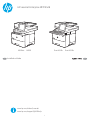 1
1
-
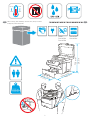 2
2
-
 3
3
-
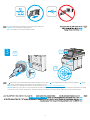 4
4
-
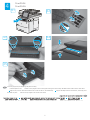 5
5
-
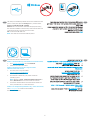 6
6
-
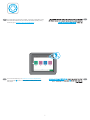 7
7
-
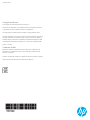 8
8
HP LaserJet Enterprise MFP M528 series Installation guide
- Type
- Installation guide
HP LaserJet Enterprise MFP M528 series offers robust printing, scanning, copying, and faxing capabilities, catering to demanding business needs. Equipped with advanced features, it delivers crisp documents, sharp images, and secure printing options, making it an ideal choice for busy workgroups. Its versatility extends to mobile printing, allowing users to print directly from smartphones, tablets, and other devices.
Ask a question and I''ll find the answer in the document
Finding information in a document is now easier with AI
Related papers
-
HP LaserJet Enterprise MFP M528 series Installation guide
-
HP LaserJet Enterprise MFP M528 series Installation guide
-
HP LaserJet Enterprise MFP M528 series Installation guide
-
HP LaserJet Enterprise MFP M631 series Installation guide
-
HP Color LaserJet Enterprise MFP M776 series Installation guide
-
HP Color LaserJet Managed E65050 series Installation guide
-
HP Color LaserJet Managed MFP E67650 series Installation guide
-
HP PageWide Managed Color P75250 Printer series Installation guide
-
HP Color LaserJet Managed E65160 series Installation guide
-
HP Color LaserJet Managed E55040 series Installation guide
Other documents
-
Rexel 26103 Datasheet
-
Chromalox HVH Installation guide
-
Dwyer Series WWDP User manual
-
Gigabyte M528 User manual
-
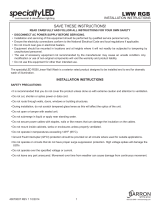 BARRON LWW RGB Series LED Wall Wash Installation guide
BARRON LWW RGB Series LED Wall Wash Installation guide
-
Cooper Lighting HVH User manual
-
Ergotron DM12-1012-6 Installation guide
-
Victory VUR-60-8 Datasheet
-
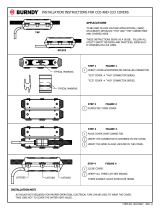 Burndy CCD Installation guide
Burndy CCD Installation guide
-
Victory VUR72-12 Datasheet