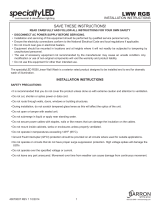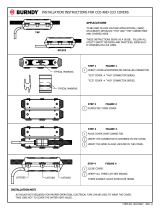6
EN
The USB port is disabled by default and must be enabled from the
printer control panel. Open the Settings menu, and then select
General > Enable Device USB > Enabled.
Windows: Do not connect the USB cable until prompted during
the software installation in the next step. If the network cable was
connected previously, proceed to the next section.
Mac: Connect the USB cable now.
NOTE: The cables are not included with the printer.
EN
Download the software installation les.
Method 1: Download HP Easy Start (Windows and macOS clients)
1. Go to 123.hp.com/laserjet and click Download.
2. Follow the onscreen instructions.
Method 2: Download from product support website
(Windows clients and servers)
1. Go to the product support website:
www.hp.com/support/ljM528mfp.
Select Software and Drivers.
2. Download the software for your printer model and
operating system.
NOTE: Windows - Driver - Product Installation Software for
clients, Basic Drivers V3 and V4 for clients and servers.
3. Launch the software le from the folder where the le was
saved, and follow the on-screen instructions.
Method 3: IT managed setup (Windows only - clients and servers)
Visit hp.com/go/upd to download and install the
HP Universal Print Driver.
HE
HE