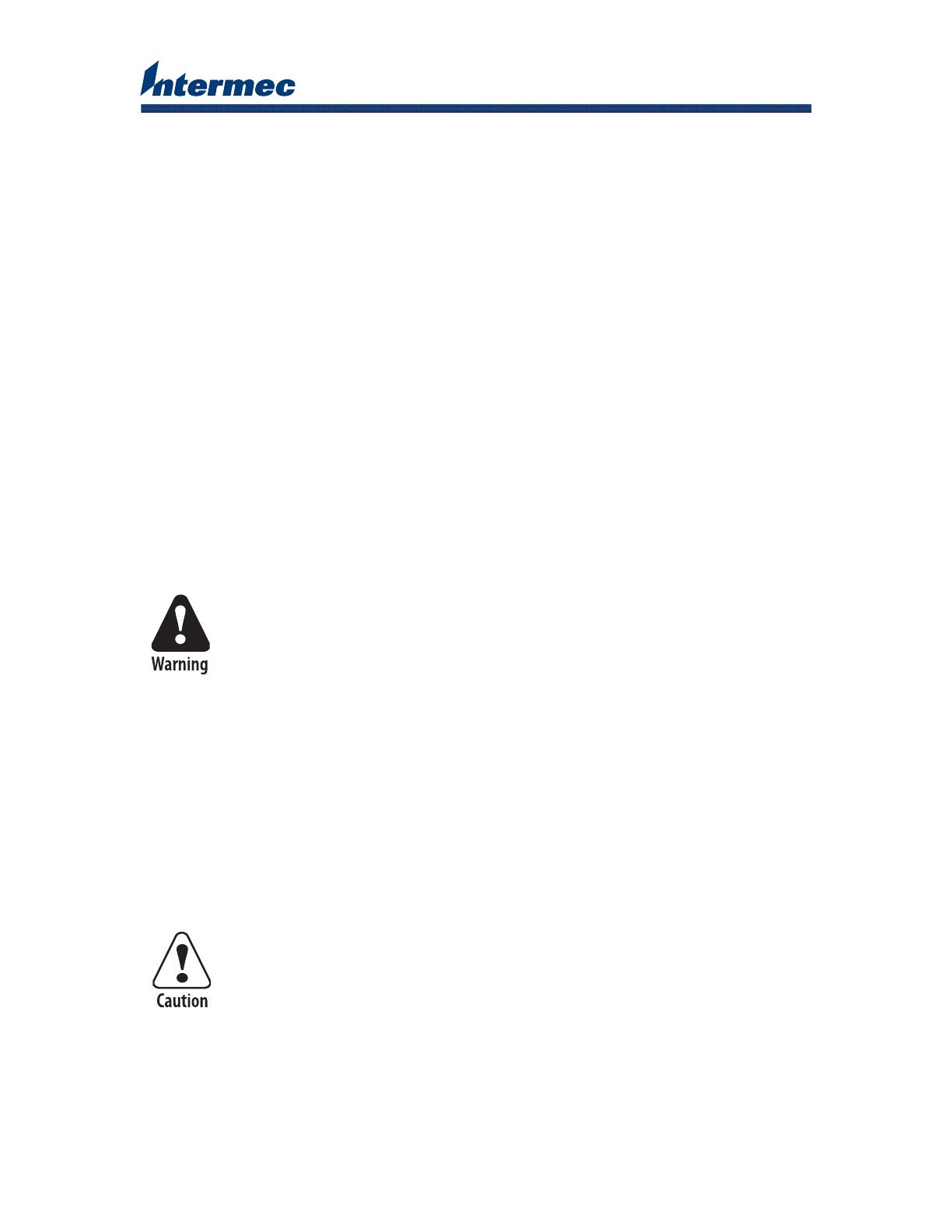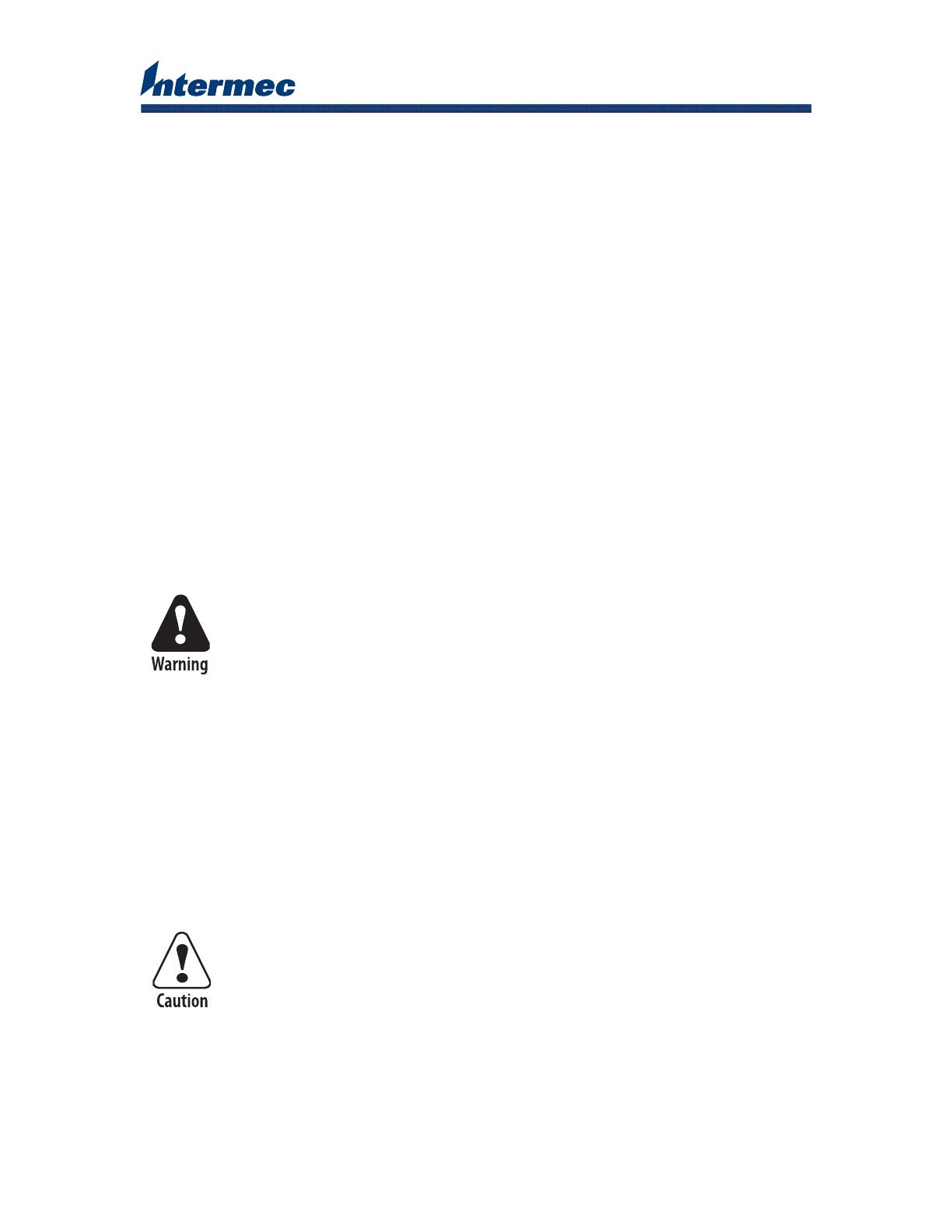
EasyCoder
®
PD41/PD42
Parallel IEEE 1284 Interface Installation Instructions
These instructions tell you how to install the Parallel IEEE 1284 Interface
Board in a EasyCoder PD41/PD42 printer. The kit includes the following:
• Parallel IEEE 1284 Interface Board with I/O Bus Cable
Required Tools
To install the interface board in your printer, you need these tools:
• Screwdriver, slotted
• Screwdriver, Phillips
Installing the Interface Board
Before you begin installation, please acknowledge the following important
safety notes:
The installation described in this section must only
be performed by an authorized service technician.
Intermec assumes no responsibility for personal
injury or damage to the equipment if the
installation is performed by an unauthorized
person.
Die in diesem Abschnitt beschriebene Installation
darf nur von einem autorisierten
Wartungstechniker durchgeführt werden. Intermec
übernimmt keine Verantwortung für Verletzungen
oder Sachschäden, falls die Installation von einer
unberechtigten Person durchgeführt wird.
Make sure the printer has been turned off and
disconnected from the power supply before you
start installation.
Stellen Sie sicher, dass der Drucker abgeschaltet
und von der Stromversorgung abgetrennt wurde,
bevor Sie mit der Installation beginnen.